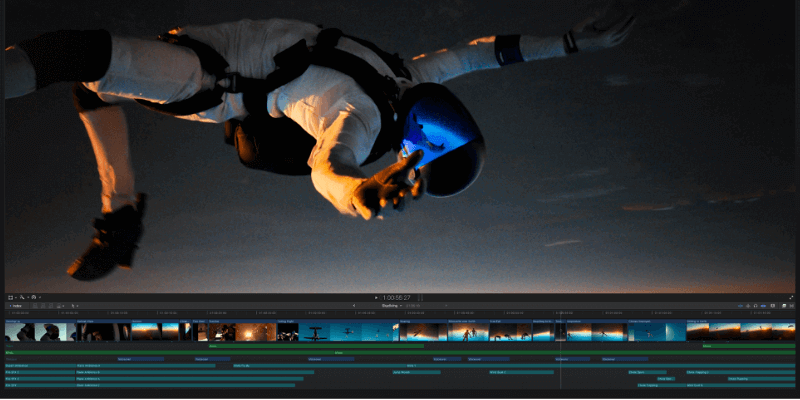
Final Cut Pro
Summary
Final Cut Pro is a professional video editing program, comparable to Avid Media Composer, DaVinci Resolve, and Adobe Premiere Pro. For the most part, all of these programs are equal.
What sets Final Cut Pro apart is that it is relatively easy to learn, and is much cheaper than Avid or Premiere Pro. The combination of these two factors makes it a natural choice for beginning editors.
But it is also good for professional editors. It may not have as many features as its competitors, but its usability, speed, and stability make it an attractive option for many looking to make a career in video editing.
For this review, I assume you are interested in – or have basic familiarity with – video editing and are considering upgrading to a professional-level editor.
What is great: Useability, the magnetic timeline, price, included titles/transitions/effects, speed, and stability.
What is not great: Less acceptance in the commercial market (less paid work), depth of features (when you are ready for them), and weak collaboration tools.
Is Final Cut Pro as good as Premiere Pro?
Yes. Both have their strengths and weaknesses but are comparable editors. Alas, Final Cut Pro lags the others in market penetration, and thus the opportunities for paid editing work are more limited.
Is Final Cut better than iMovie?
Yes. iMovie is made for beginners (though I do use it now and then, particularly when I’m on an iPhone or iPad) while Final Cut Pro is for professional editors.
Is Final Cut Pro difficult to learn?
No. Final Cut Pro is an advanced productivity application and thus will take some time and you will have some frustrations. But compared to the other professional programs, Final Cut Pro is relatively easy to learn.
Do any professionals use Final Cut Pro?
Yes. We listed some recent Hollywood movies at the beginning of this review, but I can personally attest to there being numerous companies that regularly employ professional video editors using Final Cut Pro.
Table of Contents
Why Trust Me for This Review?
My day job is using Final Cut Pro to earn money as a video editor, not writing reviews. And, I have some perspective on the choice you face: I also get paid to edit in DaVinci Resolve and am a trained Adobe Premiere editor (though it has been a while, for reasons that will become clear…)
I wrote this review because I find most reviews of Final Cut Pro focus on its “features” and I think that is an important, but secondary consideration. As I wrote above, all the major professional editing programs have enough features to edit Hollywood movies in.
But to be a good video editor you will spend days, weeks, and hopefully years living with your program. Like choosing a spouse, the features are less important in the long run than how you get along with it/them. Do you like the way they operate? Are they stable and reliable?
Finally – and to push the spousal metaphor beyond its breaking point – can you afford it/them? Or, if you’re starting the relationship to get paid, how easily can you find work?
With over a decade of personal and commercial work done in Final Cut Pro, I have some experience in these matters. And I’ve written this review in hopes it will help you understand just what you are (and aren’t) getting into when you choose a long-term relationship with Final Cut Pro.
Detailed Review of Final Cut Pro
Below I will dig into the main characteristics of Final Cut Pro, aiming to give you a sense of whether the program will suit you.
Final Cut Pro Delivers the Basics of a Professional Editor
Final Cut Pro provides all the essential features one would expect from a professional video editor.
It allows easy importing of raw video and audio files, contains various media management tools to help you organize these files, and offers a range of export formats when your movie is ready to distribute.
And Final Cut Pro provides all the basic editing tools for video and audio clips, as shown in the screenshot below, as well as a variety of more advanced features such as tools for captions (subtitles), color correction, and basic audio engineering.
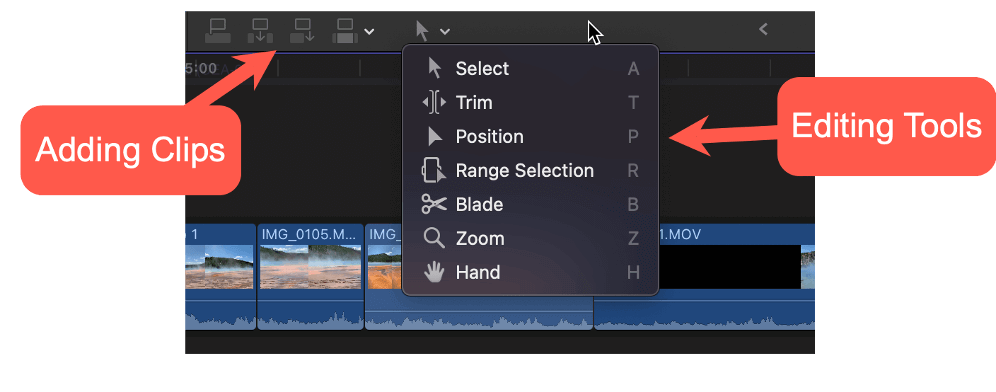
It is worth noting that Final Cut Pro is very generous in both the volume and variety of Titles, Transitions and Effects that are included. Consider: Over 1,300 sound Effects, over 250 video and audio Effects, more than 175 Titles (see arrow 1 in the screenshot below), and nearly 100 Transitions (arrow 2 in the screenshot below).
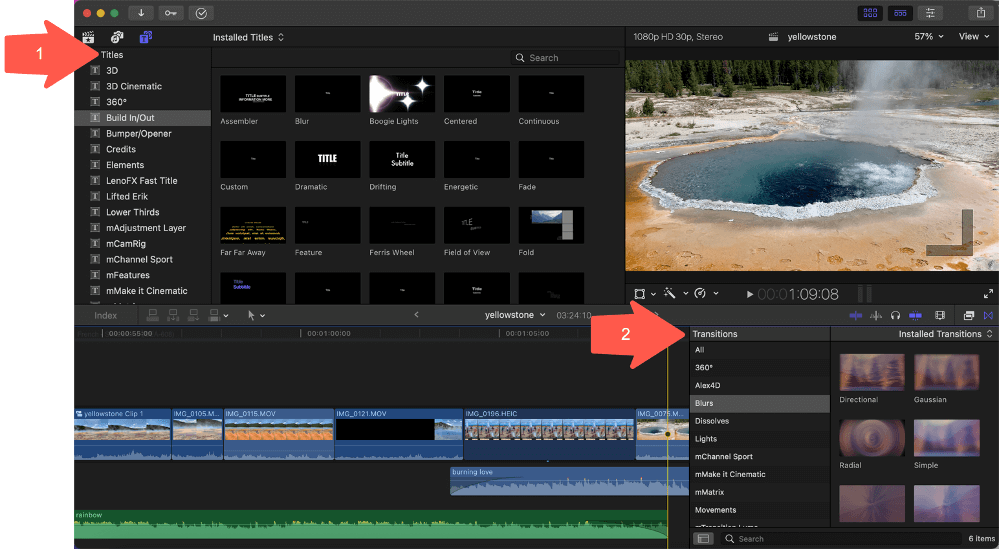
My personal take: Final Cut Pro should not be applauded or panned for its basic video editing features. It has everything you’d expect, and while it delivers them well, there is nothing particularly exceptional or notably missing.
Final Cut Pro Uses a “Magnetic” Timeline
While Final Cut Pro provides all the usual tools for basic editing, it differs from the rest of the professional editors in its fundamental approach to editing.
The other three professional editing programs all use a track-based system, where layers of video, audio, and effects sit in their own “tracks” in layers along your timeline. This is the traditional approach to editing, and it works well for complex projects. But it requires some practice. And patience.
To make basic editing easier, Final Cut Pro uses what Apple calls a “magnetic” timeline. This approach differs from the traditional, track-based timeline in two fundamental ways:
First, in a traditional track-based timeline removing a clip leaves blank space in your timeline. But in a magnetic timeline, the clips around the removed clip snap (like a magnet) together, leaving no blank space. Likewise, if you want to insert a clip in a magnetic timeline, you drag it to where you want it, pause, and the other clips are pushed out of the way to make just enough room for the new one.
Second, in Final Cut Pro’s magnetic timeline all of your audio, Titles, and Effects (which in a traditional approach would be on separate tracks) are attached to your video clips via Stems (the blue arrow in the screenshot below). So, for example, when you drag a video clip that has an audio track attached to it (the clip in highlighted by the red arrow below), the audio moves with it. In a track-based approach, the audio stays where it is.
The yellow arrow in the screenshot below highlights the amount of time removing this clip will shorten your Timeline (your movie).
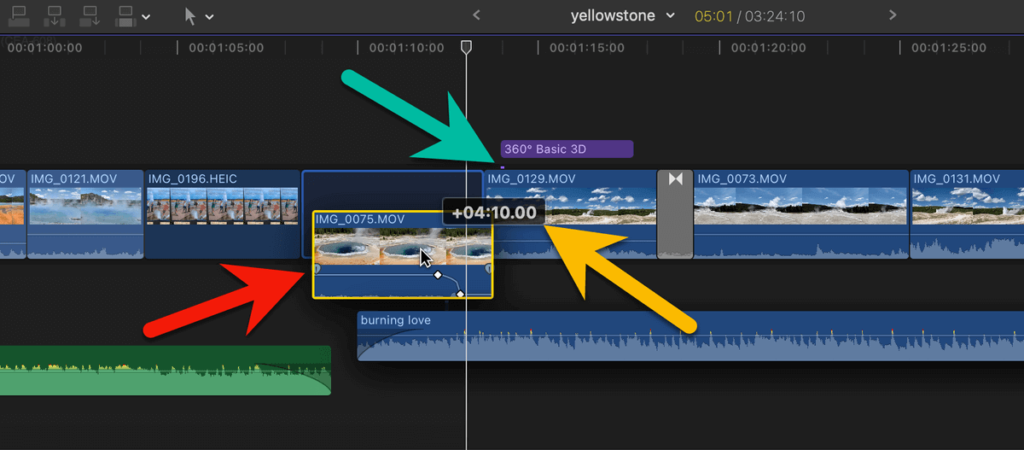
If these two points may sound simple enough, you are half right. The magnetic timeline is one of those very simple ideas that has a very big impact on how movie editors add, cut, and move clips in their timeline.
Note: To be fair, the distinction between the magnetic and traditional approaches blurs as you get more comfortable with keyboard shortcuts and familiar with how your editor operates. But there is little debate that Apple’s “magnetic” approach is easier to learn. If you want to know more about the magnetic timeline, I suggest checking out Jonny Elwyn’s excellent post)
My personal take: Final Cut Pro’s “magnetic” timeline makes it startlingly simple to edit by just dragging and dropping clips around your timeline. It is fast and requires a lot less attention to detail.
Final Cut Pro Has Some Sexy (“Advanced”) Features
Final Cut Pro is competitive with other professional editors in offering some advanced, cutting-edge technology features. Some highlights include:
Editing virtual reality footage. You can import, edit, and export 360-degree (virtual reality) footage with Final Cut Pro. You can do this on your Mac or through a Virtual Reality headset connected to your Mac.

Multicam editing. Final Cut Pro excels at editing the same shot filmed by multiple cameras. Synching all these shots is relatively straightforward and editing between them (you can view up to 16 angles simultaneously, switching between cameras on the fly) is also straightforward.
Object tracking: Final Cut Pro can identify and track a moving object in your shot. Simply by dragging a title or effect (arrow 1 in the screenshot below) onto your footage (arrow 2), Final Cut Pro will analyze the footage and identify any moving objects that can be tracked.
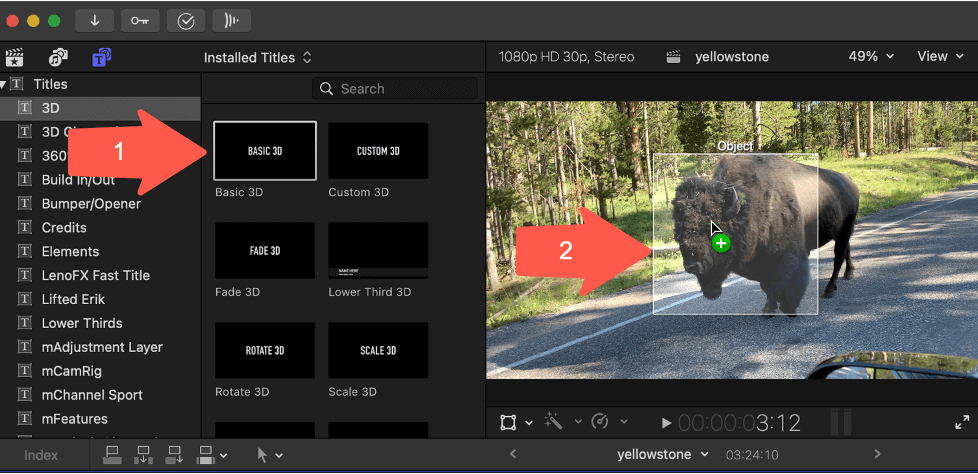
Once tracked, you can – for example – add a title to that object (“Scary Buffalo”?) and it will follow the buffalo as it walks down the not-so-scary street.
Cinematic Mode editing. This feature is unique to Final Cut Pro as it is meant to build off the iPhone 13 camera’s Cinematic Mode, which allows very dynamic depth-of-field recording.
When you import these Cinematic files into Final Cut Pro, you can modify the depth-of-field or change the area of focus of a shot during the editing phase – all pretty amazing stuff. But, remember, you must have footage shot on an iPhone 13 or newer using Cinematic mode.
Voice Isolation: With just a click in the Inspector (see the red arrow in the screenshot below) you can help a badly recorded piece of dialogue highlight people’s voices. Simple to use, with a lot of high-tech analysis behind it.
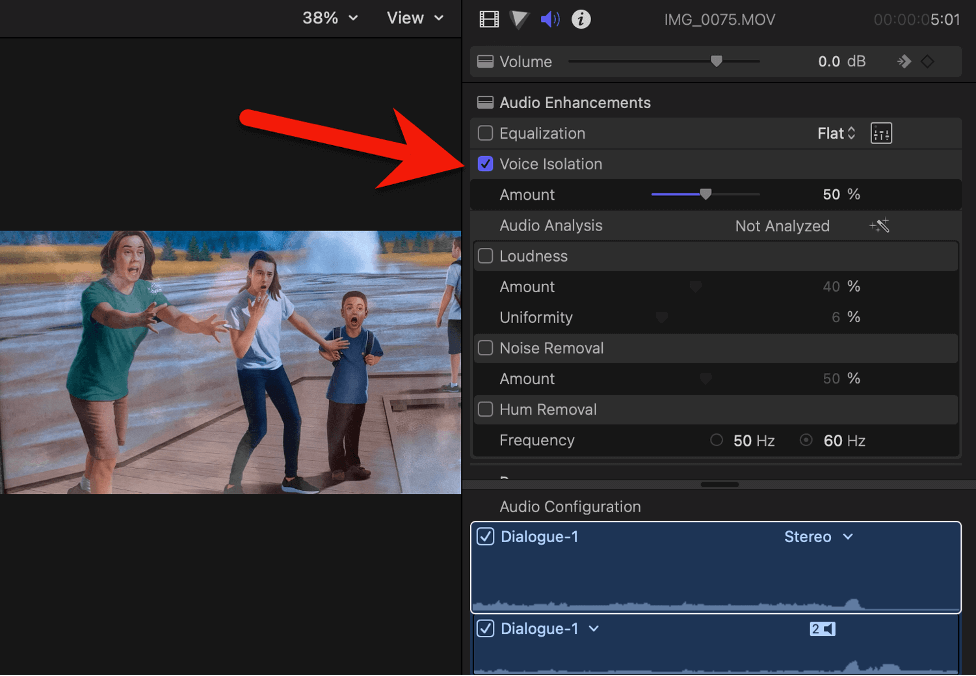
My personal take: Final Cut Pro provides enough sexy (sorry, “advanced”) features that it doesn’t feel behind the times. But it is just “okay” in areas like color correction, audio engineering, and the increasingly sophisticated special effects techniques that some of its competitors offer.
Final Cut Pro’s Performance (Speed is Good)
Final Cut Pro’s speed is an enormous strength because it is apparent in all stages of editing.
Everyday tasks like dragging around video clips or testing different video effects are snappy with smooth animations and almost real-time demonstrations of how an effect will change a clip’s look.
But most importantly, Final Cut Pro Renders fast.
What is Rendering? Rendering is the process by which Final Cut Pro turns your Timeline – which is all the clips and edits that make up your movie – into a movie that can play in real-time. Rendering is necessary because the timeline is really just a set of instructions about when to stop/start clips, which effects to add, etc. You can think of rendering as creating temporary versions of your movie. Versions which will change the minute you decide to change a title, trim a clip, add a sound effect, and so on.
The fact is that Final Cut Pro runs great, and renders quickly, on your average Mac. I edit a lot on an M1 MacBook Air, the cheapest laptop Apple makes, and have no complaints. None.
My personal take: Final Cut Pro is fast. While speed is primarily a function of how much money you have invested in your hardware, the other video editors require hardware investment. Final Cut Pro does not.
Final Cut Pro’s Stability: It Won’t Let You Down
I don’t think Final Cut Pro has ever really “crashed” for me. I’ve had trouble with third-party plugins, but that isn’t Final Cut Pro’s fault. In contrast, some of the other major editing programs (I won’t name names) have a bit of a reputation and – unsurprisingly – all their impressive work pushing the innovation envelope tends to spawn bugs.
I am not suggesting Final Cut Pro doesn’t have its glitches and bugs – it has, does, and will. But compared to other programs, it feels comfortingly solid and reliable.
My personal take: Stability, like trust, is one of those things you never appreciate enough until it’s gone. Final Cut Pro will give you more of both, and that has a tough-to-quantify value.
Final Cut Pro Struggles with Collaboration
Final Cut Pro has not embraced the cloud or collaborative workflows. This is a real problem for many professional video editors. Or, more precisely, for the production companies that hire video editors.
Apple has made attempts to accommodate these concerns, but making it easier to share Library files (the file that contains all the pieces of your movie) is nowhere close to what Final Cut Pro’s competitors are doing.
Now, there are third-party programs and services that can mitigate Final Cut Pro’s collaborative shortcomings, but that costs money and adds complexity – more software to learn and another process that you and your potential client have to agree on.
My personal take: Final Cut Pro was designed for individual editing and changing that to a more collaborative model will only emerge, at best, slowly. In the meantime, expect more work from companies that are okay with you working alone.
Reasons Behind My Ratings
Features: 3/5
Final Cut Pro offers all the basics and has a reasonable selection of “advanced” features. But in both cases, its pursuit of simplicity means less ability to tweak or refine the details.
This generally isn’t a problem, and there are amazing third-party plug-ins that can greatly enhance Final Cut Pro’s features, but it is a shortcoming. On the other hand, the simple truth is that the other big 4 editors can both overwhelm you with options.
Finally, the lack of integrated features to work within a team, or even facilitate the relationship between a freelancer and a client, are a disappointment to many.
Bottom line, Final Cut Pro provides basic (professional) editing features really well, but it is not on the cutting edge in either advanced technology or the ability to control the minutiae of everything.
Pricing: 5/5
Final Cut Pro is (almost) the cheapest of the big four video editing programs. At $299.99 for a full license (which includes future upgrades), only DaVinci Resolve is cheaper at $295.00.
Now, if you are a student, the news gets even better: Apple is currently offering a bundle of Final Cut Pro, Motion (Apple’s advanced effects tool), Compressor (for greater control over export files), and Logic Pro (Apple’s professional audio editing software, which costs $199.99 on its own) to students for just $199.00. This is a huge savings. Almost worth going back to school for…
The other two of the big four, Avid and Adobe Premiere Pro, are in another league of cost. Avid has a subscription plan, which starts at $23.99 a month, or $287.88 a year – almost what Final Cut Pro costs in perpetuity. Though, you can buy a perpetual license for Avid – it will just cost you $1,999.00. Gulp.
Bottom line, Final Cut Pro is one of the most affordable professional video editing programs available.
Ease of Use: 5/5
Final Cut Pro has the gentlest learning curve of the big 4 editors. The magnetic timeline is more intuitive than a traditional track-based approach and the relatively uncluttered interface also helps focus users on the core tasks of assembling clips, and dragging and dropping titles, audio, and effects.
Speedy rendering and rock-solid stability also help encourage creativity and build confidence, respectively.
Finally, Mac users will find the application’s controls and setting familiar, eliminating another aspect of the application that must be learned.
Bottom line, you will find it both easier to make movies, and quicker to learn the more advanced techniques, in Final Cut Pro than any of the other professional editors.
Support: 4/5
Honestly, I have never called or emailed Apple support. In part because I have never had a “system” problem (a crash, bugs, etc.)
And in part, because when it comes to getting help understanding how various functions or features work, Apple’s Final Cut Pro instruction manual is really good and if I need it explained differently, there are plenty of YouTube videos from people eager to give you tips and training.
But the word on the street is that Apple’s support – when there is a system problem—is disappointing. I can’t confirm or deny these reports, however, I do think the need to get technical support will be rare enough that you shouldn’t fret about the potential problem.
Bottom line, you shouldn’t have any trouble installing, operating, learning, and troubleshooting Final Cut Pro.
Final Judgment
Final Cut Pro is a good video editing program, relatively easy to learn, and comes at a significantly more affordable price than some of its competitors. As such, it is a great choice for novice editors, hobbyists, and those just wanting to learn more about the craft.
But it is also good for professional editors. In my view, what Final Cut Pro lacks in features it makes up for in speed, usability, and stability.
Ultimately, the best video editor for you is the one you love – rationally or irrationally. So I encourage you to try them all. Free trials abound, and my guess is you will know the editor for you when you see it.
Please let me know in the comments if you have questions or comments, or just want to tell me how wrong I am. I appreciate you taking the time to provide your feedback. Thank you.
