Instagram Grid Maker & Image Splitter
Quickly split any image into two, three, six, or nine blocks for Instagram! No need third-party software or complex editing skills. It’s free, easy to use, and you can preview the results before downloading.
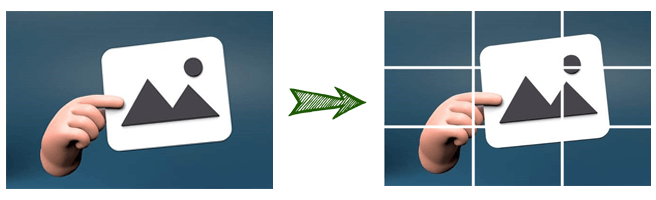
- As easy as 1-2-3 (upload -> split -> download)
- Preview the results before downloading
- No need to download or pay for any third-party software
- No need to sign up or pay, it’s 100% free
What Can SoftwareHow Instagram Grid Maker Do?
Quickly and easily split an Instagram pic into two or more blocks – just drag and drop an image into the splitter, choose your preferences, and watch the magic happen.
No third-party software needed – which means our cutter is simple to use and 100% free with no hidden fees or downloads.
Split any image vertically or horizontally in seconds – choose your settings and get your image split with the click of a button. No complex editing skills are needed.
How to Use SoftwareHow Instagram Grid Maker?
Step 1: Upload Your Image Into Our Splitting Tool
If you are on your computer, just drag any image from your computer into our splitting tool to get started. If you are on a phone or tablet, click and select the image directly from your device.
Step 2: Choose How You Want to Split This Image
Our tool will walk you through all the parameters to split the image however you like. Choose the direction of the split, the quantity of blocks, and their height and width.
Step 3: Preview the Results and Upload to Instagram
After clicking the Split Now button, a preview of your image will appear in seconds. Save the image and upload it to Instagram whenever you want to!
Frequently Asked Questions
Is your Instagram image splitter tool free?
Our Instagram image splitter is 100% free to use. There are no hidden fees or costs and what you see is what you get. We love making software tools that help people and always like exploring fun and interesting options.
How to split a photo into pieces for my Instagram account?
Using a tool like the SoftwareHow Instagram Grid Maker is one of the quickest and easiest ways to split a photo into pieces for an Instagram account. You just need to upload the photo into the free tool, choose your settings, and upload the result to Instagram.
How to make a 9 grid on Instagram?
Using an image splitter tool is a very effective way to make a 9 grid on Instagram. Tools like the SoftwareHow Grid Maker can help you get this done in seconds by uploading an image in the tool and setting it to a 9-grid option.
How to make Instagram 3 pictures in one?
Use an image splitter tool to create an Instagram post with three pictures in one. Select the images you want to combine and choose the layout either horizontally or vertically. Once they are arranged, upload the composite image to Instagram as a single post.
How to make a multi-tile post on Instagram?
Start by selecting an image you want to split into multiple parts and then upload it in the SoftwareHow Grid Maker tool. Choose your settings for how many blocks, how the grid is arranged, and the size of the split, split the image and upload it to Instagram.
What is the best photo size for Instagram grid?
The best photo size for an Instagram grid is 1080X1080 pixels, which maintains high resolution when displayed and ensures your image appears clear and crisp. Using this dimension helps avoid unwanted cropping or quality reduction when Instagram compresses the photo.
How to make an Instagram grid look good?
Start by planning a consistent theme or color scheme that ties your posts together visually. Utilize a grid planning app like the SoftwareHow Gird Maker to visualize and arrange future posts. Balance your content types across the grid to make things interesting.
How to make an IG grid in Canva?
Start by selecting a template in Canva designed for Instagram posts or create a new design with custom dimensions. Upload your images and use Canva’s grid tool to arrange them into a visually appealing layout. Then upload each segment of the grid into Instagram.
Do you support uploading multiple images?
No, our tool currently doesn’t allow batch upload. If you have several images to split, you’ll have to upload one by one.
