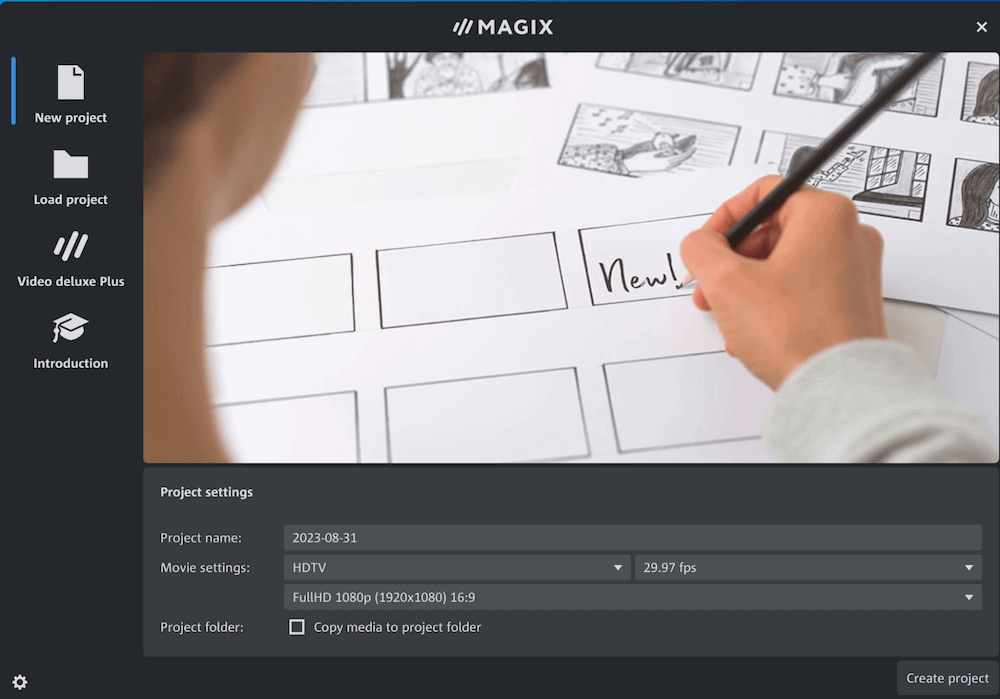
MAGIX Movie Studio
Summary
The market for entry-level video editors is full of highly effective programs that are friendly to both users and wallets. In my opinion, MAGIX Movie Studio (formerly Movie Edit Pro) is kind to neither.
The program offers a standard array of features at a decent price, although its offerings are fairly similar to its competition, and it doesn’t have features you might expect from mid to high-level video editing software.
However, it can be a good option for beginners learning the ropes of video editing software, as it features a user-friendly interface and ample learning resources. It’s not ideal for more experienced video editors searching for an option with high-end features.
What I Like: Magix features a user-friendly interface and a solid range of templates and transitions to help you create a polished video.
What I Don’t Like: Some of the features in this software are somewhat complicated, which can be an issue for newbies.
Quick Update: MAGIX Software GmbH has decided to rebrand Movie Edit Pro to Movie Studio since February 2022. They are only aligning the product names here. For you as a user, this means no further changes. The screenshots in the review below are based on Movie Edit Pro.
Is Magix software safe?
Yes, Magix software is safe as long as you purchase it through the official website.
Is MAGIX Movie Studio free?
No, Magix Movie Studio isn’t free, but you can test it in a free 30-day trial. After that, you’ll need to purchase a subscription to continue using it.
Is MAGIX Movie Studio for Mac?
Unfortunately, the program is for Windows only. According to tech specifics provided on MAGIX’s official website, it requires Windows 7, 8, 10, or 11 (64-bit) to run. For macOS users, you may be interested in Filmora or Final Cut Pro. Also, check out our roundup review of the best Mac video editing apps for more options.
What’s the difference between Magix Movie Edit Pro and Magix Movie Studio?
Magix Movie Studio has the capability of importing projects from older versions of Vegas Movie Studio (VMS). Otherwise, they are the same.
Table of Contents
Why Trust Me for This Review
My name is Aleco Pors. Video editing started out as a hobby for me and has since grown into something I do professionally to complement my writing.
I taught myself how to use professional quality editing programs such as Final Cut Pro (for Mac only), VEGAS Pro, and Adobe Premiere Pro. I have had the opportunity to test out a list of basic video editors that are catered to newer users including PowerDirector, Corel VideoStudio, Nero Video, and Pinnacle Studio.
It’s safe to say that I understand what it takes to learn a brand-new video editing program from scratch, and I have a good sense of the quality and features you should expect from such software.
I’ve spent several days testing the Premium version of MAGIX Movie Edit Pro. You can watch this short video I made using the program just to get an idea of its included effects.
My goal in writing this MAGIX Movie Studio review is to let you know whether or not you are the kind of user who will benefit from using the program. I have not received any payment or requests from MAGIX to create this review and have no reason to deliver anything but my honest opinion about the product.
Detailed Review
Please note that the version I tried and tested is the Premium version and the screenshots as shown in this review are from that version. If you’re using the Basic or Plus version, it might look different. Also, I call MAGIX Movie Edit Pro “MMEP” below for simplicity.
The UI
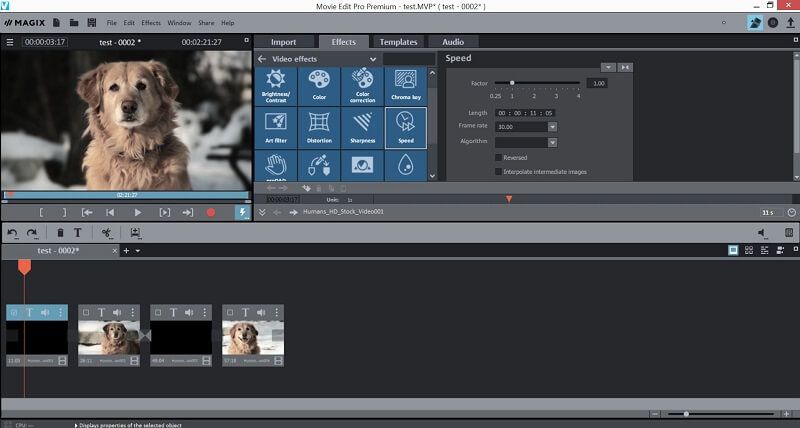
The basic organization of the UI in MAGIX Movie Edit Pro (MMEP) should be familiar to anyone who’s used a video editor in the past. There’s a preview area for your current movie project, a media and effects browser flanking it, and a timeline for your media clips at the bottom.
The specifics of the UI vary vastly from its competitors, and I struggle to find a single instance where I prefer the UI quirks of MMEP to that of the competition. The general appearance of the UI feels dated when compared to other programs, and the functionality of the UI was more often a source of frustration than convenience.
As you can see in the above image, the default configuration of the timeline is “storyboard mode”, which segments your media clips into boxes so that transitions and text effects can be easily applied to them. Though storyboard mode might seem like a nice feature to save beginners time, I immediately found this feature to be impractical.
The arrow keys in storyboard mode navigate you between clip segments instead of frames within the individual clips, which makes it nearly impossible to get the kind of precision you need to properly trim clips without entering the clip trimmer. This normally wouldn’t be the end of the world, but with the clip trimmer in MMEP is an utter monstrosity.
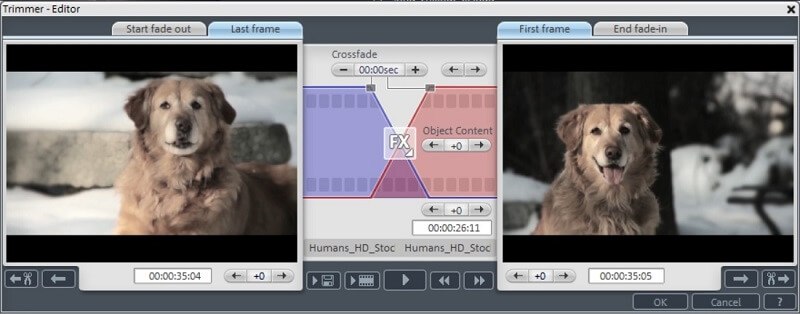
In all of my reviews for SoftwareHow, I have never come across such a needlessly complex feature in a program intended for beginners. For comparison, check out how clean and simple the clip trimmer looks in another video editor made by MAGIX, VEGAS Movie Studio:
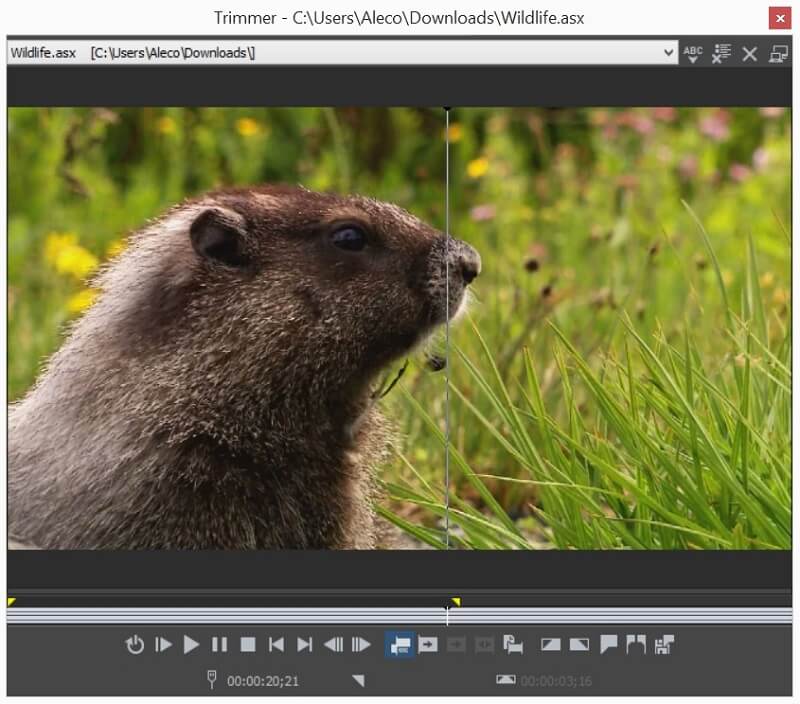
I was very happy to find that I could change the timeline into a more standard “timeline” mode but was surprised to find that it was still incredibly inconvenient to navigate frame by frame in timeline mode with the arrow keys. Holding down the arrow keys moves the timeline indicator one frame at a time (an incredibly slow pace), while holding down “CTRL + arrow key” moves the indicator 5 frames at a time, which is still incredibly slow.
This design choice makes it nearly impossible to use the arrow keys for any kind of speedy editing without first using the mouse to get you in the general vicinity of the desired location. Given how every other video editor implements some kind of variable speed function to make it easy to navigate through the timeline with the arrow keys, I’m deeply confused by why it is so difficult to navigate through the timeline in MMEP without frequently switching between the mouse and keyboard. It’s hard not to consider the timeline area of MMEP to be anything but a glaring weakness of the program.

The browser area to the right of the video preview is organized into four sections: Import, Effects, Templates, and Audio.
In the Import tab, you can drag and drop files from your desktop into the program and project, which worked perfectly fine in my experience with it. From this tab, you can also access a feature that is unique to MMEP, the “travel route”.
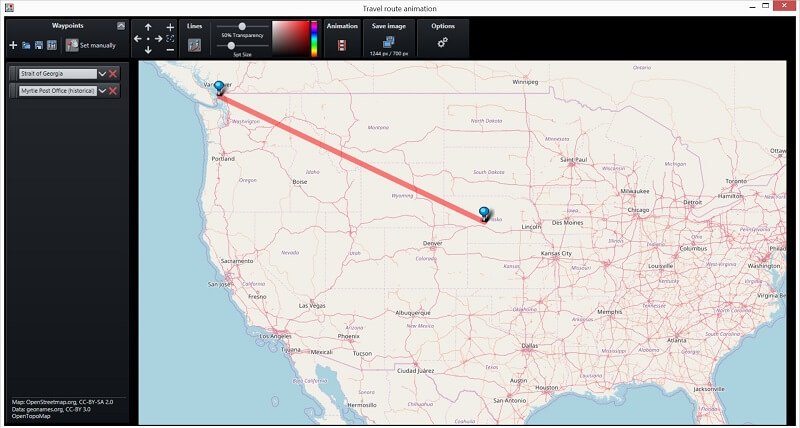
This feature allows you to place pins on a map to show your viewers where you’ve been on your travels and create animations to demonstrate the routes you went on. Though the travel route feature is functional and I suppose some people might get a kick out of it, I’m deeply confused by why Magix thought this feature was a necessary add-on in a video editing program.
I don’t mean to sound constantly critical of the program, but I like it when my video editors are good at editing videos and I’m generally less than impressed by bells and whistles such as this one which will rarely (if ever) get used in the vast majority of projects.
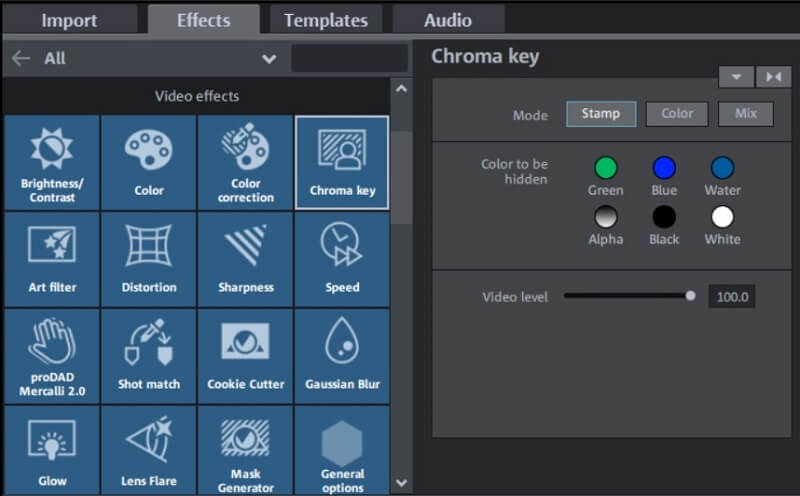
The Effects tab is where you can apply effects to clips on your timeline. It’s organized into large, Windows 7-esque blocks to help you quickly find what you’re looking for. I was actually quite pleased with the way that the effects are organized and presented in MMEP. It’s easy to find what you’re looking for and preview what it will look like if the effect is applied to your clip.
The only gripe I have with the overall functionality of effects in the UI is the way in which they are removed from clips. While other programs allow effects to be easily added and removed one by one through menus, removing effects in MMEP is done by applying a “no effect” effect. I can’t help but feel like there’s a better way to handle this.
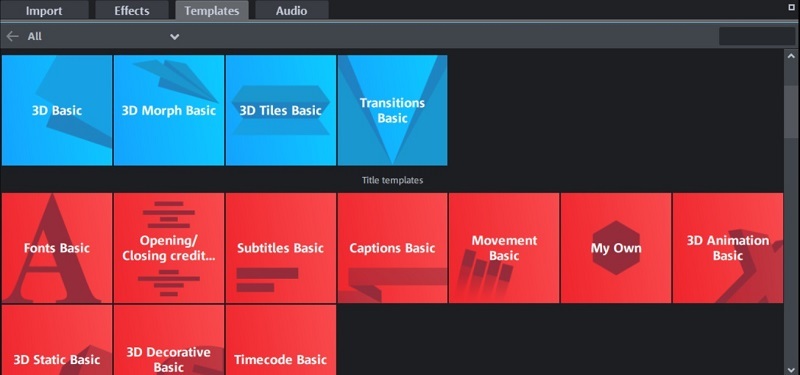
Templates are the feature of MMEP that impressed me the most. Here, you’ll find pre-designed content to add to your videos like text, transitions, and pictures. Not only was it very easy to navigate through this content to find what I was looking for, but I was quite pleased with the quality of the text and transitions at your fingertips in MMEP.
The transitions are crisp and effective, the titles are slick, and the “film looks” make it easy to change the entire look and feel of your video in seconds. For all of MMEP’s faults, it has to be said that the catered content is easy to add to your projects and looks great.
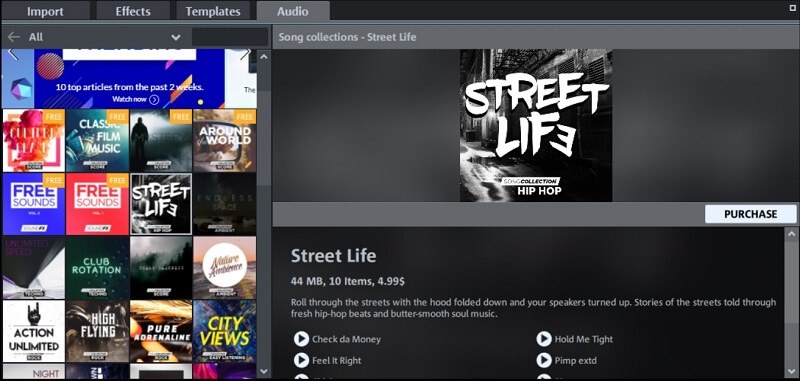
The final tab of the browser area is the Audio tab, which is basically a glorified store for you to purchase music and audio clips. Given the vast amount of easily accessible and free content on the internet, I would be hard-pressed to imagine a scenario where I would pay money to purchase sound clips through MMEP.
The Effects
I consider the quality of the effects in an entry-level video editor to be a major factor in the overall effectiveness of the program. Effects are one of the few unique features of a video editor that shines through in finished movie projects. Every video editor on the market is capable of cutting video and audio clips together, but not every video editor is equipped with the effects that will make your home movie projects pop off the screen.
With that in mind, I have to admit that it’s difficult for me to evaluate the true impact of the video effects in MMEP. A Premium version of the software which is currently available on the MAGIX website comes with a massive number of high-quality effects from NewBlue and HitFilm, but these effects packages also come standard in a number of MMEP’s competitors.
If I had to plainly answer the question, “Does MMEP have great effects?”, I’d have to say “Yes” due to the inclusion of these packages. However, given that so many other programs include similar effects packages, the overall strength of the effects in MMEP is a bit weaker than the competition. As you can see in the demo video I created using MMEP, the default effects (the ones unique to MMEP) are a far cry from professional quality. The effects that provide a function work just fine, but the effects intended to add a unique flair to your videos are generally quite underwhelming.
I mentioned in a previous section that I was quite impressed by the strength of the templates in MMEP, which included “film looks”. Most other programs would categorize film looks (which change the color, brightness, and focus of movie clips) as “effects”. I don’t want to knock the strength of MMEP’s effects due to the way they chose to categorize them, so it bears repeating that film looks in MMEP are quite passable.
Rendering
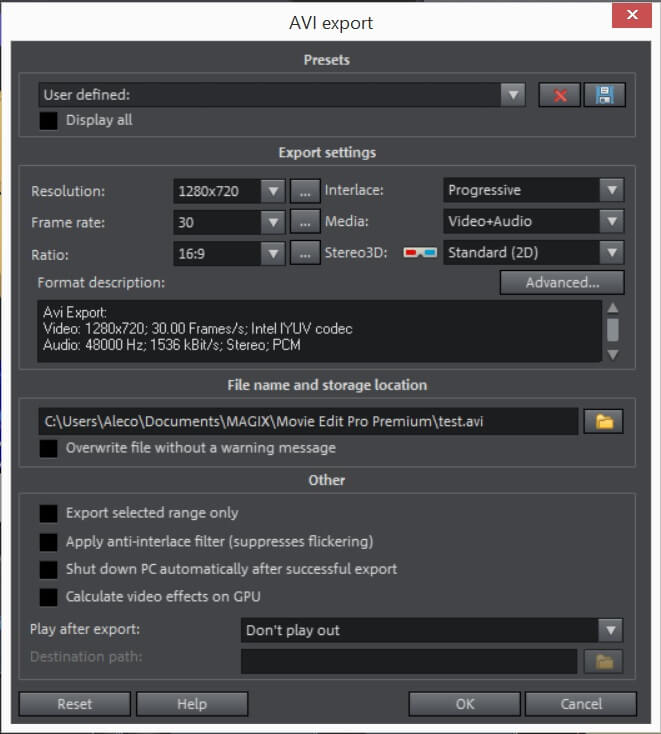
The final step to every movie project, the rendering in MMEP is well organized but ultimately suffers from long render times. A very useful checkbox appears while you are rendering that allows you to automatically shut off your computer after a render is complete, which is a feature I’ve never before encountered. Though I appreciated that nice touch, the render times in MMEP were noticeably longer than in competing programs.
Reasons Behind My Ratings
Features: 3.7/5
Magix Movie Studio offers a decent array of features, including high-quality templates, smooth text, and title editing, and visually appealing transitions. It supports user-made effects, but you can also purchase additional effects and features in the store.
However, it doesn’t deliver cutting-edge features that more experienced video editors might want, so it falls short in this category. That said, it’s a good option for newbies who are still learning.
Pricing: 4.3/5
Considering what you get, the price of Magix video editing software is affordable. Its base plans start at just $2.99 per month, which, compared to some options, is affordable. Many options cost several hundred dollars as a one-time fee or around $25 to $50 per month, so the Magix pricing scale is reasonable.
Its base plan, Movie Studio 365, costs $2.99 per month. The Platinum plan is $3.99 per month, and the Movie Studio Suite plan is just $4.99 per month. Compared to similar video editing tools, these costs are more than approachable. However, you might not get all of the high-end editing tools a more expensive alternative might have.
Ease of Use: 4.4/5
Using the Magix platform is easy enough. The video editing interface is clean and well-designed, featuring a flat charcoal gray background that steers your focus to the task at hand.
If you’ve used video editing software before, traversing the platform will likely be a breeze. However, if you’re new to video editing, consider utilizing the helpful tools that outline the ins and outs of the platform.
Magix offers a well-rounded library of tips, tricks, and tutorials to show you the ropes, regardless of your skill level. If you’re new to video editing, it’s worth taking the time to browse through the tips and tutorials, as they’re incredibly helpful in learning how to navigate the software and begin creating stunning videos and films.
Support: 4/5
Customers using the Magix platform have solid support from its support forum and FAQs page. The forum features many questions customers have already asked with responses and solutions, while the FAQs page offers organized answers to common questions. Magix also sends out a newsletter with updates and changes.
Beyond that, you can also contact Magix’s customer service team for support if you can’t find the answer to your question in the designated help resources.
Alternatives to MAGIX Movie Studio
If Price Is Your Biggest Concern:
Nero Video is a solid option that is available for nearly half the price of the basic version of MMEP. Its UI is clean and easy to use, it has very passable video effects, and it comes with a complete suite of media tools that might be of interest to you.
If Quality Is Your Biggest Concern:
Another product made by MAGIX, VEGAS Movie Studio is a very high-quality product. The polar opposite of MMEP in nearly every way, Vegas Movie Studio has an incredibly user-friendly UI while offering the same suite of HitFilm and NewBlue effects.
If Ease of Use Is Your Biggest Concern:
There are many video editors in the 50-100 dollar range that are easy to use, but none are easier than Cyberlink PowerDirector. This program goes out of its way to create a simple and pleasant user experience and will have you creating movies in minutes.
Final Verdict
Overall, Magix is a good video editing software with decent features. Each package comes with a solid array of transitions, templates, and tools, although the inclusions get better with the pricier options. The interface is well-designed and user-friendly, making it a good choice for beginners learning the ropes of video editing software.
However, it isn’t ideal for seasoned video editing experts who want more from their software, as Magix doesn’t offer the high-end perks you might find in pricier options.
Will you give Magix a try? Let us know what you think in the comments below!

I’ve been a fan of MAGIX Movie Edit Pro for a very long time. I mean a very long time since they first came out. I tried other programs over the years and always ended up very disappointed compared to MAGIX Movie Edit Pro which I found much easier to operate. Time has passed by, and there are many other competitors out there.
But one thing for sure over the years the problem has not been the software but the power of the computer, you need a powerful game computer with lots of memory to be able to process the video. Things are so much better than they used to be. I have always felt that MAGIX Movie Edit Pro is one of the best out there. It does what I need it to do. As for the review, a few of the lower priced ones were mention I wouldn’t even consider. My advice unless you create a video for a living i’d stick with MAGIX Movie Edit Pro for there is no need to pay the high dollar cost.
An excellent product and been around much longer than most other video software. It’s a classic, and I am using it to make a movie with; a documentary about prophecy. I’ve had some great compliments utilizing this software, but the tributes are from my finished product. I’m not going to judge other software; I am just going to stay faithful to what I know works excellent; it more than gets the job done! It is the person who operated the software. God bless and have fun.
Whats now the difference between MAGIX Movie Edit Pro and Premium?
Thanks alot. You’ve helped me decide which is the best