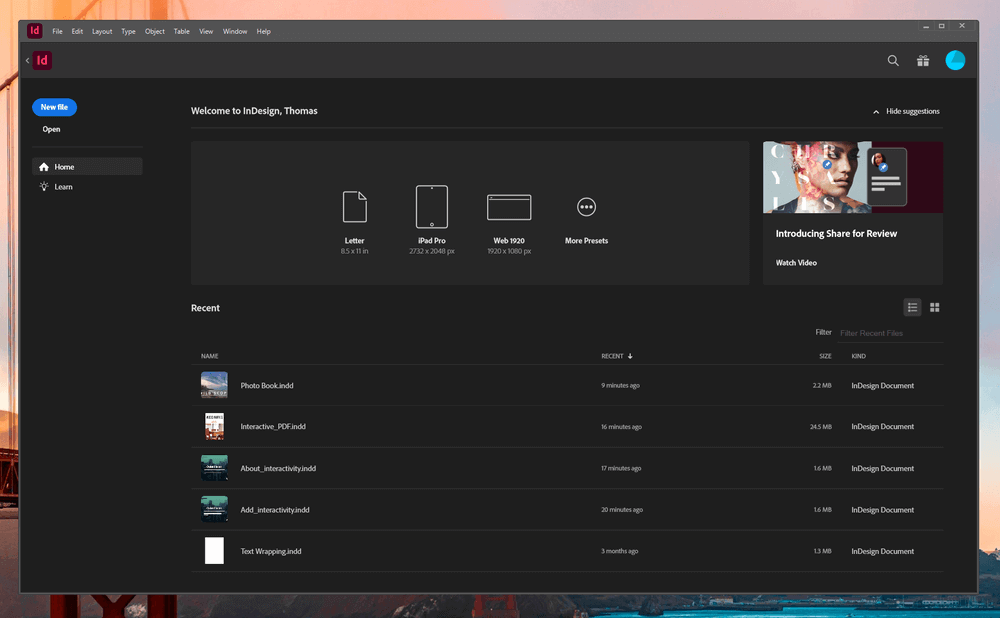
Adobe InDesign
Summary
Adobe InDesign is an excellent page layout solution with tools precise enough to satisfy even the most demanding professional. Whether you want to create print-based documents or interactive digital magazines, InDesign integrates smoothly with the rest of the Creative Cloud application suite to provide a seamless production experience.
InDesign basics are relatively easy to learn, although some of the more complex text control features can take some time to master. This makes it simple enough for casual users to work with, yet powerful enough for the most demanding professional users.
What I Like: Print & Digital Document Creation. Excellent Typographic Support. Cross-Program Object Libraries. Easy Online Publishing. Creative Cloud Syncing.
What I Don’t Like: Small Odd UI Choices.
Is InDesign good for beginners?
InDesign is not intended for casual beginner users but rather for graphic design professionals. It assumes that its users will have a wide knowledge of typography, typesetting terminology, page layout, and other specialist skills. That being said, InDesign is still the best program to learn if you want to dive into the world of document design.
Do professionals use InDesign?
Yes, many graphic design professionals use Adobe InDesign for document creation projects. Quark Xpress used to have near-total control of the professional page design sector, with some estimates placing the Quark user base at 95% market share, but this has shifted dramatically in recent years. InDesign is now the more popular of the two programs, although there are still many satisfied Quark Xpress users, and newcomer Affinity Publisher is also gaining ground.
What is Adobe InDesign good for?
Adobe InDesign is primarily used for creating multi-page print documents, although it can also create interactive digital documents. It focuses on page layout and typesetting, and it provides a number of helpful tools for managing extremely large documents with complex structures.
Table of Contents
Why Trust Me for This Review
Hi, my name is Thomas Boldt, and I’ve been working in the graphic arts for well over a decade. I’m trained as a graphic designer, and I’ve been working with InDesign for over a decade on a range of products from product catalogs to brochures to photo books.
My training as a graphic designer also included explorations of user interface design, which helps me sort the best graphic design programs from the overwhelming number of competing options out there in the world today.
Disclaimer: I am a Creative Cloud subscriber, but Adobe has provided me with no compensation or consideration for the writing of this review. They have had no editorial control or review of the content.
A Closer Review of Adobe InDesign
Adobe InDesign is a large program, and we don’t have the time or the space to go over every single feature it offers. Instead, we’ll look at how the interface is designed, how well it works as a page layout editor for print and digital projects, and what you can do with your projects once they’re finished.
For a more in-depth explanation of specific features, check out Adobe’s InDesign Help section, or check out my InDesign tutorials here on SoftwareHow.
User Interface
As with all of Adobe’s Creative Cloud applications, InDesign has a well-designed interface that is almost entirely customizable. It follows the recent Adobe trend of using a dark gray background that helps your work to stand out from the interface, although you can customize this too if you’d like.
It also follows the standard Adobe program layout of a main workspace surrounded by a toolbox on the left, tool options across the top, and more specific customization and navigation options along the left, as you can see below.
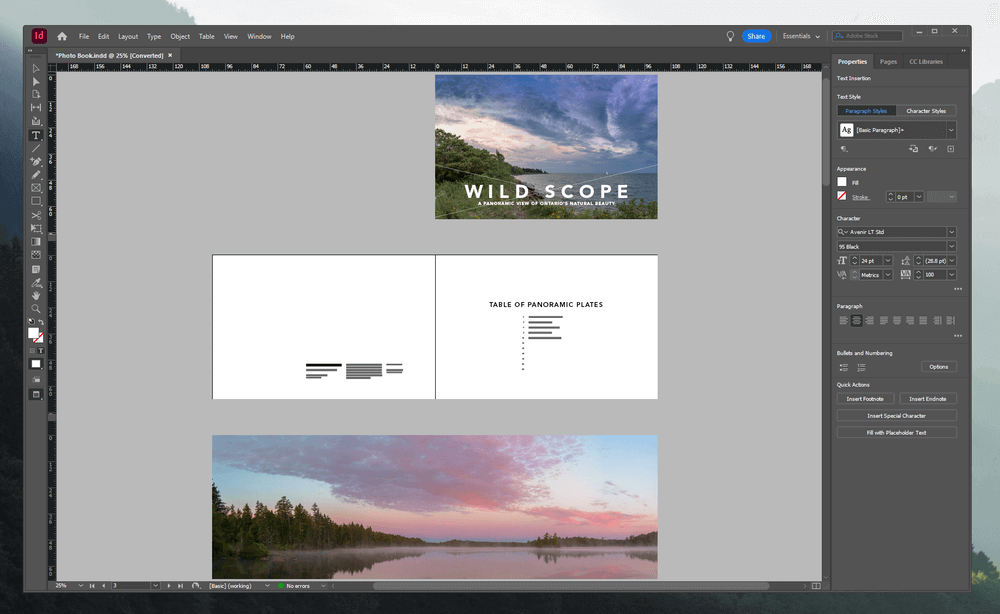
At the core of the interface layout are workspaces, which allow you to switch rapidly between different interfaces customized for a variety of tasks. Since print and interactive documents often have different layout requirements, there are workspaces dedicated to each, as well as those more suited to typographic manipulations or copy editing.
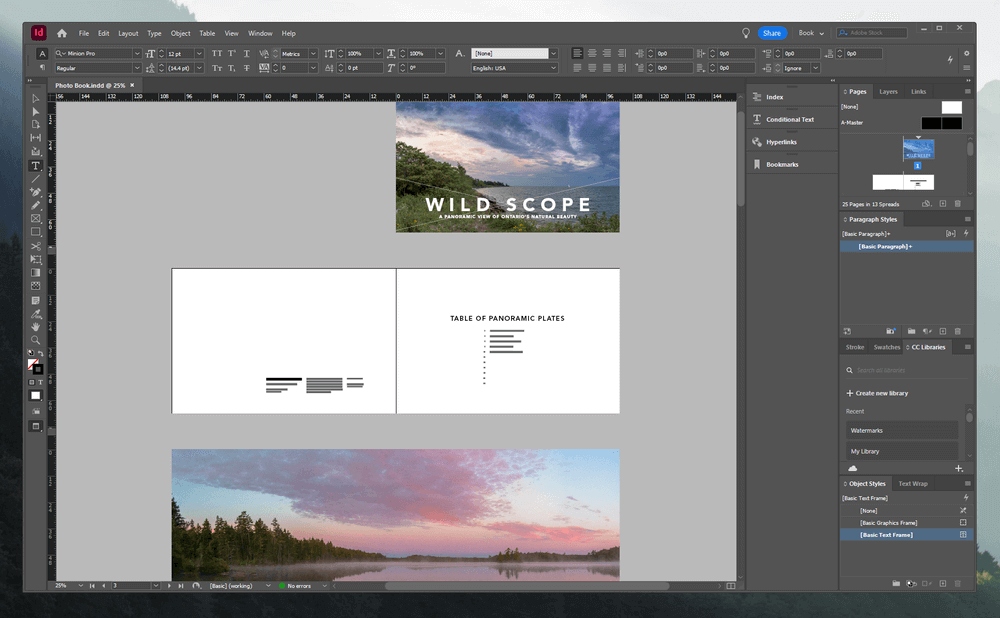
Each of these workspaces can be used as starting point for customization, so if you find something lacking, you can always add it in whenever you need. If you want to re-arrange everything, all the panels can be undocked and placed wherever you want, docked or not.
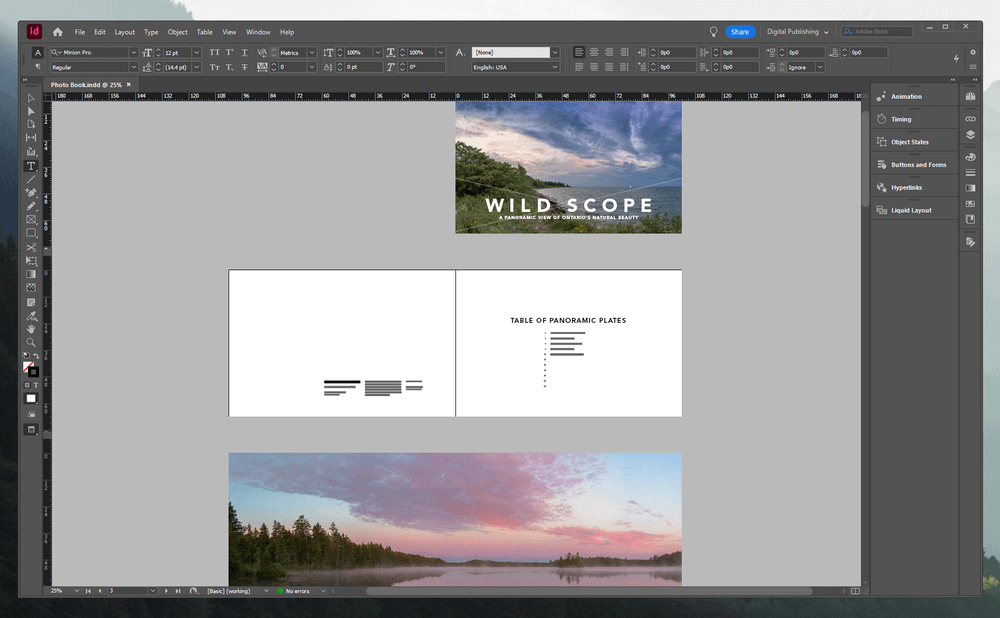
I tend to start with the Essentials workspace and customize it to match my requirements, although most of the work I do with InDesign is on comparatively short documents, not multi-volume anthologies.
Working with InDesign will be familiar to anyone who has worked with an Adobe program in the past, although it’s also fairly easy to learn the basics no matter what your current skill level is. Adobe has updated InDesign to match their other Creative Cloud apps to offer built-in learning options on the startup screen, and there are plenty of other training materials available through the InDesign online help or through the tutorial links we listed earlier.
I find that working with InDesign is almost as intuitive as working with any vector-based application such as Adobe Illustrator or Affinity Designer, although some of the more complex typesetting features can interfere with each other, and yet InDesign won’t inform you of the conflict.
Perhaps the most confusing aspect for new users might not actually have anything to do with InDesign but rather with the measurement units used by the publishing industry: points and picas instead of inches or centimeters. A new measurement system can be hard to adapt to, but you can even customize the interface to use your unit of choice if you find the default option confusing.
My personal take: The InDesign interface is well-designed and completely customizable, so you’ll be able to find a workspace that suits your style – and if not, you can always create one.
Designing Print Documents
InDesign’s primary purpose is creating multi-page documents, and it does an excellent job of handling any layout tasks you can throw at it. Whether you’re creating a photo book, a novel, or the Hitchhiker’s Guide to the Galaxy, you’ll be able to manage documents of any size with relative ease. Layouts can be completely customized to your heart’s content, and Adobe has packed in a number of useful tools to help you manage extremely large text documents.
Many of the most common tasks involved in creating a book, such as adding a table of contents and page numbering, can be handled automatically, but some of the most useful aspects of working with InDesign come from paragraph/character style settings and libraries.
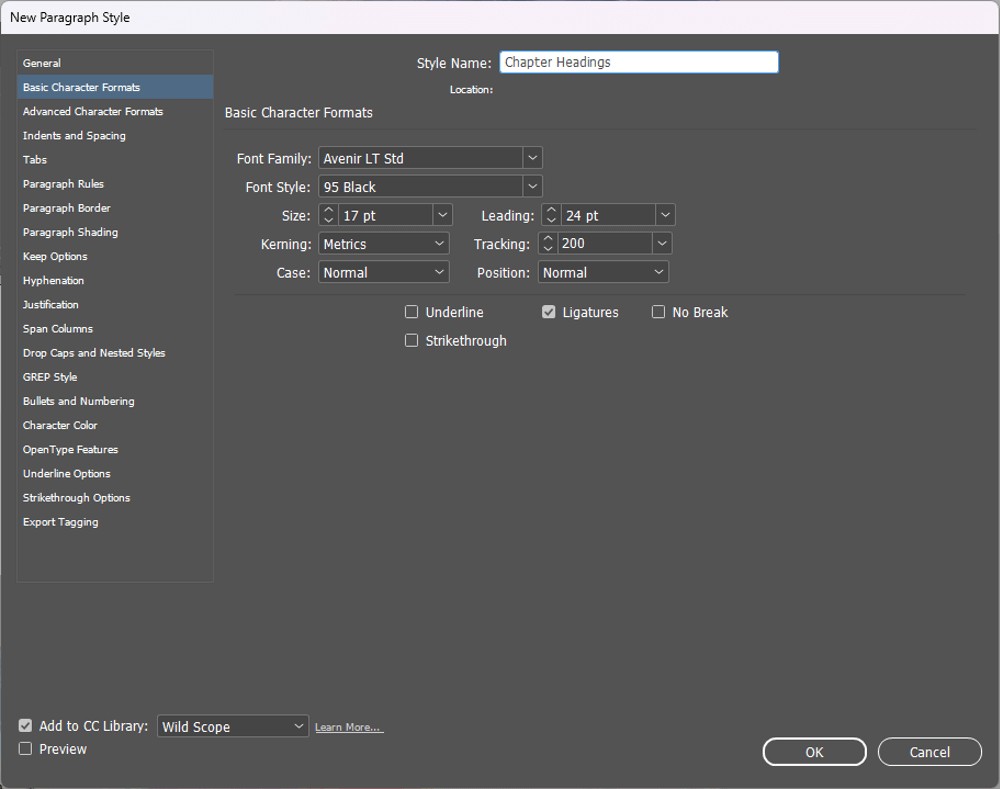
When you’re laying out text for a book, you may find yourself changing some aspects of the typographic design over the course of the project as it evolves into the final product. If you’ve got an encyclopedia with thousands of entries, you won’t want to change each of those headings by hand – but you can set them up to use style presets. As long as each heading is tagged with a specific style, any changes to that style will be updated instantly throughout the whole document.
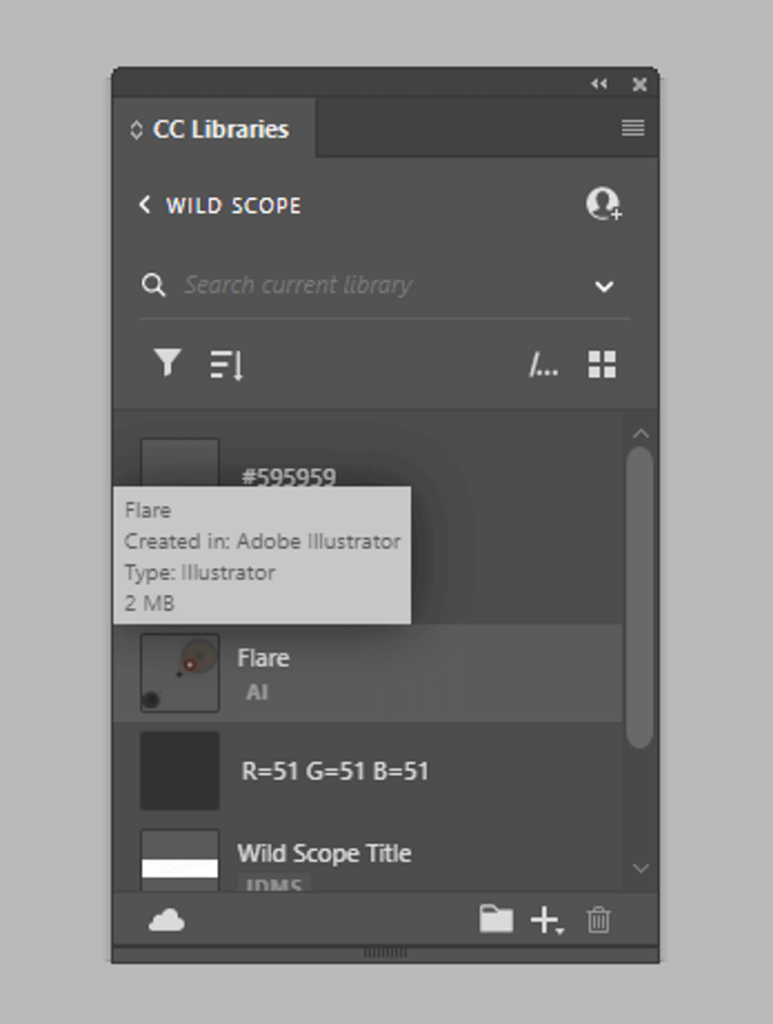
Creative Cloud Libraries in InDesign – I just created this example element in Illustrator and added it to the library, and it instantly showed up ready to be dropped into my book project
A similar principle applies to Creative Cloud libraries, although thanks to the Creative Cloud’s sync features, they can be shared between multiple programs, computers, and users. This allows you to keep one template copy of any object, which can be added to multiple locations throughout a document. Whether it’s a logo, a photo, or a piece of text, you can share it across all your Creative Cloud programs quickly and easily.
My personal take: InDesign’s tools for working with print documents are excellent, and you can use them to create professional-quality results in almost any print format. Just make sure that you always consult with your print house!
Creating Interactive Documents
As the paperless era finally begins to take hold and more and more publishing work stays entirely digital, InDesign has followed up with a series of interactivity features that allow for the production of digital books, magazines, or any other format you’d like.
I don’t have much experience using InDesign for interactive documents, but it does offer some impressive features that allow designers to create responsive, animated documents complete with audio, video, hyperlinks, and even dynamic text.
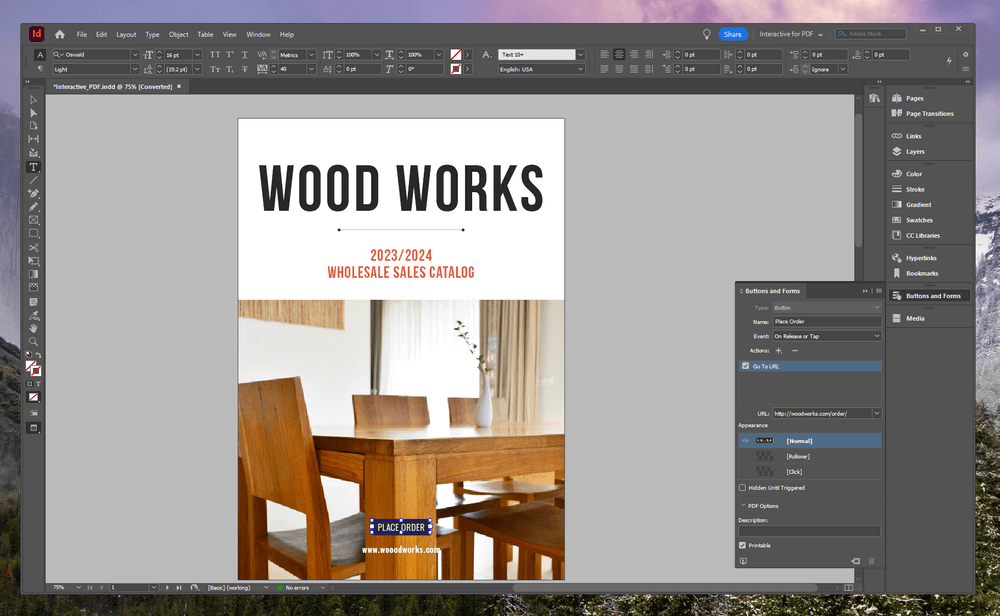
Working with interactive documents isn’t quite as simple as working with typical print documents, but they’re also far more interesting. Creating this type of document actually reminds me of working in Flash or Shockwave way back when they were still actually being used. Designed to be output as an interactive PDF, they also function quite well when combined with the Publish Online feature to quickly get them out in the world.
This functionality gives you a great deal of flexibility in what you can create with InDesign, whether you want to make a quick functional mockup of a website layout without extensive coding or a fully interactive digital magazine.
My personal take: I may be imagining it, but it seems like Adobe has begun to downplay the role of interactive documents in InDesign. In the past, this has usually meant that they are working on a similar app dedicated to that one specific feature, as we saw with Photoshop’s 3D capabilities getting converted into Substance 3D Modeler and Painter, but we’ll have to wait and see.
Once you finished designing and polishing your product with InDesign, it’s time to actually send it out into the world. InDesign has a number of helpful export options that can make the process hassle-free, although the vast majority of print design work is still going to be exported as a PDF and sent off to a printer.
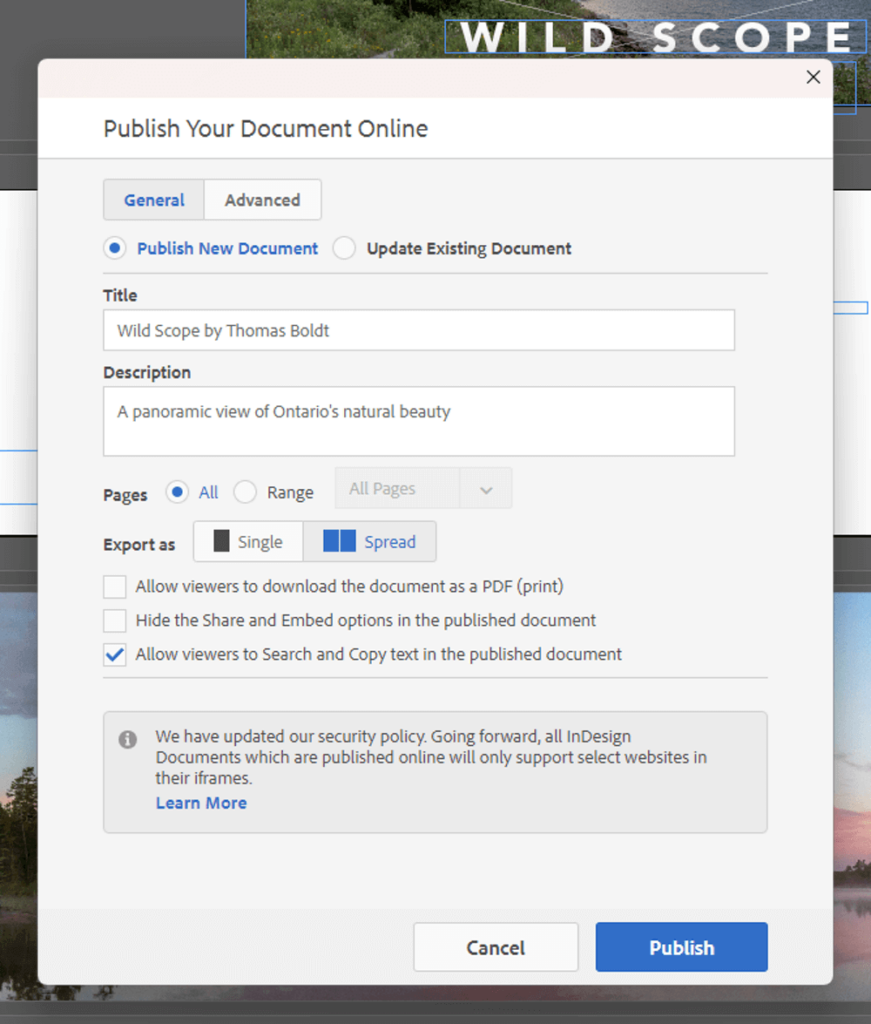
Things get a bit more interesting with digital-only documents, thanks to some additional export options. Publish Online is a very simple method of allowing you to share your document online in just a few clicks, hosted on Adobe’s servers and associated with your Creative Cloud account but visible to anyone with the right URL. Published documents can also be shared on social media or through email, just the way you would with any other web link.
Once your work is published, you’ll even get access to some basic analytics data about how many people have viewed your documents, how long they’ve spent reading them, and so on.
InDesign’s features haven’t changed much in the last few years except for minor improvements, with the exception of the collaboration and sharing features that were added in the newest version. These tools make it easy to share your document and get feedback directly
My personal take: InDesign’s tools for sharing and publishing your work are solid, although a bit uninspiring. It’s nice to be able to quickly upload and share documents for client review from within the app, especially in an era of digital nomads and post-COVID workplace changes that can make in-person meetings impractical or even impossible.
The Reasons Behind My Ratings
Features: 5/5
InDesign has a full set of page layout tools that are perfect for both print design projects and complex interactive documents. Both new users and professionals will find everything they need to create projects of any scale, allowing for almost complete freedom when it comes to layout, imagery, and typography. Integration across Creative Cloud apps using CC Libraries makes a complete document creation workflow extremely simple to manage.
Price: 4/5
InDesign is only available as part of a Creative Cloud subscription, which has annoyed many users of previous standalone versions of InDesign. Personally, I find it much more palatable to pay a low monthly fee for access to a constantly updated program when compared to a huge initial cost for a program that will be updated within a year, but others disagree.
InDesign as a single program subscription is priced comparatively to CorelDRAW, and you could use it for years before you match the cost of purchasing QuarkXpress as a perpetual license, but there are more affordable options available.
Ease of Use: 4/5
The basics of working with InDesign are fairly simple to master, allowing new users to quickly start experimenting with vector-based page layouts across large documents. More complex automation and organization features aren’t immediately obvious, and some of the aspects of interactive document creation could use a more clearly defined interface, but these issues can be overcome with a bit of extra time spent studying the ins and outs of the program.
Support: 5/5
Adobe has a complete support system set up both within InDesign and online through its excellent tutorial and help portal. InDesign also provides access to tutorial videos from right within the program, and there are a lot of external support sources thanks to InDesign’s prominence in the desktop publishing world. During all the years I’ve used InDesign, I’ve never had an issue that required technical support, which is more than I can say for most programs.
Adobe InDesign Alternatives
CorelDRAW (Windows / macOS)
CorelDRAW incorporates multi-page layout features in its flagship drawing application, allowing you a lot more flexibility within a single program. This prevents you from having to switch applications when creating vector-based artwork to use in your documents, but its page layout tools aren’t quite as comprehensive as what you can accomplish with InDesign. It is available either as a standalone purchase or a subscription, making it the cheapest page layout option available.
QuarkXpress (Windows / macOS)
QuarkXpress was first released in 1987, giving it a 13-year head start against InDesign, and it enjoyed a virtual monopoly on the desktop publishing market until the mid-2000s. Many professionals switched their entire workflows to InDesign, but QuarkXpress is still out there.
It’s a capable page layout program with functionality comparable to InDesign, but it requires an extremely expensive standalone purchase. Of course, for those users who are put off by the subscription model, this is an excellent choice, but I can’t see why that’s worth it when the next year’s upgrade will still cost almost $200 more.
You can also read our dedicated post about InDesign alternatives for more options.
Final Verdict
Adobe InDesign is the industry-leading page layout program for good reason. It has an excellent set of page layout tools for professional users, and its ability to handle both print and interactive documents allows you as much creative freedom as you can imagine.
As long as you don’t mind the subscription model required by all Creative Cloud apps, InDesign is arguably the best page layout tool on the market today. It may not be the best choice for complete beginners to the world of page layout, but anyone can learn to use it with a bit of time and help.
What’s your feedback on this InDesign review? Let us know by leaving a comment below.

Very good overview and review of Adobe InDesign. We here at Markzware offer conversion tools to help convert between DTP applications. For instance, we have QXPMarkz, for amongst other things getting QuarkXPress files opened in Adobe InDesign. And we have IDMarkz, for allowing you to open higher versioned InDesign files in lower version, like CS6. Most popular is PDF2DTP for converting multi-page PDFs into InDesign layouts.
You did not mention Affinity Publisher as an InDesign alternative. Is there a reason why?
Anyway, once again, a great review.