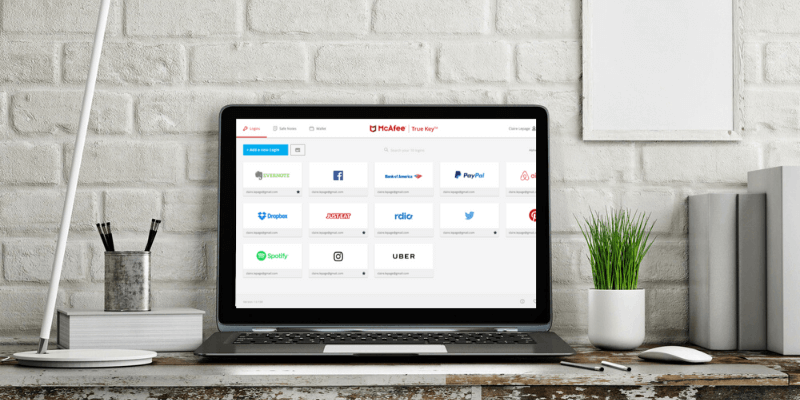
McAfee True Key
Summary
Today everyone needs a password manager—even non-technical users. If that’s you, McAfee True Key may be worth considering. It’s affordable, easy to use, and covers the bases without adding too many features. And unlike other password managers, if you forget your password, you’ll be able to reset it instead of losing everything.
On the other hand, if you’ll keep your password safe and prefer applications that offer extra functionality, there are better alternatives for you. LastPass’s free plan offers many more features, and Dashlane and 1Password offer solid, full-featured products if you’re willing to pay close to double what True Key costs.
Take time to discover which app is best for you. Take advantage of True Key’s 15-password free plan and the 30-day free trials of other apps. Spend a few weeks evaluating the password managers that look most appealing to see which one best matches your needs and workflow.
What I Like: Inexpensive. Simple interface. Multi-factor authentication. Master password can be securely reset. 24/7 live customer support.
What I Don’t Like: Few features. Limited import options. Password generator is finicky. Does not support Safari or Opera. Does not support Windows Phone.
Table of Contents
Why Trust Me for This Review
My name is Adrian Try, and I’ve used password managers for over a decade. I used LastPass for five or six years from 2009, and really appreciated the team features of that app, like being able to give password access to certain groups of people. And for the last four or five years, I’ve been using Apple’s built-in password manager, iCloud Keychain.
McAfee True Key is simpler than either of those apps. Over the years I taught beginner IT classes and provided tech support I met hundreds of people who prefer apps that are easy to use and as foolproof as possible. That’s what True Key tries to be. I installed it on my iMac and used it for several days, and I think it succeeds.
Read on to discover if it’s the right password manager for you.
Detailed Review of McAfee True Key
True Key is all about basic password security, and I’ll list its few features in the following four sections. In each subsection, I’ll explore what the app offers and then share my personal take.
1. Securely Store Passwords
Where is the best place for your passwords? Well, it’s not in your head, on a piece of paper, or even in a spreadsheet. A password manager will store them securely on the cloud and sync them to every device you use so they are always available. It will even fill them in for you.
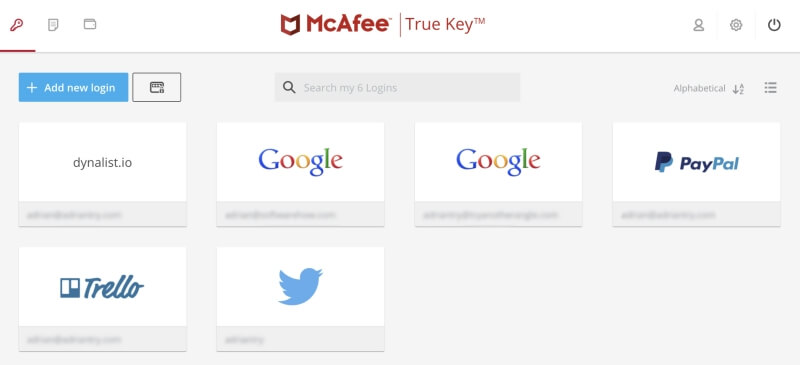
Storing all your passwords on the cloud may raise some red flags. Isn’t that like putting all your eggs in one basket? If your True Key account was hacked they’d get access to all your other accounts. That’s a valid concern, but I believe that by using reasonable security measures, password managers are the safest places to store sensitive information.
Besides protecting your login details with a master password (which McAfee doesn’t keep a record of), True Key can confirm your identity using a number of other factors before it gives you access:
- Face recognition,
- Fingerprint,
- Second device,
- Email confirmation,
- Trusted device,
- Windows Hello.
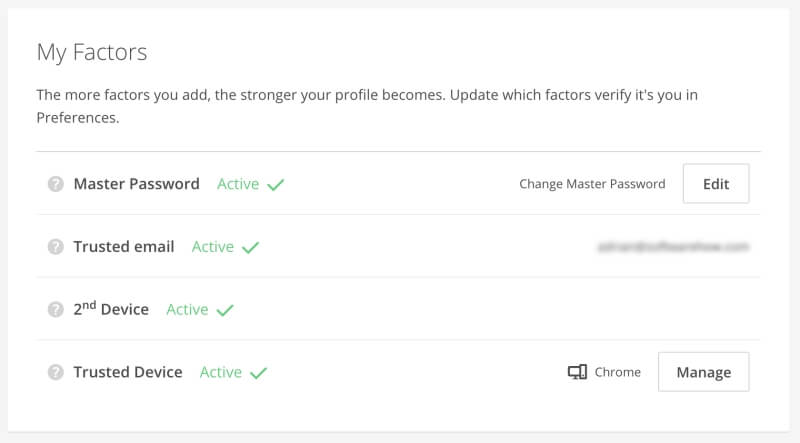
That’s called multi-factor authentication (MFA) and makes it virtually impossible for someone else to log into your True Key account—even if they somehow manage to get hold of your password. For example, I set my account up so that after entering my master password, I also have to swipe a notification on my iPhone.
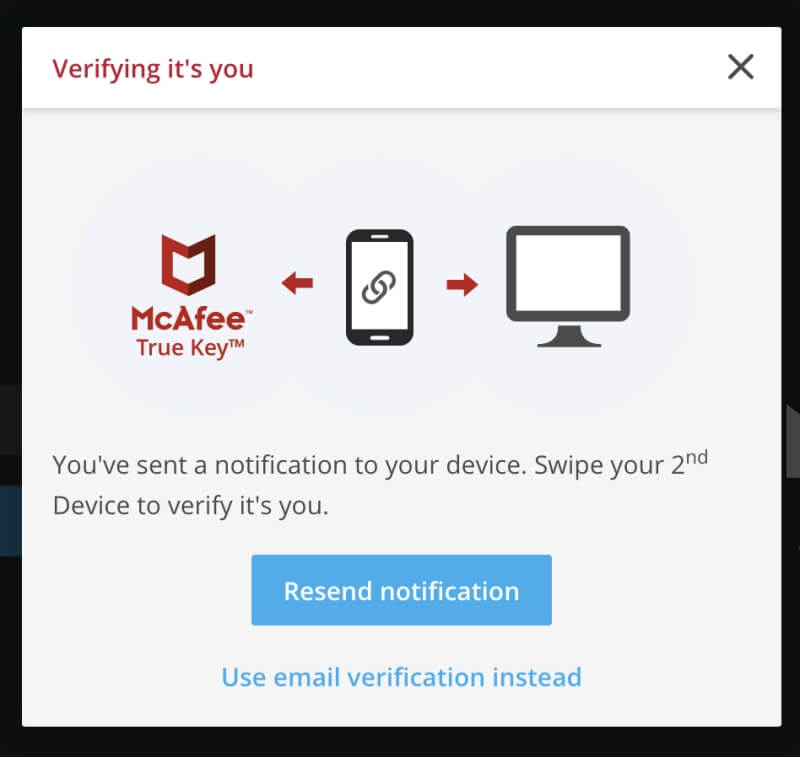
What makes True Key unique is that if you forget your master password, you can reset it—after using multi-factor authentication to prove who you are. But note that this is optional, and the option is turned off by default. So if you’d like to be able to reset your password in the future make sure you enable it in settings.
I’m sure you already have lots of passwords. So how do you get them into True Key? There are three ways:
- You can import them from some other password managers and web browsers.
- The app will learn your passwords as you log into each site over time.
- You can add them manually.
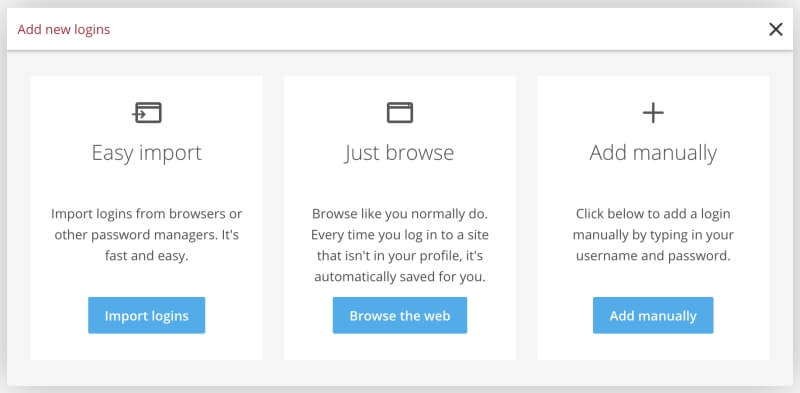
I started by importing a few passwords from Chrome.
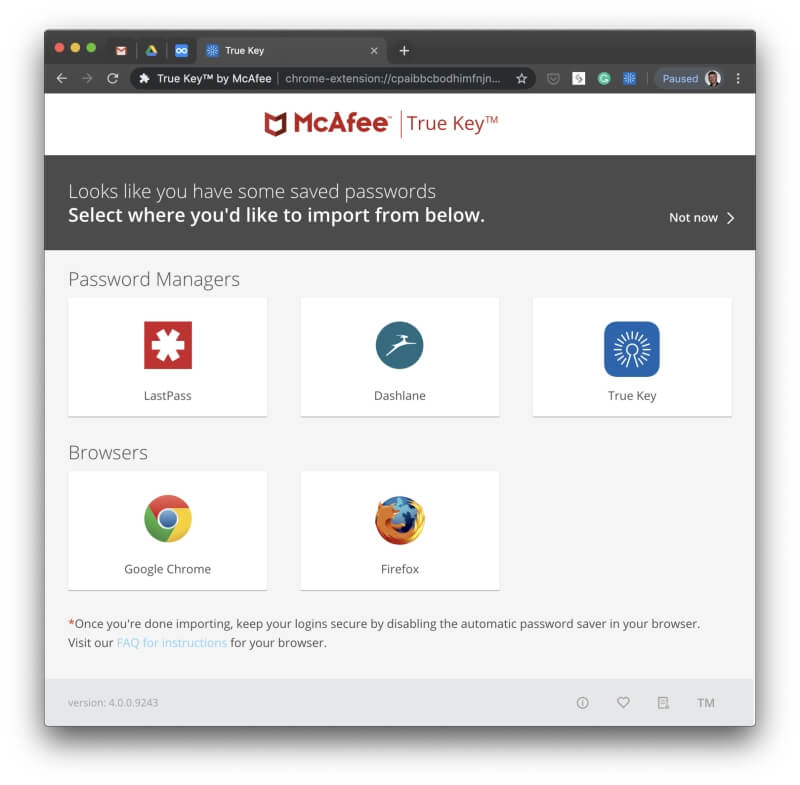
I didn’t want to go overboard because the free plan can only handle 15 passwords, so instead of importing them all I just chose a few.
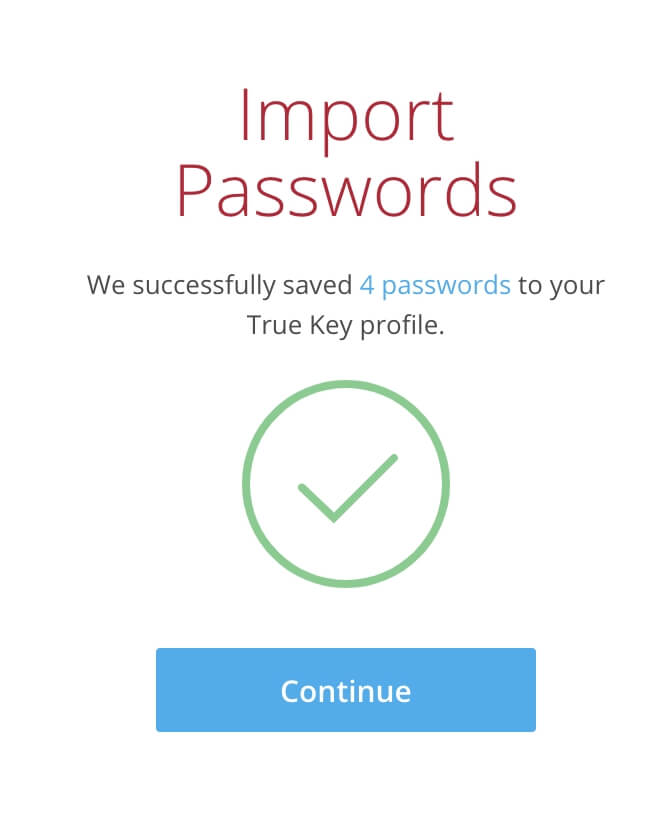
True Key can also import your passwords from LastPass, Dashlane, or another True Key account. To import from the last two, you first need to export from the other account.
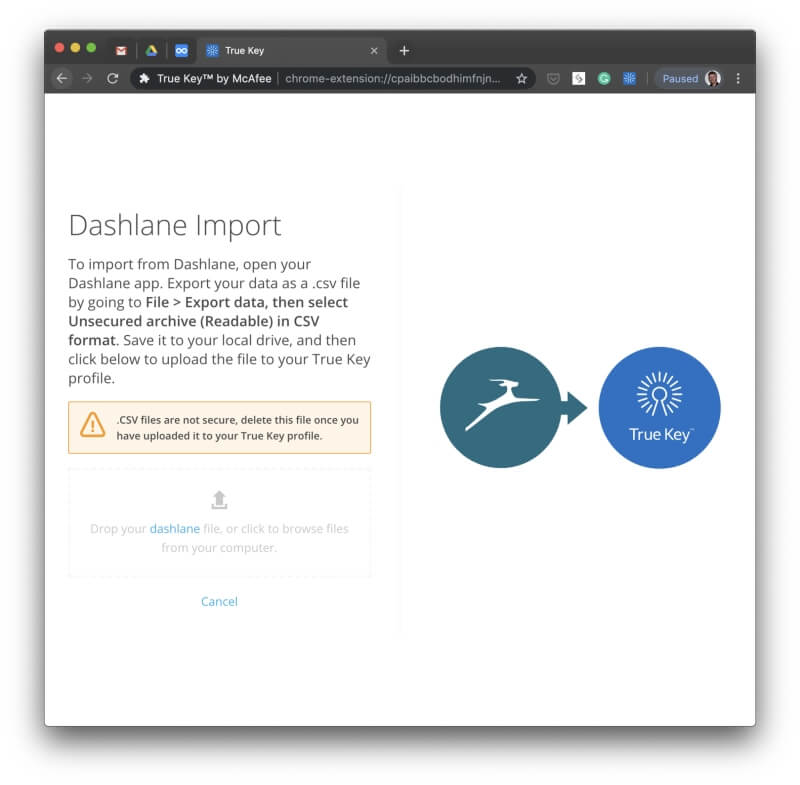
You don’t need to do that preliminary work with LastPass. Those passwords can be imported directly after you install a small program.

Unfortunately, there’s no way to categorize your passwords in Dashlane. You can favorite the ones you use most often and sort them alphabetically, by most recent or most used, and perform searches.
My personal take: A password manager is the most secure and convenient way to work with all the passwords we deal with day by day. They are stored securely online then synced to each of your devices so they are accessible anywhere and any time you need them.
2. Generate Passwords for Each Website
Weak passwords make it easy to hack your accounts. Reused passwords mean that if one of your accounts is hacked, the rest of them are also vulnerable. Protect yourself by using a strong, unique password for every account. True Key can generate one for you.
I found that the password generator wasn’t always displayed on the page where I was creating the account. In that case, you have to go to your True Key password page and click the Generate Password button next to “Add new login”.
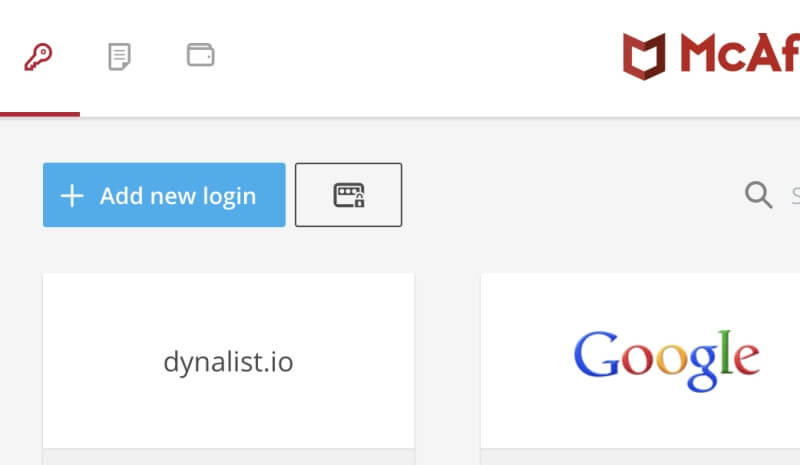
From there you can specify any specific requirements you (or the website you’re joining) have, then click “Generate”.
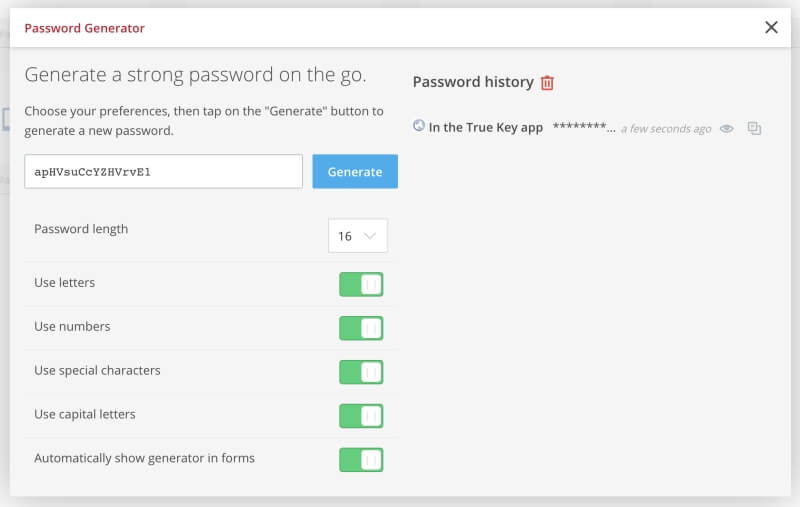
You can then use the tiny icon on the right to copy the new password to the clipboard, and paste it into the new password field where you’re creating your new account.
My personal take: Best practice for secure passwords is to create one that’s strong and unique for every website. True Key can generate one for you, but sometimes that means leaving the web page you are on. I wish the app was more consistent at being able to create and insert a password in place when signing up for a new account.
3. Automatically Log in to Websites
Now that you have long, strong passwords for all of your web services, you’ll appreciate True Key filling them in for you. There’s nothing worse than trying to type a long, complex password when all you can see are asterisks.
On Mac and Windows, you’ll have to use Google Chrome, Firefox or Microsoft Edge, and install the relevant browser extension. You can do that by clicking the Download – It’s Free button on the website.
Once installed, True Key will conveniently start automatically filling your login details for the sites you’ve saved. This can’t be turned off, but you have two additional log-in options.
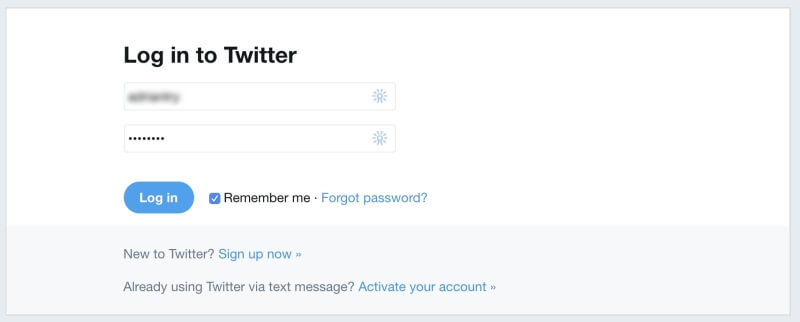
The first option is for convenience and is best for sites you log into regularly and aren’t a major security concern. Instant Log In won’t just fill in your username and password and wait for you to do the rest. It will press the buttons as well, so there’s no action required from you at all. Of course, this will only work if you have just one account with that website. If you have more than one, then True Key will let you choose which account to log into.
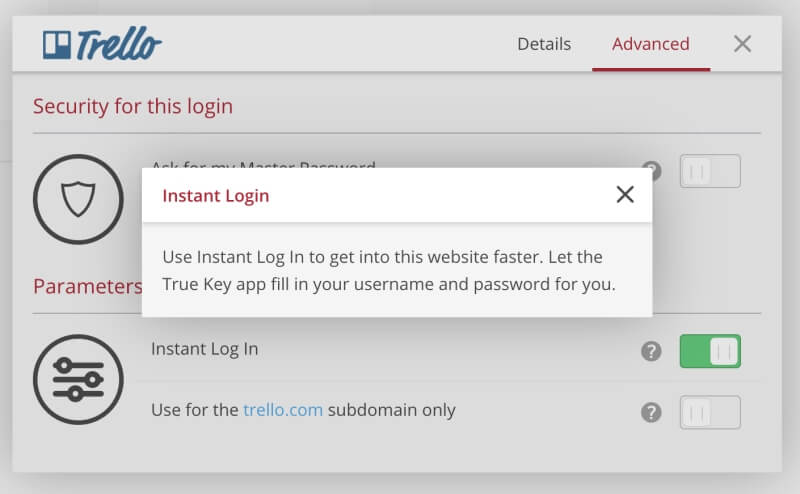
The second option is for sites where security is the priority. Ask for my Master Password requires you to type a password before you can log in. You won’t need to remember the password for that site, just your True Key master password.
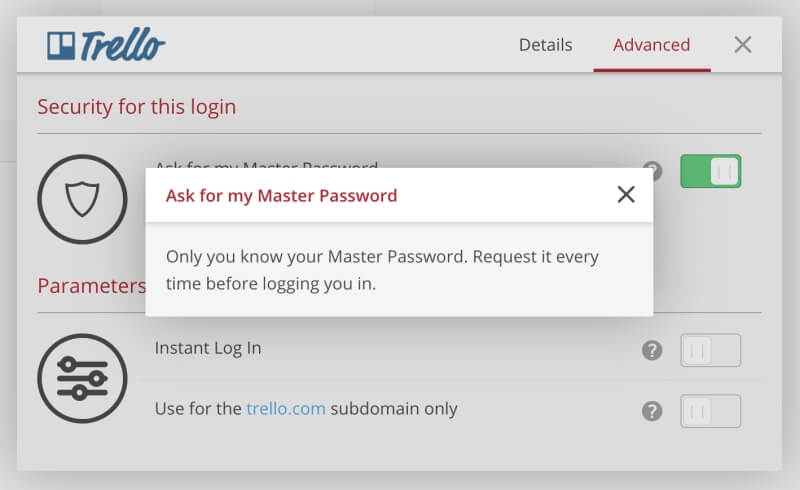
My personal take: Our car has a remote keyless system. When I get to the car with my arms full of groceries, I don’t have to struggle to get my keys out, I just press a button. True Key is like a keyless system for your computer: it will remember and type your passwords so you don’t have to.
4. Securely Store Private Information
Besides passwords, True Key also lets you store notes and financial information. But unlike some other password managers, this is just for your own reference. The information won’t be used to fill in forms or make payments, and file attachments are not supported.
Safe Notes let you securely store sensitive information you don’t want others to see. This could include lock combinations, product and software codes, reminders, and even secret recipes.
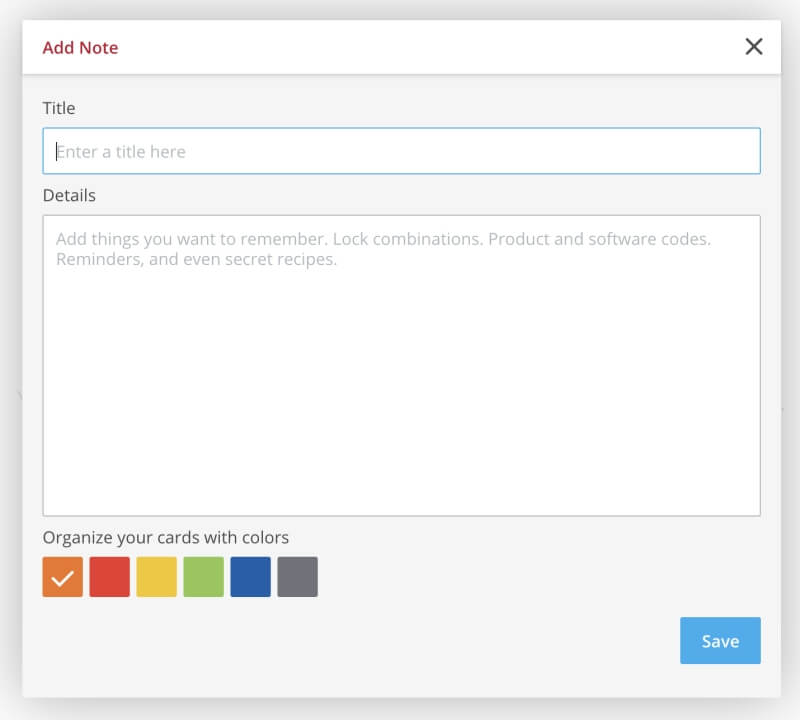
The Wallet is mainly for financial information. It’s where you can manually enter information from your important cards and paperwork, including your credit cards and social security number, driver’s license and passports, memberships and sensitive addresses.
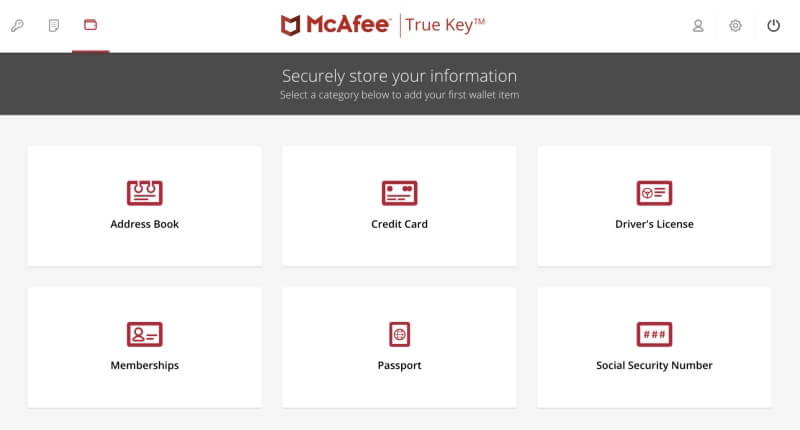
My personal take: It can be handy to have personal and financial information on hand, but you can’t afford to have it fall into the wrong hands. In the same way that you rely on True Key to store your passwords securely, you can trust it with other types of sensitive information as well.
Reasons Behind My Ratings
Effectiveness: 4/5
True Key doesn’t have as many features as other password managers, but it does the basics quite well. It’s the only app of its kind that allows you to reset your master password if you forget it. However, it doesn’t work everywhere, notably the desktop version of Safari and Opera, or on Windows Phone.
Price: 4.5/5
True Key is cheaper than all other password managers listed in our Alternatives section, but it also has less functionality. In fact, the free version of LastPass has more features. But many users will find $20/year worthwhile for a basic app that won’t leave them stranded if they forget their master password.
Ease of Use: 4.5/5
True Key is designed to make managing passwords simple, and I believe it succeeds. It takes the needs of basic users into consideration: the web app is easy to navigate and it doesn’t offer an overwhelming number of settings. However, I found that the password generator didn’t work on all sign-up pages, meaning I had to go back to the True Key website to create new passwords.
Support: 4.5/5
The McAfee Consumer Support portal offers a knowledge base on all of their products with specific help links for PC, Mac, Mobile & Tablet, Account or Billing, and Identity Theft Protection.
Rather than navigating the web page, you can “talk” to a virtual assistant in a chat interface. It will try to interpret your questions and take you to the information you need.
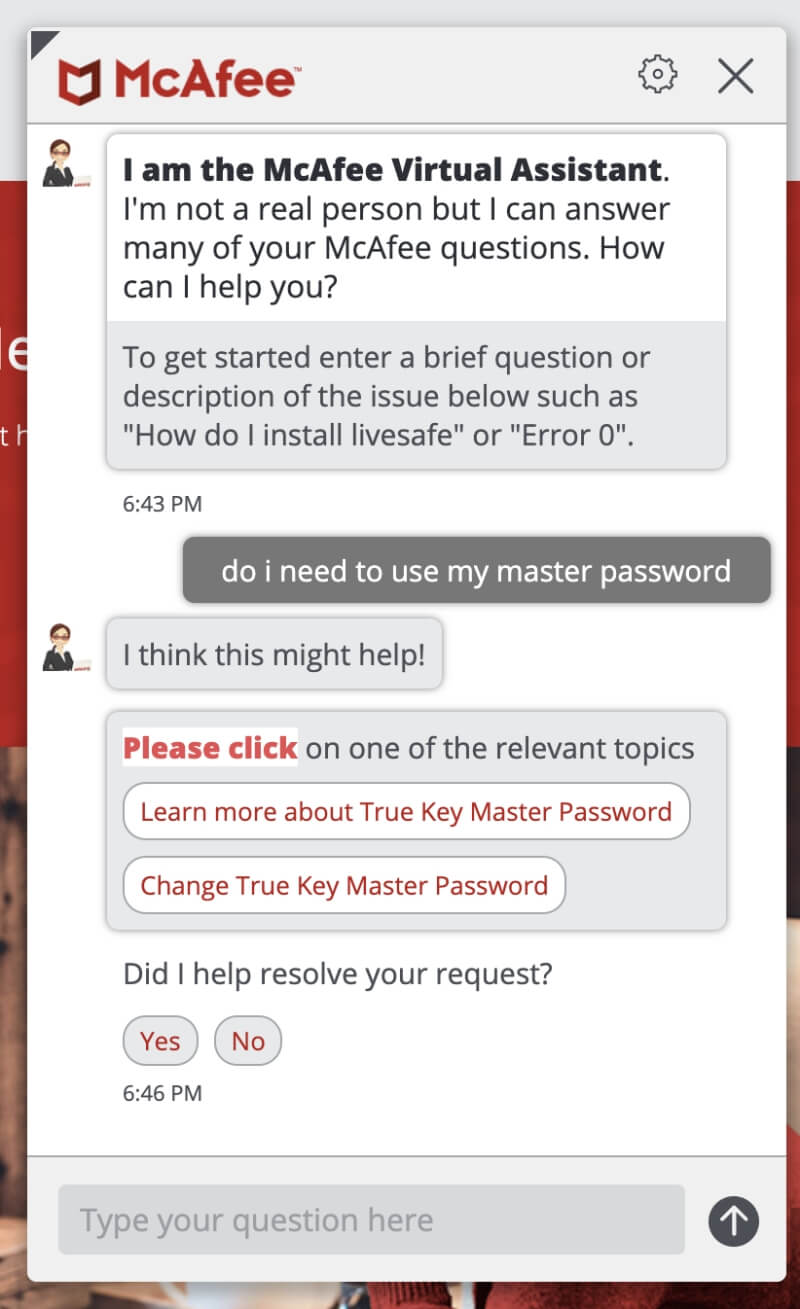
For help from real human beings, you can turn to the Community Forum or contact the support team. You can talk to them by 24/7 chat (the estimated wait time is two minutes) or phone (which is also available 24/7 and has an estimated wait time of 10 minutes).
Alternatives to True Key
- 1Password: AgileBits 1Password is a full-featured, premium password manager that will remember and fill in your passwords for you. A free plan is not offered. Read our full 1Password review here.
- Dashlane: Dashlane is a safe, simple way to store and fill passwords and personal information. Manage up to 50 passwords with the free version, or pay for the premium version. Read our full Dashlane review here.
- LastPass: LastPass remembers all your passwords, so you don’t have to. The free version gives you the basic features, or upgrade to Premium o gain additional sharing options, priority tech support, LastPass for applications, and 1 GB of storage. The full review is here.
- Sticky Password: Sticky Password saves you time and keeps you safe. It automatically fills in online forms, generates strong passwords, and automatically logs you into the websites you visit. The free version gives you password security without sync, backup, and password sharing. Read our full review.
- Roboform: Roboform is a form-filler and password manager that securely stores all of your passwords and logs you in with a single click. A free version is available that supports unlimited passwords, and the Everywhere plan offers sync across all devices (including web access), enhanced security options, and priority 24/7 support. Read our detailed review here.
- Abine Blur: Abine Blur protects your private information, including passwords and payments. Besides password management, it also offers masked emails, form filling, and tracking protection. A free version is available. Read our in-depth review for more.
- Keeper: Keeper protects your passwords and private information to prevent data breaches and improve employee productivity. There are a wide variety of plans available, including a free plan that supports unlimited password storage. Read the full review.
Conclusion
How many passwords can you remember? You have one for each social media account and bank account, one for your internet service provider and telecommunications company, and one for each gaming platform and messaging app you use, not to mention Netflix and Spotify. And that’s just the start! Many people have hundreds and it’s impossible to remember them all. You may be tempted to keep them simple or use the same password for everything, but that just makes it easy for hackers. Instead, use a password manager.
If you’re not very technical, have a look at McAfee True Key. True Key doesn’t have a lot of features—in fact, it doesn’t do as much as LastPass’s free plan. Unlike many other password managers, it can’t:
- Share passwords with other people,
- Change passwords with a single click,
- Fill in web forms,
- Securely store sensitive documents, or
- Audit how secure your passwords are.
So why would you choose it? Because it does the basics well, and for some users, the lack of additional features is the best feature. Some people just want an app that manages their passwords. And another reason to consider it is because with True Key, forgetting your master password is not a disaster.
When using a password manager, you just need to remember one password: the app’s master password. After that, the app will do the rest. For security, the developers won’t store your password and won’t have access to your sensitive data. That’s secure, but it also means that if you forget your password, no one can help you. I discovered when writing my LastPass review that many people do in fact forget, and end up being locked out of all of their accounts. They sounded frustrated and angry. Well, True Key is different.
The company takes the same security precautions as everyone else, but they’ve made sure that forgetting your password isn’t the end of the world. After you confirm your identity using several factors (like responding to an email and swiping a notification on a mobile device) they’ll send you an email that lets you reset your master password.
If the idea of a simple, affordable app appeals to you and you’d like a way to be rescued if you forget your master password, then this might be the password manager for you. At $19.99/year, True Key’s Premium plan is significantly cheaper than most other password managers. A free plan is offered but is limited to just 15 passwords, making it suitable for evaluation purposes rather than real use.
True Key is also included with McAfee’s Total Protection, a package designed to defend you and your household from all types of threats, including spyware, malware, hacking and identity thieves. Total Protection starts at $34.99 for individuals and up to $44.99 for a household. But this app isn’t quite as multi-platform as other password managers. There are mobile apps are available on iOS and Android, and it runs in your browser on Mac and Windows—if you use Google Chrome, Firefox, or Microsoft Edge. If you use Safari or Opera or have a Windows phone, this isn’t the program for you.
So, what do you think about this True Key review? Let us know by leaving a comment below.
