
Sticky Password
Summary
If you’re not already using a password manager, it’s time to start. If you’re a Windows user, Sticky Password offers quite a number of features for $29.99/year, and that’s more affordable than comparable password managers. Unfortunately, if you’re a Mac user you’ll have to pay the same amount of money for an inferior product. There’s no Security Dashboard, no import, and no app passwords. I’m not sure many Apple users will find it worthwhile unless they also have the program installed on a PC.
But Sticky Password has two key advantages over the competition. It gives you the option of syncing your passwords over your local network rather than storing them in the cloud. That will appeal to some security-conscious users. And it’s the only password manager I’m aware of that allows you to purchase the program outright, giving relief to users suffering from subscription fatigue—at a price.
If you’re looking for a free password manager, Sticky Password isn’t the best alternative. Although a free plan is offered, it’s limited to a single device. Most of us have several and need our passwords available everywhere. You’d be better off using LastPass, whose free plan allows you to manage an unlimited number of passwords on multiple devices. In fact, LastPass’s free plan is an attractive alternative to Sticky Password’s Premium.
If Sticky Password’s strengths appeal to you, add it to your shortlist. Make use of the 30-day free trial to see if it meets your needs. But I suspect that most people would be better served by one of the apps listed in the Alternatives section of this review.
What I Like: Affordable. Windows version is quite full-featured. Simple interface. Ability to sync over wifi. Option to purchase a Lifetime license.
What I Don’t Like: Mac version lacks important features. The web interface is very basic. The free plan is quite limited.
Table of Contents
Why Trust Me for This Review?
My name is Adrian Try, and password managers have been making my life easier for over a decade. I recommend them. I used LastPass both as an individual and a team member for five or six years from 2009. My managers were able to give me access to web services without me knowing the passwords, and remove access when I no longer needed it. And when I left the job, there were no concerns about who I might share the passwords.
Over the last few years, I’ve been using Apple’s iCloud Keychain instead. It integrates well with macOS and iOS, suggests and automatically fills in passwords (both for websites and applications), and warns me when I have used the same password on multiple sites. But it doesn’t have all of the features of its competitors, and I’m keen to evaluate the options as I write this series of reviews.
I haven’t tried Sticky Password before, so I installed the 30-day free trial on my iMac and thoroughly tested it over several days. I also contacted the customer support team of Sticky Password for a missing feature in the Mac version, and got a response (see more below).
While a number of my family members are tech-savvy and use password managers, others have been using the same simple password for decades, hoping for the best. If you’re doing the same, I hope this review will change your mind. Read on to discover if Sticky Password is the right password manager for you.
Sticky Password Review: What’s In It For You?
Sticky Password is all about secure password management, and I’ll list its features in the following eight sections. In each subsection, I’ll explore what the app offers and then share my personal take.
1. Securely Store Your Passwords
Today we juggle so many passwords that it’s tempting to compromise on security just to make it more manageable. While using short, simple passwords or the same password for every website makes life easier for us, it also makes it easier for hackers to crack them. The best place for your passwords is a password manager.
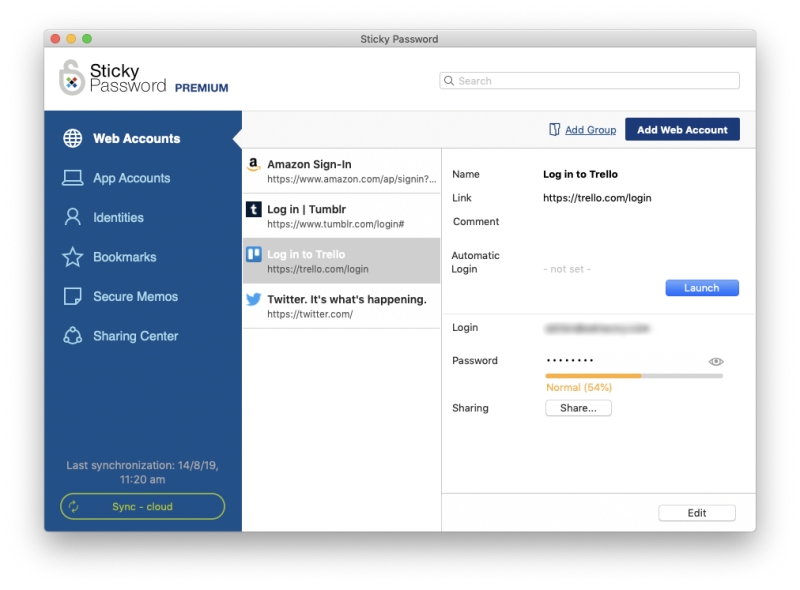
A master password keeps everything safe from prying eyes. To maximize security, the Sticky Passwords team doesn’t keep a record of your master password and doesn’t have access to your data. So make sure you choose a memorable one—they won’t be able to help you if you forget it. Once you’re using a password manager, it’s the only password you need to remember!
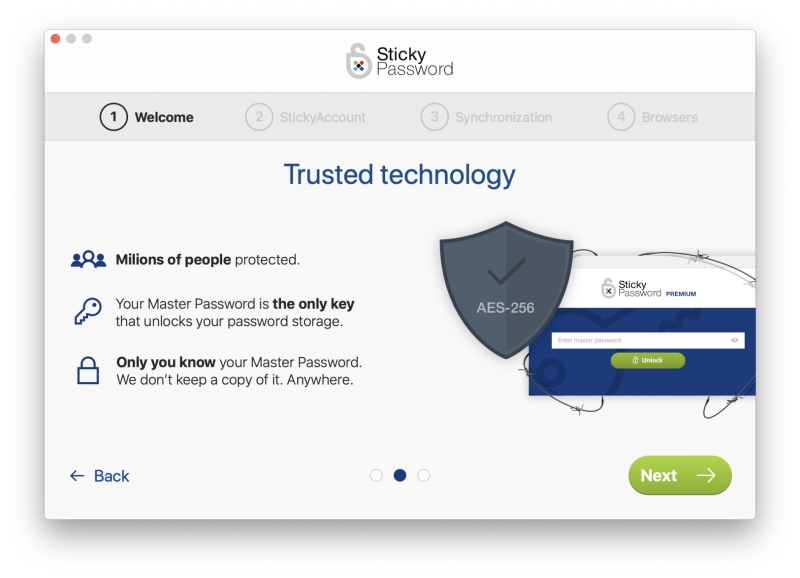
If you do forget that password, you’ll lose access to everything else. So take due care! If you pay for the Premium plan, your passwords will be synced to every device you own, making sure the rest of your passwords are available when you need them.
With reasonable security measures, Sticky Password’s cloud service is a perfectly safe place to store your passwords. But if that concerns you, they offer something that no other password manager does: sync over your local network, bypassing the cloud altogether.
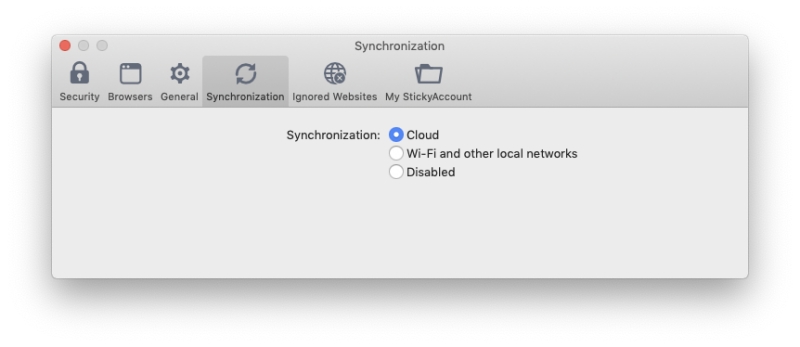
Alternatively, you can better secure your passwords with two-factor authentication (2FA) where a code will be sent to the Google Authenticator app (or similar) on your mobile device as well as typing your master password before you can log in. Mobile apps can use face or fingerprint recognition instead.
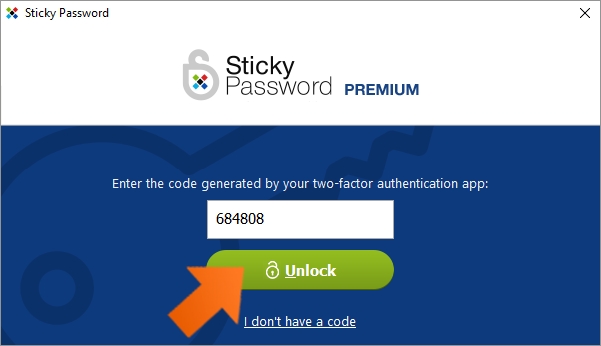
How do you get all of your passwords into Sticky Password in the first place? The app will learn them each time you log in…
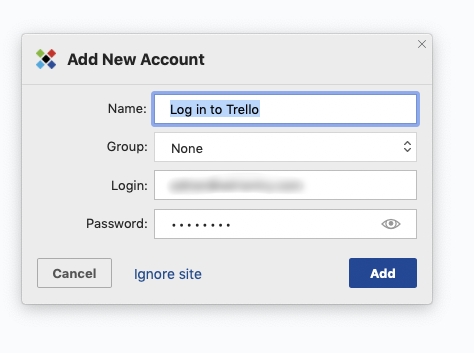
…or you can manually enter them into the app.
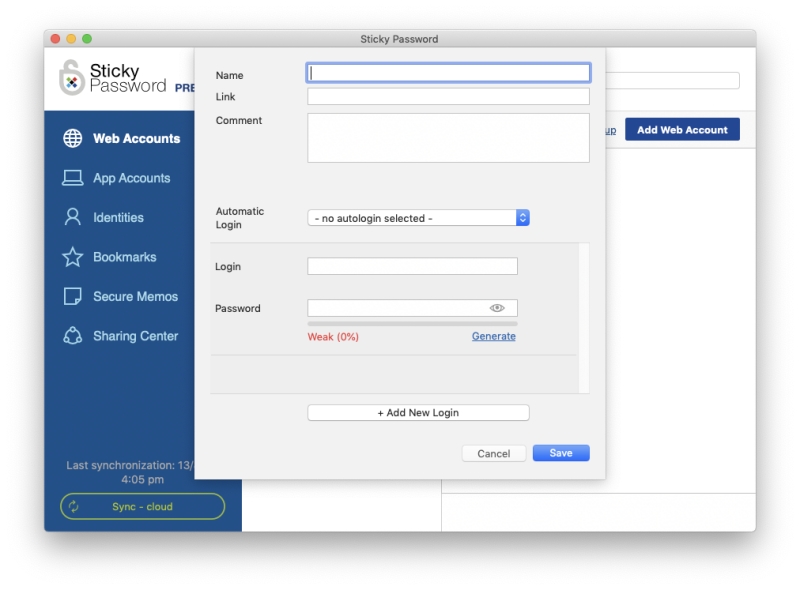
On Windows, Sticky Password can also import your passwords from a number of web browsers and other password managers, including LastPass, Roboform, and Dashlane.
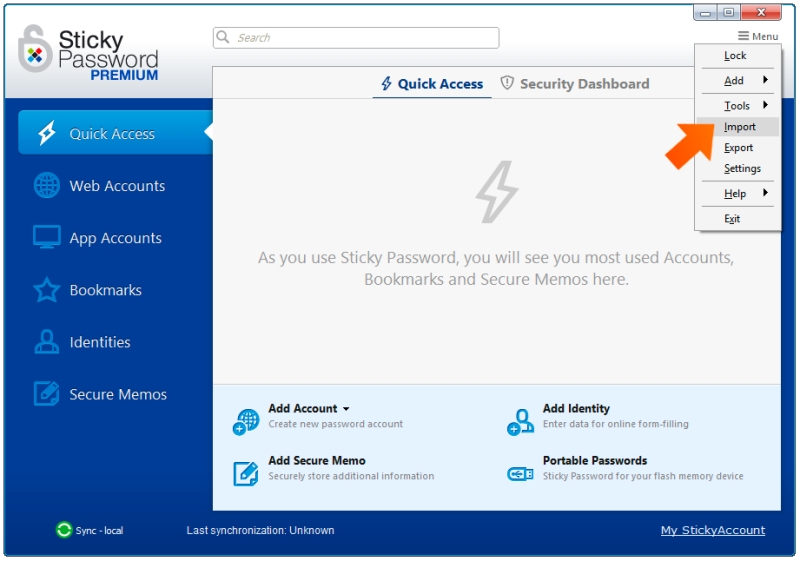
But the Mac version doesn’t seem to have that functionality. I contacted Sticky Password support for clarification and a day or so later received this reply:
“Unfortunately, that is correct, only the Windows version of Sticky Password is able to process import of data from other password managers at the moment. If you have access to a Windows PC, you can create an installation of Sticky Password there in order to process import of data (even just a temporary installation), and after you have the data imported you can then synchronize them to your macOS installation (or export the data into SPDB format from the Windows installation and transfer it to your Mac, the SPDB formatted file can then be imported into the Mac version of Sticky Password).”
Finally, Sticky Password allows you to organize your folders in Groups that act as folders.
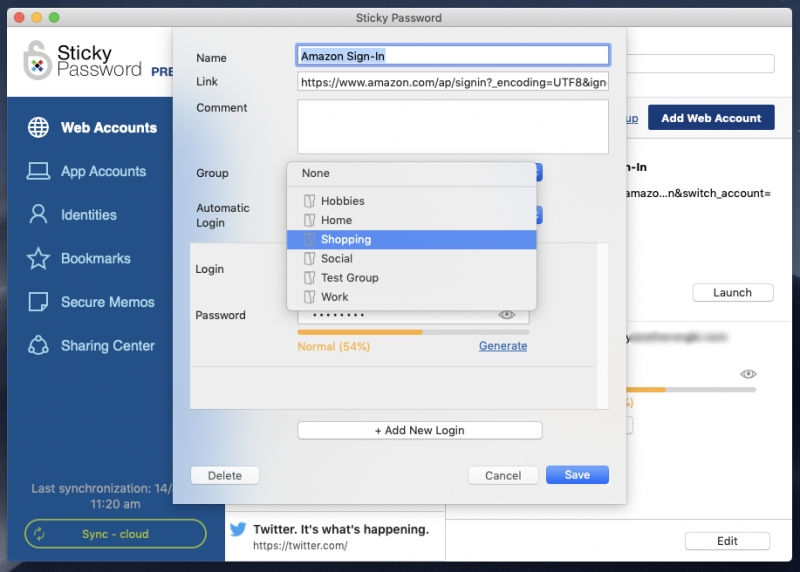
There’s also a helpful Search box at the top of the app that will quickly find matching accounts in all of your groups.
My personal take: The more passwords you have, the harder it is to manage them. This can make it tempting to compromise your online security by writing them down somewhere others can find them or making them all either simple or the same so they’re easier to remember. That can lead to disaster, so use a password manager instead. Sticky Password is secure, allows you to organize your passwords into groups, and will sync them to every device so you have them when you need them. I wish the Mac version was able to import passwords as the Windows version can.
2. Generate Strong, Unique Passwords for Each Website
Weak passwords make it easy to hack your accounts. Reused passwords mean that if one of your accounts is hacked, the rest of them are also vulnerable. Protect yourself by using a strong, unique password for every account. If you like, Sticky Password can generate one for you every time.
The Sticky Password website offers four tips for creating the best passwords:
- Long. The longer, the better. At least 12 characters are recommended.
- Complicated. Lower case, upper case, numbers and special characters in one password make it really strong.
- Unique. A unique password for each and every account reduces your vulnerability.
- Refreshed. Passwords that have never been changed are more likely to be hacked.
With Sticky Password, you can create strong, unique passwords automatically and never have to type or remember them. The app will do that for you.
When you sign up for a new membership and reach the password field, Sticky Password will offer to generate one for you (assuming it is unlocked and running). Just click the Generate password button.
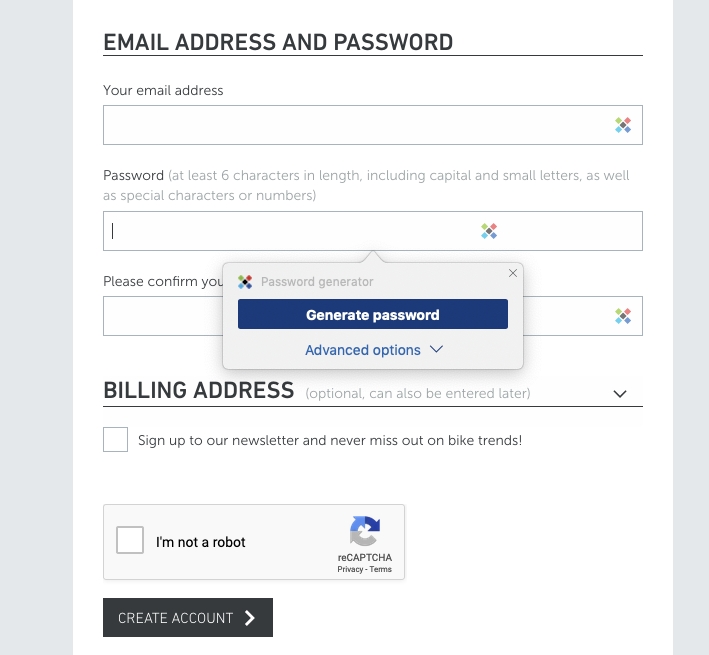
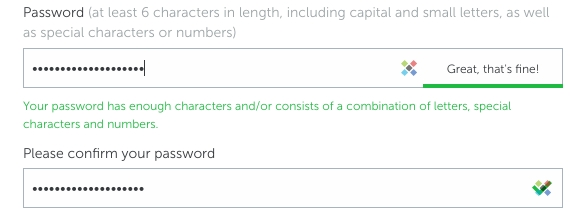
If the website has specific password requirements, you can tweak the generated password by clicking on Advanced options.
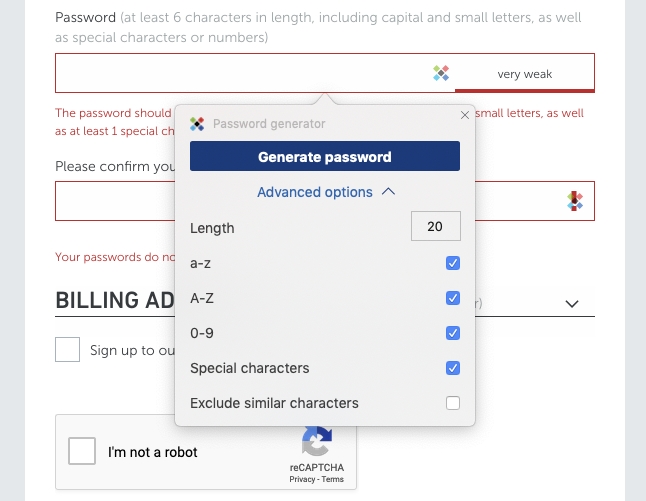
You can specify the length of the password and whether it contains lower case or capital letters, numbers, or special characters. You can also exclude similar characters (say the digit “0” and the capital letter “O”) to make the password more readable in the event that you need to type it yourself.
My personal take: We are tempted to use weak passwords or reuse passwords to make it easier to remember them. Sticky Password removes that temptation by remembering and typing them for you and offers to create a strong password for you every time you create a new account.
3. Automatically Log into Websites
Now that you have long, strong passwords for all of your web services, you’ll appreciate Sticky Password filling them in for you. There’s nothing worse than trying to type a long, complex password when all you can see are asterisks. If you install the browser extension, it will all happen right there on the login page.
At the end of the installation process, Sticky Notes offered to integrate itself into my default browser, Safari.
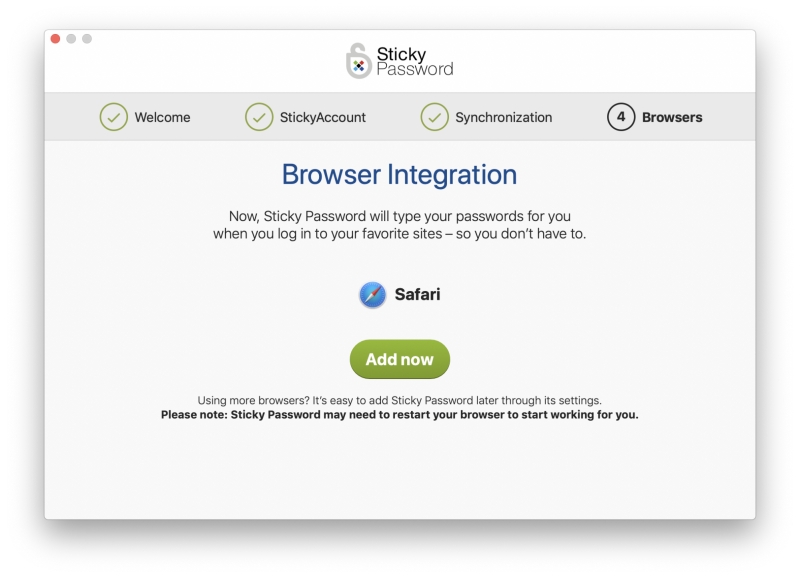
The “Browsers” tab in settings offers to install a browser extension for each browser I have installed. Clicking the “Install” button opens the page in that browser where I can install the extension.
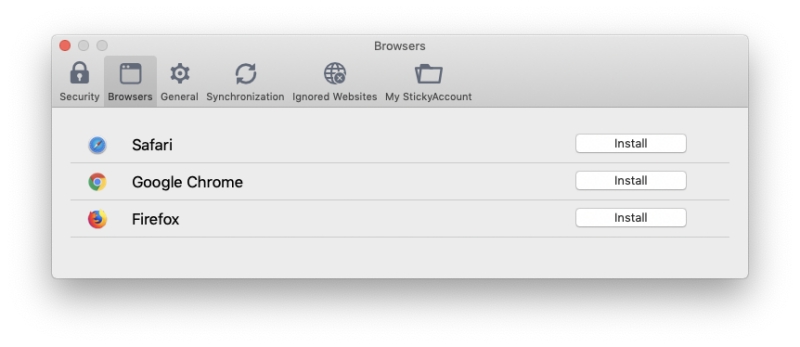
Now that that’s done, my username and password are automatically filled in when I need to sign in. All that’s left for me to do is click the “Log In” button.
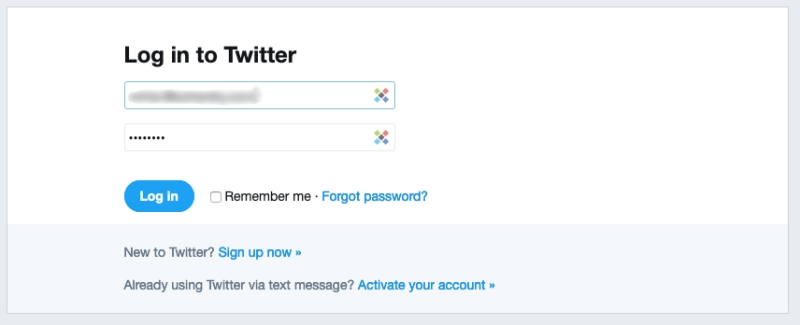
But I don’t even need to do that. I can ask Sticky Password to auto-login for me so that I barely even see the Log In page.
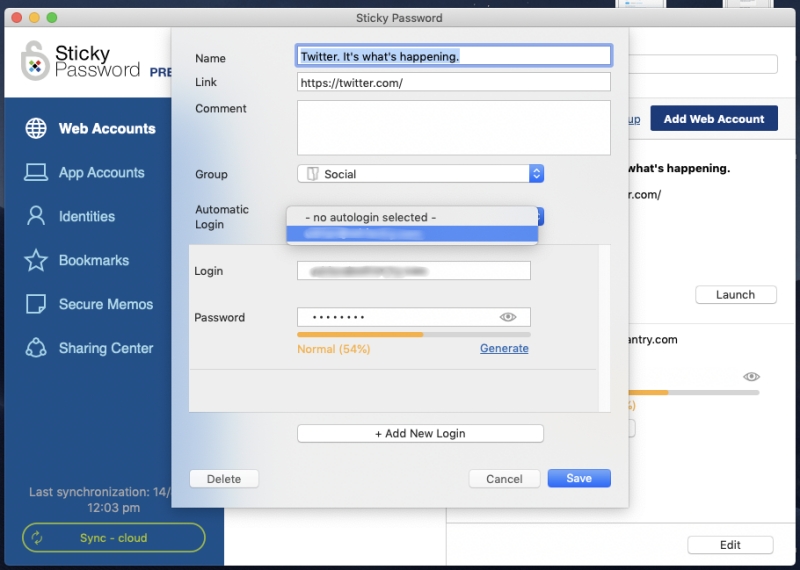
That’s convenient for low-security sites, but I wouldn’t like that to happen when logging into my bank website. In fact, I’m not even comfortable with the password being filled in automatically. Unfortunately, Sticky Password doesn’t offer site-by-site customization here like some of the other password managers do. In the settings, I can specify not to fill in passwords automatically for any site, but I can’t require that my master password be filled in prior to login, as I can with some other password managers.
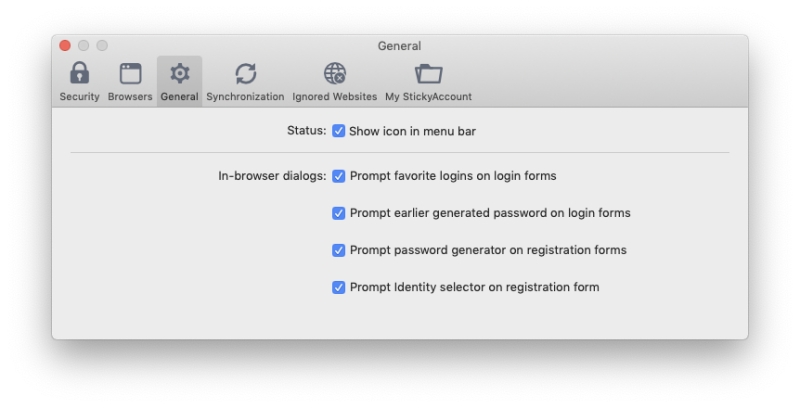
My personal take: Complex passwords are no longer difficult or time-consuming. Sticky Password will type them for you. But on my bank account, I feel like that makes it too easy. I wish I could specify that I need to type a password on specific sites as an extra security precaution, as I can with other password managers.
4. Automatically Fill in App Passwords
It’s not just websites that need passwords. Many applications also require you to log in. Sticky Password can handle that as well—if you’re on Windows. Few password managers are able to do this.
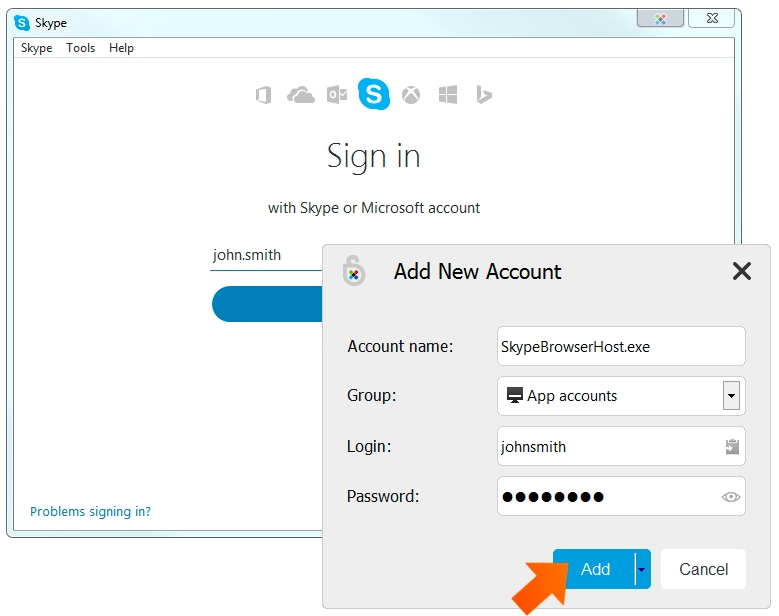
The Sticky Password website has a help page on Autofill for application on Windows that explains how the app can both launch and automatically sign in to Windows apps like Skype. That functionality doesn’t seem to be available on the Mac. You can keep your app passwords in Sticky Password for reference, but they are not auto-filled.
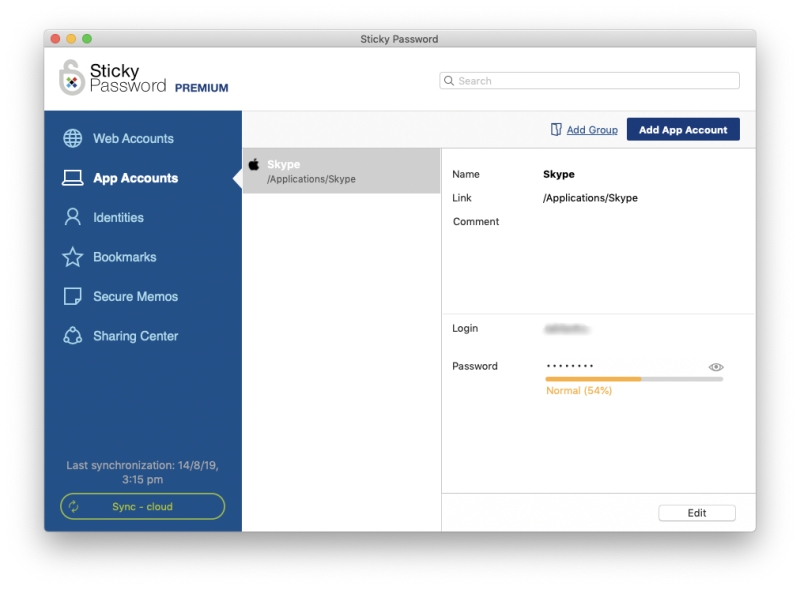
My personal take: This is a great perk for Windows users. It would be nice if Mac users could also be automatically logged into their applications.
5. Automatically Fill in Web Forms
Once you’re used to Sticky Password automatically typing passwords for you, take it to the next level and have it fill in your personal and financial details as well. The Identities section allows you to store your personal information that will be filled in automatically when making purchases and creating new accounts.
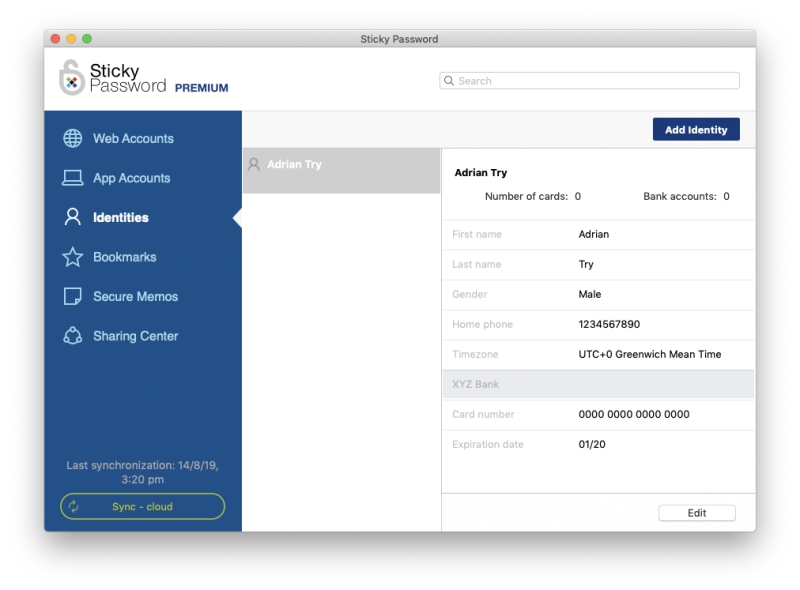
If you have different sets of details (say for work and home) you can set up different identities. You can add your details manually one value at a time, but it’s a fiddly job.
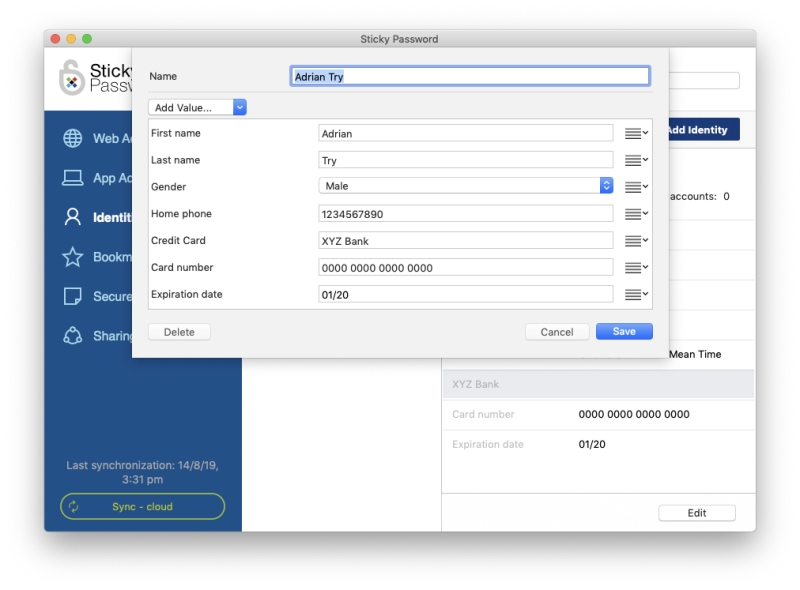
It’s easier to let the app learn your details from the forms that you fill in. After completing a web form, a Sticky Passwords popup will offer to remember them for future use.
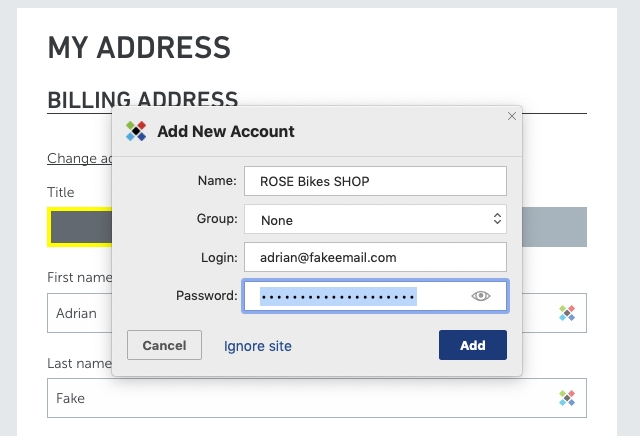
Next time you need to fill in a form, the app will let you choose an identity…
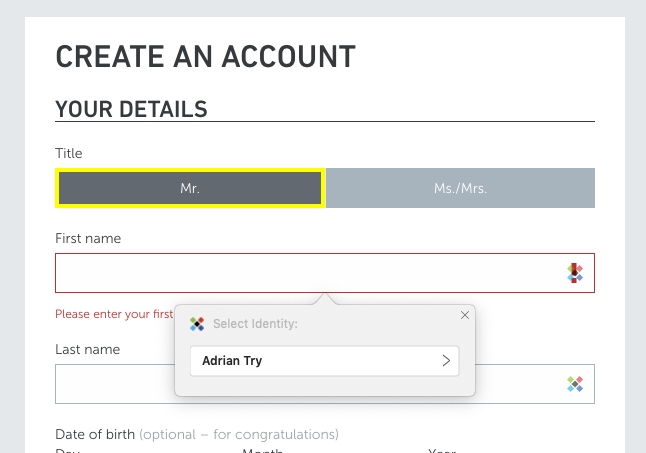
…then fill the details in for you.
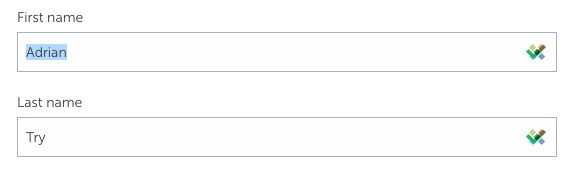
It can do the same with credit cards, simplifying your online shopping experience.
My personal take: Automatic form filling is the next logical step after using Sticky Password for your passwords. It’s the same principle applied to other sensitive information and will save you time in the long run.
From time to time you’ll need to share a password with someone else. A coworker might need access to an important site, or your kids may be nagging you for the Netflix password… again.
Don’t share passwords via email, text, or a scribbled note. That’s a bad idea for lots of reasons:
- Anyone sitting at your teammate’s desk could get hold of it.
- Email and written notes aren’t secure.
- The password is out of your control and could be shared without your permission.
- Not everyone who uses a password needs to know what it is. Sticky Password lets you set the access level, and types it for them.
Instead, share them securely with Sticky Password. Of course, that means they’ll need to use the app too, but the free version lets them store as many passwords as they like on a single computer. According to the official website, the app’s sharing feature allows you to:
- Grant access to team, company or family accounts with complete control and security.
- Set different permissions to different people, edit and remove access easily.
- Apply good password habits across your business. Improve employee productivity.
Just click the Share button, fill in the email address of the person you’re sharing with.
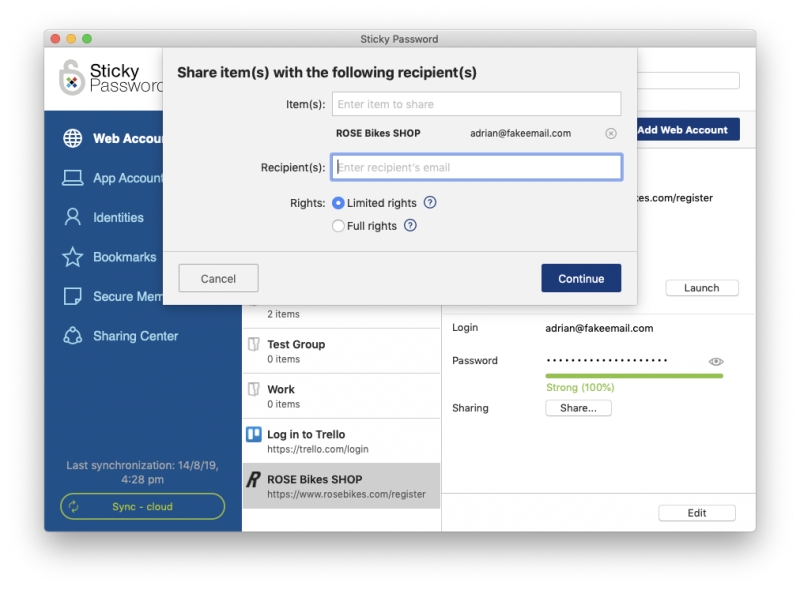
Then choose which rights you want to grant them. Limited rights lets them log into the site and no more.
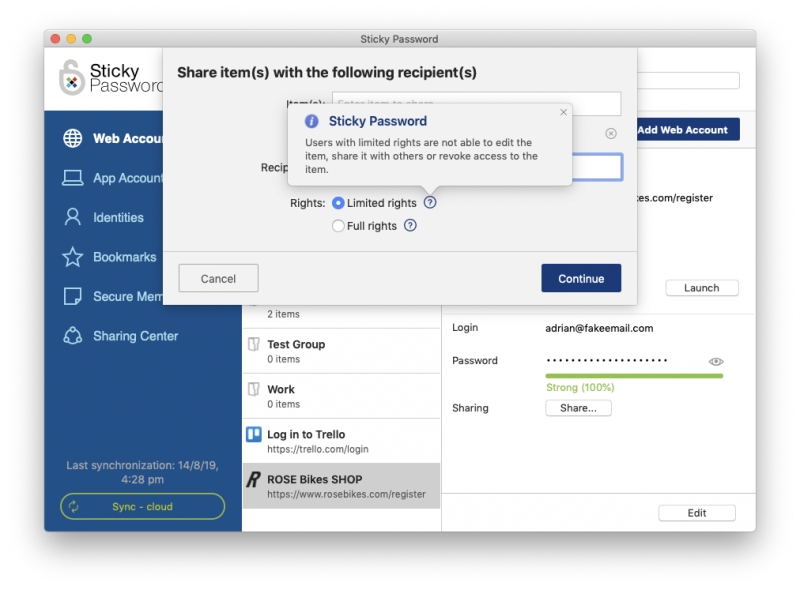
Full rights grants them the same privileges that you have, including the ability to edit, share and unshare the password. But be careful, they’ll have the ability to revoke your access to that password too!
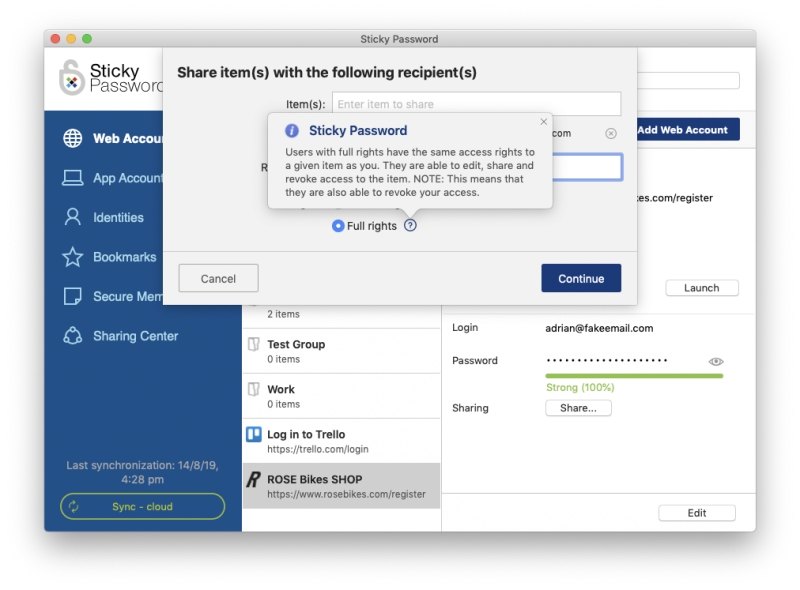
The Sharing Center will show you at a glance which passwords you’ve shared with others, and which have been shared with you.
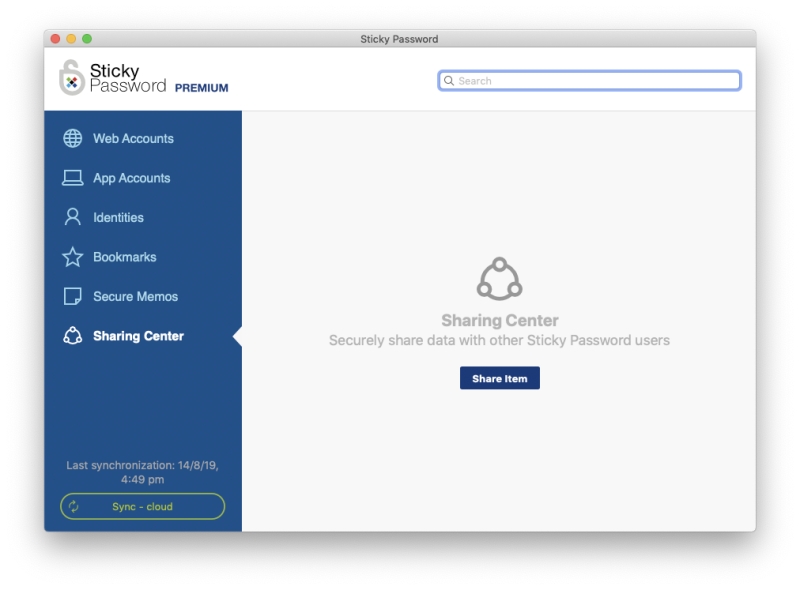
My personal take: I’ve had positive personal experiences when using password managers to share passwords. As my roles in various teams evolved over the years, my managers were able to grant and withdraw access to various web services. I never needed to know the passwords, I would just be automatically logged in when navigating to the site. That’s especially helpful when someone leaves a team. Because they never knew the passwords to begin with, removing their access to your web services is easy and foolproof.
7. Securely Store Private Notes
Sticky Password also offers a Secure Notes section where you can store private information safely and securely. Think of it as a digital notebook that’s password-protected where you can store sensitive information such as social security numbers, passport numbers, and the combination to your safe or alarm.
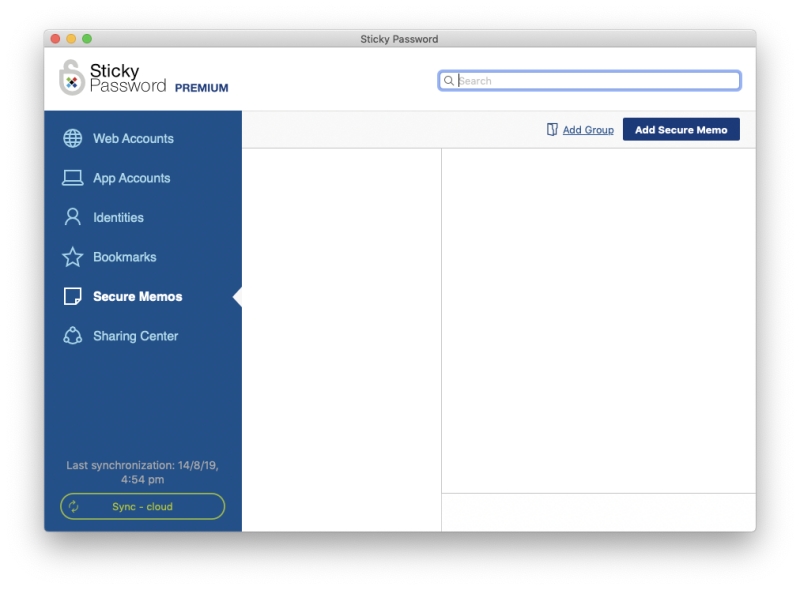
Notes have a title and can be formatted. Unlike some other password managers, you’re not able to attach files.
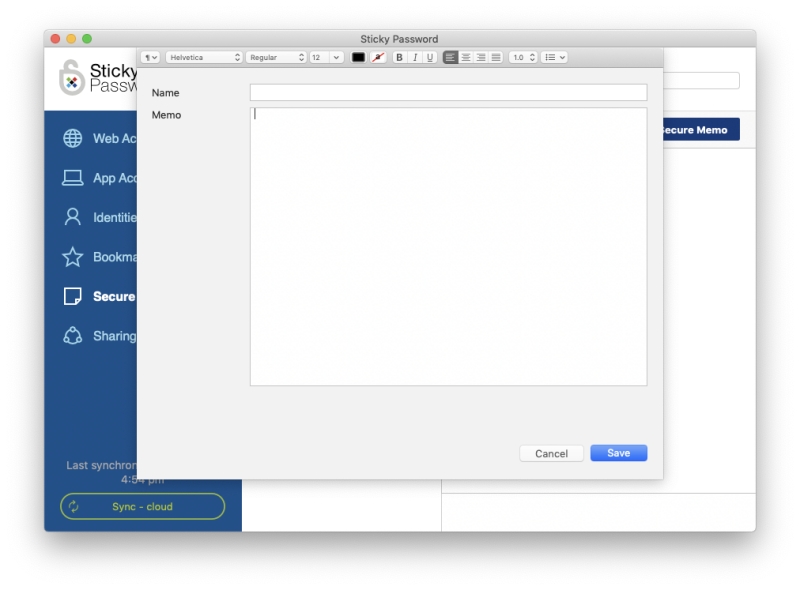
My personal take: You may have sensitive information that you’d like to have available at all time but hidden away from prying eyes. Sticky Password’s secure notes feature is a good way to achieve that. You rely on its strong security for your passwords—your personal notes and details will be similarly protected.
8. Be Warned About Password Concerns
Sticky Password for Windows offers a Security Dashboard that will notify you of unsafe passwords. This isn’t a full-featured audit, like that offered by other password managers (including 1Password, Dashlane, and LastPass), and doesn’t (for example) tell you if any of the sites you use have been hacked, putting your password at risk. But it does notify you of:
- Weak passwords that are too short or include only letters.
- Reused passwords that are identical for two or more accounts.
- Old passwords that haven’t been changed for 12 months or more.
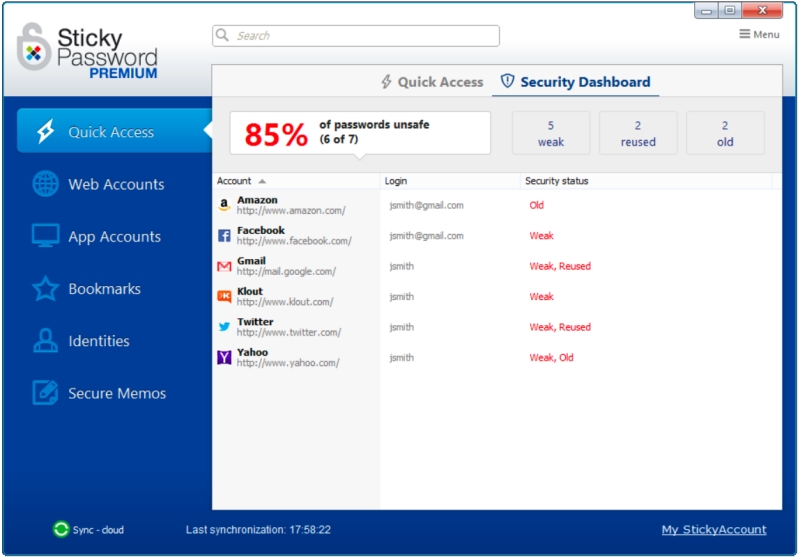
Unfortunately, this is another feature that isn’t available on the Mac. And although the web app has a Dashboard, it doesn’t notify you of password problems either.
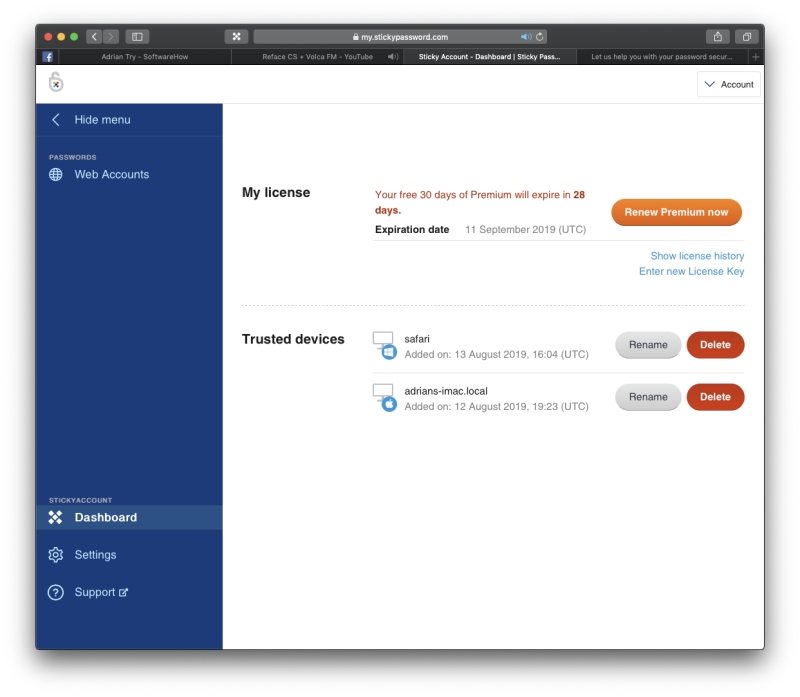
My personal take: Just because you start to use a password manager doesn’t mean you can become complacent about security. Sticky Password for Windows warns you of weak, reused and old passwords, prompting you to change them. It would be nice if this feature was also offered to Mac users.
Reasons Behind My Ratings
Effectiveness: 4/5
The Windows version of Sticky Password is quite full-featured, rivaling more expensive apps, though without the depth. Unfortunately, several key features are missing from the Mac version, including password import and the Security Dashboard, and the web interface offers very little functionality.
Price: 4.5/5
At $29.99/year, Sticky Password is a little cheaper than comparable password managers like 1Password, Dashlane, and LastPass, whose yearly plans cost $30-40. But note that LastPass’s free plan offers a similar feature set, making it an attractive alternative. Unlike other password managers, the $99.99 Lifetime plan allows you to purchase the application outright, avoiding another subscription.
Ease of Use: 4.5/5
I found Sticky Password’s interface to be easy to navigate, and I didn’t need to consult the manual when using the app, other than to confirm that some features were actually missing in the Mac version. On the Mac, the lack of an import feature makes it harder to get started, and I found adding personal details to the Identities section fiddly.
Support: 4/5
The company’s Help page includes a range of searchable articles on various topics and for each supported operating system. A user forum is available and seems quite active, and questions are monitored and answered by Sticky Password staff.
A support ticket system is available to Premium subscribers (including free users during the trial period), and the stated typical response time is 24 hours on workdays. When I submitted a support request from Australia, I received a reply back in 32 hours. I imagine that other time zones would receive faster responses. Phone and chat support are not available, but that’s typical of most password managers.
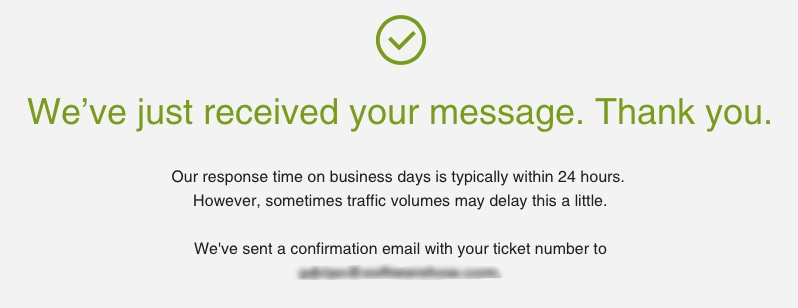
Alternatives to Sticky Password
1Password: AgileBits 1Password is a full-featured, premium password manager that will remember and fill in your passwords for you. A free plan is not offered. Read our full 1Password review.
LastPass: LastPass remembers all your passwords, so you don’t have to. The free version gives you the basic features. Read our full LastPass review.
Dashlane: Dashlane is a safe, simple way to store and fill passwords and personal information. Manage up to 50 passwords with the free version, or pay for the premium version. Read our full Dashlane review.
Roboform: Roboform is a form-filler and password manager that securely stores all of your passwords and logs you in with a single click. A free version is available that supports unlimited passwords. Read our full Roboform review.
Keeper Password Manager: Keeper protects your passwords and private information to prevent data breaches and improve employee productivity. There are a wide variety of plans available, including a free plan that supports unlimited password storage. Read our full Keeper review.
McAfee True Key: True Key auto-saves and enters your passwords, so you don’t have to. A limited free version allows you to manage 15 passwords, and the premium version handles unlimited passwords. Read our full True Key review.
Abine Blur: Abine Blur protects your private information, including passwords and payments. Besides password management, it also offers masked emails, form filling, and tracking protection. Read our full Abine Blur review.
You can also read our detailed roundup of the best password managers for Mac, iPhone, and Android for more free and paid options.
Conclusion
If every password is a key, I feel like a jailor. The weight of that huge keychain weighs me down more and more every day. It’s hard just to remember them all, but I’m also meant to make them hard to guess, different on every website, and change them all at least yearly! Sometimes I’m tempted just to use the same password for every website and be done with it! But that’s a very bad idea. Use a password manager instead.
Sticky Password is available for Windows, Mac, Android, and iOS, and works with a wide variety of web browsers. It automatically fills in online forms, generates strong passwords, and automatically logs you into the websites you visit. It’s less expensive than its main competitors yet the Windows app offers a similar number of features.
But there are some negatives. Unfortunately, the app looks a little dated, the Mac app is missing some important features, and the web interface offers little functionality. Why would you choose Sticky Password over its competitors? It offers two unique features that might appeal to you:
- Sync over a local network. If you’d rather not keep your passwords on the internet but still want them available on every device you own, Sticky Password is the best app for you. Its “no-cloud wifi sync” can synchronize your passwords between devices without storing them in the cloud. I’m not aware of any other app that can do this.
- Lifetime plan. If you’re sick of subscriptions and would rather just pay for the program outright, Sticky Passwords offers a Lifetime plan (see below). Buy it, and you’ll never pay again. It’s the only password manager I know of that offers this.
How much does it cost? For individuals, three plans are offered:
- Free plan. This offers all the features of the Premium plan to one person on one computer and includes a 30-day trial of Premium. It doesn’t include sync, backup and password sharing, so it won’t be a good long-term solution for most people, who own multiple devices.
- Premium plan ($29.99/year). This plan offers every feature and will sync your passwords to all of your devices.
- Lifetime plan ($99.99). Avoid subscriptions by purchasing the software outright. It’s equivalent to almost seven years of subscriptions, so you’ll have to use it long-term to make your money back.
- Plans are also available for Teams ($29.99/user/year) and Academics ($12.95/user/year).
So, what do you think about this Sticky Password review? Leave a comment below.
