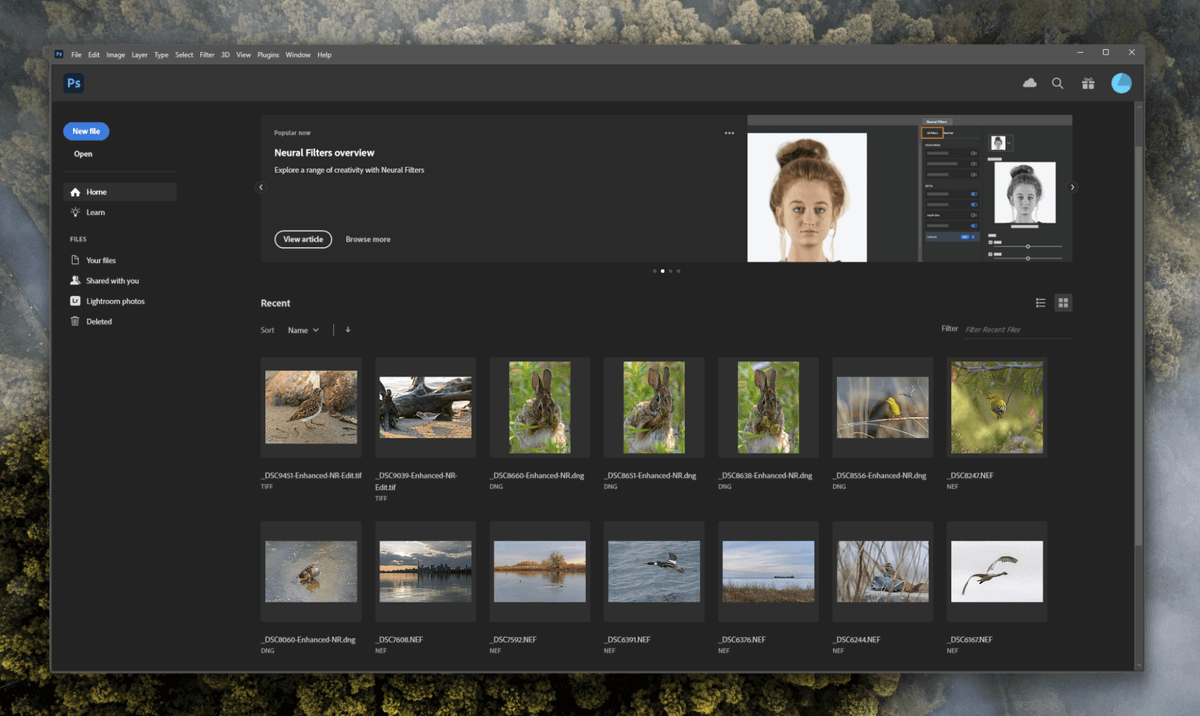
Adobe Photoshop
Summary
Adobe Photoshop has been the gold standard in image editing almost since the day it was launched, and the latest version continues that tradition by combining the most powerful image editing tools available with new AI-powered features. This also means it is an extremely complex program, and it is intended for professional users and dedicated enthusiasts who can take the time to learn it properly.
If you want the absolute best in terms of image editing capabilities, Photoshop is the answer to your search – but some prospective new users will be better off working with a simpler program such as Photoshop Elements (review). Many Photoshop users will barely scratch the surface of what it can do, but if you want to work with the same app as the pros, this is it.
What I Like: Extremely powerful image editing. AI-powered automatic tools. Excellent file support. Fully customizable interface. Creative Cloud integration.
What I Don’t Like: Difficult to learn. Subscription licensing model.
What is the Lastest Version of Adobe Photoshop?
Photoshop is one of the oldest photo-editing programs still available on the market today. It was originally developed in the late 1980s when it was purchased by Adobe and finally released to the public in 1990. Since then, it has been through an impressive number of releases, reaching up to version 24.6 as of the time of this writing.
Can you buy Photoshop as a one-time purchase?
No, Photoshop isn’t available as a one-time purchase and you can’t buy Photoshop outright.
Some users take issue with the subscription model, but it’s actually a pretty good system for those who want to stay current. When the last single-purchase version of Photoshop was released, it cost $699 USD for the standard version.
If you purchase the 20GB Photography plan, you’ll stay current at a cost of $120 per year, and you can definitely expect a major version release (or several) before you’d have reached an equivalent cost.
How Much Does Adobe Photoshop Cost?
Photoshop is available in one of three Creative Cloud subscription plans. The most affordable option is the Photography plan with 20GB of cloud storage, which bundles Photoshop with Lightroom CC for $19.99 USD per month.
You can also get access to Photoshop as part of the full Creative Cloud package, which includes all of Adobe’s professional applications for $54.99 USD per month. It’s also possible to purchase any of the Creative Cloud apps (including Photoshop) as a single standalone product for $20.99 per month, but it makes far more sense to choose the 20GB Photography plan for half that price.
Adobe Photoshop Creative Cloud vs. CS6
Photoshop CS6 (Creative Suite 6) was the last standalone release of Photoshop. Since then, newer versions of Photoshop are only available to users who subscribe to one of Adobe’s Creative Cloud monthly plans, which cost a monthly fee for access.
This allows the modern version of Photoshop to receive regular updates without requiring a new high-priced update purchase. As of January 2017, Photoshop CS6 was no longer available for purchase from Adobe.
Where to Find Good Adobe Photoshop Tutorials?
Because Photoshop has been around for so long and has such a devoted following among both casual and professional users, there are a huge number of tutorial resources available from a wide range of sources, including video tutorials.
For those of you who are more comfortable with an offline learning style, there are lots of great Photoshop books available from Amazon.
Table of Contents
Why Trust Me for This Review
Hi, my name is Thomas Boldt, and I’ve been a professional photographer and graphic designer for over fifteen years, but I’ve been interested in digital images for much longer. I began using Photoshop 5.5 in the early 2000s in a school computer lab, and shortly after, I got my first digital camera with a whopping 3-megapixel sensor.
I’ve worked with a wide variety of image editing programs (on both Windows and macOS) over the course of my career, and I’m always on the lookout for new programs and methods to improve my professional editing workflow and my personal practice.
After all the programs I’ve tested, I still keep coming back to Photoshop as the most flexible and comprehensive editing program available.
Detailed Review of Adobe Photoshop
Photoshop is a huge program, and there are so many features that even most professional users don’t use all of them. Instead of going through the tools one by one, we’ll look at the user interface, how it handles image editing and creation, and some of the other advantages of working with Photoshop, like integrated AI-powered tools.
User Interface
Photoshop has a surprisingly clean and effective user interface, although the general design principles haven’t changed much over the course of its lifespan. It uses a nice dark gray background that helps your working document pop out from the rest of the interface, which helped to define the look now used by most image editing apps.
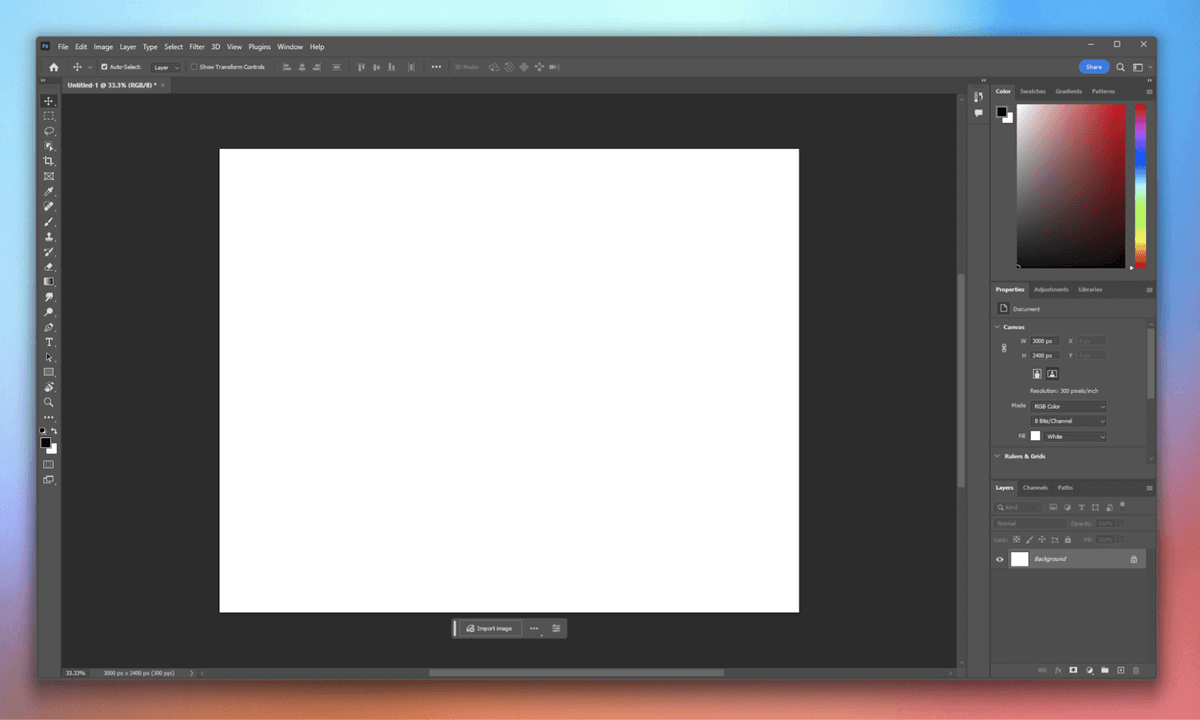
The more complex a program is, the harder it is to design an interface that helps users to get what they want from it without overwhelming them. Adobe has solved this problem in Photoshop in a unique way: the entire interface is almost completely customizable.
Adobe has provided a number of preset layouts known as ‘workspaces,’ and they are geared toward the variety of tasks that Photoshop can handle – photo editing, 3D work, web design, and so on. You can swap between any of these workspace presets at any time or use them as a starting point to add and remove your own custom panels.
I tend to customize mine for the type of work that I do in Photoshop, which is typically a blend of photo editing, compositing, and web graphics work, but you can customize any and every element to match your specific needs and favorite tools.
Once you’ve got it configured the way you want, it’s best to save it as a preset. This allows you to experiment with the presets and various other custom options while being able to return to your personalized workspace at any time.
The latest versions of Photoshop have added a few new interface features as well, including quick access to recent files on loading the program and quick links to some tutorials.
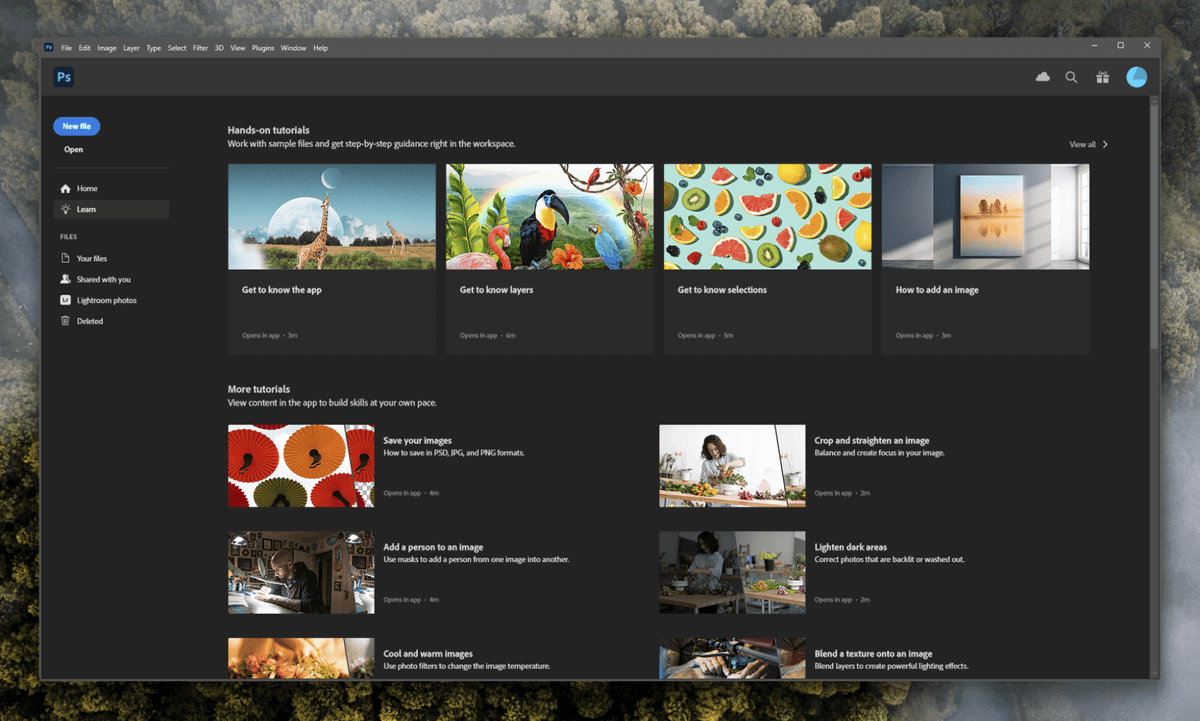
Adobe has also incorporated a search function that connects you directly with resources about any particular task you want to work on. This is a bit more useful for beginners, but if you’re a user of Adobe Stock (their stock image library), it’s a nice touch to have it integrated directly into the program you’ll be using it with.
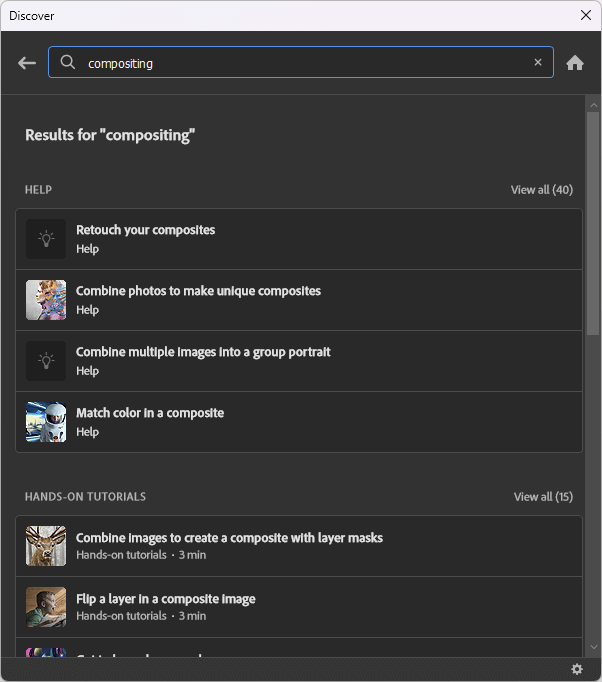
The only thing I find really frustrating about the Photoshop user interface is the incredibly irritating trait of stealing focus while you’re loading the app or opening multiple images. This means that if you switch to another program, Photoshop will force the computer to switch back to its own loading screen regardless of what you wanted to do in the background.
Many professional users are working in multiple apps at once, and Photoshop tasks sometimes take a few seconds, so we would like to be able to work in other windows while the loading occurs. I’m not the only one who finds this frustrating (just do a quick search for “Photoshop stealing focus” on Google), but it doesn’t seem like this behavior is going to change any time soon.
My Personal Take: The Photoshop interface is a decent solution to the very difficult problem of providing access to lots of tools, features, and data without overwhelming the user. Preset workspaces for different tasks are a nice touch, but the ability to completely customize almost every aspect of your interface is what makes it a real winner.
Image Editing Tools
Having worked with a wide range of image editors, from open-source projects like GIMP to up-and-coming competitors like Affinity Photo, I still enjoy editing with Photoshop the most. Partly that’s because I’ve grown accustomed to it, but that’s not all there is to it – editing in Photoshop is also the smoothest among all of the apps I’ve tried.
There’s never any lag when cloning, healing, liquefying, or using any other brush-based editing tool. This makes it far easier to focus on creating complex projects instead of getting frustrated with the limitations of the software you’re using.
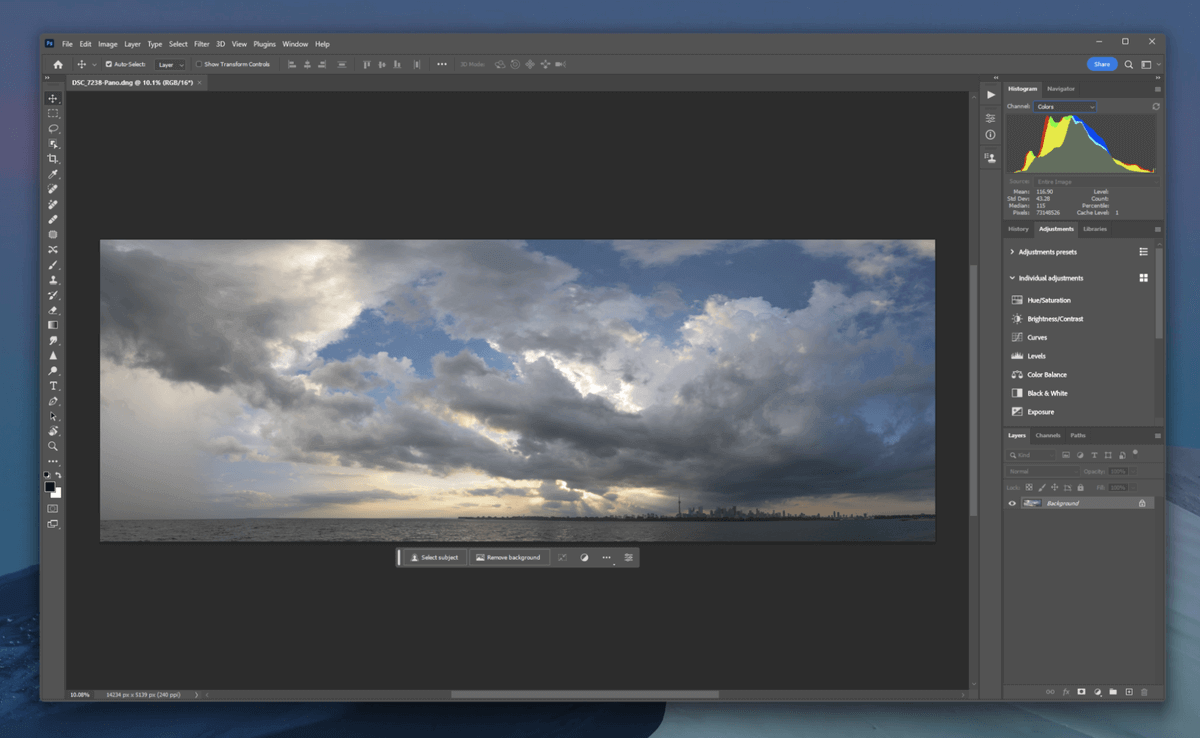
It’s possible to use a completely non-destructive workflow that relies on separate layers for cloning and healing while using adjustment layers for all your other image adjustments. If you want to try something a bit more complex, Photoshop offers a wide range of helpful editing tools such as content-aware move and face-aware liquify for more difficult editing projects.
I generally prefer to do all my cloning work by hand, but that’s me. That’s also one of the great things about Photoshop – there are usually several ways to achieve the same end, and you can always find a workflow that fits your individual style.
My Personal Take: I’ve tested a lot of different image editing tools over the years, and Photoshop’s tools are still among the very best that you can find. They can take time to learn, but your hard work will pay off with a very capable skillset, and you’ll be ready for any kind of image editing task.
Drawing and Painting Tools
In addition to being a powerful photo editor, you can also use Photoshop as a digital drawing app, starting with a blank canvas and a customized paintbrush. You can also create images using vectors, although if that’s your goal, you might be better off drawing with Illustrator instead of Photoshop.
Working with custom brushes and a graphics tablet is a great option for digital painting or airbrushing. Photoshop has an impressive array of customization options and presets for brushes, and there are uncountable numbers of free Photoshop brushes available on the web.
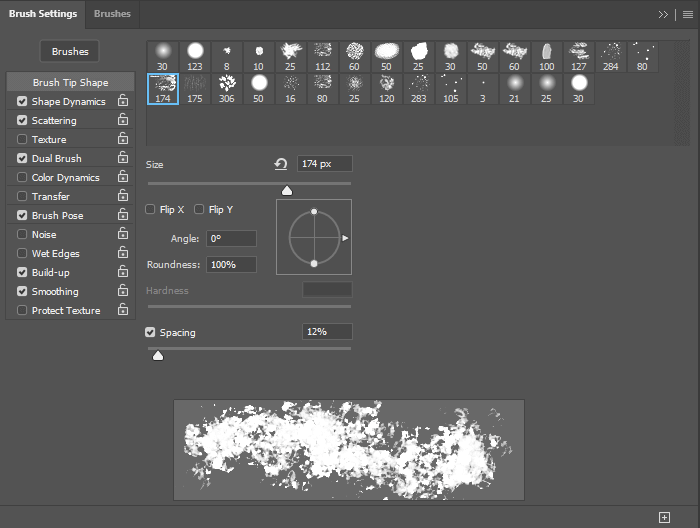
You’re really only limited by your imagination when it comes to custom brush possibilities, although having a graphics tablet is a huge help for this kind of work. Just keep in mind that if you start working with complex brushes at print-quality resolutions, then you may finally start running into some input lag unless you’ve got a powerful computer.
My Personal Take: Photoshop’s brush-based tools have an extremely comprehensive set of customization options, and once you add in the ability to import and create custom brushes, the possibilities truly become endless. That being said, if digital painting is your main goal, then you may want to explore a dedicated app that specializes in that alone.
AI-powered Tools
Over the last few years, Adobe has been spending a great deal of money developing its ‘Sensei AI’ machine-learning algorithms, and they’re finally starting to appear in Photoshop.
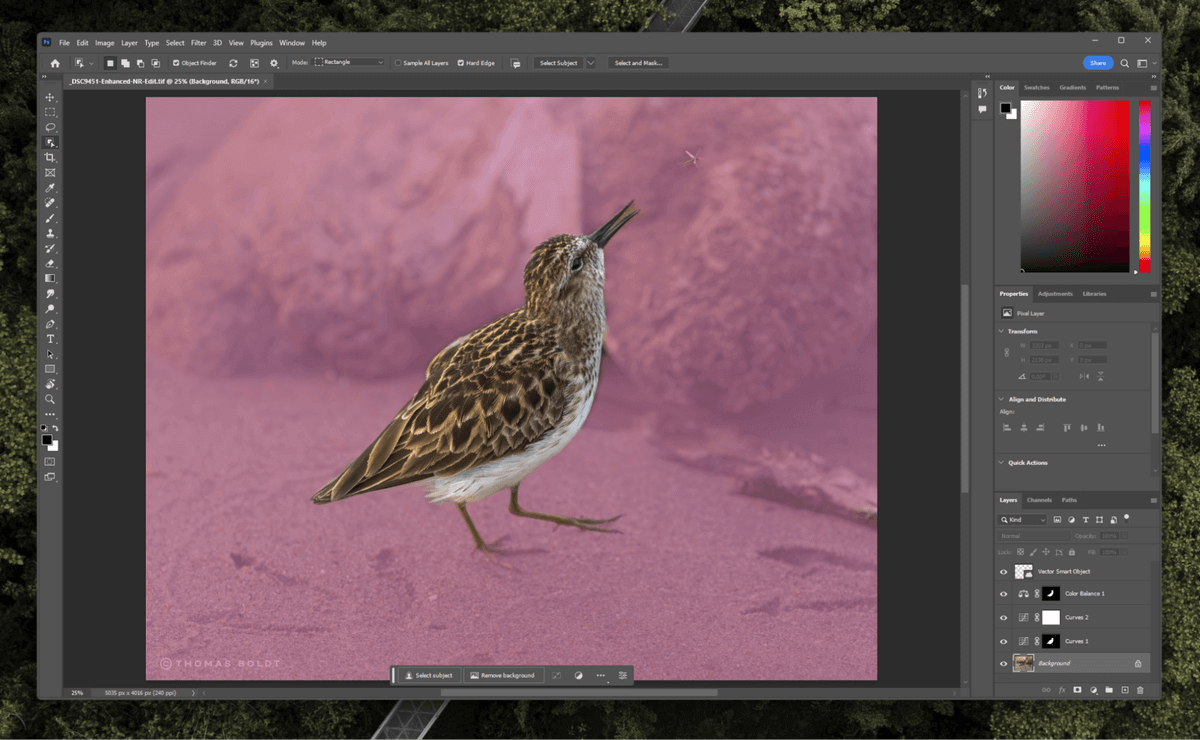
Neural Filters were the first of these tools to appear, along with the automatic Select Subject, Remove Background, and Select Sky tools. The automatic selection tools are great for quick edits, and they can provide an excellent starting point for a more detailed mask, but some Neural Filters have the potential to completely revolutionize your workflow.
The automatic Skin Smoothing and Smart Portrait Neural Filters may not completely replace portrait retouching by hand, but they can certainly speed things up, and the ability to adjust your subject’s facial expressions without having to go back to the studio certainly opens up a lot of doors! These features won’t work for every shot, but when they do work well, it’s almost surreal.
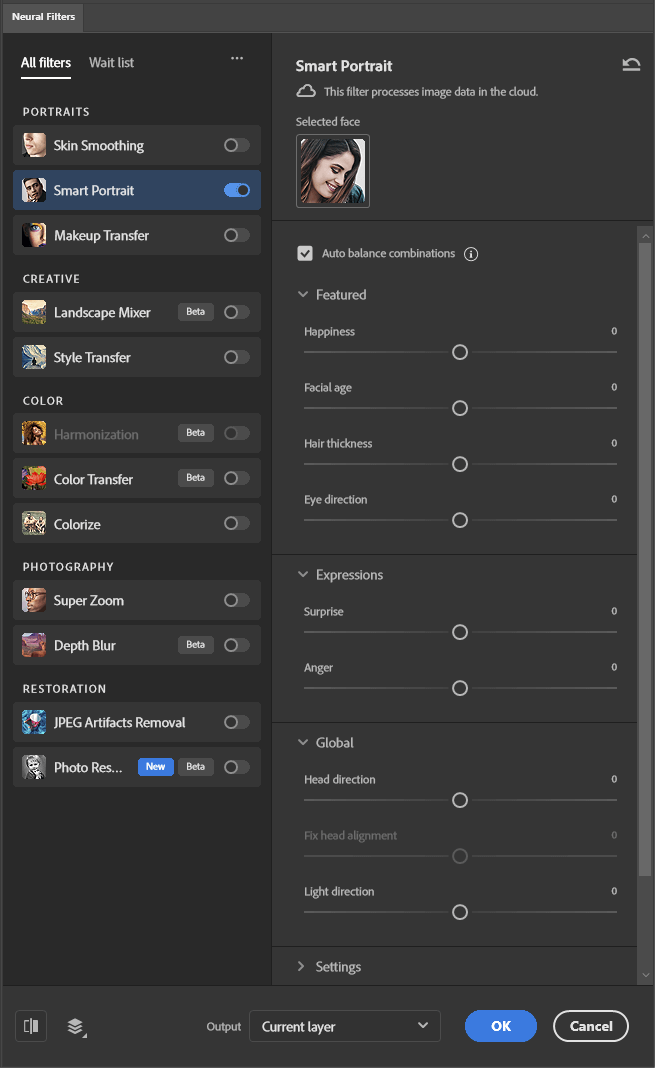
The newest and arguably the most practical new AI tool is the Denoise AI noise removal algorithm that is bundled into Camera Raw. It’s far more effective than any of Adobe’s previous noise removal tools, and it puts them back in the game alongside their AI-powered noise removal competitors like Topaz Denoise and DXO DeepPrime, who were dominating the sector for the last year or two while Adobe perfected things.
Last but not least, Adobe has tentatively begun to incorporate its generative AI technology, Firefly, into Photoshop – but so far, only in the Photoshop beta version since it’s not quite ready for professional use yet. Like Midjourney and Dall-E, this tool lets you type text prompts into Photoshop, and Firefly will generate the image elements you describe using Adobe’s cloud infrastructure.
The beta version of Photoshop is available free for any user with an active Photoshop subscription, and it can be installed using the Creative Cloud app just like any other Adobe software you have.
My Personal Take: Photoshop’s new AI-powered tools are very promising, and the new ability to manage your RAW image noise removal entirely within an Adobe workflow is helpful. Product photo editors will love the automatic selection tools, which can save huge amounts of time when masking, although they’re not quite ready for perfect one-click selections.
Creative Cloud Integration
One of the most interesting aspects of Photoshop CC is the way that it integrates with the Adobe Creative Cloud. The Creative Cloud syncing system had its problems when it first launched, but Adobe has ironed out the issues, and now it’s extremely handy for finding stock images, plugins, and new fonts, as well as syncing your files and even your app settings across multiple devices.
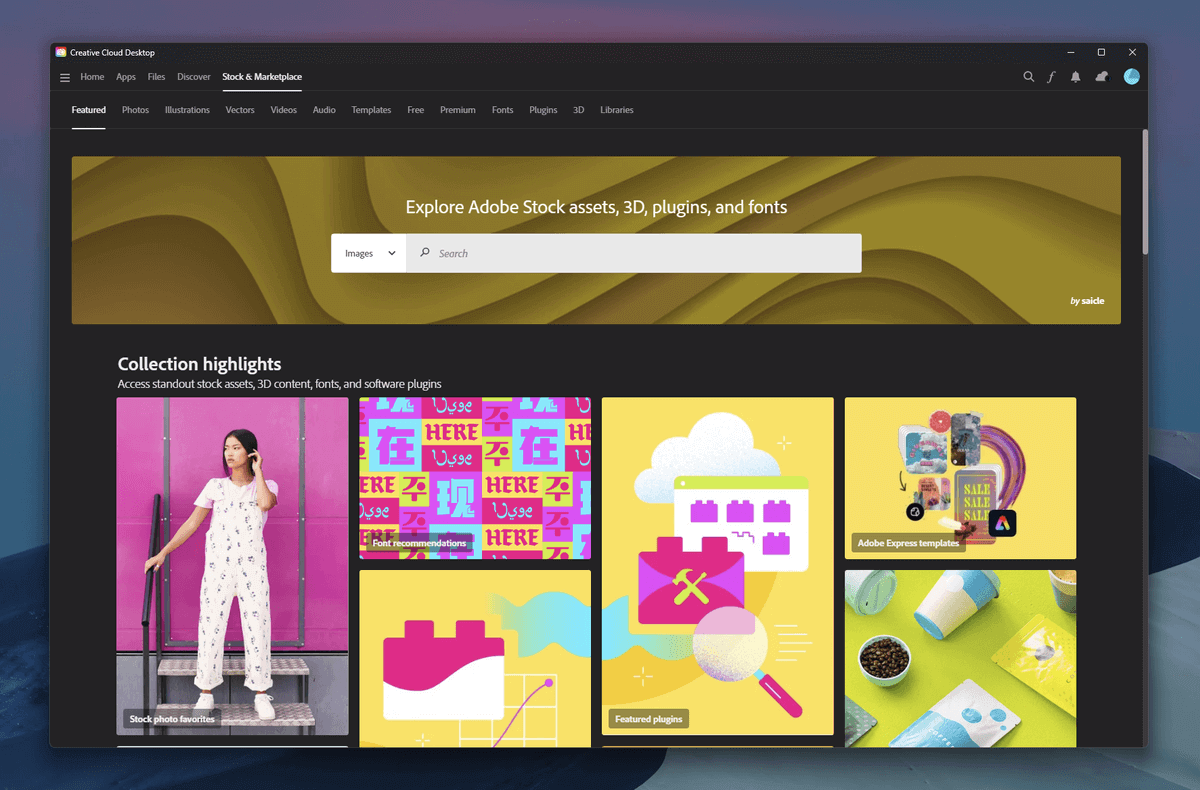
It’s possible to take something created on your mobile device in Adobe Draw and open it immediately in Photoshop, thanks to the Creative Cloud. You can also sync files to your account directly from your computer by saving them to the Creative Cloud Files folder, and the Creative Cloud app will automatically monitor the folder and upload it directly to your account.
This is far more efficient than copying every file you have to every device you have, especially when it’s something you’re working on regularly and constantly updating. The only downside is that it requires a fast internet connection to be effective, especially if you’re working on large files.
My Personal Take: This is probably the most underappreciated part of Photoshop, but I find it to be one of the most useful features when switching between my laptop and my desktop. My files and settings are synced across all my devices, so I don’t have to spend time transferring files around and double-checking that I have the latest version available to continue working.
Reasons Behind My Photoshop Ratings
Features: 5/5
Despite the number of competitors who are after its crown, Photoshop still provides the best editing tools available in any image editor today. It’s got a massive feature-set thanks to years of constant development, and there’s almost nothing that you can’t do with it. New tools are constantly being added, so you’ll never have to worry about falling behind the times.
Whether you need to polish up a portrait, create a surreal photocomposite, or paint on a digital canvas, Photoshop’s tools are more than up to the job. Throw in professional color management with CMYK support along with access to Adobe Stock and Adobe Fonts, and you’ve got the best image editor that money can buy.
Pricing: 4/5
Available for just $20.99 USD per month as part of a Creative Cloud subscription, Photoshop is hard to beat in terms of value. Some users prefer to make a one-time purchase of their software, but Photoshop’s last one-time purchase price was $699 USD, and new feature releases always meant a new purchase. In comparison, $20.99 a month for a constantly updated program seems far more reasonable.
Of course, if you’re happy with the features available today, it may seem unfair to you that you have to keep paying for updates that you don’t need or want. I can see merit on both sides of the argument, which keeps my rating from reaching any higher.
Ease of Use: 4/5
Because of the sheer scale of Photoshop’s capabilities, it’s not the easiest program in the world to use at first. It can take quite a bit of time to get comfortable with how it works, but once you get the hang of it, it quickly becomes second nature. The fact that everything can be customized to match the task at hand makes it much easier to use than a program with a more static interface.
Support: 5/5
Photoshop is the gold standard for image editing on the market today, and as a result, there are more tutorials and support available than you could ever possibly use in a single lifetime. Adobe’s support system isn’t the best in the world, but because so many people are using Photoshop, you can almost always find an answer to your question either on the support forums or through a quick Google search.
The Final Verdict
If you’re already a professional image editor or just an aspiring one, Adobe Photoshop is definitely the program for you. It has unparalleled capabilities and support, and once you get over the initial shock of just how much you can accomplish with it, you’ll never look back.
Artists and photographers will also probably find themselves happiest working with Photoshop, but for those of you who only need to do basic editing projects, it might be best to start with Photoshop Elements or another Photoshop alternative that’s better suited to your needs.
