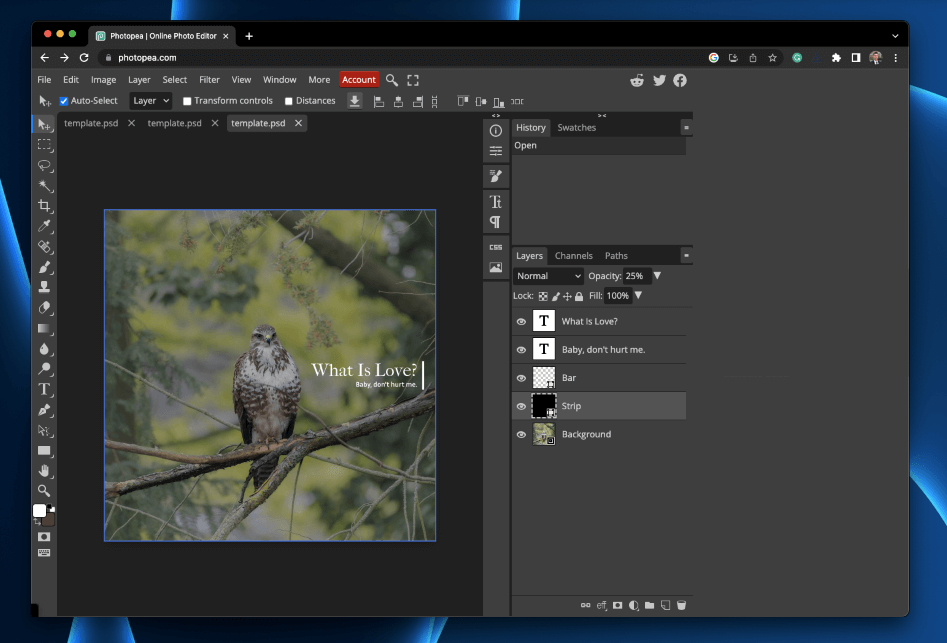
Photopea
Summary
Photopea is an editing software available in free and paid versions. The software is conveniently tucked inside your browser, so using it doesn’t require any downloads or extra space on your computer.
With standard tools like brightening, resizing, color correction, and background image adjustments, Photopea features many tools you’d find in paid editing software. It features a user-friendly layout that, while overwhelming at first, is easy to use once you get the hang of it.
Given its straightforward interface and affordability, Photopea is an excellent option for newbies, freelancers, and those on a budget. However, it might not be the best option for professionals requiring extensive editing tools.
What I Like: Photopea is available to use for free and features many of the tools you’d find in paid editing software.
What I Don’t Like: It can be somewhat slow with specific functions and may glitch during some tasks.
Yes, Photopea software is safe. It’s an online tool that doesn’t require any downloads.
While Photopea is a solid editing software, it doesn’t offer quite as many features as Adobe Photoshop. Photoshop offers more editing capabilities, is available offline, and offers quicker processing times.
Yes, Photopea is available in a free version. If you want to remove the ads, you’ll need to sign up for the paid version.
Table of Contents
Why Trust Me for This Review
Hi, I’m Jon, a content creator and digital marketer. Every now and then, I need to do some light editing to photographs. And since I’m not a professional photo editor, nor do I edit pictures frequently, I often resort to editing images on my Mac (with macOS’s built-in Preview editor).
But macOS doesn’t give me all the photo editing features I need, and I don’t want to spend a ton of money on Photoshop for just a handful of uses a year. So, I’m always on the lookout for editing software available at a low or free price.
If you want a free alternative to Photoshop to edit your photos, then Photopea is an excellent choice. This web-based software is a simple and intuitive way to edit your pictures without spending hundreds of dollars. But it doesn’t do everything Photoshop does (which might not matter to you), and it has a few drawbacks.
Detailed Review of Photopea
Photopea is a handy, web-based photo editing software at a killer price. Tucked in the convenient location of your browser and completely free (with ads), Photopea is an excellent option for newbies, beginners, or anyone on a budget.
Here are a few key features of the Photopea software, plus my personal take on each feature.
Conveniently Tucked in the Browser
With Photopea’s software, you don’t need any additional downloads on your computer. There’s no need to make room for another download, as Photopea is a browser-based tool. Since it doesn’t require a download, it won’t bog down your computer’s storage.
Instead, Photopea is a PWA that you can open in a regular browser. If you want to have it close at hand, you can “install” it, but this just allows you to save it as an app in browsers like Google Chrome or the Chromium-powered Microsoft Edge.
My personal take: If your computer is packed with thousands of photos, you probably don’t have room for another download. This makes Photopea an excellent option – no downloads necessary! However, one downside is that Photopea dedicates a large portion of the right side of the window to banner ads.
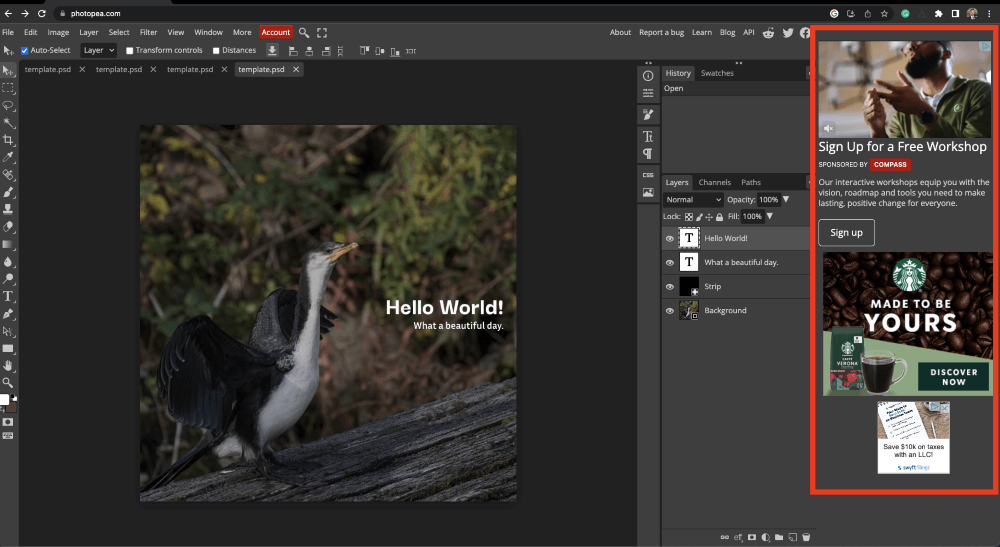
Familiar Layout
If you’re familiar with Adobe Photoshop, which is a common pick for many folks, you shouldn’t have any difficulties switching to Photopea. The layout resembles Adobe Photoshop, with panels on each side to quickly access the necessary tools.
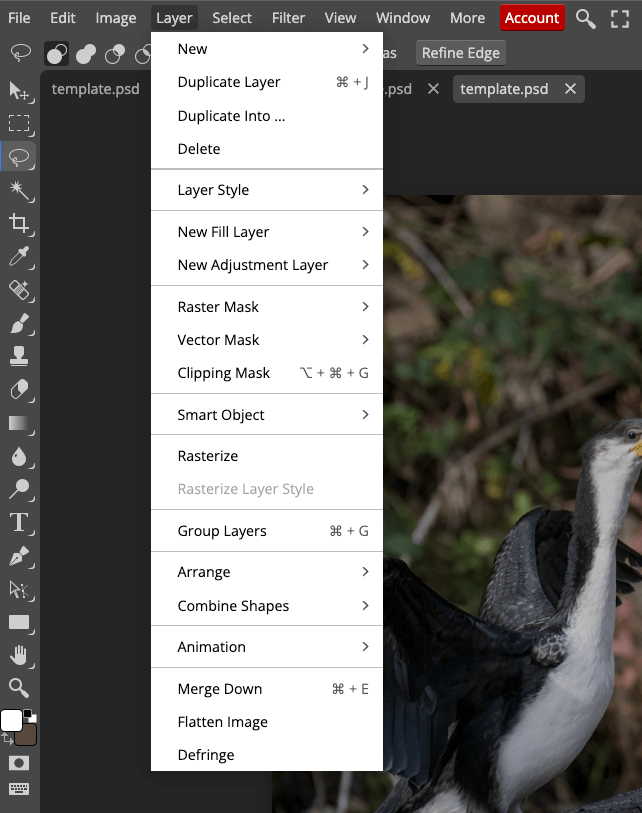
While you might encounter a learning curve if you’ve never used photo editing software before, it’s pretty easy to use once you get the hang of things. But if you’ve used Adobe Photoshop, it’s an easy transition.
My personal take: Given the similarities between Adobe Photoshop and Photopea, it can be an excellent choice for professionals needing to do quick edits without their regular setup. Plus, it’s an easy switch if you want a free version, so there won’t be a complex learning curve.
Editing on the Go
Its edit-on-the-go capabilities are one of the major selling points for Photopea. You can easily use the software anywhere, whether you’re on your home PC or borrowing a friend’s computer to complete a quick edit.
Since it’s compatible with PSD files, you can easily handle layer editing and save your work as a PSD file. So, you can grab that file you have on the cloud, your device, or a USB drive, quickly making edits wherever you are without downloading a single piece of software.
My personal take: Times might arise when your editing setup isn’t readily available, but you need to finish an edit now. In these cases, Photopea is a handy option, as you can edit on the go from any device, no matter where you are. Now that’s a selling point!
Ideal for Freelancers
The design and affordability of Photopea make it an excellent option for freelancers and newbies. The layout is similar to Adobe Photoshop, so if you’ve used that in the past but want a free version to match your budget, Photopea can be an excellent alternative.
It’s a great stepping stone as you hone your editing skills. While there may come a time when you need more from your editing software, Photopea is an excellent (free) place to start.
My personal take: If you’re starting out with photography or something else that requires editing software, Photopea can be the perfect solution. Although it doesn’t have all of the fancy features you might find in paid editing software, it’s free and offers almost anything you might need.
Free Version Available
It’s hard to beat free. Photopea is available in a free version, so while there’s no free trial to test compatibility, you can easily set up a free version. The only downside to the free version is the ads, which can seem a bit cluttering as you use it.
But if you don’t mind closing out of a few ads in exchange for a free version, it’s well worth it! After all, it’s tough to beat a free option!
My personal take: If you’re on a budget or are fairly new to photo exiting, Photopea can be an excellent choice. Its free version doesn’t cost anything, so you won’t be wasting any money if you don’t like it.
While the free version is suitable for many folks, some people might prefer the uninterrupted convenience of a premium account. If that sounds like you, you’re in luck. Photopea offers premium versions for its users that prefer an ad-free experience.
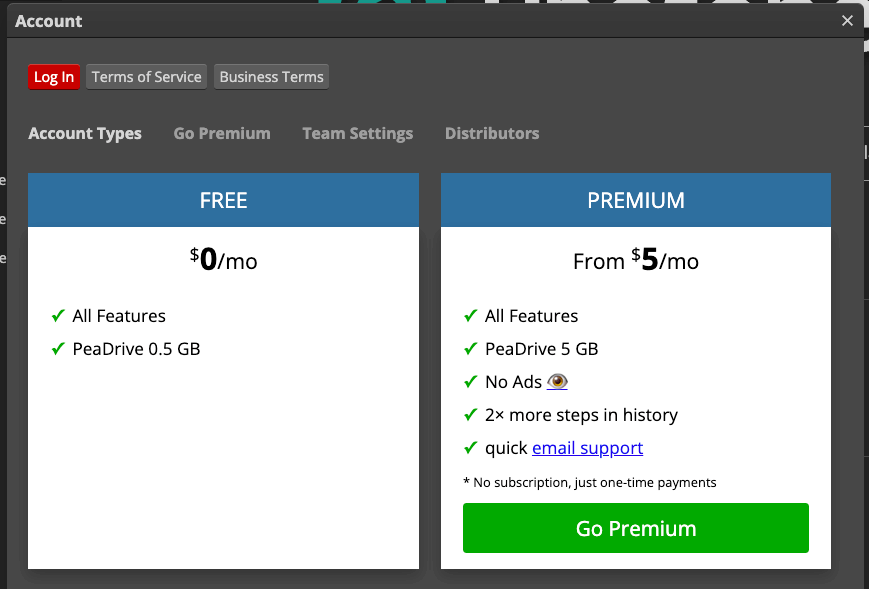
At just $5 per month, Photopea is one of the more affordable editing software options out there.
My personal take: It’s hard to beat a free version, but the premium account is an excellent alternative if you don’t like ads cluttering your screen. It’s pretty affordable, too, making it a perfect budget-friendly option.
Reasons Behind My Ratings
Features: 4/5
Photopea has a solid list of features, especially considering it’s completely free (with ads). It doesn’t require any downloads, as it lives in your web browser. It’s complete with most of the tools you’d find in regular photo editing software, so it’s an excellent option for newbies.
The software allows you to manipulate your photos in various ways, including adjusting the image’s HSL or brightness, editing an image from the background, or completing color corrections. While its feature list isn’t as robust as pricier paid editing software, it has an impressive list of options.
Pricing: 4.9/5
While Photopea is available in a paid version, it also comes in a free version. The free version has non-intrusive ads, usually restricted to the panels on the sides of your screen. It’s hard to beat free!
Photopea’s paid version is available at an impressively low cost. At a mere $5 per month, you eliminate ad panels from your screen altogether, clearing up your screen and aiding in focus and productivity.
Ease of Use: 3.8/5
Photopea is pretty easy to use, with a layout that mirrors many editing software tools. While there can be a learning curve for beginners new to editing software, it’s relatively easy to use once you get the hang of it. However, it is often very slow at loading projects.
Photopea’s layout is similar to Adobe Photoshop, so transitioning from one to the other is pretty straightforward. So, if you’ve used Adobe Photoshop before, you shouldn’t have any issues adjusting to the layout of Photopea.
Support: 3/5
Photopea’s support service is somewhat lacking. It offers a help page that aids in navigating common problems, plus a link to its Reddit page for more assistance. The company seems to steer most of its help traffic toward its Reddit page, but an email address is available for more support.
Final Verdict
Photopea is a handy in-browser photo editing software with a surprising list of features. The software features many of the tools you’d find in a paid editing software tool, and while it might not have them all, it has most of the things you need for basic editing.
Photopea is an excellent choice for beginners and freelancers, as it’s pretty easy to use and comes at an affordable cost (or free). However, while it might be the perfect fit for freelancers, it might not be suitable for professionals requiring extra features.
