Final Cut Pro is a fully featured professional movie editing program and (relative to its competitors) is easy to use. But it is both unique in its approach to editing and costs $299.99 so prospective buyers should consider the alternatives.
After over a decade of making movies in a variety of video editing programs, I can assure you that each has its strengths and weaknesses. To put it bluntly, there isn’t a “best” video editing program out there, just one that has the features you like, at a price you love, and operates in a way that makes sense to you.
But doing some research on video editing programs is important because, like other productivity applications, they require time to get comfortable with how they work and (often painstakingly) to learn their advanced features. And, they can be expensive.
So, the approach I have taken in this article is to highlight the video editor apps I think are the best alternatives to Final Cut Pro in two categories:
1. Quick & Easy: You are looking for something cheap and easy to bang out simple films on the fly.
2. Professional Grade: You want to be with a program you can grow with as a film editor, and preferably make money doing it.
Table of Contents
Key Takeaways
- The best alternative for quick and easy movie making: iMovie
- The best alternative for professional film editing: DaVinci Resolve
- There are other great programs in both categories, but they can get expensive.
The Best Quick & Easy Alternative: iMovie
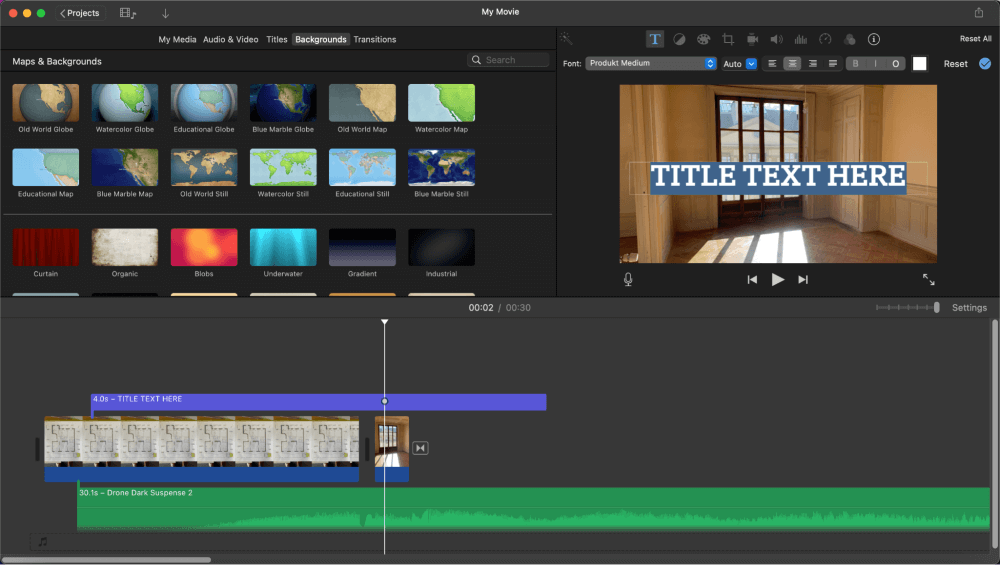
iMovie has an advantage no competitor can touch: You already own it. It is sitting on your Mac, iPad and iPhone right now (unless you deleted it to save space, which I have been known to do…)
And you can do a lot with iMovie. It shares a lot of features with Final Cut Pro, including the basic look, feel, and workflow. But more importantly, all the basic editing tools, titles, transitions, and effects are there.
iMovie is easy to use: iMovie shares Final Cut Pro’s approach to assembling clips with a “magnetic” timeline.
While one can debate the strengths and weaknesses of a magnetic timeline versus the traditional timelines most editing programs offer, I think it is clear that Apple’s approach is both easier and faster to learn – at least until your projects get to a certain size or complexity.
Digression: What is a “magnetic” timeline? In a traditional timeline, if you remove a clip, blank space is left behind. In a magnetic timeline, the clips around the removed clip snap (like a magnet) together, leaving no blank space. Likewise, if you insert a clip in a magnetic timeline, the other clips are pushed out of the way to make just enough room for the new one. It is one of those very simple ideas that have a very big impact on how movie editors add, cut, and move around clips in their timelines. If you want to know more, I suggest starting with Jonny Elwyn’s excellent post.
iMovie is stable. iMovie is an Apple application, running in an Apple operating system, on Apple hardware. Need I say more?
Well, I could add that iMovie also integrates well with all your other Apple apps for the same reasons. Want to import stills from your Photos app? Add some audio you recorded on your iPhone? No problem.
Finally, iMovie is free. You can edit movies on your Mac, your iPad, and your iPhone for free. And you can start editing a movie on your iPhone and finish it on your iPad or Mac.
With apologies to iMovie’s competitors for the vaguely monopolistic ecosystem, this combination of price and integration can be darn attractive.
However, when you want more – more titles, more transitions, more sophisticated color correction or audio controls – you will find iMovie lacking. And, eventually, you will want more.
This begs the question: Are there any other “Quick & Easy” film editing programs for the Mac out there that offer more functionality, or at least a decent tradeoff between features, price, and usability?
Yes. My two Runner-Ups in the Quick & Easy category are:
Runner-Up 1: Filmora
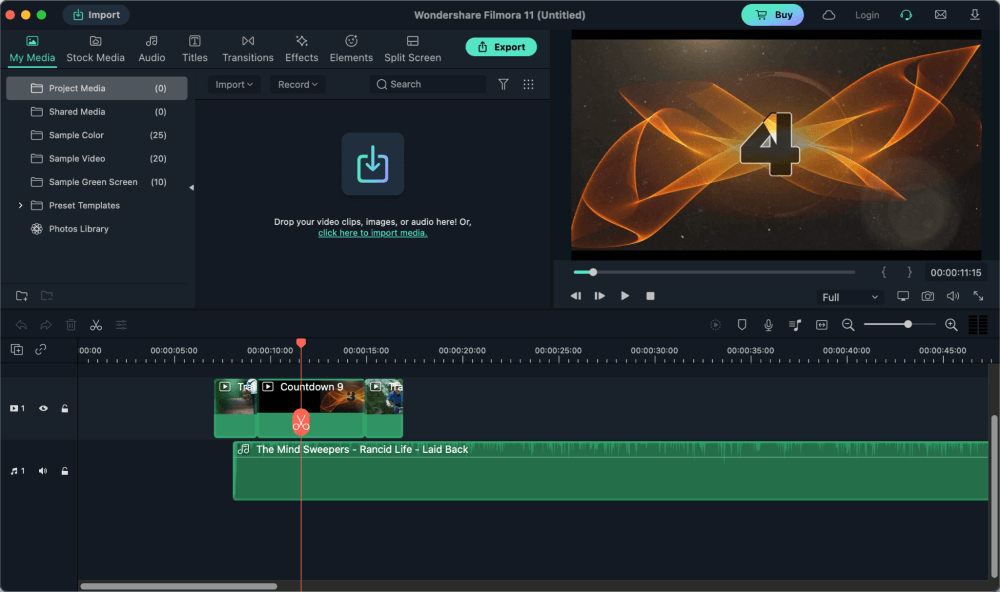
Filmora bests iMovie in features, with more video and audio effects, better animation, and a few less “wait, why can’t it do this?” moments when editing. And while some people complain about Filmora’s overall design, I find it pretty smooth and intuitive.
In short, I think Filmora is more of an editor for “intermediate” users while iMovie is perfectly tuned towards the beginner – or the experienced editor who just needs to make a quick edit on their phone in the airport lounge.
But Filmora lost me on price. It costs $39.99 a year or $69.99 for perpetual license, which could be fine, but if you are choosing it because it has more features, another (roughly) $200 gets you Final Cut Pro, which you may never outgrow.
And – the deal breaker for me – the $69.99 perpetual license is just for “updates” but not “new versions” of the software. It sounds to me like if they release a bunch of amazing new features, you will have to buy it again.
Finally, you must pay a further $20.99 a month for the “Full Effects & Plugins”, though this does include a lot of stock video and music.
While it may take a few years to get to the price of Final Cut Pro, I can understand if $299 is just too far out of your budget. So if you know you want more than iMovie can offer, give Filmora a try. It has a free trial which doesn’t expire but puts its watermark on your exported movies.
You can read our full Filmora review to learn more about this video editor.
Runner-Up 2: HitFilm
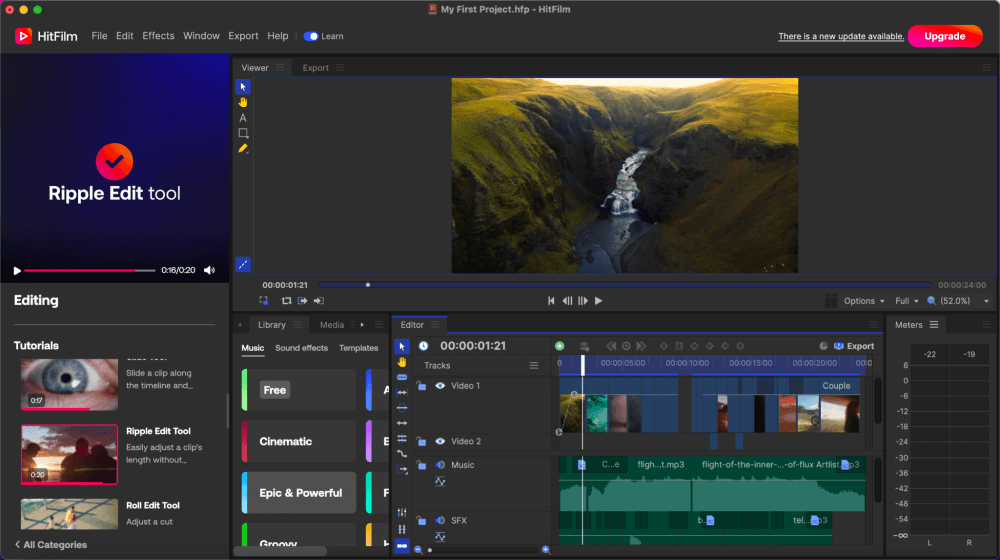
HitFilm has a more attractive pricing scheme: There is a free version with limited features, and then a $6.25 a month (if you pay annually) version with more features, and a $9.99 a month version with all the features.
My guess is you will want to update from the free version pretty quickly and will thus end up paying a minimum of $75/year.
The biggest advantage of HitFilm, in my view, is the extent of the effects, filters, and special effects features. These are, admittedly, for more advanced users but in my Quick & Easy category, HitFilm stands out for the breadth of its functionality.
The main concern I have with HitFilm is that the timeline feels a lot more like traditional editing programs (such as Adobe’s Premiere Pro) and – in my experience – that takes some getting used to.
You will eventually get good at moving all the parts around without screwing up the sequence in another track, but you will have to work at it.
Which casts enough doubt on the “Easy” part of “Quick & Easy” to keep HitFilm out of first place. That said, HitFilm does a great job in its video tutorials, which are conveniently built right into the software.
The Best Alternative Professional Editor: DaVinci Resolve
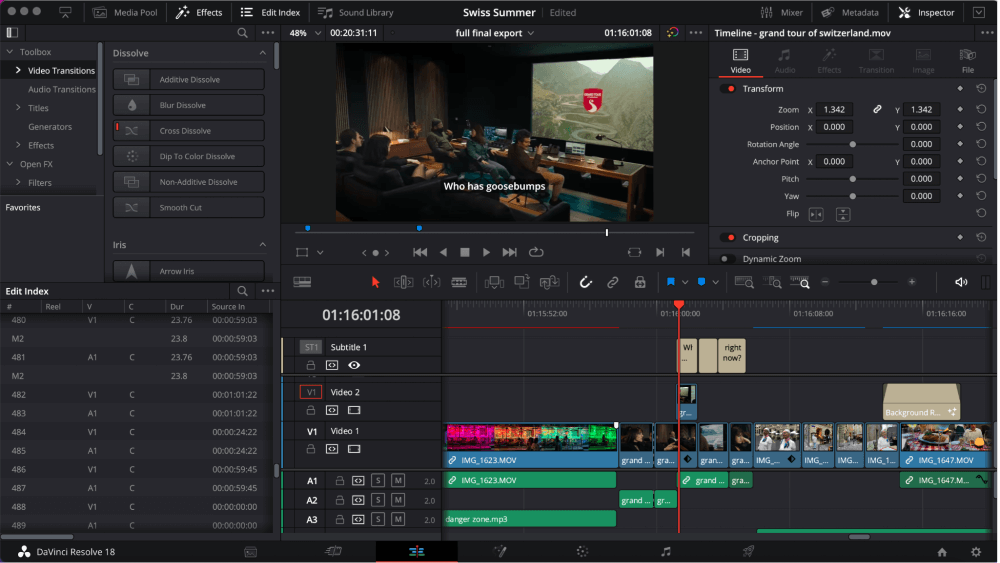
If you are looking for a program with as much, or more, features than Final Cut Pro, your first stop should be DaVinci Resolve.
DaVinci Resolve costs almost the same as Final Cut Pro ($295.00 vs $299.99 for Final Cut Pro), but there is a free version which has no limits on functionality and just lacks a handful of very advanced features.
So, practically speaking, DaVinci Resolve is free. In perpetuity.
Furthermore, for free, DaVinci Resolve fully integrates some functionality that you must pay extra for if you have chosen Final Cut Pro. Advanced motion graphics, audio engineering, and professional exporting options, for example, are all included in the DaVinci Resolve application. For free.
In terms of the usual editing features, DaVinci Resolve does everything Final Cut Pro does, but generally with more options and more ability to tweak or refine settings. This can be an issue: The program is so big, with so many features, it can be overwhelming.
But, as I suggested in the introduction, learning a video editing program is an investment. You will spend hours learning either Final Cut Pro or DaVinci Resolve.
And, to their credit, the makers of DaVinci Resolve provide an impressive suite of tutorial videos on their website and offer really good (and also free) online classes.
While I really like DaVinci Resolve and use it for both commercial and personal use, I do have two “complaints”:
First, DaVinci Resolve can feel like a giant panda bear stuffed inside a Fiat 500. It is big, and it feels a bit confined with the memory and processing power of your average Mac.
While Final Cut Pro runs like a cheetah on a stock M1 Mac, DaVinci Resolve can feel sluggish, and unstable even, as your movie grows and your effects pile on.
Second, DaVinci Resolve uses the traditional approach to managing clips on the timeline, which is more finicky than Final Cut Pro’s magnetic timeline. So, there is a steeper learning curve, and it can be frustrating to a beginner user.
But these issues aside, DaVinci Resolve is an impressive piece of software, has regular new releases with even more impressive functionality, and is gaining ground in the industry.
Runner-Up: Adobe Premiere Pro
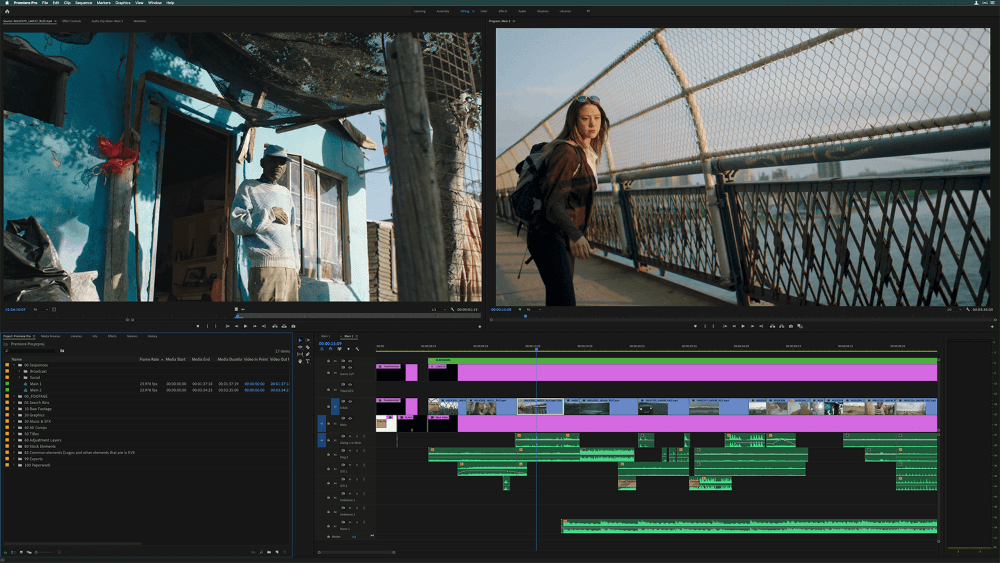
I choose Adobe Premiere Pro as my runner-up for the best alternative professional video editing software for one simple reason: Market share.
Premiere Pro has become the default video editing program for legions of marketing companies, commercial video production companies, and yes, major motion pictures.
Bottom line, if you want to work as a video editor you will find your options for work more limited if you can’t put mastery of Premiere Pro on your resume.
And Premiere Pro is a great program. It has all the basic functionality of Final Cut Pro or DaVinci Resolve and its widespread usage means there is no shortage of third-party plugins.
There really isn’t anything to complain about Premiere’s features – it has a massive market share for a reason.
The problem is the cost. There is no one-time purchase option for Premiere Pro, so you end up paying $20.99 a month or $251.88 a year.
And Adobe’s After Effects (which you’ll need if you want to build your own special effects) costs another $20.99 per month.
Now, you can subscribe to Adobe Creative Cloud (which also gives you Photoshop, Illustrator, and more) and pay $54.99 a month, but that adds up to a whopping $659.88 a year.
You can read our full review of Premiere Pro for more.
Final Alternative Thoughts
The best way to pick your editing software is to try them, which is easy enough because all the programs I’ve talked about offer some kind of trial period. My guess is that you’ll know “your” program when you find it, and I just hope you can afford it!
And because I know trial and error can take a lot of time, I hope this article helped you narrow your options. Or at least gave you some ideas about what to look for or look out for, and what you can expect to pay.
Please do let me know, in the comments below, if you did find this article helpful or take issue with my choices or my reasoning.
And on that note, I would like to apologize to all the great, creative, and emerging video editing programs out there that I didn’t even mention. (I’m talking to you, Blender and LumaFusion).
Thank you.
