As much as photographers love Adobe Lightroom for its smooth RAW workflow, many of us were caught completely off-guard by Adobe’s surprise announcement at the end of 2018.
Instead of simply updating Lightroom CC to a new 2018 release alongside all the other Creative Cloud apps, Adobe launched a completely revamped version of Lightroom CC focused on the cloud and mobile devices.
The old desktop-based Lightroom CC we have come to know and love is now known as Lightroom Classic but retains all of its existing features while gaining a few new ones.
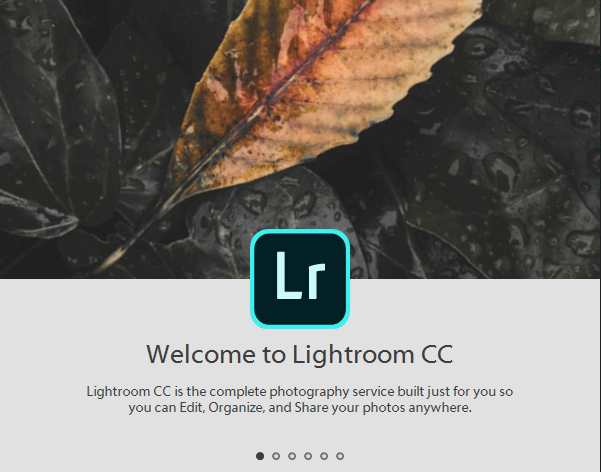
Adobe has confused a lot of people by switching around the names like this, and there doesn’t even seem to be a good reason why they didn’t release the new Lightroom CC under a different brand name – but it’s far too late to change it now.
Now that our surprise has passed and Lightroom CC has taken the training wheels off, I’ve given it another look to see if it’s finally ready to take over from Lightroom Classic.
But if you’re looking to escape the Adobe Creative Cloud ecosystem entirely, we’ve also got a list of great Lightroom alternatives from other developers.
Table of Contents
Best Lightroom Alternatives
One of Lightroom Classic’s most appealing aspects is that it combines excellent library management and editing tools in a single streamlined package, and there aren’t many alternatives that provide this complete workflow.
If you’re not convinced that Lightroom CC is for you and you’re worried that Adobe may eventually abandon Lightroom Classic, here are a few of the other RAW workflow editors that we’ve reviewed here that are worth exploring.
1. Luminar
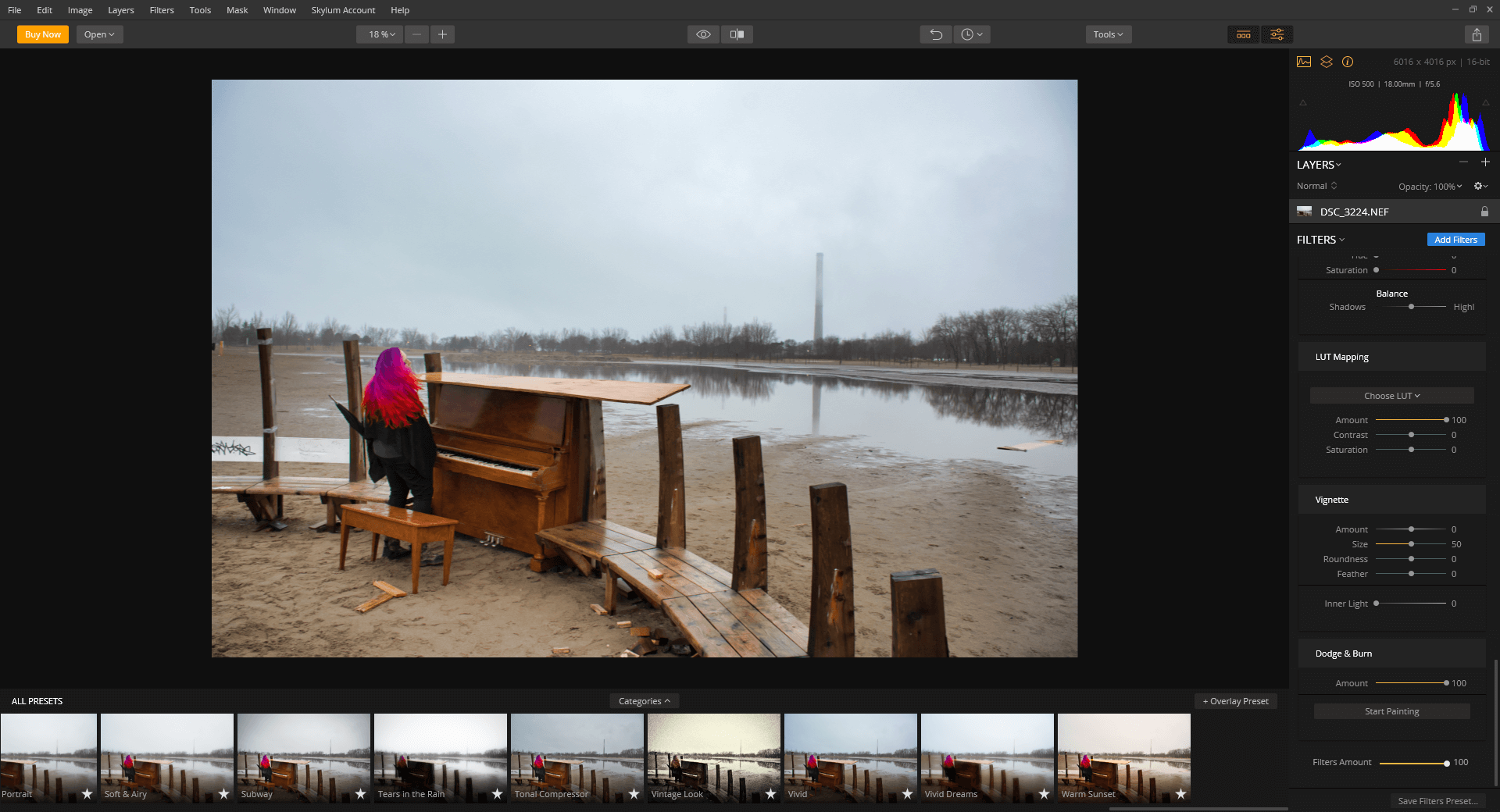
Luminar is one of the newer entries to the world of RAW editing is Luminar by Skylum. It has now reached version 4, but it’s still making waves by combining some powerful tools and clever automated adjustments in a user-friendly package. Of course, professional editors don’t usually want to let the computer decide what to adjust, but there are some times when it can be handy for more basic tweaks.
You don’t need to rely on their AI, thanks to the excellent adjustment tools found in Luminar – but you may have to dig a little to uncover them. The default interface places a heavy emphasis on filters and presets, but you can change to a more capable set of tools by switching your workspace to the ‘Professional’ or ‘Essentials’ option.
Available for PC and Mac for a one-time purchase price of $70, although there is a free trial available to see if Luminar is right for you. You can also read our detailed Luminar review here.
2. Capture One Pro
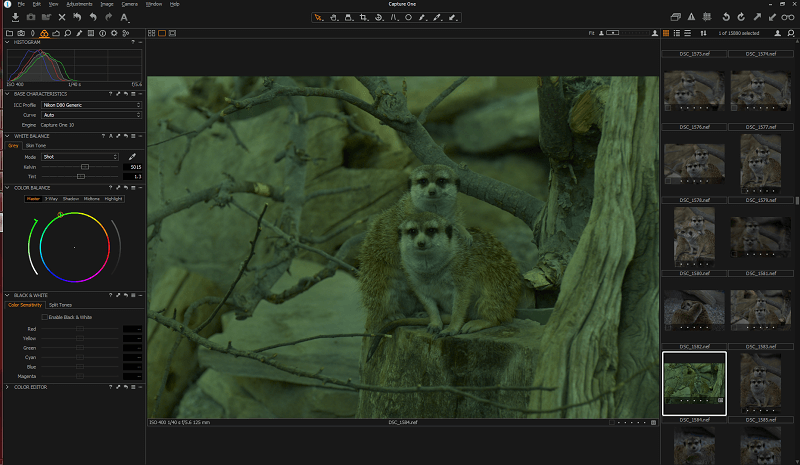
If you want the absolute best in terms of RAW rendering quality and editing capabilities, Capture One Pro is widely regarded as the best available on the market. Originally developed for Phase One’s high-end cameras and eventually adapted to handle all RAW formats, CaptureOne is aimed specifically at the professional market. It’s not intended for amateur or casual users, and it does not go out of its way to cater to these markets, so don’t expect social media sharing options or step-by-step wizards.
There are excellent tutorials available, and if you take the time to learn it properly you’ll be rewarded with the very best in RAW image editing. Capture One Pro is available from PhaseOne starting at $179 USD as a perpetual license purchase, or for a recurring subscription from $13 per month, as long as you have one of their supported cameras.
3. DxO PhotoLab
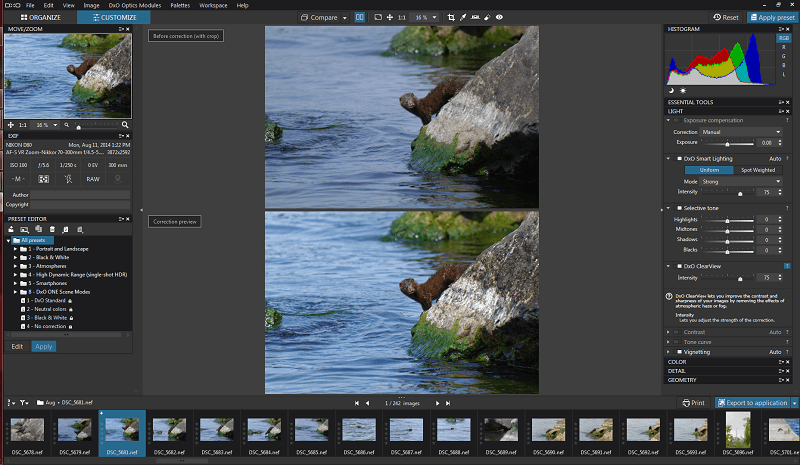
If you want excellent RAW editing power with a more user-friendly approach, DxO PhotoLab has a great series of quick automatic adjustments that can dramatically speed up your editing process. DxO is a renowned lens tester, and they use all the data they have acquired to identify your camera and lens combination and instantly correct for the full range of optical aberrations that can occur.
Combine this with solid RAW exposure editing tools and an industry-leading noise reduction algorithm, and you’ve got a great Lightroom replacement. The only drawback is that its library management tools are a new addition, and aren’t quite as robust as what you’re used to in Lightroom.
DxO PhotoLab is available for Windows and Mac in two editions: the Essential Edition, or the ELITE edition. See our detailed PhotoLab review for more.
4. Serif Affinity Photo
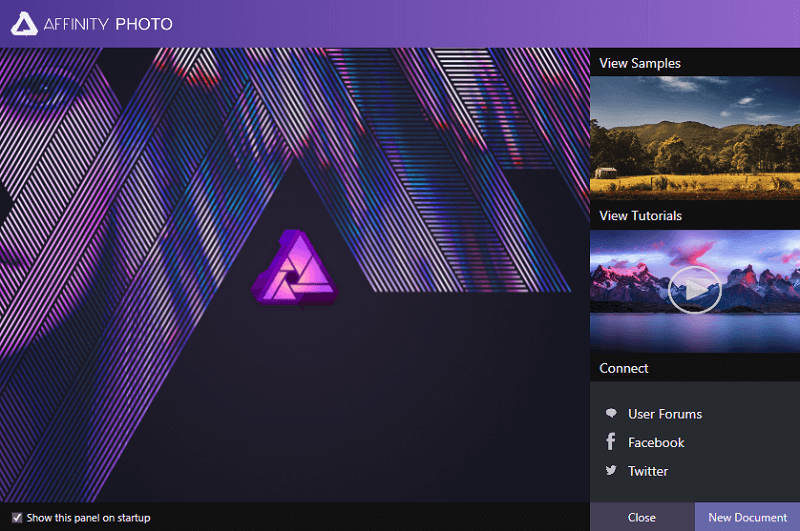
Affinity Photo is the first photo editing program from Serif, and it’s been eagerly anticipated by photographers as a Photoshop replacement. It’s still fairly new, but it already has some excellent RAW editing features that rival what you can do in Lightroom and Photoshop in a single program. It claims to be extremely optimized for working with large RAW files, but I found that even 10-megapixel RAW files had some performance issues.
The real selling point for Affinity Photo is how affordable it is. It’s available for Windows and Mac in a perpetual license edition at a one-time purchase price of $49.99 USD, and Serif has promised free feature updates for all users until version 2.0 is released. Read our full review of Serif Affinity Photo here.
5. Corel Aftershot Pro
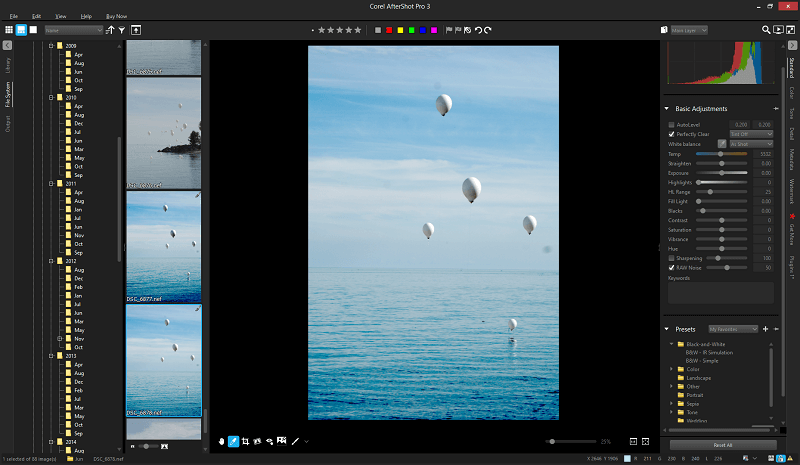
If you’ve ever chafed at slow performance in Lightroom, you will be happy to know that Corel’s RAW editor has made a specific point of highlighting how much faster it is.
It remains to be seen how Aftershot Pro will compete with the new performance updates found in Lightroom Classic, but it’s definitely worth a look. It also has some of the best library management tools of any of the alternatives on this list, and it doesn’t force you to work with imported catalogs if you don’t want to.
Corel Aftershot Pro is available for Windows and Mac at a one-time purchase of $79.99, although it is currently on sale (and has been for some time) at a 30% discount, bringing the cost down to a reasonable $54.99. Read our full Corel Aftershot Pro review here.
6. On1 Photo RAW
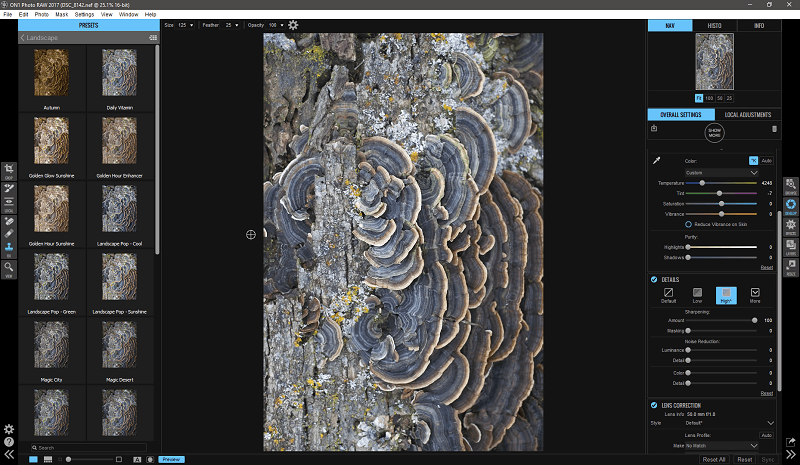
Despite its lackluster name, On1 Photo RAW is also an excellent Lightroom alternative. It offers solid library management and excellent editing tools, although it could definitely use some optimization on the performance side of things.
The interface is a bit difficult to use, but it’s still worth a look if you’re in the market for an all-in-one RAW workflow package. On1 is going to be releasing the new version shortly, so hopefully, they have addressed some of the issues that I had when I reviewed the previous version of the software.
On1 Photo RAW is available for Windows and Mac at a cost of $119.99 USD, although it is only compatible with 64-bit versions of both operating systems. Read our full On1 Photo Raw review here.
7. Adobe Photoshop & Bridge
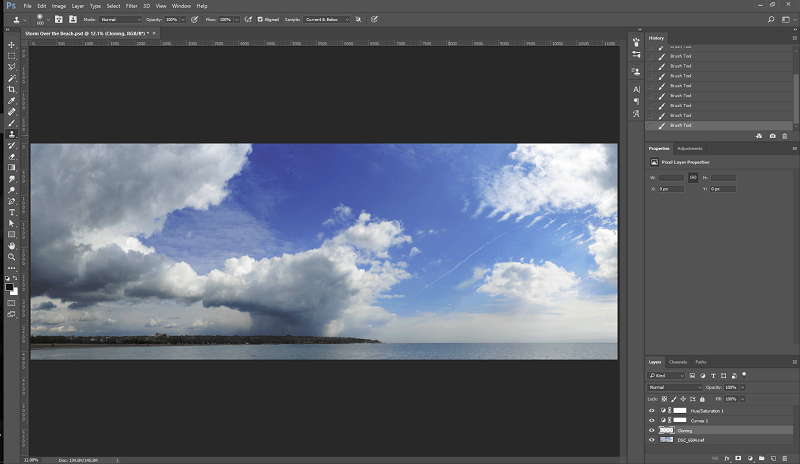
This workflow requires two different programs, but since they’re both parts of the Adobe Creative Cloud they play quite nicely together. Adobe Bridge is a digital asset management program, essentially a catalog of all of your media.
It doesn’t have quite the same degree of flagging flexibility as Lightroom Classic or CC, but it does have the benefit of stability and universality. If you’re a subscriber to the full Creative Cloud and use a number of the apps regularly, Bridge allows you to maintain a single catalog of your media no matter where you want to use it.
Once you’re done flagging and tagging and you’re ready for editing, you can simply edit images in Photoshop using Camera Raw. One great aspect of using Camera RAW is that it uses the same RAW conversion engine as Lightroom, so you won’t have to redo any edits that you’ve made previously.
The Bridge/Photoshop combo isn’t as elegant as the all-in-one system offered by Lightroom, but you’ll be able to develop a new workflow with a catalog and editor that Adobe isn’t likely to scrap any time soon – although there are never any guarantees in software.
What’s New in Lightroom CC
The Lightroom CC is a completely different approach to photographic workflow management, based around the idea that everything should be stored in the cloud. This has the potential to be incredibly liberating for those of you who work on multiple editing devices regularly, but it may also be frustrating for those of you who don’t have reliable, unlimited high-speed internet everywhere you go.
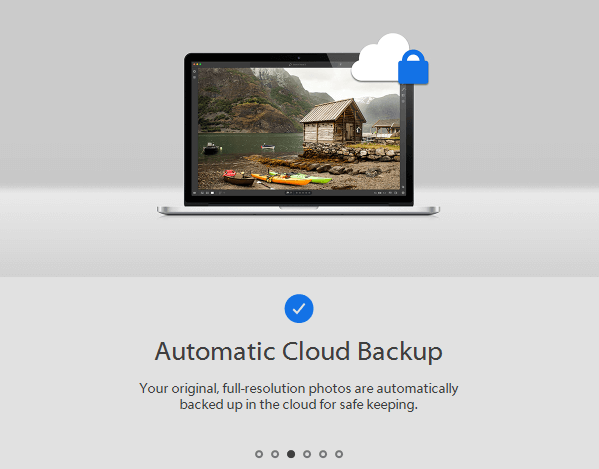
For any of you who have ever lost photographs due to a hard drive failure, worries about backups will never trouble you again – at least, not until you run out of storage space on your cloud account. All of the images you add to Lightroom CC get uploaded in full resolution to the cloud, giving you a handy backup copy managed by a professional data center. Of course, it would be foolish to use this as the only backup copy of your photographs, but it’s always nice to have a bit of extra peace of mind.
In addition to storing your photos in the cloud, all of your non-destructive edits will also be stored and shared, allowing you to quickly resume editing on a mobile device or different desktop no matter where you started the process.
Probably the most exciting feature of Lightroom CC is that it can search the contents of your photos without using tags. Yes, you read that right – no more time-consuming tagging when you’d really rather be shooting and editing! Powered by recent developments in artificial intelligence and machine learning, Adobe has developed a new service dubbed ‘Sensei’ that provides a range of services across all of their Creative Cloud apps. You can learn more about Sensei and what it can do here.
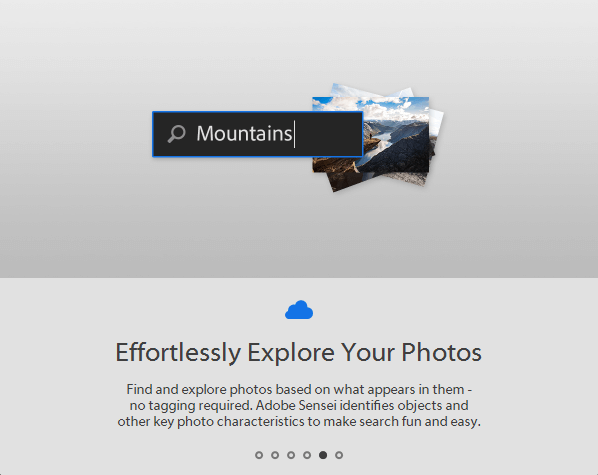
AI-based searching is incredibly cool (assuming it works properly and doesn’t miss important photos) but it’s not really enough to drive adoption. No matter how many buzzwords Adobe crams into their marketing materials, the truth of the matter is that Lightroom CC still isn’t ready for professional use just yet.
The latest Lightroom CC update solves one of the larger issues by adding support for default import presets, but I find it a bit concerning that they’re only getting around to fixing that now, years after the first release.
We can expect to see Lightroom CC receiving fairly frequent updates as the development process continues, so hopefully, it will eventually live up to its promise. For those of you who are interested in how the migration from Lightroom Classic to Lightroom CC will work, Adobe has prepared a quick guide with tips here.
Has Lightroom Classic Changed Much?
Lightroom Classic still offers the same functionality that we’ve come to expect. Adobe has added a couple of new features in the latest release such as local hue adjustment tools and updated support for the latest RAW formats, but the real changes being touted by Adobe are under the hood. Lightroom users have long complained about slow performance when importing, creating previews, and other edits, although at least one program (Corel Aftershot) makes a point of how much faster it is than Lightroom.
I’m not sure if this is just limited to my unique combination of images and editing computer, but I’ve actually noticed a bit of a reduction in responsiveness after the June 2020 update for Lightroom Classic – despite the fact that Adobe is claiming improved performance. I find it pretty frustrating, overall, although I still find Lightroom to be one of the simplest combinations of library management and RAW editor.
When you look back at the history of new Lightroom features, the latest update is a pretty small set of changes, especially considering that the promised performance improvements don’t really seem to be helpful.
Admittedly, Lightroom was already a pretty solid program and there wasn’t too much to improve upon in terms of major features – but when companies start focusing on optimizing instead of expanding, it usually indicates that they’re done making large changes.
This lack of major updates makes me wonder whether or not Adobe has been focusing all of its Lightroom-related development efforts on the new Lightroom CC, and whether or not that should be considered a sign of things to come. I’m not the only photographer who is wondering what will come next, which leads us to the next big question.
Should I Switch My Workflow?
This is a very difficult question to answer, and it will depend a lot on your current setup. Completely changing your photo processing workflow can be a huge time investment, especially for those of you who have an extensive flagging system for your photo catalog. Not all programs interpret ratings, flags, and tags in the same way (if they recognize them at all) so it’s always a bit nerve-wracking to think about losing all of that data.
Many of you who have invested heavily in Lightroom in terms of your workflow and catalog will be resistant to changing everything up, and very understandably. But is it possible that Adobe will eventually drop support for Lightroom Classic the way they have for Lightroom 6, eventually leaving it by the wayside as new features and camera profiles are released for Lightroom CC? Adobe hasn’t made any statements about the future of Lightroom Classic, but that isn’t necessarily reassuring.
Unfortunately, Adobe has something of a history of saying one thing and doing another when it comes to the future development of their applications. In this blog post from 2013 when the Creative Cloud brand and system were being launched, Adobe attempted to calm down Lightroom 5 users who were confused by the changes:
- Q. Will there be a different version of Lightroom called Lightroom CC?
- A. No.
- Q. Will Lightroom become a subscription-only offering after Lightroom 5?
- A. Future versions of Lightroom will be made available via traditional perpetual licenses indefinitely.
Adobe then later announced that Lightroom 6 would be the last standalone version of Lightroom available outside of the Creative Cloud subscription model and that it would stop receiving updates after the end of 2017. This means that as time goes on, a perfectly acceptable editor will grow less and less useful as the range of unsupported camera RAW profiles increases.
My personal workflow doesn’t benefit from the new cloud-based features, but I’m definitely keeping an eye on Lightroom CC as it matures to see whether or not it grows into a better option. At the moment, the storage plans available don’t fit either my budget or my workflow, but storage is always getting cheaper.
So What Should I Do?
If you’re happy with your current workflow, you can continue using Lightroom Classic without any disruptions other than the slightly confusing new name. You may want to prepare yourself for the possibility that it will eventually be left behind in favor of the cloud-based Lightroom CC, although it’s quite easy to make the shift to the new workflow if you want to.
If you don’t like the idea of storing all your photos in the cloud, many of the other alternatives that we discussed above are just as capable as Lightroom. This may be a good time to see if any other software can fill your RAW photo editing needs – you might even find a program you like better than Lightroom!

I’m in search for an alternative for the combo Adobe Bridge & Camera Raw. I use this software very rarely (2x a quarter maybe), so a 10€ (120€ a year!) subscription is way too much. I would buy it once, but I really hate this subscription plague.
I saw, that Bridge comes for free, but Camera raw comes only with the subscription of Photoshop/Lightroom (which I completely not use).
Main features I use:
Camera Raw – editing raw images and convert them into jpg
Bridge – manage files and tagging them (hierachial tagging like Country > City > Quarter > Street)
i had good experience with Apple Aperture. Unfortunelly its old unsupported software and if you doesn’t run macOS High Sierra or Mojave, you can forget about it. Aperture had worse photo library part, but if I compared output from both Aperture and Lightroom 6 programs, Aperture won.
I tried Affinity Photo and how someone already wrote here, its more like standard Photoshop than Lightroom. I would like to try that Capture One Pro, anyway I didn’t find any demo, trial or working warez
I am looking for software for photo editing / elimination of noise. am doing nature, wildlife outdoor mainly. hope to upgrade to at least a cannon 80D series. 75-300mm lens.
However I have a long history of not desiring to RENT for life software.
I remember when you could purchase photo software, guess I am old school. but its a billion dollar industry, and making/forcing your customers to RENT your product does irritate me, like renting/leasing a vehicle. only makes sense to those on the profit end.
So looking at alternatives, and discovered your site. I find it helpful.
But as more of an amateur who prefers hard back up vs. cloud(no idea where that is located physically or who controls the clouds)
I just need software I can hopefully purchase vs. renting, and will use backup drives so no need for cloud.
I do take long distance photos, that need to be cleared up, the noise as best I can.
any advice from those with knowledge + wisdom in this area is very helpful.
Thanks.
I have been pulled into this page when I was looking up ALTERNATIVES to lightroom. Why do I want an alternative? Because adobe has no way of a person who is not satisfied with the product or with the “customer service” of complaining. We, the consumers, are sent around in circles, and are only allowed access to real people if we are wanting to BUY something. They’re all sugar and spice if we’re thinking of buying. BUT, once we’ve been snared, we can forget any help or manners. I have just been abused, and had my computer interfered with, by the rudest possible “helper” that anyone could imagine. I cannot complain about the fault I am having with adobe, nor with the fact that this person interfered with my private property during a join share session. He had minimal understanding and listening skills, and just talked over the top of me when I tried to answer questions he asked. He does not deserve a job, and yet one has no way of letting adobe know that their employees are abusing customers.
That sounds really frustrating, Louise – I hate it when tech support people act like snobs! Their whole job is to help us, yet some of them seem to never want to deal with people at all. Fortunately, there are plenty of good ones out there as well. You might want to make a post about your issue in the Adobe forums, and perhaps someone with a better attitude will be able to help you out.
Hi
I am an a ameter photographer heavily into birds in flight and have used lightroom almost since it began. The new lightroom cc will drive me nuts and I do all my storage on external devices connected by old fashioned wire. Lightroom classic cc as a subscription can be lived with as long as it lasts but since using the book module I now have a crash at least once an hour as do many other people. I do like the ease to jump back and forth from book to develope module in order to tweak a photo ready for the book. My question is, is there another program that will do lightroom classic type work, with a book module built in, that should not be abandoned in the near future and does not keep crashing.
I look forward to your comments
Jonathan slater
That’s a weird bug, I haven’t heard about it before! I never really use the Book function, but I have experimented with it before without any crashes. I haven’t seen anything else that comes with a similar book module, unfortunately. You might want to try BookWright, which is recommended by Blurb, but Lightroom is the only photo editor that currently has integration. Other photo book services may have other options!
Hi Thomas:
I bought Lightroom 6 as a single license about a year and a half ago. Spent a fair amount fo time learning it and love it. But, I have had my fill of Adobe…….I want to get away from it. I am amateur, but well seasoned. Shoot mostly Canon 5D Mk II, L Series lens, 24-70, 70-200, 17-40, and a few others. I shoot exclusive raw…..landscape, Macro, and a little portrait.
I don’t have great library demands.
Of all the Lightroom 6 alternatives you have tried……given what I have outlined as my gear and shooting profile, which way should I turn first to replace Lightroom 6?
I would sincerely appreciate your input. I feel really really lost…..and all local camera shops have shut down……no one to ask.
Thanks for any input you might be willing to provide.
Jack Blanke
Metairie, LA
Hello. Check out PhotoWorks software, with it you can process raw images. No subscription required, you buy a lifetime license with 1 year free updates.
I’m still fairly happy with Lightroom, and in all my testing I haven’t found any program that really matches its workflow satisfactorily. Luminar has a good RAW development workflow and basic library management, but its local editing leaves a lot to be desired, and it currently crashes a great deal.
Affinity Photo isn’t quite as good at RAW photo editing and is actually closer to Photoshop than Lightroom, but it’s stable and reliable with powerful local editing tools.
I actually just finished a comparison of the two, which will be posted soon.
If you’re OK working with a combination of programs, you might want to try pairing them both together for the best of both worlds.
I haven’t tried PhotoWorks, so I can’t speak to whether Daniela’s suggestion is a worthwhile option, but I’ll add it to my list of programs to review.