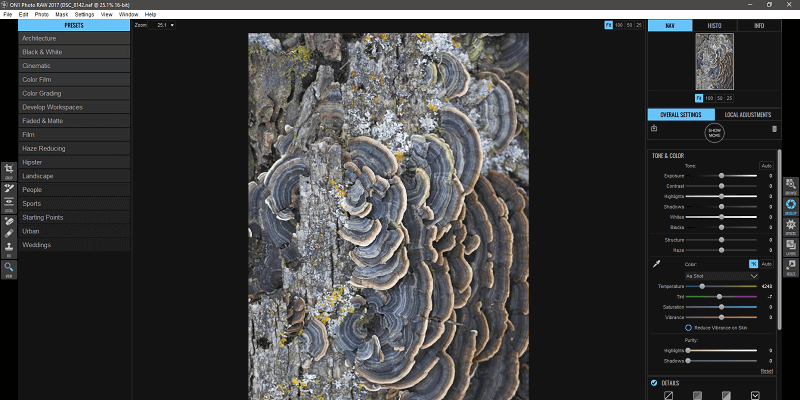
ON1 Photo RAW
Summary
ON1 Photo RAW is a complete RAW workflow including library organization, image development, and layer-based editing. Its organizational options are solid, although the development settings could use a bit more refinement. The editing options leave a lot to be desired, and the overall structure of the workflow could be improved.
The major drawback of the software in its current version is the way the user interface is designed. Essential navigational elements are scaled down too far, accompanied by text labels that are almost impossible to read – even on a large 1080p monitor. Fortunately, the software is in constant development, so hopefully, these issues can be solved in future releases.
If you’re a beginner or intermediate photographer who is looking for a complete workflow in a single program, ON1 Photo RAW is definitely worth a look. Some professionals may find the program suited to their needs, but most will look for a more comprehensive set of options with a smoother interface.
What I Like: Complete RAW Workflow. Good Library Organization Options. Local Adjustments Done By Layers. Cloud Storage Integration. Saves Edits As Photoshop Files.
What I Don’t Like: Slow Module Switching. UI Needs Lots of Work. Mobile Companion App Limited to iOS. Over-emphasis on Presets & Filters.
What is ON1 Photo RAW?
ON1 Photo RAW offers a complete RAW image editing workflow aimed at photographers who are just beginning to embrace the principle of shooting in RAW mode. It has a capable set of organizational tools and RAW image editing features, as well as a wide range of effects and filters for quick adjustments to your images.
Is ON1 Photo RAW free?
ON1 Photo RAW is not free software, but there is a free unlimited 14-day trial version available. Once the trial period is over, you’ll need to purchase a license to continue using the software.
How much does ON1 Photo RAW cost?
You can purchase the current version of the software for a one-time fee of $99.99 USD. There is also the option to purchase the software as a monthly subscription for $7.99 per month, although this is actually treated as a subscription to the “Pro Plus” community rather than to the software itself. Membership perks include regular feature updates to the program as well as access to the complete range of On1 training materials and private community forums.
ON1 Photo RAW vs. Lightroom: Who is Better?
These two programs have a number of similarities in terms of general layout and concepts, but they also have a number of differences – and sometimes, these differences are extreme. Lightroom’s interface is much cleaner and more carefully laid out, although to be fair to ON1, Lightroom has also been around longer and comes from a massive company with a lot of development resources.
Lightroom and ON1 Photo Raw also render the same RAW images slightly differently. The Lightroom rendering seems to have better contrast overall, while the ON1 rendering seems to do a better job with color representation. Either way, manual correction is a good idea, but it’s up to you to decide which you’re more comfortable editing. The more I look at them, the harder it is to decide which one I prefer!
Perhaps the most important difference is that you can get a subscription to Lightroom and Photoshop together for only $9.99 per month, while a monthly subscription for ON1 Photo RAW works out to roughly $7.99 per month.
ON1 Photo 10 vs Photo RAW
ON1 Photo Raw is the latest version of the ON1 Photo series and introduces a number of improvements over ON1 Photo 10. The majority of these fixes are focused on improving the speed of file loading, editing, and saving, although there are some other updates to the editing process itself. It aims to be the fastest high-resolution RAW editor out there, specially designed for extremely high-resolution images.
ON1 has provided a quick video comparison of the two versions which you can watch below. Interestingly it highlights fast module switching as one of the advantages of the new version, which is the opposite of what I experienced despite running it on an extremely powerful custom-built PC – but I didn’t use Photo 10, so it may now be faster by comparison.
You can also read the full breakdown of new features in Photo RAW here.
Table of Contents
Why Trust Me for This ON1 Photo RAW Review
Hi, my name is Thomas Boldt, and I’ve worked with many, many pieces of image editing software ever since I first got my hands on a copy of Adobe Photoshop 5 over 18 years ago.
Since then, I’ve become a graphic designer and photographer, which has given me additional insight into what can be accomplished with image editing software and what you should expect from a good editor. Part of my design training also covered the ins and outs of user interface design, giving me the ability to assess whether or not a program is worth taking the time to learn.
Disclaimer: ON1 has provided me with no compensation for the writing of this review, nor have they had any kind of editorial control or review of the content.
Detailed Review of ON1 Photo RAW
Note that the screenshots below are taken from the Windows version. ON1 Photo RAW for macOS will look slightly different but the features should be similar.
ON1 loads with a helpful tutorial popup, but it appeared to be mis-formatted when I opened the program for the first time. Once you resize the window, however, the guides are actually quite helpful for getting used to the program, and there are extensive video tutorials to explain the various features of the program.
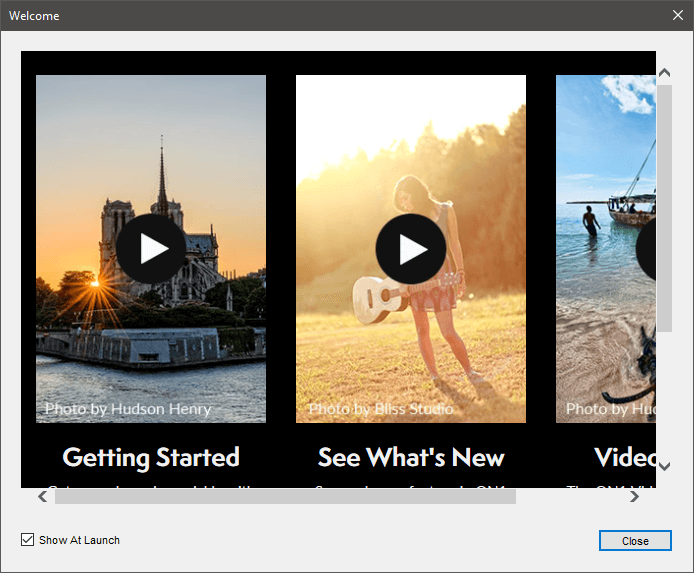
As with many of the currently available RAW editors, On1 Photo Raw has taken a lot of its general structural ideas from Lightroom. The program is divided up into five modules: Browse, Develop, Effects, Layers, and Resize.
Unfortunately, they have chosen a far less effective method of navigating between the modules, which are accessed through a series of small buttons on the extreme right of the window. This issue is compounded by the fact that the text is inexplicably small and set in a condensed font instead of one designed for easy readability.
Library Organization
Once you’ve accepted that the module navigation really is that unassuming, you’ll see that the first module in the workflow is Browse. This is where the program loads by default, although you can customize it to open the ‘Layers’ module instead if you so desire (more on that module later).
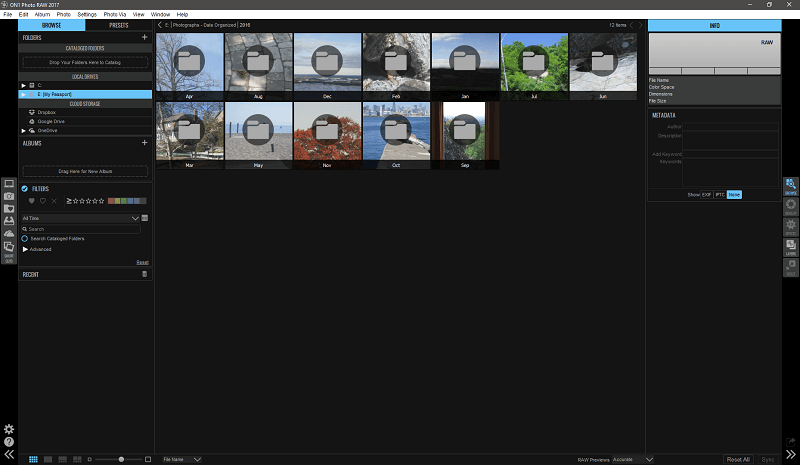
Finding your files is easy and the image previews load quickly, although this is also where I ran into the only bug I experienced with the software. I simply changed the RAW preview mode from ‘Fast’ to ‘Accurate’, and it crashed. It only happened once, though, despite testing the mode switch several times afterwards.
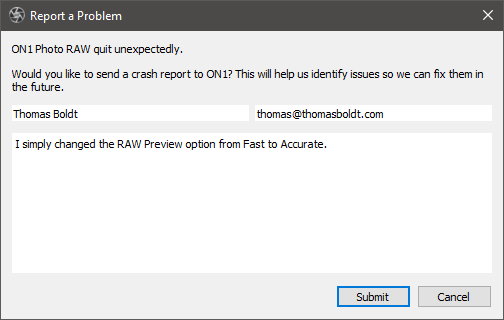
You have easy access to a range of filters, flags, and rating systems, as well as the ability to quickly add keywords and other metadata to individual files or groups of them. You can choose to work directly with your existing file structure, or you can catalog your folders for searching, constant monitoring and creating previews for faster viewing.
You can also create albums of selected images, which makes it easy to create an album of edited images, or your 5 star images, or any other criteria you’d like. These can then be uploaded to the Photo Via mobile application via Dropbox, Google Drive or OneDrive, which is a slightly cumbersome way of syncing with a mobile app. Unfortunately, I was unable to test the full extent of this integration because the mobile app is only available for iOS, which is an odd choice considering that Android runs on over 85% of all smartphones.
RAW Developing
Once you’ve found the image you want to work on, the RAW development tools in On1 Photo Raw are excellent. They cover all the essentials of RAW development from exposure and white balance adjustments to sharpening and lens correction, although despite claims made on the website my camera and lens combination had to be set manually. Local adjustments are handled quite well using a layer-based system, allowing you to use either a brush or a gradient to apply each particular effect.
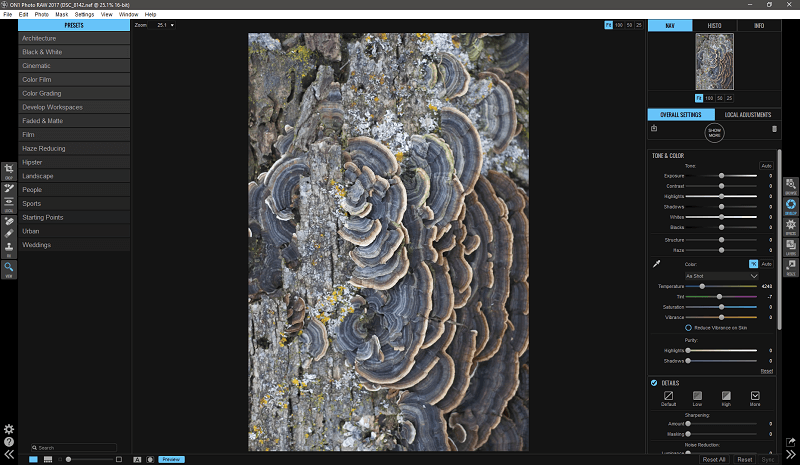
You can also do some simple cropping and cloning to remove blemishes in this module, and during my testing, all these features were perfectly effective, especially the ‘Perfect Erase’ tool, which is a content-aware clone stamp/healing brush hybrid. It did an excellent job of removing a few spots and filling in complex textures with a natural-looking result.
According to the On1 website, some of the features found here are brand new additions to the software, even things that many photographers with an existing workflow would take for granted like measuring white balance in degrees Kelvin. In all my time working with digital photography, I’ve never seen it measured any other way, which suggests that On1 Photo Raw is fairly early in its development cycle.
The Develop module is also where the user interface becomes a bit frustrating. There is a tools panel at the extreme left of the window, but this is overwhelmed by the massive Presets window beside it. It’s possible to hide this if you don’t plan to use it, but it’s a strange choice to present your new users with, especially since I can’t see any of the presets being particularly useful. The fact that each preset gives you a preview of what the image will look like is the only reason I can see for providing it with such a large amount of screen area, but they’re still only likely to appeal to amateurs.
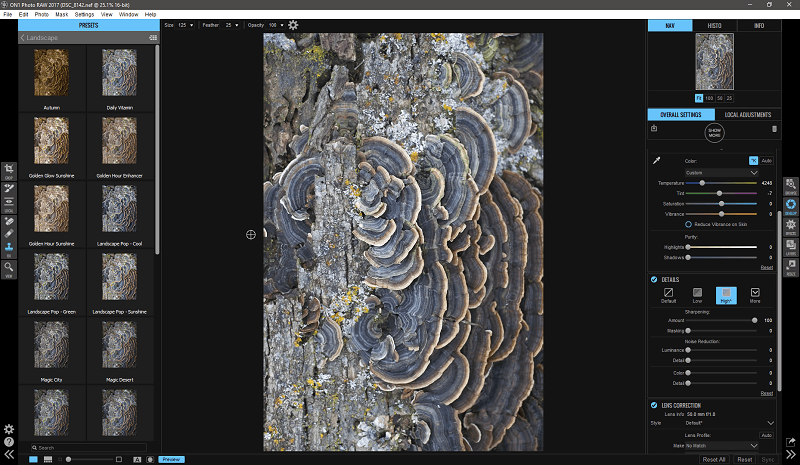
I found working with various zoom levels to be fairly cumbersome and clunky, which is fairly irritating when you’re doing careful pixel-level work. You can tap the spacebar to switch between fit and 100% zoom, but only when you’re using the Zoom tool. I often prefer to work somewhere in the middle, and a quick change to enable the mouse wheel to zoom would dramatically improve the speed and ease of working.
Despite these flaws in the interface, there are also some unexpectedly nice touches. When adjusting the white balance to one of the preset temperatures, simply mousing over the option in the dropdown menu actually shows you the effect. The adjustment sliders are weighted in such a way that finer adjustments are easier to make: switching between 0 and 25 of any setting may take up half the width of the slider, while the larger adjustments happen much faster in a smaller section of the slider. If you’re going to be changing between 60 and 100, you’re probably not as concerned about the difference, while the difference between 0 and 10 may require much finer attention. These are thoughtful touches, which make the rest of the issues even stranger since clearly someone is paying attention to subtleties – just not all of them.
Additional Effects & Editing
At this point in the development process, On1 seems to suddenly start operating as though the entire purpose of your photo workflow was to create Instagram-style images complete with a thousand and one different preset filter options. It claims to be a program for photographers by photographers, but I’m not exactly sure which photographers they mean; no professional I’ve ever spoken to has hungered for easy access to Instagram filters in their workflows. I understand that presets can be helpful to some users in very specific circumstances, but the way the interface is set up mingles useful filters such as noise reduction with total style adjustments like ‘Grunge’ and silly texture overlays.
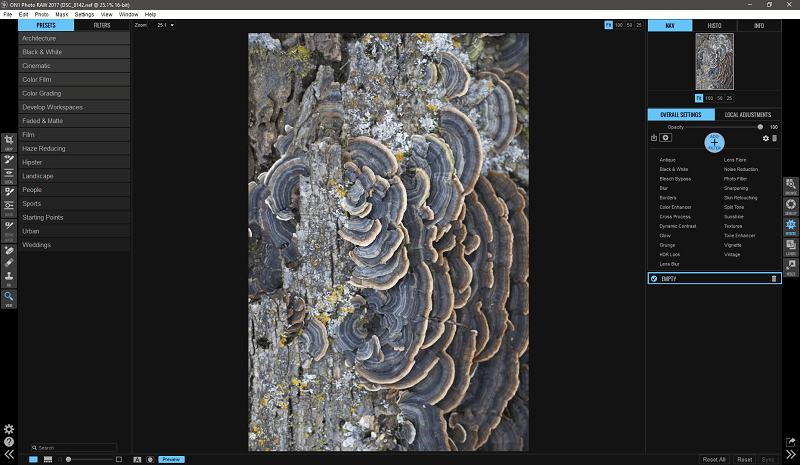
After doing a bit of reading on the On1 site, it seems like this is something of a leftover from the previous versions of the software, where the modules were treated more like standalone apps. This newest version has merged them all together, but it’s odd to see the Effects module receive the same emphasis as the others.
The Layers module is where you’ll do most of your non-destructive editing, and for the most part, it’s fairly well-designed. The tools palette on the left is expanded slightly, adding in masking tools and a red-eye removal tool, in addition to the tools that were available in the Develop module. There are no brush or line tools available, so most of what you’ll be doing is compositing different images together, and ON1 provides a number of files that you can incorporate into your images in the ‘Extras’ tab. Some of these could be useful, but some are merely odd.
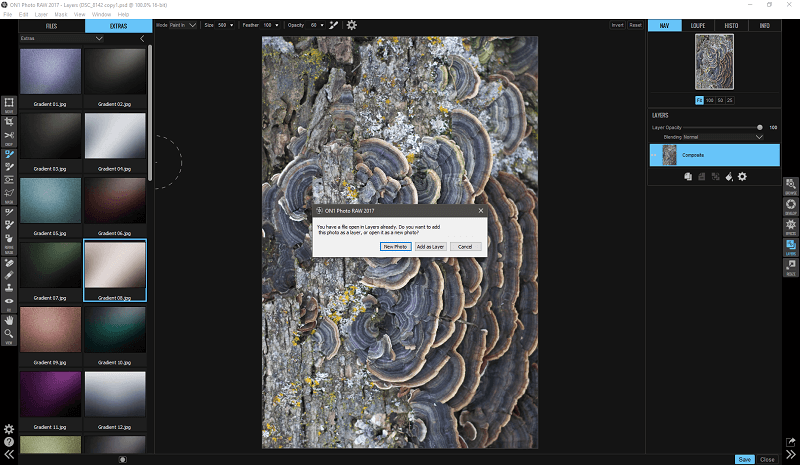
Fortunately, the same dropdown preview option we saw in the White Balance adjustments is carried over into the Blending Modes dropdown, but there’s one more irritating little UI issue. If I want to add in my own images as layers, I can do so using the ‘Files’ tab – except it will only allow me to browse the main drive on my computer. Since all my photos are stored on my external drive, I can’t browse them this way, but have to go to the File menu and choose Browse Folder from there. This is not a major issue, but it’s just one more minor irritation that could be easily solved by user testing. Smooth workflows make for happy users, and interrupted ones make for irritated users!
Finalizing Images
Resizing your images and exporting them should be a simple process, and for the most part, it is. The only odd thing I found is that suddenly the Zoom tool operates differently: the spacebar shortcut to switch between Fit and 100% zoom no longer functions, and instead, the tool works the way I wanted it to in the Develop module. These little inconsistencies make working with the various modules of the program somewhat frustrating because in order for an interface to work effectively it needs to function in a reliably consistent manner.
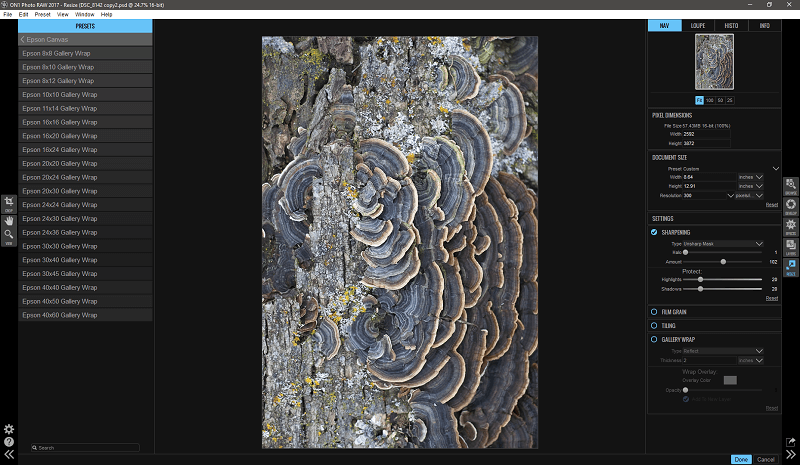
Reasons Behind The Ratings
Effectiveness: 4.5/5
ON1 Photo RAW has some great cataloging and organization features, and their RAW development options are excellent. The layer-based local adjustment system is an excellent way of handling non-destructive editing, although it gets a bit cumbersome to work with PSD files for all your subsequent edits.
Price: 3.5/5
The standalone purchase price is on par with the standalone version of Lightroom, but the subscription option is a bit overpriced. This means that other RAW editors can provide a more polished program for a cheaper price, while still providing the same constant feature updates and bug fixes.
Ease of Use: 4/5
Most of the tasks in Photo RAW can be handled quite well, but there are several issues with the user interface that can interrupt your workflow. Despite claims of using the same tools in all modules, some of the tools don’t always function the same way. However, there are some nice interface elements that set a good example for other developers to learn from.
Support: 5/5
Online support is extensive and covers almost anything that you might want to do with Photo Raw or any question you might have about it. There is a large knowledge base, and contacting the support team is quite easy thanks to the online support ticket system. There are private forums accessible to Plus Pro members, although I wasn’t able to view them to see how active they are.
ON1 Photo RAW Alternatives
Adobe Lightroom (Windows / macOS)
Lightroom is currently the most popular RAW editor on the market, partly due to the general dominance of Adobe in the graphic arts world. You can get access to Lightroom and Photoshop together for $9.99 USD per month, which comes with regular feature updates and access to Adobe Typekit as well as other online perks. Read our full Lightroom review here.
DxO PhotoLab (Windows / macOS)
DxO PhotoLab is one of my favorite RAW editors thanks to its excellent time-saving automatic corrections. DxO has an extensive database of lens information thanks to their exhaustive testing methods, and they combine this with industry-leading noise reduction algorithms. It doesn’t offer much in the way of organizational tools or layer-based editing, but it’s still worth a look. See our full PhotoLab review for more.
Capture One Pro (Windows / macOS)
Capture One Pro is an incredibly powerful RAW editor aimed at high-end professional photographers. Its user interface is a bit intimidating, which might make it not worth the time investment for beginner or intermediate photographers, but it’s hard to argue with its excellent capabilities. It’s also the most expensive at $299 USD for the standalone app, or $20 per month for a subscription.
ACDSee Photo Studio Ultimate (Windows / macOS)
Another new entry into the world of RAW image editors, Photo Studio Ultimate also offers organizational tools, a solid RAW editor, and layer-based editing to finish up the workflow. Unfortunately, like Photo Raw, it seems to not offer much competition with Photoshop when it comes to its layered editing options, although it offers more comprehensive drawing tools. Read our full ACDSee Photo Studio review here.
Conclusion
ON1 Photo RAW is a very promising program that offers a number of excellent features for managing a non-destructive RAW workflow. It’s hampered by some odd user interface choices that make working with the program occasionally quite frustrating, but the developers are constantly improving the program so there is hope that they’ll get around to fixing these issues as well.
So, do you find this ON1 Photo RAW review helpful? Leave a comment and let us know.
