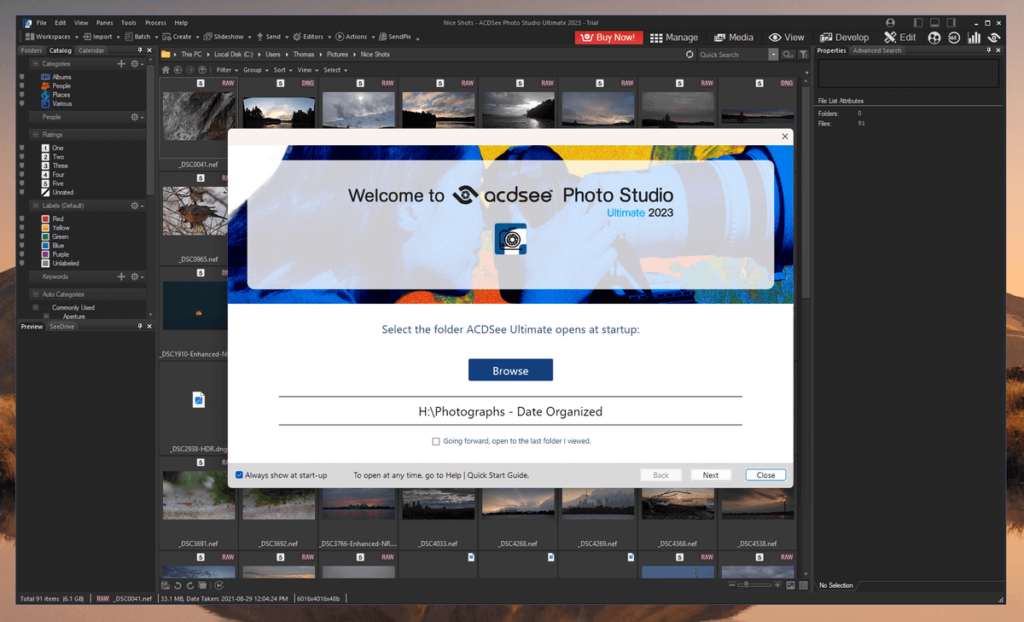
ACDSee Photo Studio Ultimate 2023
Summary
For casual and enthusiast photographers, ACDSee Photo Studio Ultimate is an excellent introduction to the world of RAW editing. It has all the organizational tools you need for managing a growing image library, and the RAW editing functionality is equally capable. The layer-based editing features could use a bit more refinement, so it probably won’t be replacing Photoshop as the standard for image manipulation software, but they are still quite capable and workable despite some minor user interface issues.
Including all these features in a single program provides an appealing and comprehensive workflow, although it’s not polished enough to satisfy demanding professionals. Pros who have already adopted a Lightroom-based workflow will probably be better off staying with that setup, and anyone searching for a non-Adobe alternative should also take a look at DxO PhotoLab and Capture One Pro before making a decision.
That being said, ACDSee Photo Studio is rapidly becoming a serious alternative to more widely-known image editing apps. If ACDSee can smooth out its performance issues and incorporate some advanced AI noise reduction, sharpening, and upscaling capabilities, it will stand clearly above most other editors out there.
What I Like: Excellent organizational tools. Capable RAW development. Mobile companion app. Good value.
What I Don’t Like: Some performance issues. Missing some essential AI tools. Interface design could be improved.
What can you do with ACDSee Photo Studio?
It is a complete RAW workflow, image editing, and library organization tool. While it doesn’t have a devoted professional following as yet, it aims to be a complete solution for professional users as well as more casual and semi-professional photographers.
Is ACDSee as good as Photoshop?
ACDSee Photo Studio Ultimate offers a much wider array of features than Photoshop, but that doesn’t necessarily make it better. ACDSee provides a complete workflow from cataloging to RAW development to layer-based editing, while Photoshop focuses exclusively on layer-based editing (although it can do RAW development as well using the built-in Camera Raw plugin). Photoshop’s editing tools are much more capable, but it doesn’t offer any cataloging options.
Is ACDSee Photo Studio free?
ACDSee Photo Studio is not free software, but there is a 30-day free trial with all features available. After that, you have the option to purchase the current version of the software for a one-time fee of $79.95 USD. Or you can get a single-device license limited to personal use for $8.90 USD per month for up to 5 devices.
I’m not entirely sure what the logic is behind the separation of these various pricing schemes, but you can’t deny that they are all extremely affordable. Each of these subscription plans also includes licenses for a range of other ACDSee software, further enhancing their value.
How many computers can ACDSee be installed on?
If you purchase a monthly subscription, ACDSee and each other app in the bundle can be installed on up to five different computers. If you choose to purchase ACDSee using the perpetual license method, then it can only be installed on one computer at a time.
What is new in ACDSee Photo Studio Ultimate 2023?
ACDSee has added a couple of new AI-powered features, including AI face adjustments and automatic sky, subject, and background selections. It’s also added the ability merge photos into panoramas, HDR images, and focus stacks for perfect macros. Support for the latest cameras and lenses are also now available.
ACDSee vs. Lightroom: which is better?
Adobe Lightroom is probably the most popular competitor to Photo Studio, and while they each duplicate a lot of each other’s features, they also each have their own unique twists on a RAW workflow.
Lightroom offers features such as Tethered Capture for taking photos right within Lightroom and lets Photoshop handle any major pixel-level editing, while Photo Studio skips the capture part and includes Photoshop-style image editing as the final stage of its workflow.
Adobe seems to have paid a bit more attention to the nuances of user interface and experience, while ACDSee has been focusing on creating the most complete standalone program possible. If you’re already accustomed to the Adobe style of workflow you may not want to make the switch, but for budding photographers who still have to make that choice, ACDSee presents some serious competition at an attractive price.
Table of Contents
Why Trust Me for This ACDSee Review
Hi, my name is Thomas Boldt, and I’ve been working in the graphic arts for over a decade, but my experience with image editing software (for both Windows and Mac computers) dates even further back to the early 2000s.
As a photographer and graphic designer, I’ve gained extensive experience working with a range of image editors, from industry-standard software suites to open-source programs. This gives me a unique perspective on what’s possible and what to expect from a professional-quality image editor.
While I’ve been using Adobe’s Creative Cloud suite for the vast majority of my image work recently, I’m always on the lookout for a new program that provides features that go above and beyond what I’m used to. My loyalty is to the quality of the resulting work, not to any particular brand of software!
Disclaimer: ACDSee did not provide any compensation or consideration for the writing of this Photo Studio review, and they have had no editorial control or review over the content.
Detailed Review of ACDSee Photo Studio Ultimate
Please note that the screenshots I used for this review are taken from the Windows version. There is a Mac version available as part of the $8.90/month subscription plan, but it has a different interface and different features.
In this post, we’ll dig through the library management, RAW development, and layer-based editing features, and we’ll also take a look at ACDSee’s new AI-based tools and the mobile companion app. First, let’s take a quick look at the interface.
ACDSee Photo Studio is broken down into several modules or tabs, which are accessible along the top right. Manage, Media, and View are all organizational modules. Develop lets you perform all your non-destructive RAW image rendering, and with the Edit module, you can dig more deeply into the pixel level with layer-based editing.
Some of the simplicity of this module layout system gets lost thanks to an overabundance of menu buttons that link out to other minor features and ACDSee-branded communities. This isn’t a major issue, but it does contribute to the slightly overwhelming look of the interface.
Library Organization & Management
Photo Studio provides an excellent range of organizational options, although the way that they are arranged is a bit counterintuitive. Of the five modules available in the app, three are organizational tools: Manage, Media, and View.
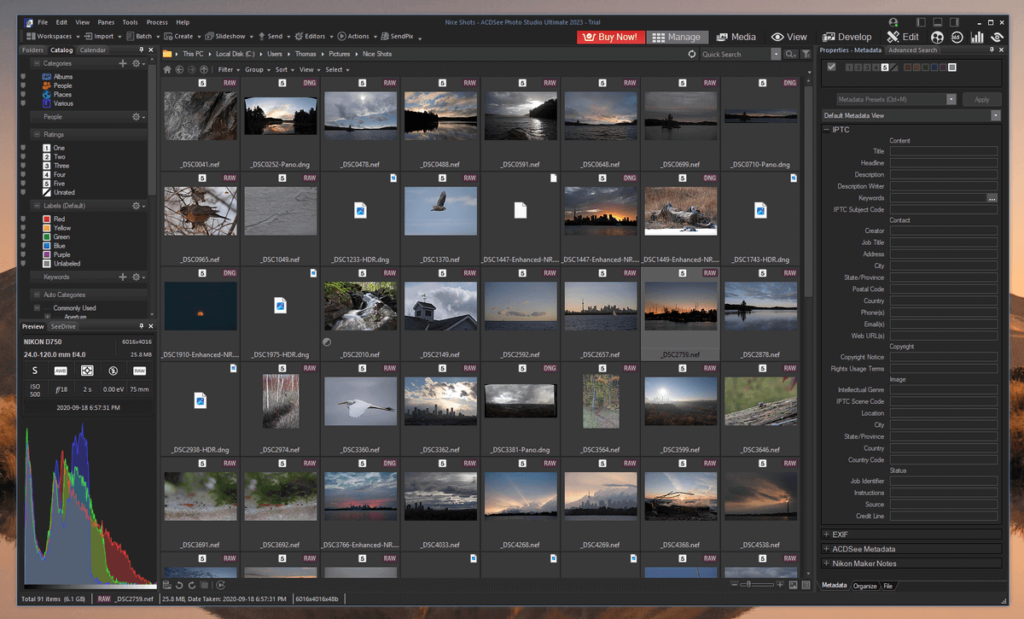
The Manage module covers your general library interaction, where you do all your tagging, flagging and keyword entry. You can also do a range of batch editing tasks, upload your images to a series of online services and create slideshows. I found this module extremely useful and comprehensive, and many other RAW editors could take notes, with the exception of the fact that you can’t review images at 100% zoom without switching to the ‘View’ module.
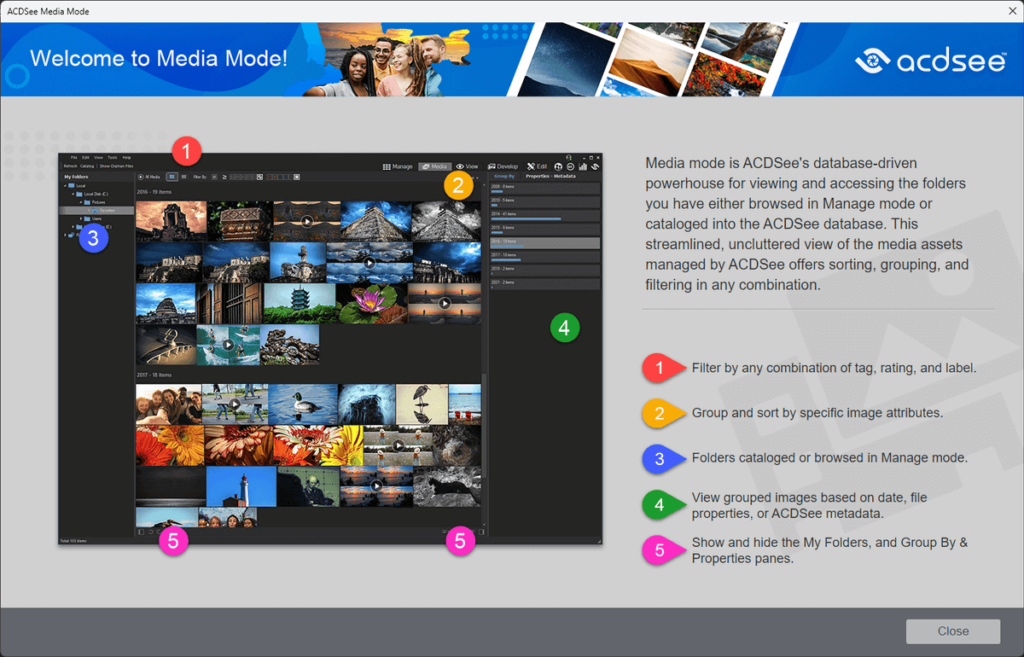
The vaguely-named Media module is simply a dedicated way of looking at all of your images using various filters, which – while it’s excellent – doesn’t really seem worth its own separate tab, and it feels like this should really be incorporated into the Manage module.
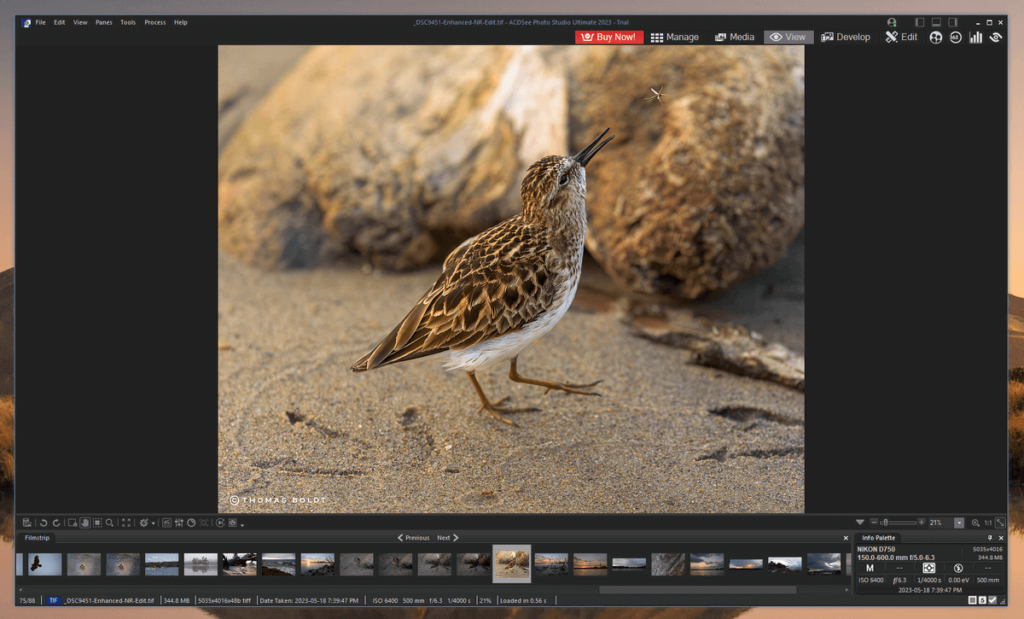
The View module is the only way of viewing the full-size versions of your images, and would also be much more useful as a different way of displaying the Manage module. There’s no good reason that you should have to switch between the two in order to see your photos at full size, especially when you’re sorting through lots of images, and you want to compare several flag candidates at full resolution.
One thing that I really appreciated about the Manage module is just how quickly it can generate thumbnails, especially when compared to Lightroom. However, this lightning-fast performance isn’t found in the rest of the app. Sometimes, even switching between the Manage and View modules too rapidly would cause unexpected slowdowns and cause the app to hang for several seconds, which really shouldn’t happen on a computer as powerful as mine.
There’s also an interesting touch in the metadata displayed along the bottom of the screen. When looking at old images taken years ago with my D7200, the info panel on the right shows the focal length reported by the lens, which is accurately displayed as 300mm. The very bottom row displays the focal length as 450mm, which is an accurate calculation of the effective focal length due to the 1.5x crop factor in the APS-C format camera.
My personal take: These tools are what made ACDSee famous, and they are as excellent as ever, barring the occasional hang while switching modules. I wish Lightroom was capable of rendering thumbnails as quickly as ACDSee, but I guess Adobe is too comfortable sitting on its industry-standard laurels to push their own development further.
The Develop Module
The Develop module is where you do most of your RAW image editing, adjusting settings like white balance, exposure, sharpening, and other non-destructive edits. For the most part, this aspect of the program is very well done, and I appreciate the multi-channel histogram with easy access to highlight and shadow clipping. You can apply your edits to specific areas of the image with brushes and gradients, as well as do some basic healing and cloning.
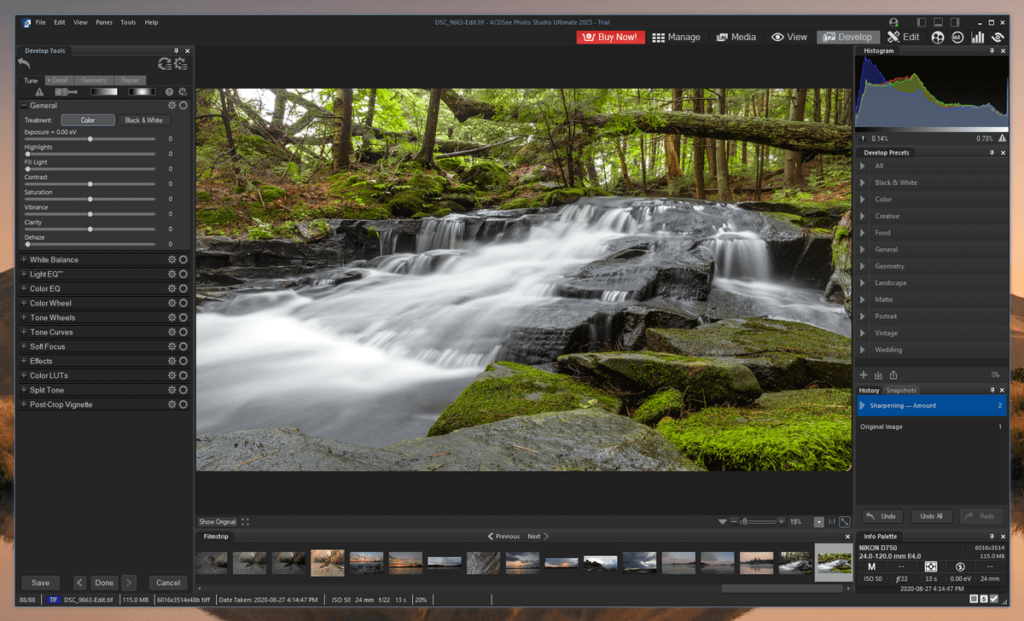
Most of the tools included are fairly standard for RAW editors, but there is a unique lighting and contrast adjustment tool called LightEQ. It’s a bit difficult to explain simply how to use the sliders in the panel, but fortunately, you can simply mouse over areas of the image and then click and drag up or down to increase or decrease the tone adjustment on the selected luminance range.
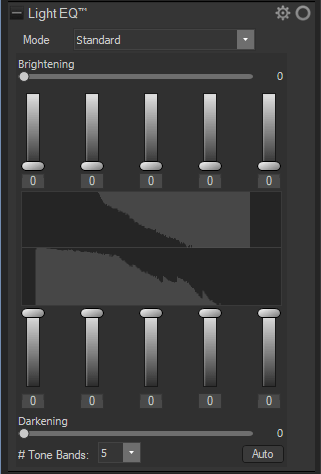
It’s an interesting take on lighting adjustments, although the automatic version of the tool is also extremely aggressive. Not only that, but depending on which LightEQ mode you select, the Automatic adjustment returns a different result.
While the manual development tools are effective, I think ACDSee needs to put a bit more work into its automatic adjustment tools. Something as simple as choosing ‘Auto’ in the white balance settings should never return an image like the one below. It’s a difficult image to balance correctly, but very few images will ever need a -72 green tint.
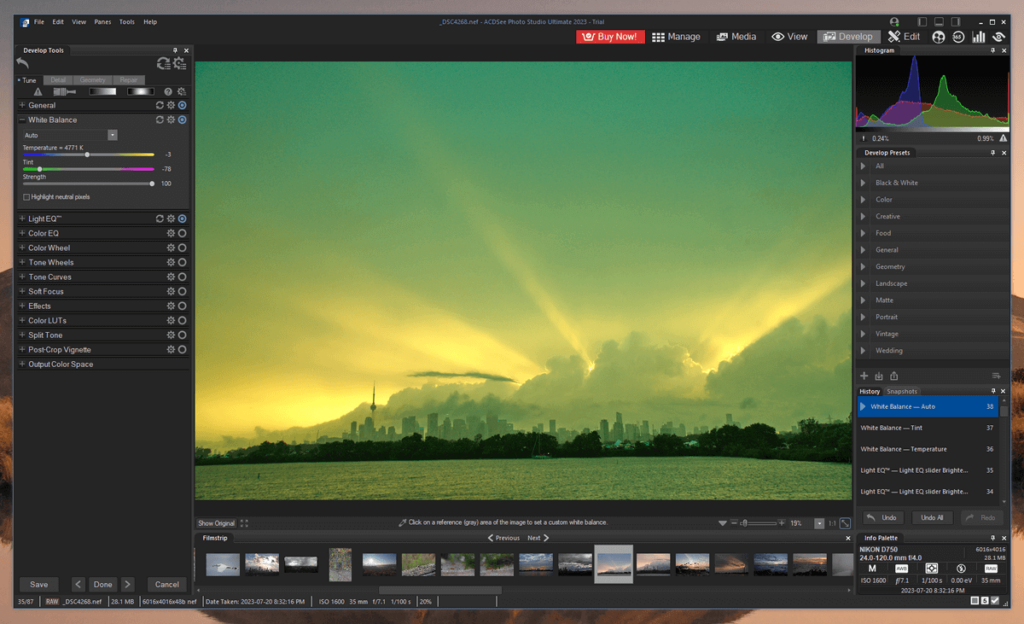
The most annoying issue I encountered during my testing of the Develop module was that it failed to apply the correct lens correction profile. This is minor, but it struck me as rather odd since the app was clearly capable of detecting which lens I was using – it was displayed in the Info panel on the other side of the window. A few clicks were all it took to apply the correct profile, but I feel like it should be smart enough to handle that without my help.
My personal take: For the most part, these tools are excellent, although I found the total failure of most of the automatic adjustments to be quite strange. Usually, automatic adjustments only provide a helpful shortcut for some additional fine-tuning, but these auto settings actually create more problems than they solve.
The Edit Module
You can also work on your image in the Edit module, which contains a number of features that are more Photoshop-like than most RAW editors include, including the ability to work with layers. This allows you to create image composites, overlays, or any other type of pixel editing, and although this is a nice addition, I found that the whole module could use a bit more polish.
The brush-based tools work well enough, but I noticed that there was often a significant lag between my mouse cursor and where the actual brush tool was being applied. This makes it fairly difficult to do any serious work with them, although it’s often not noticeable on smaller edits.
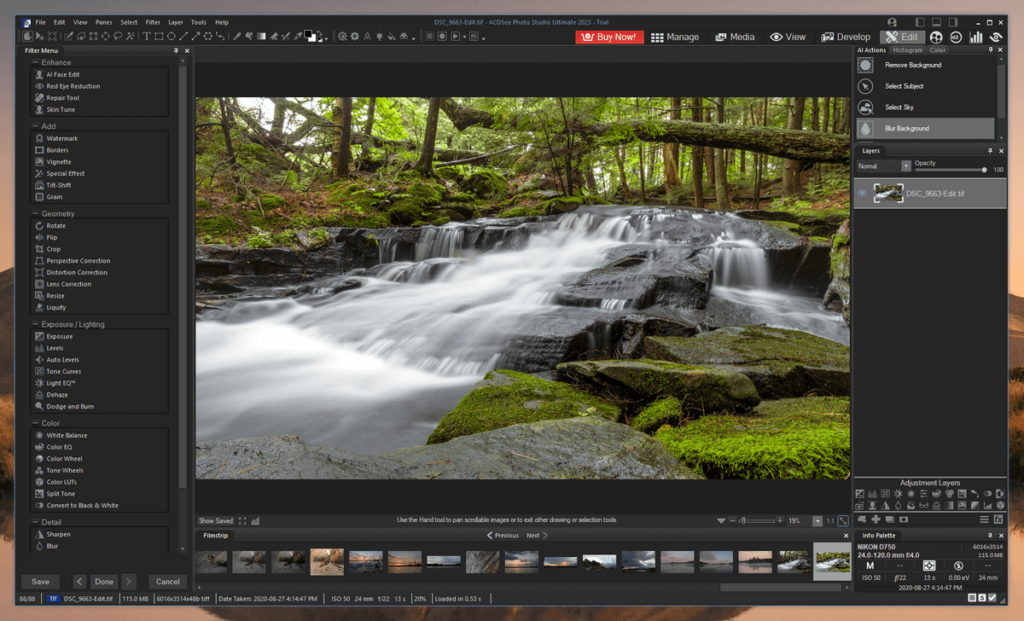
I’m not sure if it’s just because I’m working on a 2560 x 1440 screen, but I found that a lot of the UI elements were far too small. The tools themselves are capable enough, but you may find yourself frustrated by continually missing the right buttons, which is not what you want to be dealing with while working on a complex edit. Of course, there are keyboard shortcuts, but these are also oddly chosen. Why make the eraser tool shortcut ‘Alt+E’ when nothing is assigned to ‘E’ in this module?
My personal take: These are relatively minor issues, but I don’t think that this editor will be challenging Photoshop as the industry standard for photo editing and image manipulation any time soon. It definitely has potential, but it needs some additional work before it becomes a true competitor.
AI Powered Tools
ACDSee has added a number of new AI-powered tools in this latest release, including an AI face adjustment tool that can automatically adjust facial features. Additionally, there are new tools for making automatic selections of skies, subjects, and backgrounds.
The automatic selection tools work quite well, although they suffer from the same sort of issues that plague these tools in every app. Unless your subject is on a very distinct and clear background, you’ll probably need to spend some time with manual tools to refine the selection, but the automatic tools can still be a huge timesaver.
The AI face adjustment tool is quite impressive, and it offers a huge range of preset adjustment options from adjusting the subject’s head to their jawline to the position of their eyes. It actually covers so many different facial features that it makes me think of a very detailed character creation screen in an RPG video game.
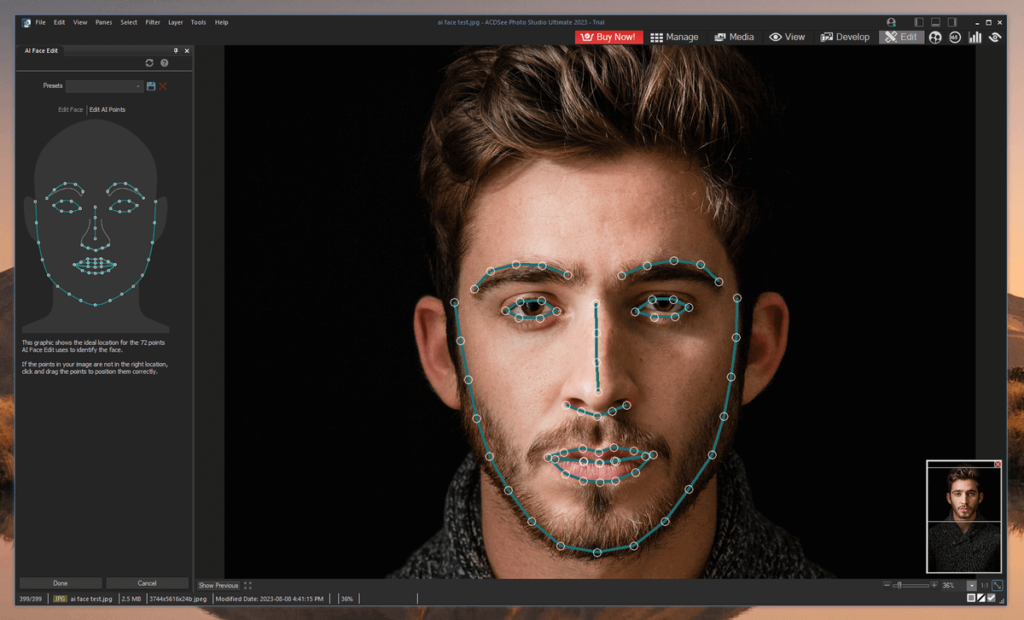
You can also adjust where the AI has detected various facial features, although I’m a bit disappointed that there is no specific detection based around the ears. You can adjust the entire width of your subject’s head, but their ears might wind up staying in the same position.
My personal take: I don’t do any portrait work, so this feature isn’t a big deal to me, but I can see why it might be useful for some retouchers. I would have preferred that ACDSee added advanced AI denoising and sharpening tools instead of this, since they can be used on all types of images.
ACDSee Mobile Sync
ACDSee has embraced the role of the smartphone camera, developing a mobile companion app called ACDSee Mobile Sync, available for the iOS and Android platforms. The app is extremely easy to use, allowing you to send photos directly from your phone to your Photo Studio installation.
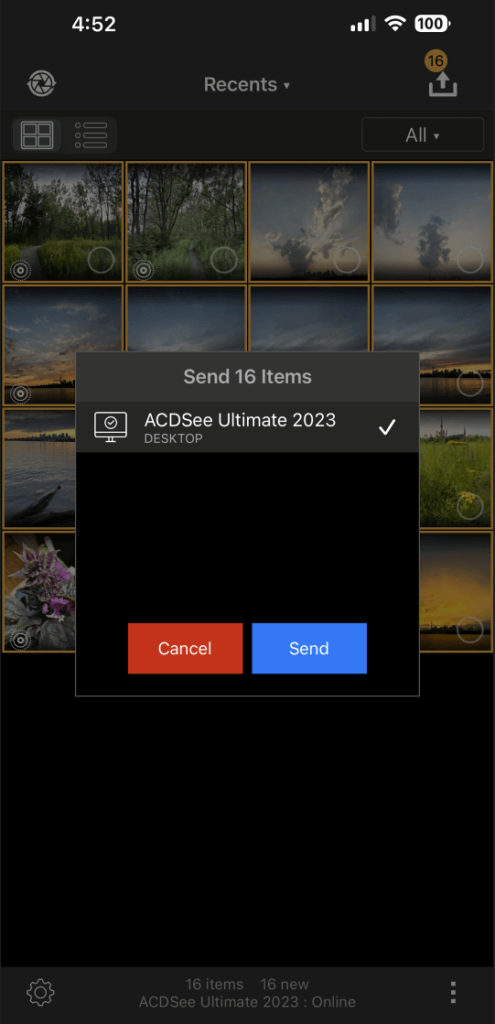
Wireless syncing is fast and easy and is actually the easiest method of transferring photos to an editor that I’ve ever used. The app instantly detected my computer’s Photo Studio installation on my local network and transferred files without any complex pairing or sign-in processes.
My personal take: It’s always nice when something like this just works smoothly with no fuss. Most other desktop apps with mobile companion apps could learn something from ACDSee!
The Reasons Behind My Ratings
Effectiveness: 4/5
For the most part, the tools included in Photo Studio are excellent. The organizational and library management tools are particularly good, and many other programs could learn a thing or two from the way ACDSee has set things up. The RAW editor is quite capable and provides all the functionality you’d expect from a professional program, although the layer-based editing features could use some additional work. The mobile companion app is excellent and works perfectly.
The automatic adjustment tools could definitely be fine-tuned to produce better results, and there are often significant (and random-seeming) performance issues. Brush-based tools are also not as responsive as some other apps.
Price: 5/5
ACDSee provides excellent value, and while there is a subscription available for $89/yr or $8.90/mo, it includes their full catalog of 5 apps and 50GB of online storage space. You also don’t have to choose a subscription model if you don’t want to, which is a nice option for those who prefer to purchase perpetual licenses. The one-time purchase option costs $149.99 USD, but it seems to be on semi-permanent sale for 50% off, which is a perfectly reasonable price.
Ease of Use: 4/5
Most of the tools are quite easy to learn and use for anyone familiar with image editors, and beginners should have no problem learning the basics. Fortunately, ACDSee has included a thorough on-screen quick-start guide to help new users get accustomed to the software.
There are some user interface issues with the Edit module that can negatively impact ease of use, but this can be overcome with some practice. The mobile companion app is extremely easy to use, and makes it simple to retouch your photos before sharing them online.
Support: 5/5
There is a full range of video tutorials and an active community accessible online that provides a lot of helpful support. There is also a dedicated support knowledge base, and an easy method of contacting developer support if the existing information can’t help you solve your problem. I didn’t run into any bugs while using Photo Studio, so I can’t comment on how effective their support team is, but there is a helpful account management dashboard built directly into the app.
Alternatives to ACDSee Photo Studio
Adobe Lightroom is one of the more popular RAW image editors, although it doesn’t include the same degree of pixel-based editing tools that Photo Studio offers. Instead, it is available in a subscription package with Photoshop for $9.99 USD per month, providing you with comparably priced access to industry-standard software. Lightroom’s organizational tools are good, but not quite as comprehensive as Photo Studio’s excellent Manage module.
DxO PhotoLab is an extremely capable RAW editor, which has the benefit of using DxO’s extensive lens testing data to help provide optical corrections automatically. It does not include any kind of functional organizational tools beyond basic folder navigation and also doesn’t include any kind of pixel-level editing.
Capture One Pro is also an excellent RAW editor, although it is aimed more toward the high-end professional market for photographers working with expensive medium-format cameras. While it’s compatible with more commonly available cameras, the learning curve is quite steep and it’s not really aimed at the casual photographer.
Final Verdict
ACDSee Photo Studio Ultimate is an excellent RAW workflow management and image editing program that is very affordably priced. The cataloging tools are well thought out and comprehensive, and the RAW development tools are capable. Unfortunately, the layer-based editing system suffers from some performance issues, and the entire app sometimes experiences inexplicable slowdowns.
There are also a few interface issues that could use a bit more smoothing out. Some of the UI elements are very oddly scaled and indistinct, and some of the separate review and organization modules could be combined to streamline the workflow bit further. I’m also a bit disappointed that ACDSee doesn’t offer any of the advanced AI noise reduction and sharpening tools that have taken the software world by storm recently.
The 2023 update was the perfect time to incorporate them, but hopefully, ACDSee will continue to invest development resources into the improvement of this already very capable image editor.

I bought ACDSEE19 and it proved to be very disappointing. All the photos I did color correction on using ACDSEE19 looked OK in ACDSEE19 but had a shitty green tint to them when viewed by any other program. ACDSEE was absolutely no help to correct the problem. Weak customer suport
That’s really frustrating! It’s probably related to the color management settings that you have set up in ACDSee. Are you editing RAW files? What other programs were you checking the images in?
What level is the Mac version?
Ultimate
Professional
Standard
Mac version 3 was labeled PRO
This one just says Photo Studio for Mac 4 (standard?)
I can test the Beta. However, if there are features only available in Ultimate or Pro and the Mac version is Standard, I would have no reason to test. The website is unclear. Thanks,
Phil
Hi Phil,
That’s a good question. I also notice the Mac version is now available — Photo Studio for Mac 4. Unlike Windows, ACDSee doesn’t offer any information related to the different versions on Mac.
We’ll ask them for confirmation as soon as we can and update this post for accuracy.
JP