DaVinci Resolve and Final Cut Pro are professional video editing programs that can be used to make everything from home movies to Hollywood blockbusters.
Seriously, Star Wars: The Last Jedi was edited in DaVinci Resolve, and Parasite – which won the 2020 Oscar for Best Picture – was edited in Final Cut Pro.
Since both are good enough for Hollywood, I think we can safely assume they both offer all of the essential features. So how do you choose between the two?
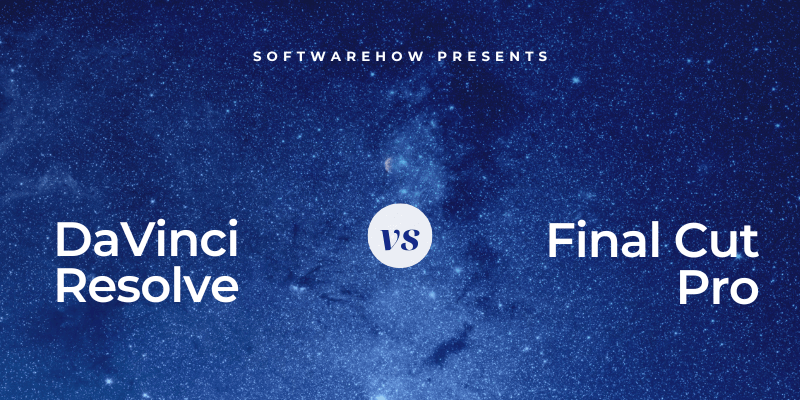
I’ll tell you a (well-known) secret: Parasite was edited with a 10-year-old version of Final Cut Pro. Because it was what the editor was most comfortable with. (Not to belabor the point, but this is kind of like me writing this article on a typewriter – because I’m comfortable with it.)
As someone who gets paid to edit in both Final Cut Pro and DaVinci Resolve, I can assure you: It is not the program’s features that make one editor “better”. Both editors have their pros and cons, and a variety of factors come into play when deciding which editor is right for you.
So the real question is: Which of these factors are more important to you than the others?
To help you answer that question, I will cover Price, Usability, Features, Speed (and Stability), Collaboration, and the Support you can expect on your journey to becoming an Oscar-winning (or at least Oscar-nominated) editor.
Table of Contents
Quick Ranking of the Key Factors
| DaVinci Resolve | Final Cut Pro | |
| Price | 5/5 | 4/5 |
| Usability | 3/5 | 5/5 |
| Features | 5/5 | 3/5 |
| Speed (and Stability) | 3/5 | 5/5 |
| Collaboration | 4/5 | 2/5 |
| Support | 5/5 | 4/5 |
| Total | 25/30 | 23/25 |
The Key Factors Explored
Below, we will explore the pros and cons of DaVinci Resolve and Final Cut Pro in each of the Key Factors.
Price
DaVinci Resolve ($295.00) and Final Cut Pro ($299.99) offer nearly identical prices for a perpetual license (future updates are free).
But DaVinci Resolve offers a free version that has no practical limits on functionality and lacks just a handful of the most advanced features. So, practically speaking, DaVinci Resolve is free. In perpetuity.
Furthermore, DaVinci Resolve integrates some functionality that you will have to pay extra for if you choose Final Cut Pro. The additional costs are relatively minor ($50 here and there), but advanced motion graphics, audio engineering, and professional exporting options are all included in the cost of DaVinci Resolve.
Note: If you are a student, Apple is currently offering a bundle of Final Cut Pro, Motion (Apple’s advanced effects tool), Compressor (for greater control over export files), and Logic Pro (Apple’s professional audio editing software – which costs $199.99 on its own) for just $199.00.
And the Price Oscar goes to: DaVinci Resolve. You can’t beat free. And even the paid version is only $4.00 more than Final Cut Pro.
Usability
Final Cut Pro has a gentler learning curve than DaVinci Resolve, in large part due to its fundamentally different approach to editing.
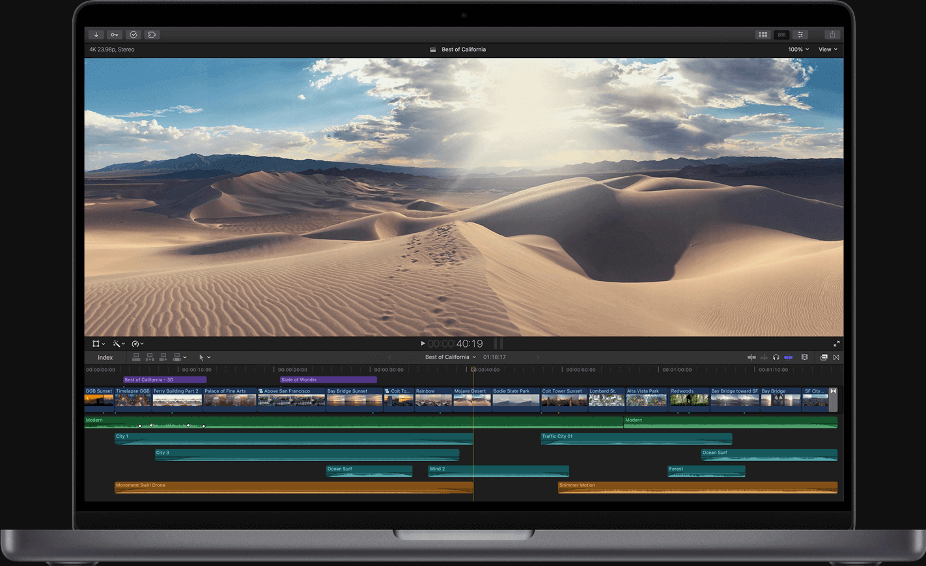
Final Cut Pro uses what Apple calls a “magnetic” timeline. When you delete a clip, the timeline “snaps” (like a magnet) together the clips on either side of the deleted clip. Likewise, just dragging a new clip between two clips already on the timeline bumps them out of the way, making just enough room for your inserted clip.
If this sounds awfully simple, the magnetic timeline is one of those simple ideas that has a big impact on how you edit.
DaVinci Resolve, in contrast, uses a traditional track-based approach, where layers of video, audio, and effects sit in their own “tracks” in layers along your timeline. While this works well for complex projects, it requires some practice. And patience.
Note: If you want to know more about the magnetic timeline, have a look at our detailed review of Final Cut Pro, and if you want to know even more, check out Jonny Elwyn’s long, but excellent blog post)
Beyond the mechanics of the timeline, Mac users will find Final Cut Pro’s controls, menus, and overall look and feel familiar.
And Final Cut Pro’s general interface is relatively uncluttered, helping you focus on the core tasks of assembling clips and dragging and dropping titles, audio, and effects.
Below I have posted two screenshots from the same frame in the same movie to give you a sense of how well Final Cut Pro (top picture) simplifies the task of editing and just how many controls DaVinci Resolve (bottom picture) puts at your fingertips.
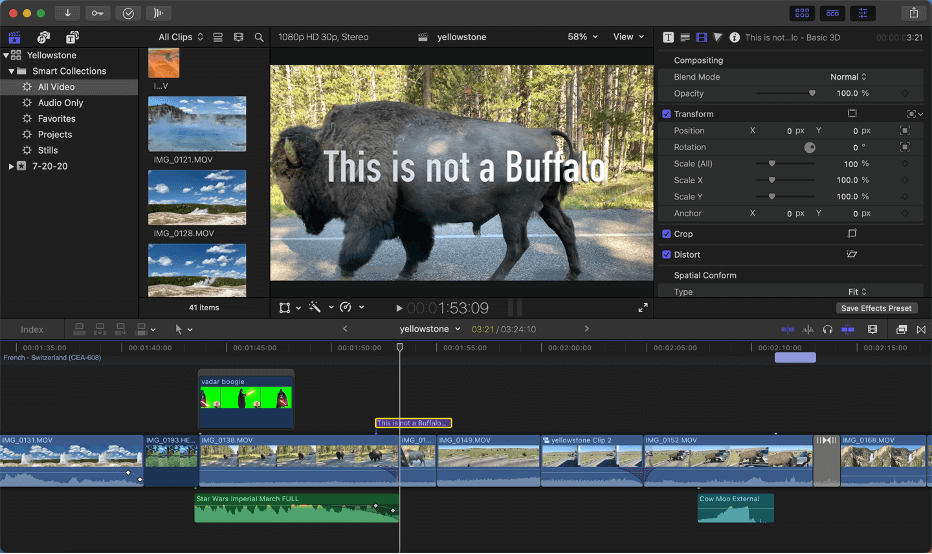
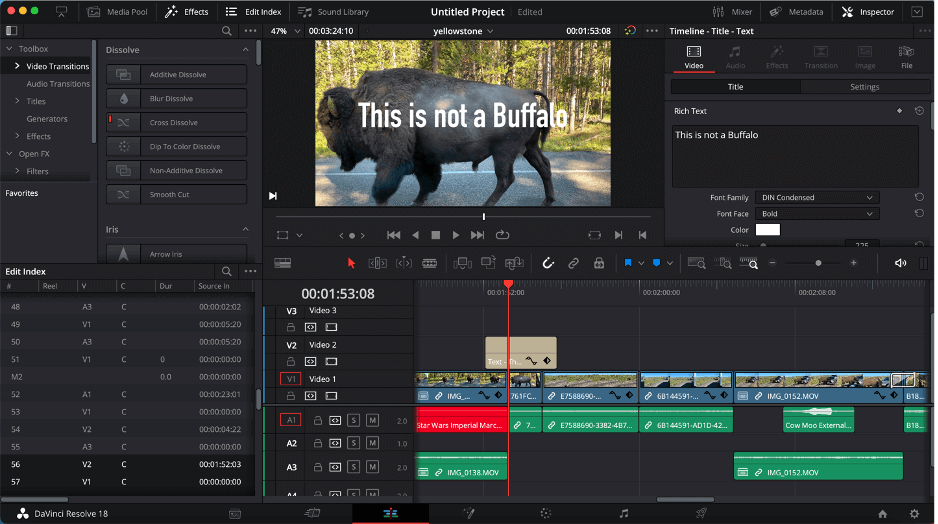
And so the Usability Oscar goes to: Final Cut Pro. The magnetic timeline makes it startingly simple to dive into editing by just dragging and dropping clips around your timeline.
Features
DaVinci Resolve is like Final Cut Pro on steroids. It has more breadth in the basic features and has both more advanced features and more depth within them. But, like dating a bodybuilder, DaVinci Resolve can be a bit overwhelming, even intimidating.
The thing is, for most projects, you don’t need all those settings or features. Nothing major is missing in Final Cut Pro. And its simplicity is kind of comforting. You just open the program and edit.
The truth is, because I am proficient in both programs, I usually have a good think about what kind of movie I am making, what tools and features I may need, and then make my choice.
When it comes to advanced features, Final Cut Pro has many great features, such as multi-camera editing and object tracking, and manages them well. But when it comes to cutting-edge features, DaVinci Resolve really stands out among all the professional editing programs.
For example, in the latest version (18.0), DaVinci Resolve added the following features:
Surface Tracking: Imagine you’d like to change the logo on a T-shirt in a shot of a woman jogging. DaVinci Resolve can analyze the changing folds in the fabric as she runs so that your logo looks replaces the old one. (Insert jaw-drop emoji here).
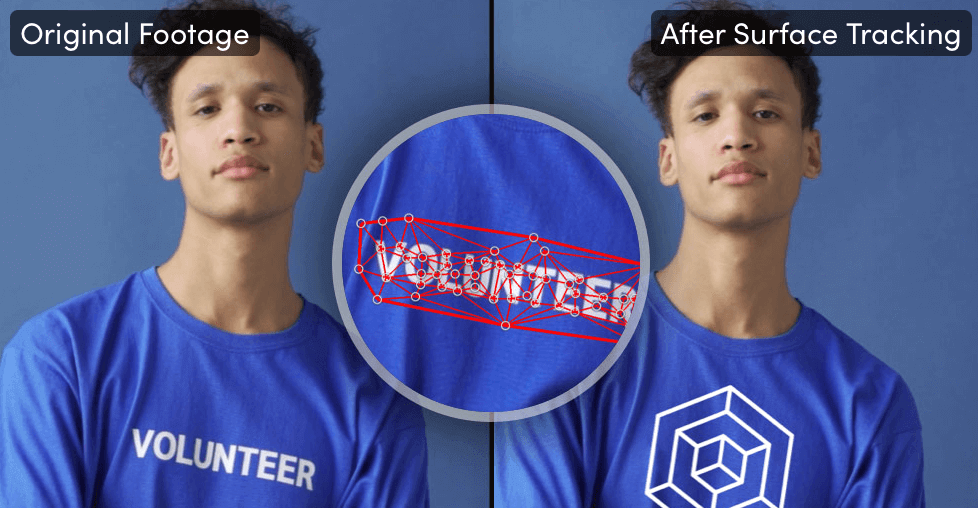
Depth Mapping: DaVinci Resolve can create a 3D map of the depth in any shot, recognizing and isolating foreground, background, and in-between layers of the shot. This allows you to apply color grading or effects to just one layer at a time, or just to get creative. For example, maybe you want to add a title to the shot but have the “foreground” layer appear in front of the title.
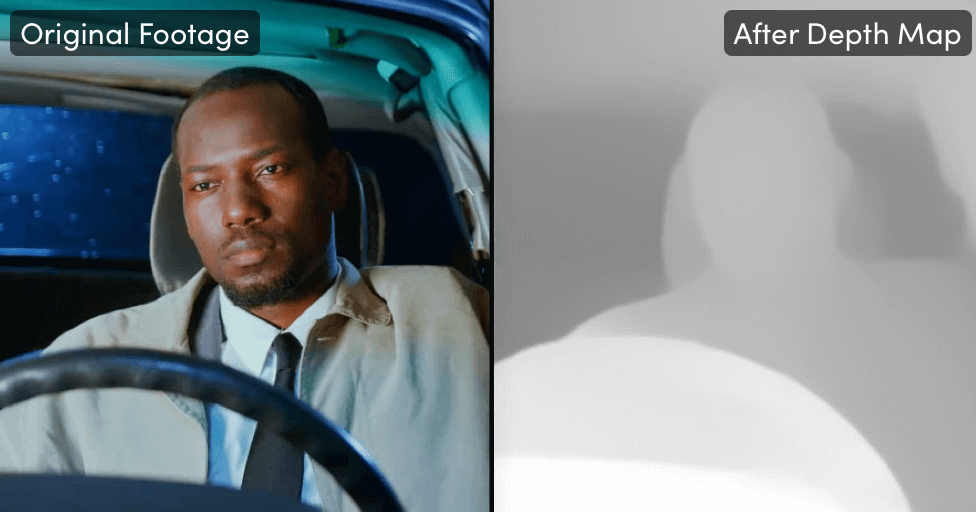
And the Features Oscar goes to: DaVinci Resolve. It has more options in its basic features and more advanced features. But, to paraphrase Spider Man, with great power comes great complexity…
Speed (and Stability)
Final Cut Pro is fast. At nearly every stage of the editing process its speed is apparent. As it should be considering it is designed by Apple, running in an Apple-designed operating system, on apple-designed hardware, and using Apple-designed chips.
Whatever the reasons, everyday tasks like dragging video clips around or testing different video effects are snappy in Final Cut Pro with smooth animations and rapid rendering.
Waiting for a render is such a bummer, it spawns memes like the one below:
But Final Cut Pro renders fast. And DaVinci Resolve doesn’t. Even in everyday use DaVinci Resolve can feel sluggish on your average Mac – particularly as your movie grows and your effects pile on.
Turning to Stability: I don’t think Final Cut Pro has ever really “crashed” on me. This is unusual in the editing world. And, unsurprisingly, programs originally written for Windows computers or that are pushing the innovation envelope, tend to spawn more bugs.
I am not suggesting Final Cut Pro doesn’t have its glitches and bugs (it has, does, and will), nor am I suggesting that DaVinci Resolve is bugging. It’s not. But compared to all the other professional video editing programs, Final Cut Pro is unique in feeling comfortingly solid and reliable.
And the Speed (and Stability) Oscar goes to: Final Cut Pro. Final Cut Pro’s speed and stability have a tough-to-quantify value, but it gives you more of both.
Collaboration
I’m just going to say it: Final Cut Pro lags the industry when it comes to tools for collaborative editing. DaVinci Resolve, in contrast, is aggressively making impressive advances.
The most recent version of DaVinci Resolve allows collaboration with other editors – or specialists in color, audio engineering, and special effects – all in real time. And, more importantly, it seems likely these services will only get better.
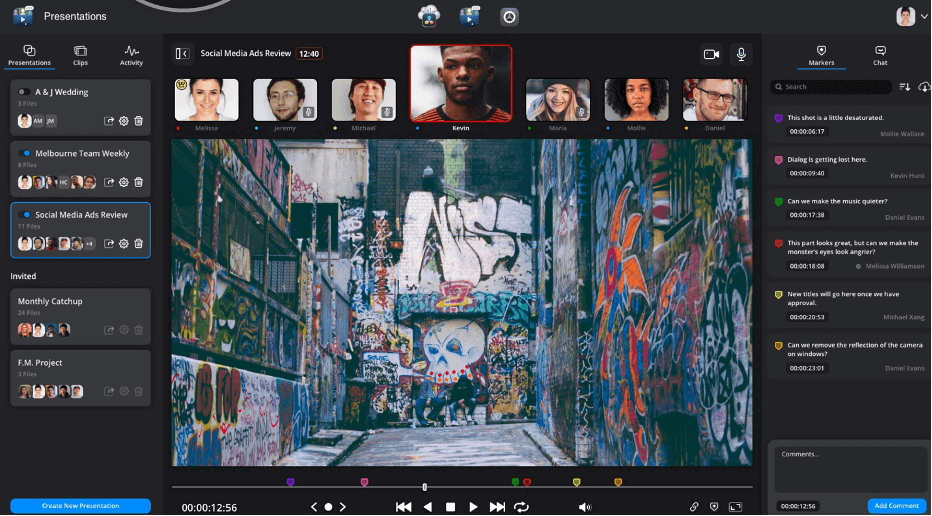
Final Cut Pro, in contrast, has not embraced the cloud or collaborative workflows. This is a real problem for many professional video editors. Or, more precisely, for the production companies that hire professional video editors.
There are third-party services you can subscribe to that will help, but that costs money and adds complexity – more software to purchase, learn and yet another process that you and your potential client have to agree on.
This brings us to the topic of getting paid as a video editor: If you are hoping to get paid for your editing skills, you are more likely to find work with Final Cut Pro amongst the smaller production or advertising companies, lower-budget films, and the wild west of freelance work.
And the Collaboration Oscar goes to: DaVinci Resolve. Unanimously.
Support
Both Final Cut Pro and DaVinci Resolve offer really good (and free) user manuals. While reading a manual may sound so 1990s, I do searches all the time in both to see how something is done.
And DaVinci Resolve really stands out in their training tools.
They have a pile of good (long) instruction videos on their Training site and they offer actual training courses (usually over 5 days, for a few hours a day) in editing, color correction, sound engineering, and more. These are particularly great because they are live, forcing you to sit down and learn, and you get to ask questions via chat. Oh, and guess what? They are free.
Furthermore, after completing any of their courses you have the option to take an exam which, if you pass, provides you a professionally recognized “certification”.
Outside of the services provided by the developers, both DaVinci Resolve and Final Cut Pro have an active and vocal user base. Articles and YouTube videos with pro tips, or just explaining how to do this or that, are abundant for both programs.
And the Support Oscar goes to: DaVinci Resolve. Simply put, they have gone the extra mile (and beyond) to educate their user base.
Final Verdict
If you have been keeping score, you will know that DaVinci Resolve has bested Final Cut Pro in all categories except “Usability” and “Speed (and Stability”). And I think that pretty well sums up the debate – not just between Final Cut Pro and DaVinci Resolve, but also between Final Cut Pro and Adobe’s Premiere Pro.
If you value usability, stability, and speed, I think you will like Final Cut Pro. If you like features, you will probably love DaVinci Resolve. Or Premiere Pro.
As for getting paid, if you want to work in TV studios or on TV shows or films, you are better off learning DaVinci Resolve (and taking a hard look at Premiere Pro). But if you are content to work (more or less) alone on smaller projects or more independent films, Final Cut Pro could be great.
Ultimately, the best video editor for you is the one you love – rationally or irrationally (remember Parasite?) So I encourage you to try them all. Free trials abound, and my educated guess is that you will know the editor for you when you see it.
In the meantime, please let me know in the comments below if you have any questions, comments, or just want to tell me my jokes are dumb. I really appreciate you taking the time to provide your feedback. Thank you.
Note: I would like to thank The Lumineers for their second album, “Cleopatra”, without which this article could not have been written. I’d also like to thank the Academy…
