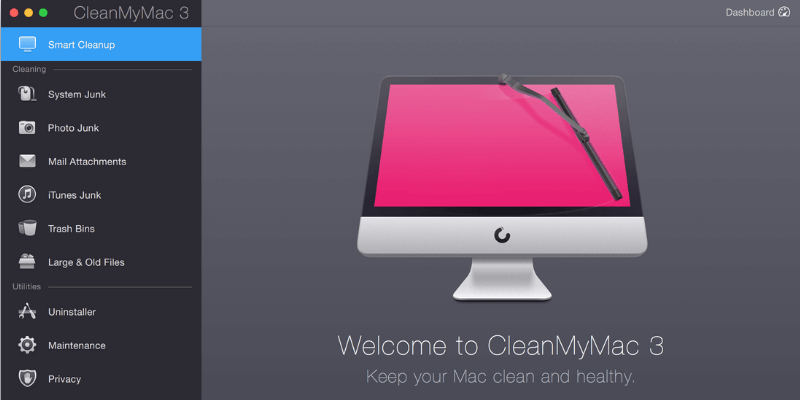
CleanMyMac 3
Summary
CleanMyMac 3 is the best Mac cleaning app for most people. Together with Gemini 2, we rated the bundle as our top recommendation in the best Mac cleaner roundup. CleanMyMac is extremely easy to use and lives up to what it claims to offer. In fact, the app does more than just clean-up; it also offers a number of other maintenance utilities. It’s like an all-in-one software suite that cleans and optimizes your Mac in a convenient way.
Do you ever need CleanMyMac? In my opinion, if you are new to Mac, are still learning macOS, or don’t have time to spend trying different apps to maintain your Mac, then CleanMyMac is a great option. If you are a power user who is comfortable handling technical stuff, then you probably won’t benefit that much from the app.
In this review and tutorial, I will take you behind the scenes of how I use the app to remove unneeded files, deep clean Mac hard drive, uninstall apps thoroughly, etc. I’ll also explain the reasons why I gave the app the ratings I did.
What I Like: The Smart Cleanup feature works great to quickly free up a decent amount of hard drive space. Some utilities, like Uninstaller and Shredder, are helpful. The app is incredibly easy, simple and convenient to use.
What I Don’t Like: The app menu adds itself to Login Items — it opens automatically when I turn on my MacBook Pro. The alerts (i.e. warnings of potential issues) are a bit annoying.
Note: the latest version is CleanMyMac X, while the screenshots in the post below were initially taken based on version 3.4. We won’t update this post anymore. Please look at our detailed CleanMyMac X review instead.
What does CleanMyMac 3 do?
The main value proposition of CleanMyMac is that it cleans unneeded files on a Mac, thereby improving its performance while freeing up disk space. Another selling point is its ease of use: It takes only a few clicks to scan and clean the files users probably want to get rid of.
Is CleanMyMac 3 legit?
Yes, it is a software designed and developed by a company called MacPaw Inc., which has been in business for more than 10 years (source: BBB Business Profile).
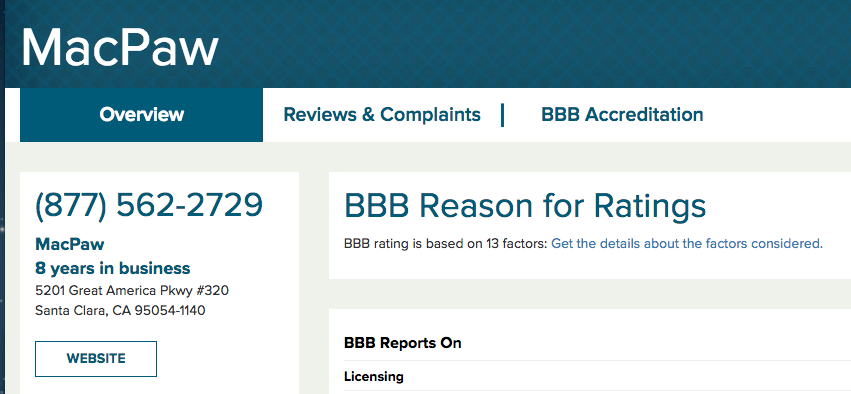
Is CleanMyMac 3 safe?
Well, it depends on how you define “safe”.
Speaking from a security perspective, the answer is yes: CleanMyMac 3 is 100% safe to use. I ran Drive Genius and Bitdefender Antivirus on my MacBook Pro and they don’t find any threats associated with the app. It does not contain any virus, malware or crapware, provided that you download it from the official MacPaw website.
If you get the app from other third-party download sites like download.com, beware that it may be bundled with bloatware. In addition, I have used Malwarebytes Antivirus to run a thorough scan of my Mac when CleanMyMac is running, and no security issues were found.
From a technical perspective, CleanMyMac is safe if you know what you are doing. Some users on the Apple discussion community complained about the app for causing certain problems. I have never experienced any such issues; however, I don’t deny that MacPaw over-exaggerates its smart cleaning capability. In my opinion, software is not human. Even if it has sophisticated machine-learning algorithms to analyze patterns, wrong decisions could still be made in rare cases. Also, improper human operation — deleting critical system or application files, for example — may cause some apps to not work as expected. In this sense, I suppose, CleanMyMac is not perfectly safe.
Is CleanMyMac 3 free?
The app is built around a try-before-buy model. While the demo version is free to download and use, it only allows you to clean 500MB files. To remove that limitation, you’ll have to buy a license.
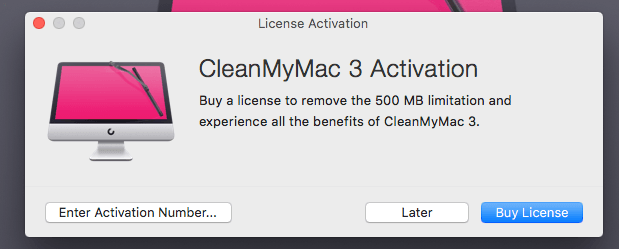
How much does CleanMyMac 3 cost?
Unlike many other SaaS (Software as a Service) products that use a subscription-based revenue model, MacPaw adopts a one-time payment for CleanMyMac. The license you pay for is based on the number of Macs that will use the app.
- $39.95 for one Mac
- $59.95 for two Macs
- $89.95 for five Macs
If you need more than 10 licenses, I guess the final price would be negotiable and you can contact the MacPaw support team for further information.
MacPaw offers a standard 30-day money back guarantee. If you are not satisfied with CleanMyMac 3 within 30 days of your purchase period, drop an email to their support team or directly call them to request a refund.
I’ve contacted their support team via both email and phone, and they were quite supportive and professional in both cases.
You may get CleanMyMac in Setapp for a cheaper price, a software subscription service for Mac apps. Read our Setapp review here.
Table of Contents
Why Trust Me for This Review?
Hi, my name is JP, and I’m the founder of SoftwareHow. Like you, I’m just a normal Mac user who holds a mid-2012 MacBook Pro – still, the machine works fine! I managed to speed it up after replacing the internal hard drive with a new Crucial MX300, an SSD I highly recommend for those of you who use an old Mac.
I’ve been using the CleanMyMac app for a while. As you can see from the purchase receipt below (I used my personal budget to buy the app). Before I wrote this review, I thoroughly tested every feature of the app and reached out to the MacPaw support team via email, live chat (now no longer available), and even phone calls. You can see more details from the “Reasons Behind My Ratings” section below.
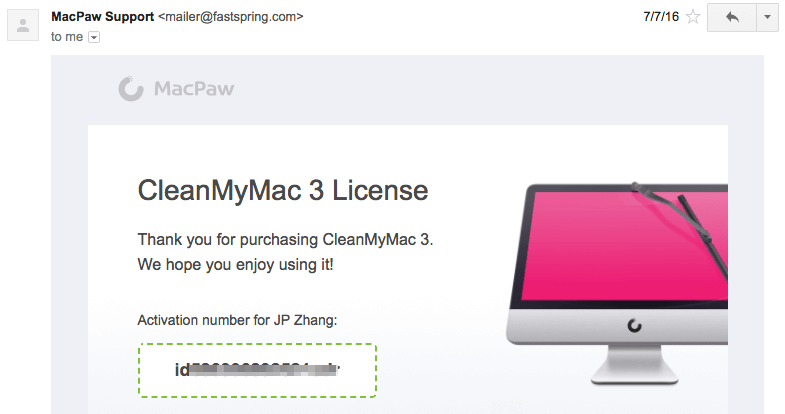
The goal of writing this kind of review is to inform and share what I like and dislike about an app. I also suggest you check out the “Fair Disclosure” section below 🙂 Unlike most other review sites which tend to only share positive things about a product, SoftwareHow reviews are different in many aspects. I believe users have the right to know what’s NOT working with a product, regardless its hardware or software.
The content in the quick summary box above serves as a short version of my opinions about CleanMyMac 3. You can also navigate through the table of contents to find more information.
CleanMyMac 3 Review: What’s In It for You?
The app includes a number of utilities which can be categorized into three sections: Health Monitoring, Cleaning, and Utilities.
Health Monitoring
The feature is reflected in the CleanMyMac Menu. It gives you a quick overview of how your Mac is performing. It shows how much storage space is available, the status of memory usage, battery information, and whether you have too much stuff in Trash. If memory usage is too high, you can move your mouse cursor to the “Memory” tab and click “Free Up”. Likewise, you can also “Empty Trash” by moving the cursor to the “Trash” tab.
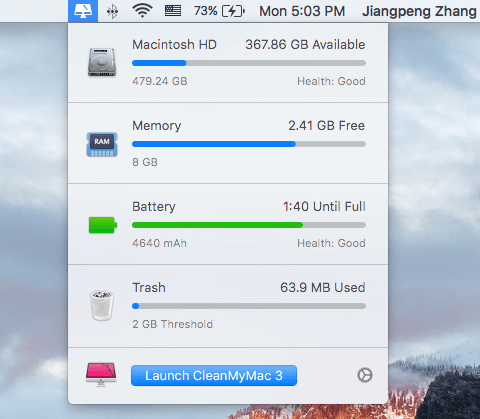
You can set alerts for when your hard disk’s free space is below a certain amount, trash files exceed a certain size, or a resource-heavy app is exploiting your Mac. All these can be set under Preferences > CleanMyMac 3 Menu. Also, here you can disable the menu bar from showing up, simply slide the button from green to white.
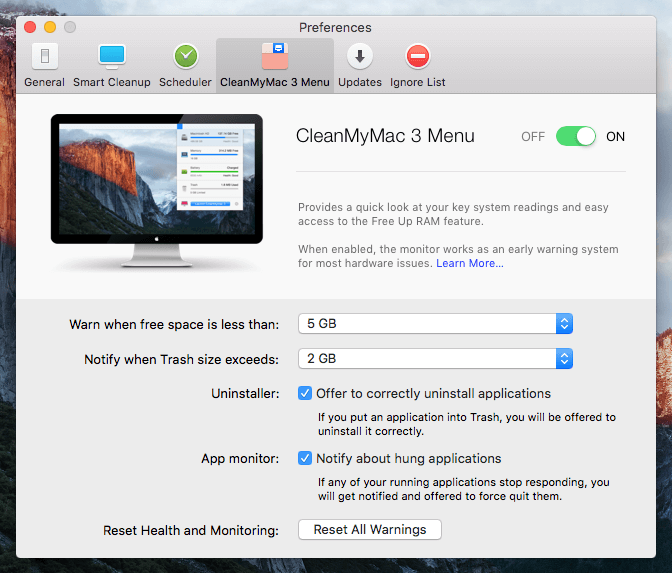
My personal take: The health monitoring feature is quite light. Don’t be fooled by the name, because it does not really monitor the health conditions of a Mac. The health conditions I’m concerned about here are malware, system issues, and other related matters. I admit that these are the things that anti-virus or anti-malware does.
Clearly, the MacPaw team doesn’t plan to enter this competitive yet controversial market, at least not now. I also think this does not fit the vision of the product, and it’s not their competitive advantage to do that due to the nature of antivirus or malware detection.
The reason why I said it’s light is that almost every function I listed above can be achieved with the default utility in Mac OS X. For instance, to learn your computer’s available storage space and composition, you can click the Apple logo > About This Mac > Storage and get a quick overview. To check memory usage and resource-intensive apps, you can rely on the Activity Monitor utility (Applications > Utilities > Activity Monitor) to get more details. But again, CleanMyMac integrates all these into one panel and displays them in a nicer way.
Cleaning
This is the core of CleanMyMac 3. It contains two parts: Smart Cleanup & Deep Cleaning.
As the name indicates, Smart Cleanup quickly scans your Mac, then shows you files that are safe to be removed. In my MacBook Pro, it found 3.36GB of files ready for cleanup. The scanning process took about 2 minutes.
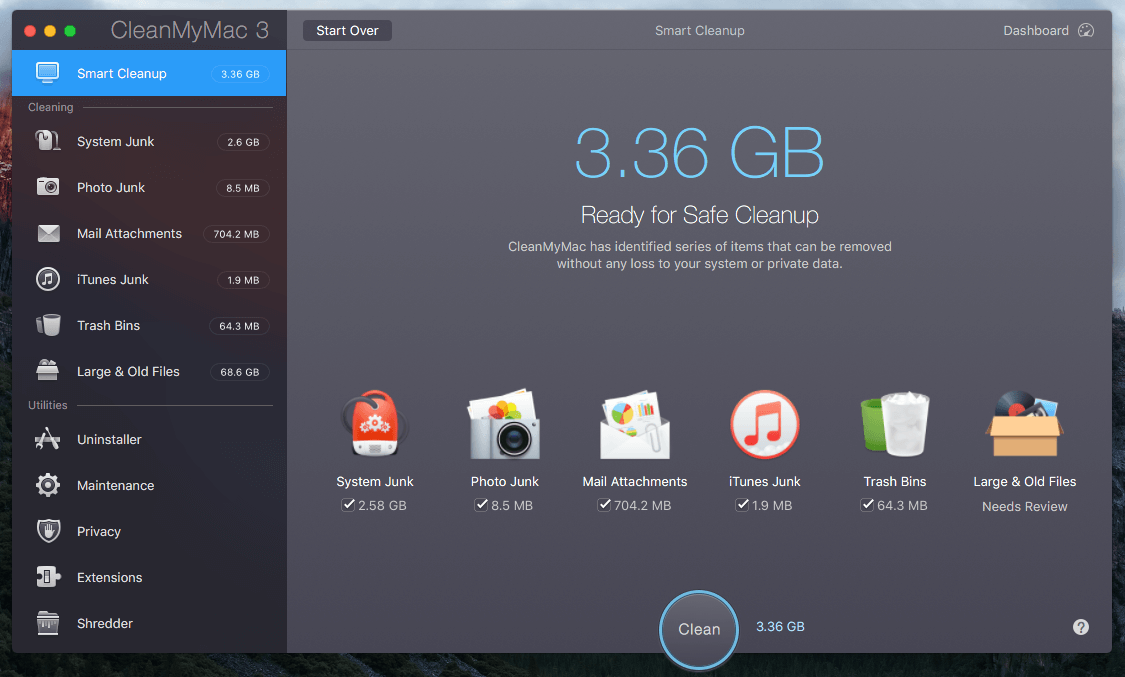
Deep Cleaning includes six sub-parts that enable you to detect and remove specific types of unneeded files.
System Junk: Removes temporary files, unused binaries and localizations, various broken items and leftovers, etc. This will help free up space and boost your Mac performance without affecting app functionality. For my MacBook Pro, it found 2.58GB of system junk.
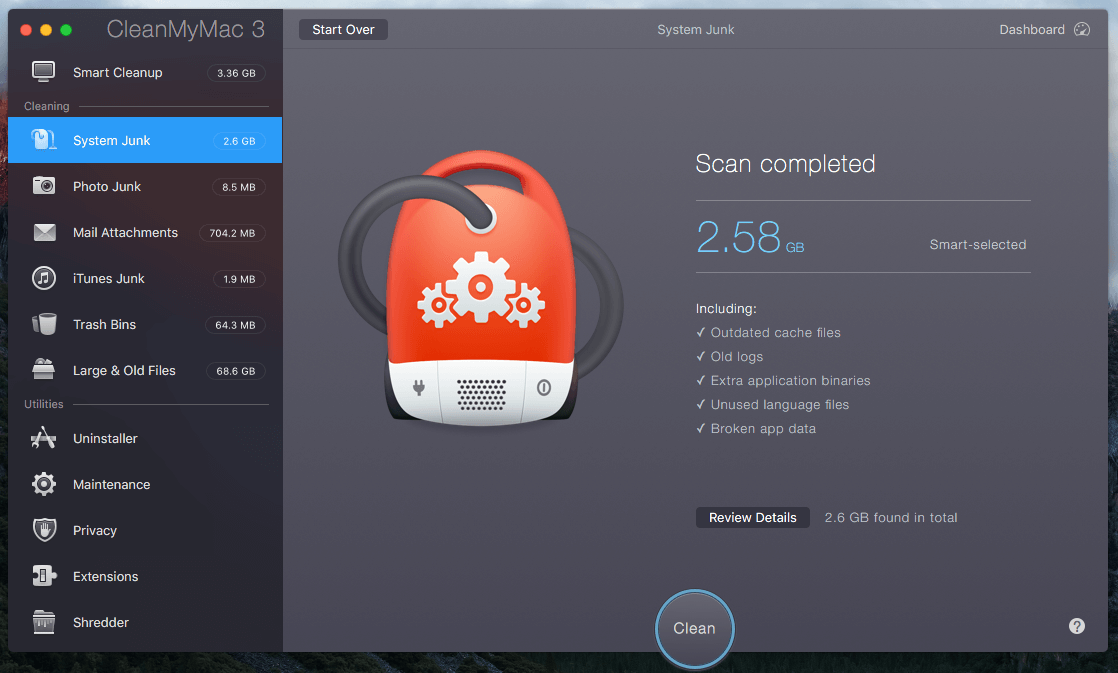
Photo Junk: In older versions, it was called iPhoto Junk. This utility cleans your out Photos trash, and reduces the size of your photo library by removing supporting data from it. It also detects and remove duplicated copies of your previously edited images, and replaces RAW files with JPEGs. Be cautious when using this utility. If you are a professional photographer who prefers to keep the RAW image format, move those RAW files to an external hard drive. In my case, since I sync photos on my PC, it’s no surprise to me that the app didn’t find much photo junk — only 8.5 MB.
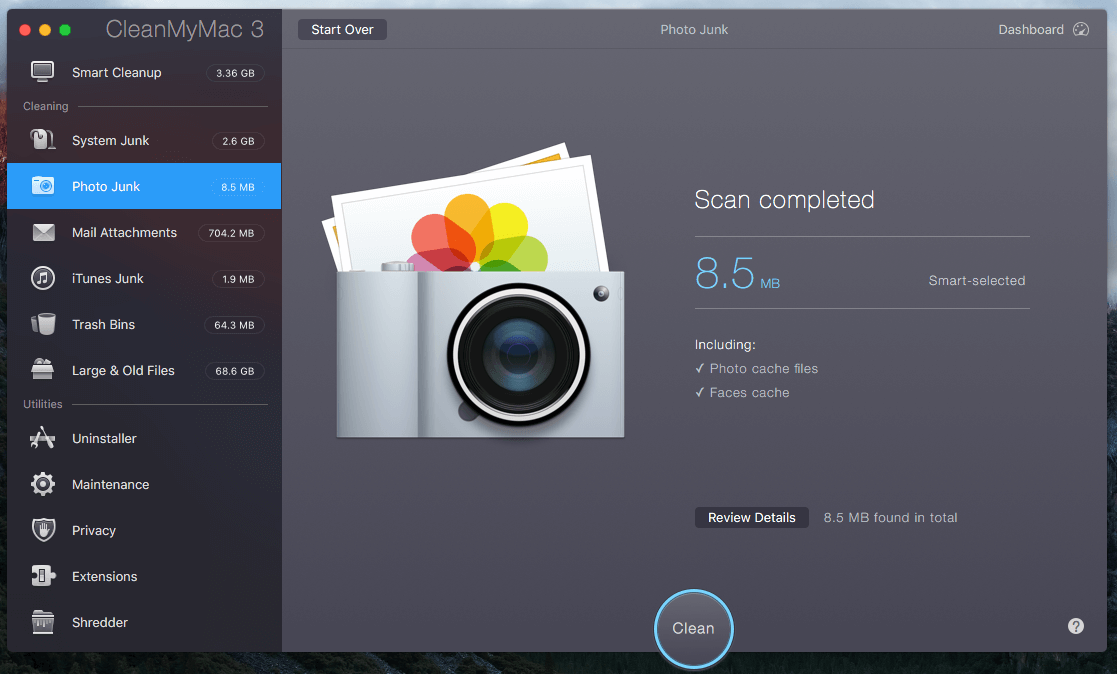
Mail Attachments: Deletes local mail downloads and attachments including documents, pictures, archives, music, etc. Caution: Always review these files before you remove them. In my case, the scan found 704.2MB of mail attachments. A quick review revealed that I had sent several attachments multiple times, which meant that they’re safe for removal.
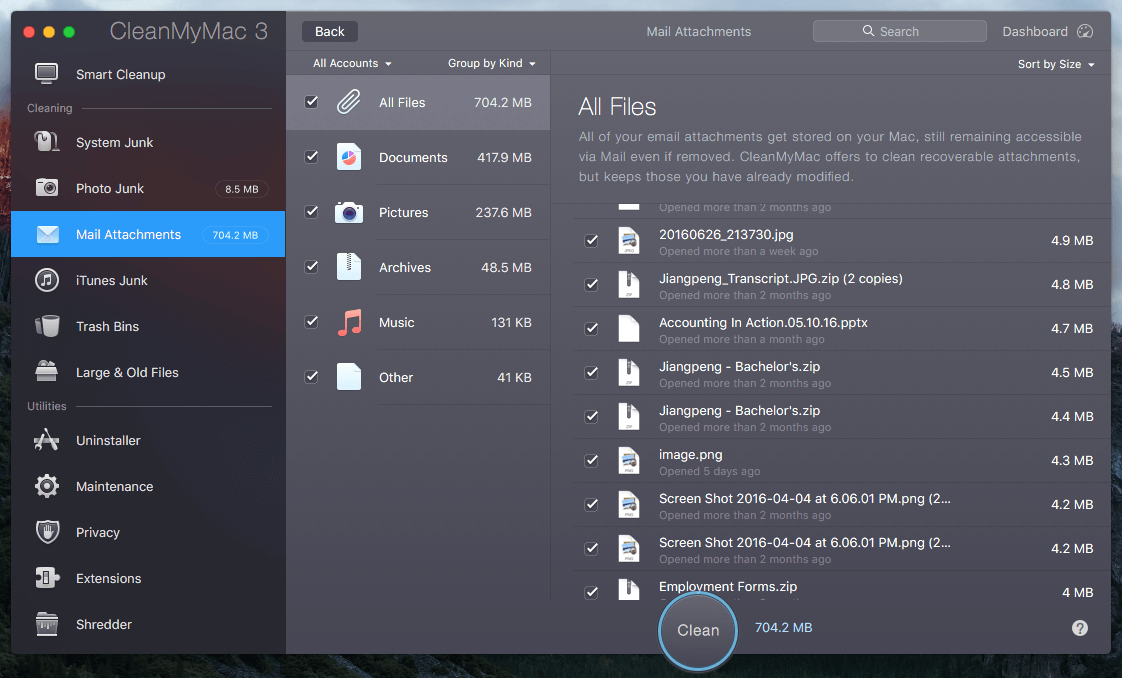
iTunes Junk: Kills locally stored iOS device backups, old copies of iOS apps stored on your Mac, broken iTunes downloads, and used iOS software update files. Here’s my recommendation: Transfer or keep those iOS device backups in case of unexpected iPhone or iPad data loss. Since I mainly use my PC to sync stuff and make device backups with iTunes, CleanMyMac didn’t find much iTunes junk on my Mac.
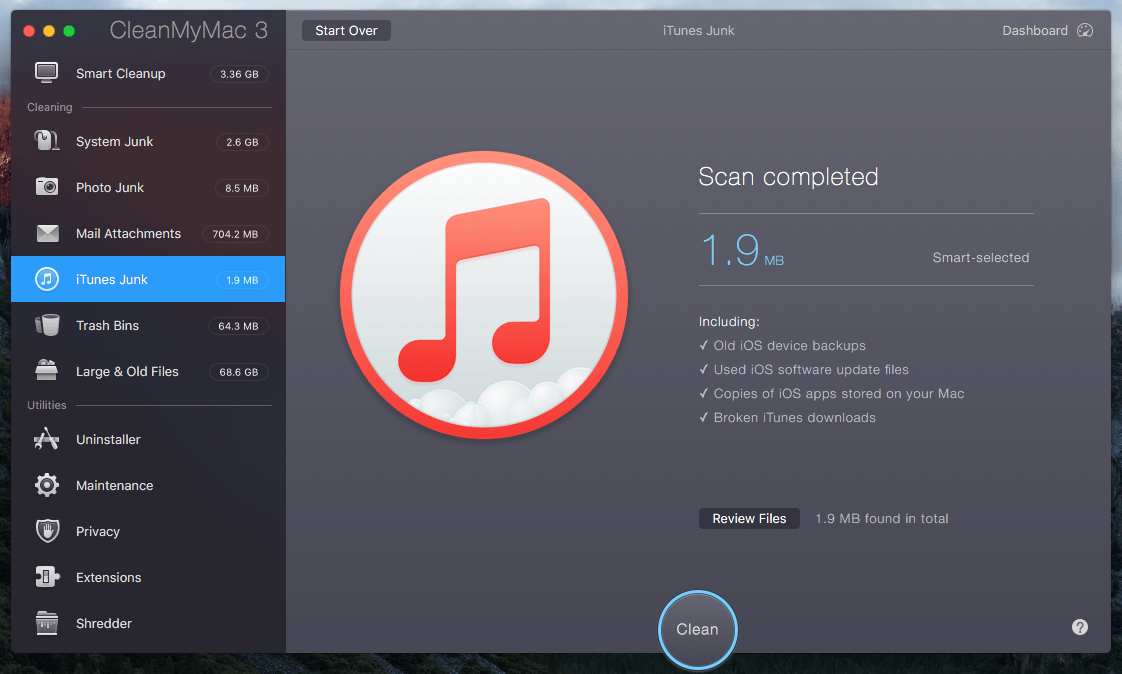
Trash Bins: Empties all the trash bins on your Mac–not only Mac Trash, but also the trash bins in your Photos, Mail trash, and other app-specific junk bins. It’s pretty straightforward; the only suggestion I have is to examine the files in those trash bins. It’s always easier to send a file to the Trash than to pull it back out.
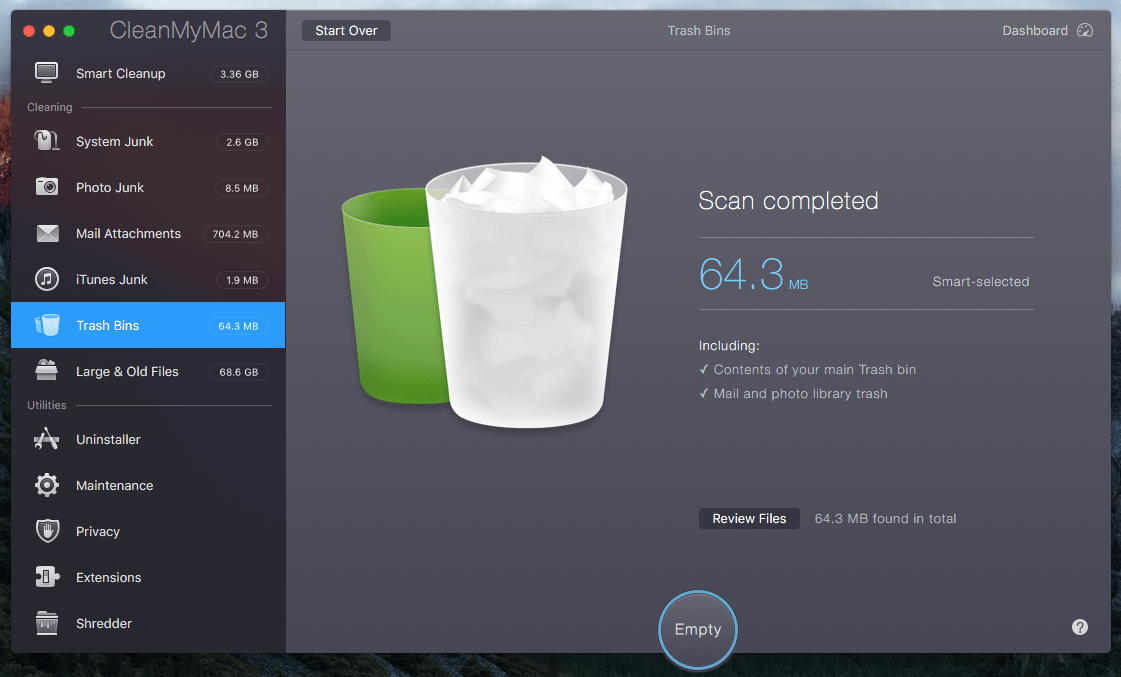
Large & Old Files: Discovers and removes old files you may have forgotten about on your hard drive, many of which are large duplicates. In my MacBook Pro, the app identified 68.6GB such files. Many of them were duplicate items, as you can see from the screenshot below. Beware: Just because a file is old or large does not mean you should delete it. Once again, be cautious.
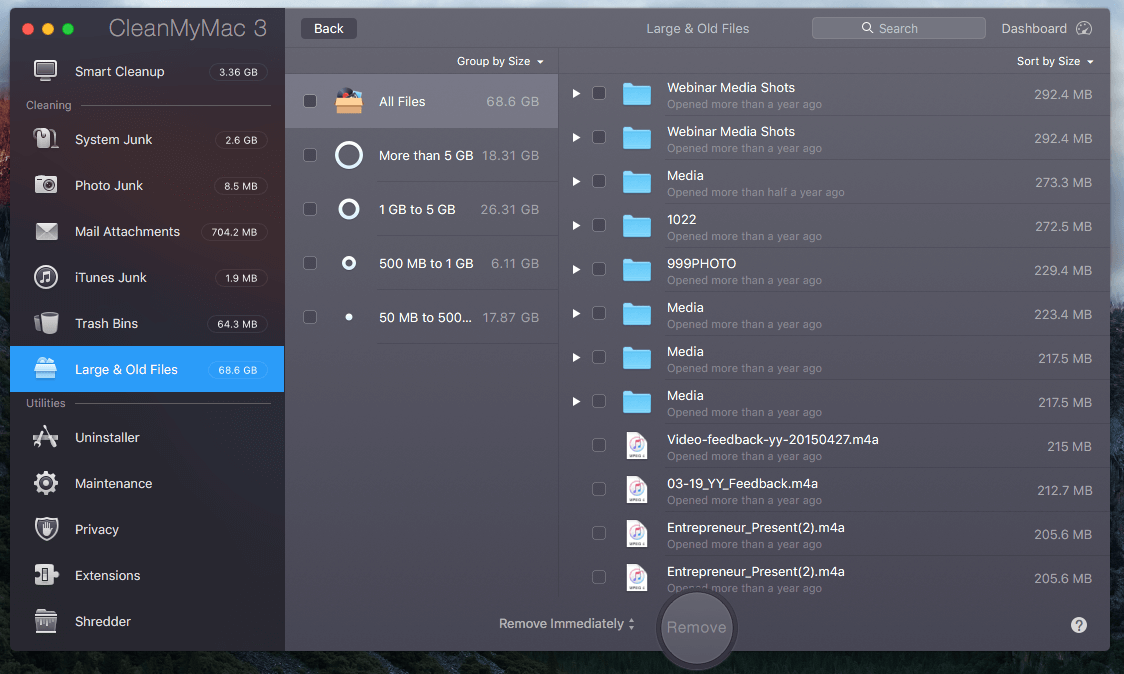
My personal take: The cleaning features in CleanMyMac 3 work great in detecting all types of system junk and files that are safe for removal. Done well, you can free up a good amount of storage space and optimize performance. But I have to warn you that many of the files that Clean My Mac identifies might not be okay to remove. Never hit the “Remove” or “Empty” button until you have carefully reviewed each app or file with the “Review Files” function. Also, I’d like to give a piece of feedback to the MacPaw team: Please make the “Review Files” option more obvious — or, when users click the Remove button, pop up a new window asking us whether we’ve reviewed the files and then confirm deletion afterward.
Utilities
Uninstaller: This removes unwanted Mac applications as well as their associated files and folders. macOS makes it easy to uninstall apps — you just drag the application icons to the Trash–but oftentimes leftovers and pieces still remain. I find this feature extremely useful because I can get rid of unused apps — in a batch after the app displays them in a tree structure. Cleaning apps and their leftovers tend to free up a good amount of storage space.
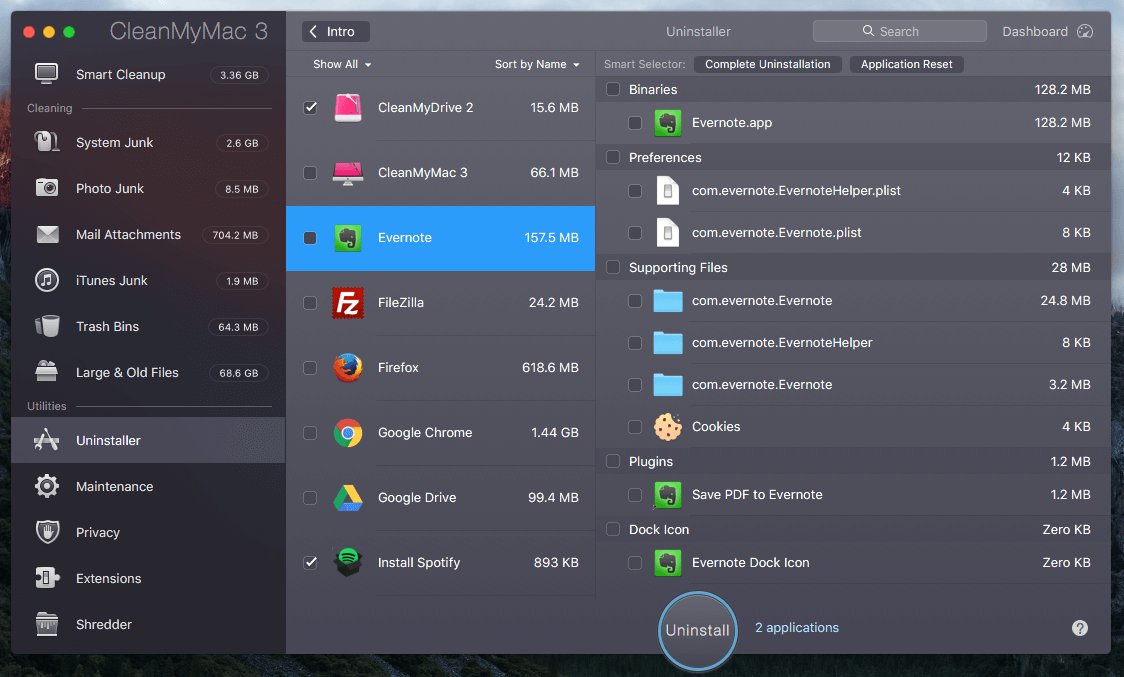
Maintenance: Optimizes your Mac by running a number of manual or scheduled tasks, such as verifying the startup disk, setting up repair disk permissions, reindexing Spotlight, speeding up Mail, etc. In my opinion, many of these features are redundant because Apple’s Disk Utility is powerful enough to handle most of your needs. But once again, CleanMyMac 3 re-organizes those functions in an easier-to-use way.
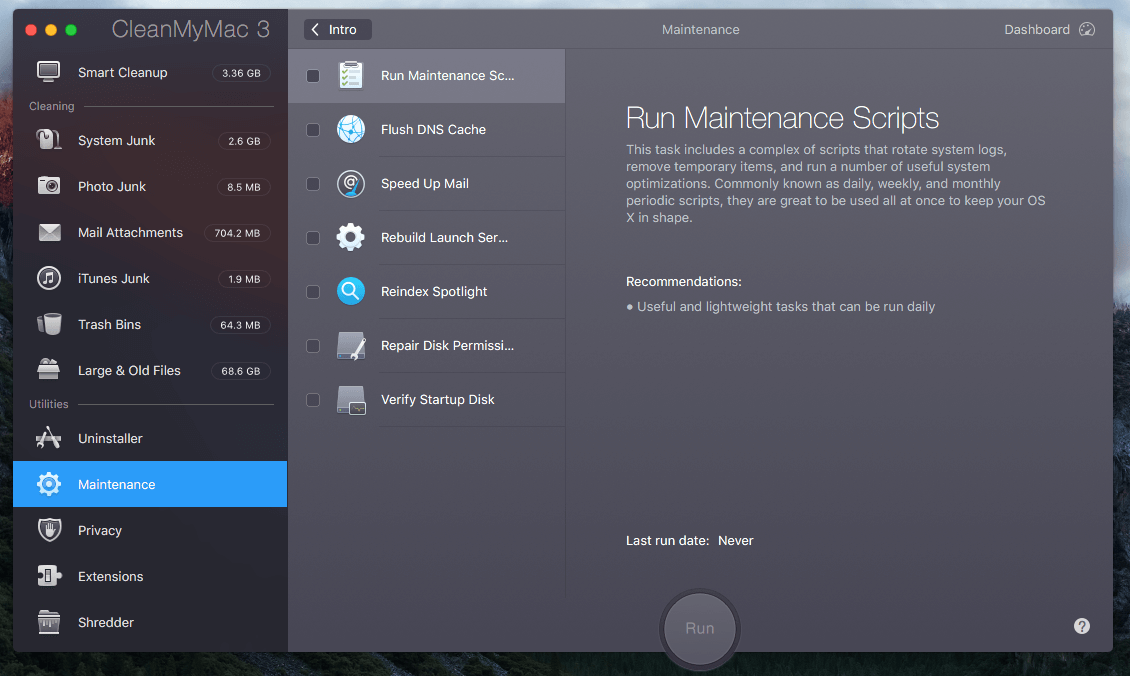
Privacy: This mainly removes web browser junk like your browsing history, cookies, download history, saved passwords, etc. It also cleans footprints left behind in chat applications like Skype and iMessage. For me, it’s not that useful because I want to keep those private files for the sake of convenience, e.g. logging into sites without re-entering passwords, looking back on my chat history for past conversations, etc. I also recommend you be cautious when removing these files. Once deleted, they are usually unrecoverable.
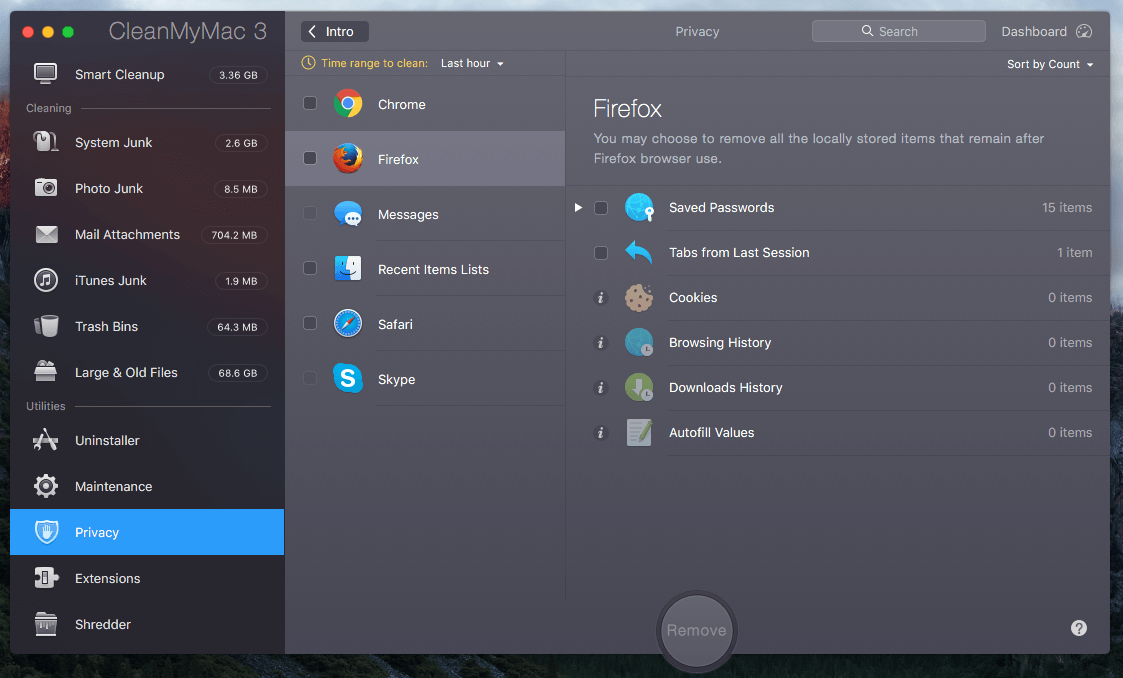
Extensions: This gathers all the extensions, widgets, and add-ons you’ve installed on your Mac and web browsers and displays them in one place. You can also manage Login Items here. Again, whether or not you want these comes down to convenience. To me, it’s not that useful because I know how to remove extensions or login items. By the way, I’m surprised that the app adds its menu to my Login Items automatically — I’m not happy about that, even if it is easy to disable. One more thing that puzzles me is that the app failed to detect Firefox plugins.
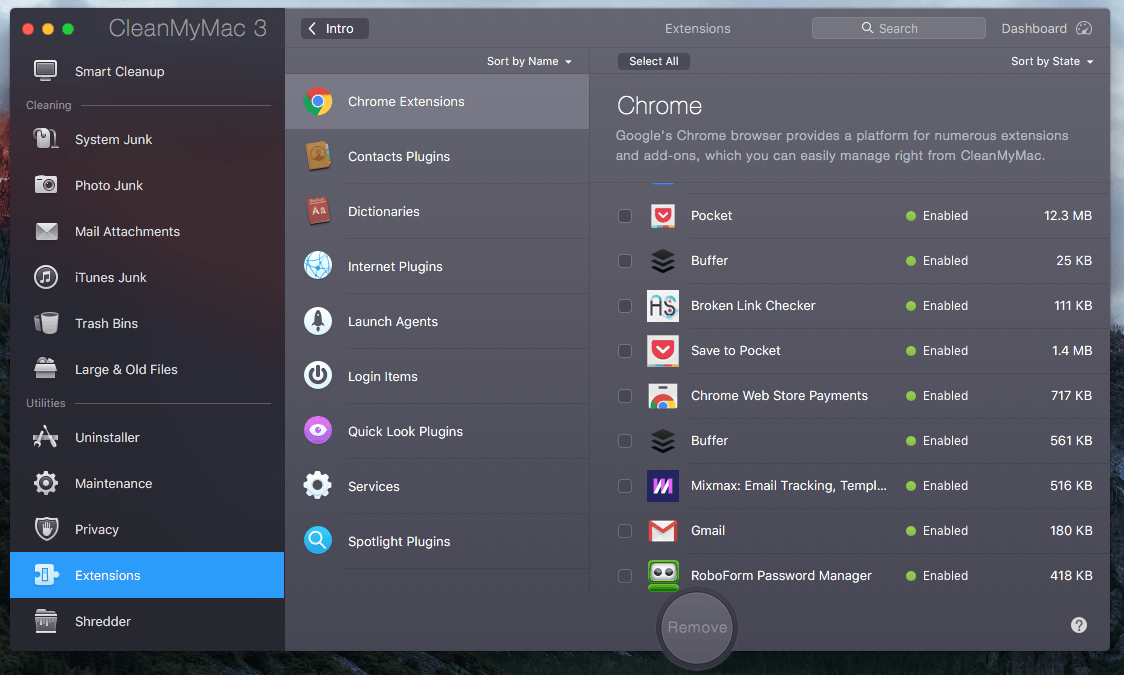
Shredder: This helps you securely delete files and folders you no longer want to keep. Items erased using this technique are unrecoverable, so be careful not to shred the wrong items. In my opinion, this option is useful for Macs that run spinning hard disk drives (HDDs), but not for SSDs (solid-state drive), because emptying the Trash is enough to make those files unrecoverable due to the way how TRIM enabled SSDs manage data.
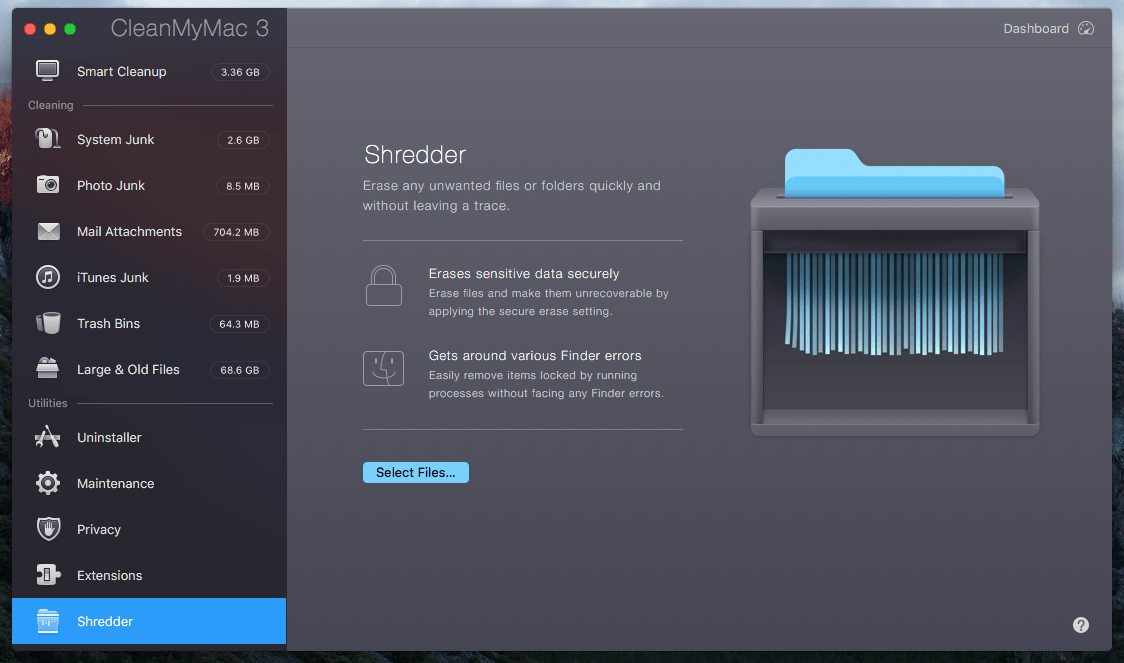
My personal take: The Utilities module does include a number of useful features that enable you to better maintain your Mac, and MacPaw’s design team makes it a breeze to navigate those features. However, the only module I find helpful is the Uninstaller, and I can rely on Disk Utility or other macOS default apps to complete almost every maintenance task that CleanMyMac is capable of.
Reasons Behind My Ratings
Effectiveness: 4/5
While I’m impressed by CleanMyMac’s Smart Cleanup and deep cleaning utilities, I have to admit that not every Mac is created equal. The benefits you can gain from using the app will vary. The core value of the app is that it removes unnecessary files and apps from a Mac, making it run cleaner and faster (the second point originates from my gauge of MacPaw’s marketing message).
My arguments mainly include two parts. First off, not every Mac is that “dirty,” especially if your Mac is brand new. Older Macs tend to get used more, which means more junk files. Once you use CleanMyMac 3 to remove those junk files thoroughly, you’ll get a performance boost, but it won’t be dramatic. There are many reasons why a Mac can run slow. Sometimes a hardware upgrade is the best solution to improve overall performance.
Secondly, macOS Sierra’s deeper iCloud integration will likely make your Mac hard drive less crowded. If you’re like me, you watched the Apple WWDC16 back in June. They announced at that event that one of the new features in OS Sierra is that Mac will make room for new files by keeping older ones in the cloud. More specifically, it will make all of the files stored on the desktop and documents folder of your Mac available through iCloud.com. Remember the colorful storage bar Craig Federighi showed to us: all of a sudden, 130GB of new free space was generated.
Price: 4/5
CleanMyMac is not free, even though it offers a demo that is free to download and will clean up to 500MB of data. The app includes smaller utilities that achieve a number of different tasks. The truth is that nearly all of them can be replaced by either Apple’s default utility or a free third-party app. That said, $39.95 is not killing it considering the convenience this all-in-one app brings to the table in an incredibly easy-to-use manner. Also, you can always reach out to their customer support for questions. In a nutshell, the app saves you time and energy by streamlining how you maintain your Mac.
Ease of Use: 5/5
I’m not a designer, so I can’t evaluate the pros and cons of the app’s UI/UX like a pro. But as someone who has used MacOS for over six years, and has tried hundreds of apps, I confidently say CleanMyMac is one of the finest-designed apps I’ve ever used. Its sleek interface, high-quality graphics, clear call-to-actions, text instructions and documentation all make using the app a breeze.
Support: 4.5/5
MacPaw’s support team can be reached via one of the three methods: email, phone calls and live chats. I contacted them through all these means. Here’s my advice: if you have urgent issues with the app, pick up your phone and call them directly. If it’s not convenient to call, check if their support is available via live chat. For general requests, shoot them an email.
Phone calls — +1 (877) 562-2729, toll-free. Their support is very responsive and professional. The rep I spoke to answered all my questions, I’m quite happy about my experience.
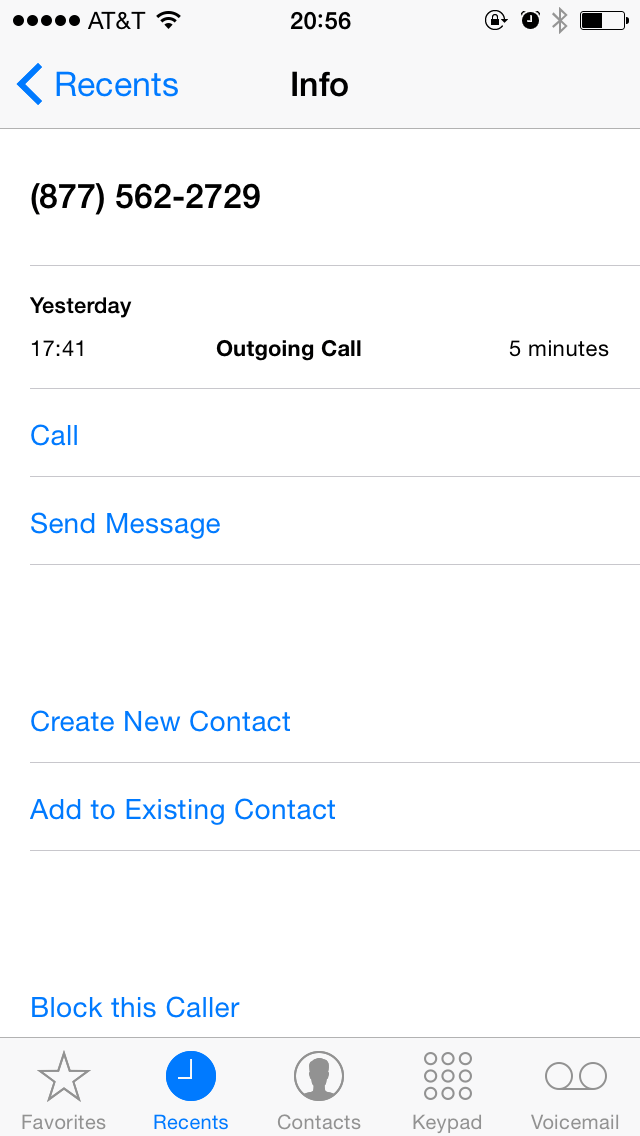
Live chat — available during working hours in the United States. Update: this option is no longer available.
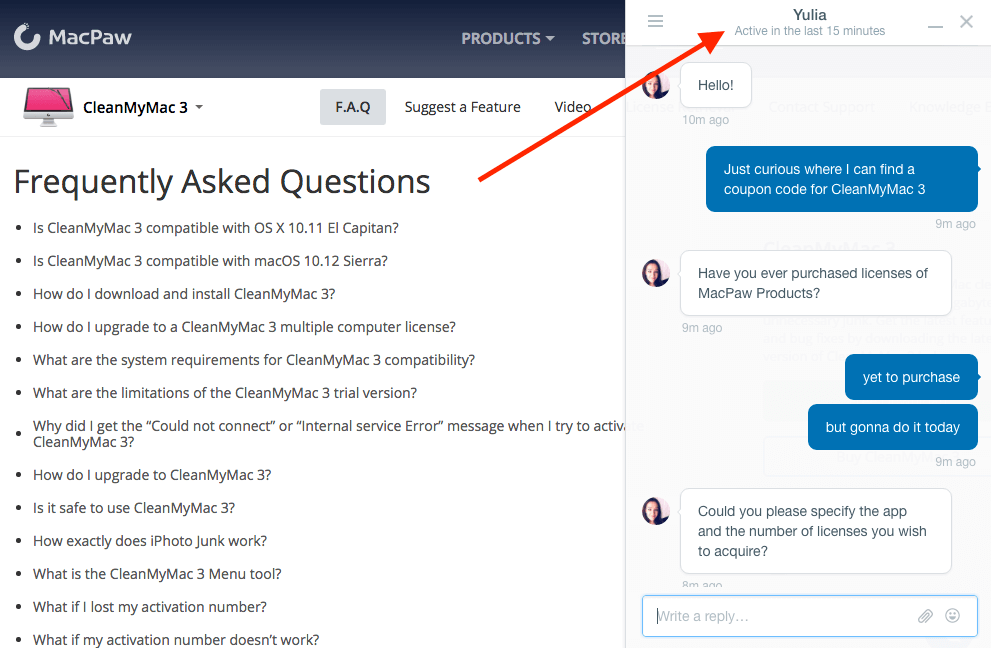
Emails — [email protected]. They replied to my email within 6 hours, which is not bad.
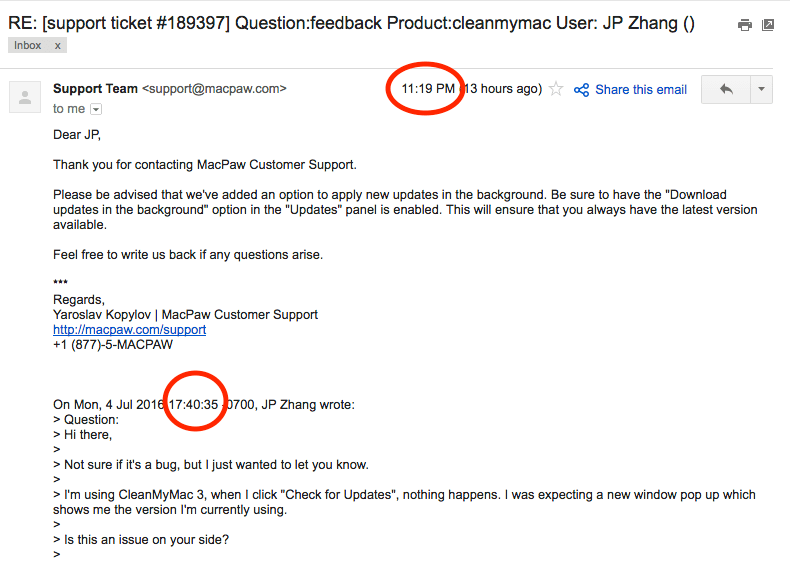
FAQs
Can CleanMyMac 3 speed up my Mac?
Maybe. Macs run slow for a variety of reasons. If that slowness is related to a macOS system, CleanMyMac can turn it up a bit.
If your Mac is slow because the machine shows its age and the hardware is outdated, then adding extra RAM or replacing the hard drive with an SSD (solid-state drive) is the most effective solution to increase performance.
How to get CleanMyMac 3 activation number?
There is no keygen or free activation number. The only legal, legitimate way to get the app is to purchase a license from MacPaw.
Is CleanMyMac compatible with the latest macOS?
Yes, MacPaw claims it’s fully compatible with OS X 10.11 El Capitan or later.
Is CleanMyMac 3 available for Windows?
No, the app is for macOS only. If you are using a Windows PC, MacPaw has a product called CleanMyPC for that platform. You can also read our full CleanMyPC review.
How to uninstall CleanMyMac?
Simply drag the application to the Trash and empty it. You can also use the Uninstaller feature within the app to clean the remnants.
Fair Disclosure
This review contains affiliate links, which means if you visit MacPaw’s website via any of these links and purchase a license, I’ll be paid a percentage of commission. But that comes at no additional cost to you. MacPaw offers a 30-day money back guarantee. If you decide to cancel your order, you’ll get a full refund immediately and I won’t get paid. If you decide to buy it, I want to say thank you. Your support will help me keep up this blog and help more people to tackle tech challenges.
I was contacted by the MacPaw marketing team before I wrote this review, and they offered me a free activation code for evaluation purposes. I declined. Two reasons: first of all, I was concerned about license accessibility. I suspected that the license they sent to me might be more powerful than the common licenses they offer to customers. Thus, my review would fail to represent from a general user’s perspective. Secondly, it’s my own personal principle not to review any commercial products for the sake of review itself. I firmly believe if a piece of software does provide value, I don’t mind paying for it. That’s what I did for CleanMyMac 3 and got a single license on my own budget.
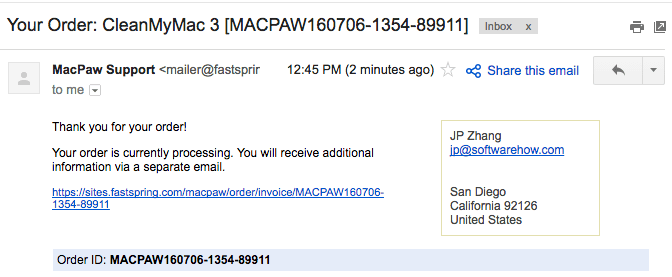
I’m here to disclaim that this review is primarily based on my own testing of the app on my MacBook Pro, and information from MacPaw’s website and user feedback, which is available on various Apple Mac forums and communities. As such, please note the opinions in this article are my own and by no means do I intend or claim to be a software-testing expert. I highly encourage you to do your own due diligence before you try or buy the app.
Final Verdict
Is CleanMyMac 3 worth it? In my opinion, the app is perhaps the best Mac cleaning app, and it does more than just cleaning. However, CleanMyMac isn’t for everyone. If you are new to macOS or don’t want to spend the time to learn and try different apps to maintain your Mac, CleanMyMac is a great choice. For power users who are comfortable with Mac computers, CleanMyMac won’t offer that much value. You can clean your Mac by yourself or use some free alternatives instead.
A clean Mac is better than a dirty one. While the app can help you free up a considerable amount of disk space, don’t forget to back up those files that you can’t afford to lose — in particular, the photos and videos you shot with families and friends. Mac hard drives will die one day, maybe sooner than you thought. This just happened to my 2012 MacBook Pro. The main Hitachi hard disk drive (750GB) died, and I lost a ton of precious photographs. Lesson learned! Now my MacBook is with a new Crucial MX300 SSD. Anyway, the point is that protecting your files is more important than deleting unneeded ones.
That wraps up this CleanMyMac 3 review. Did you find it helpful? How do you like CleanMyMac? Do you have any other good alternatives to the app? I’d like to hear from you. Please leave a comment below.

As my very first test of the app, I uninstalled qBittorrent from my mac. Imagine my surprise when the app missed several files just because they are hidden. It should be able to remove files in .config and in the cache folder. These files even have the name of the app in them and it still missed them! They rave about it in advertising. I have a problem trusting ANY app that doesn’t do what it says it will, especially a so-called Cleaner app. Stay with Onyx (free) or Cocktail (not free). They both do what they say they will, and have a much better reputation.
BTW, all these review sites that are similar in style are basically FAKE REVIEW SITES posing as legitimate reviews. All set up by the maker of the junky software.
Hello JP,
Thanks for sharing this fantastic review, really very informative. Your writing skill is very good, you must keep writing this type of reviews.
Thanks Ashley, I do what I can 🙂
Thanks for this comprehensive review. Well thought out. I have a question: I didn’t see that you mentioned anywhere if I can simply disable CleanMyMac once I have installed it. For example, let’s say that I run the program and allow it to perform various helpful functions. But once that is done, let’s say that I do not like the very same feature that you mentioned in one of your “Cons”; the fact that you receive too many warnings that seem more annoying than helpful. In such a case, I might just decide that I want CleanMyMac to stop running entirely until such time as I feel that I need it to re-check my system … maybe after a few weeks or a few months.
Can I easily disable the software and rest assured that it won’t run again until I manually enable it?
Thanks again for the thorough review.
Max
JP – thank you for your review and feedback. you mention to carefully review all files prior to removing. I would fall in the “no idea what I’m doing” category of users. When it come to “system junk” how do you interpret what is removable? Cache files? system log in files? user log in files? reviewing these is like gibberish to me. Thanks!
Hey Thanks for sharing this valuable information with us. I will come back to your site and keep sharing this information with us.
How can I restore my app that I bought for my Mac???
“There is an option to ignore RAW files in the “ignore” section of the preferences menu.”
I could not find how to set CMM to ignore RAW files. Any suggestions please.
Thanks
amzing blog so good..
Well detailed review of cleanmymac. In my personal experience, cleanmymac is one decent promising software for keeping the mac clean. First i thought it could be another junk app, but it did work in finding tons of files that clogged the system performance. Impressed.
Robin.
I purchased this app a year ago. They came out with a new update and would only update my software if I paid them again. Now the software I purchased before does not work at all and I am outraged. Completely unprofessional and outrageous!!!
how do we feel about the online subscription for 19.98 per year of the new clean my mac X or the one time purchase for 44.97 ( 50% off upgrade pricing )
I’m feeling really conflicted whats the difference ? Does that mean my current clean my mac 3 will work without issue? should i just buy one for my new desktop and keep the ” outdated 3 ” on my laptop? please any opinions are needed!!
-Best Frankie
I love my Mac Book but it’s been getting slower over recent months and after somehow ending up with MacMechanic on it I was desperate to get rid of it – which of course you can’t unless you want to go trawling through all the files and roots.
After much investigation I decided upon CleanMyMacX and I couldn’t be happier. It’s like having a new Mac out the box…I would recommend this product. Brill..
I find it annoying after doing the clean it tells me all clean. I leave the app and a box drops down on my desktop imac and says now lets clear the junk ? I have just done that !?
What a fantastic website. Keep up the great work!
Excellent review! Ive been an CMM user for the last 10 years! Awesome app
help somebody.!!!! i have a MacBook Pro 17inch with parallels/windows7 all up and running fine since 2years or more. last time i used windows was 4wks ago before i bought and used clean my mac 3 and then totalAV (for bugs etc)…. again all apps working until a few days ago when i opened windows again after 4 wks, ……….parallels asked me to update and verify my account but windows came up as a blank black screen with windows 7 in red written and a drop down tag informing the virtual machine in not available files are missing or been deleted….. have opened and checked out all apps on my OS… all good except for windows…. yesterday i deleted totalAV on advice given and now i am stuck.. any clues ??? would be grateful. thanks.mike
This is an absolutely perfect review – detailed, clear, visually engaging and steeped in unbiased subjective experience. If every reviewer was as good as you are, we’d all waste a lot less time digging around online. You should expand the scope of what you review – this is a real talent!
JP, will this work on Yosemite? I’m on 10.10.5 and experience system freezes and crashes about once a day. It’s getting quite frustrating. I use Microsoft office and tried to upgrade to El Capitan and found the two weren’t compatible, so went back to Yosemite. Thanks for the help.
I believe there’s a different CMM version for OS X Yosemite. Well, I tried to find it but couldn’t (not sure why). You can ask the MacPaw support team. Hope this helps.
Many thanx for steering me to a solution for removal of an annoying startup on my iMac. For no apparent reason, I began seeing AmazonMusic appear on my desktop upon startup. Tried multiple “solutions” with negative results.
I have been a Mac user for 6 years now and I love my Mac. But this last year it was slowing down and I didn’t know what to do because I found it hard to find programs or help from anyone that could tell me what was wrong. Last week I found
Cleanmymac3 and couldn’t be happier. My system is running faster and more efficiently. I recommended this program to my
friend and he is also very pleased. Thank You
Hello JP,
I just want to thank you for such a thorough and TRANSPARENT review. I really appreciate the time you took to review CleanMyMac. I do believe I am going to purchase it based on your review so I will do so through your link. I don’t generally write reviews, but for some reason you seem worthy of a good one!!!
Thanks, dina
Thanks for your honest review JP. I just set up an old Mac mini (mid 2011) today at a new desk in the house and immediately remembered why I abandoned it a year ago – it’s so slow! I came across this app and then found your blog. It was a long read but now I feel comfortable with the purchase. I’ll let you know how the clean up goes. By the way, do you have any discount codes??
Thanks for the thorough review. I was wondering if CleanMyMac keeps a log of things done with it?
I don’t think so. At least not to what I’m aware of.
The only log the app keeps is that when you perform a smart cleanup, it’ll show you an option like “view log” and “hide log”. But this option is only available after a scan and clean. Once you re-launch the app, you won’t see it.
This log viewing feature is probably different from what you meant.
It keeps asking to install helper tool and make changes and even when given permission to do so it still won’t shut up and keeps making the same request. It appears you have a bug here.
Which version are you using? You can find this out by opening the app and clicking “About CleanMyMac”. I currently run ver. 3.9 and never encounter the issue you mentioned. If it’s really a bug, I’d be happy to reach out to the Macpaw support team.
Hi – I appreciate your extensive and comprehensive review. I’ve had this cleanmymac for many years, received all the free updates and was still leery of using it. I suppose that was good as after reading your review I see it is not a simple click once and then sit back and relax – it’s more of a click and then be prepared for a time-consuming concerted effort of click and review results. I look forward to finding more of your other product reviews.
Hi Tom, You have a great point and I agree with you on that. It’s always good practice to double check files or folders to be removed (whether you use CleanMyMac or any other similar apps), and the process can be very time-consuming. Also it’s best to back up your Mac before doing this. These days data (especially photos) are irreplaceable. Anyway, thanks for your comment and interest in our other reviews.
Many thanx for steering me to a solution for removal of an annoying startup on my iMac. For no apparent reason, I began seeing AmazonMusic appear on my desktop upon startup. Tried multiple “solutions” with negative results. Then your tip regarding CleanMyMac3 worked for me. I used the trial version and that was that. Also appreciate your alternatives to CleanMyMac3.
Tom in Missouri
Hi Tom, thanks for leaving the comment. Glad that you fixed it 🙂
Hi! I know I’m late to the discussion. Sadly, CleanMyMac has a dreadful online reputation. There is scarcely an online review site such as Macupdate that does not feature a plethora of negative reviews threatening the apocalypse if one uses CleanmyMac. Yet, I had a coupon and bought CleanMyMac 3. I actually very much like the app. Granted, I do think one needs to do due diligence in approving certain maintenance, and junk removal functions but I do not see what all the fuss is about. Why do you think CleanMyMac has such a dreadful online reputation as per user reviews?
George
That’s a good question, George. I actually have no idea either. Before I wrote this review, I also bumped into several online discussions (mostly forum threads) where people express negative experiences using the app. But after trying it myself, I actually like the app. I think psychology or user behavior is probably the reason. Unhappy customers are more likely to post their experiences online. Yes, I quite agree with you on the due diligence part. I think I also pointed them out in the article.
P.S. sorry for the late reply. I get dozens of comments daily, many of which are machine-generated spams. I’m kinda tired of sorting out genuine/great comments like yours 🙂
Like the product but REFUSE to give them my telephone number and residence address to buy a license. What don’t they understand about protecting privacy??
So I will buy a lesser product elsewhere where privacy is respected..
I had the same concern. Since signed up the app, I’ve never received any calls or mails from them. So it’s pointless to collect such information from us.
clean my mac 3 does NOT empty the gmail trash …tried many times to do it but NOPE it does not clean it.:-(
ken
Hi Ken, you are right. I just tried the Trash Bins cleaning feature with CleanMyMac 3.7.2. Somehow the app failed to actually delete emails in the trash folder (I’m using Apple Mail) although it showed success in the app. I’ve issued a ticket to the MacPaw team, will keep you updated once I receive an explanation from them.
FYI, here’s a reply I got from the MacPaw support:
“First of all, I would like to assure you that this is not a bug, so there is no need to worry. 🙂 The thing is that the emails you delete via the Mail application are simply moved to the Trash folder on your computer. CleanMyMac 3 deletes only those locally stored files from your Mac. But you can still download files from the server, therefore files are displayed in the list in Mail app.”
Great Review, and I agree … Of course, I’m only reading this after purchasing “CleanMyMac3”. I got the dreaded “startup disk is full” message on my MacBook Air. The MacPaw folks were the first hit on a Google search about how to remedy the situation, and although I realized I was reading an advertisement, MacPaw’s “how to clean your startup disk” article was very useful. So, I then looked at their software, and decided that the price was right. Having now run through a cleaning session on both my iMac desktop, and my MacBook Air, I have to say I’m really pleased by the thoroughness of the software. I didn’t think Macs suffered from all the little breadcrumb files scattered about in the background like PCs do, but it seems they do after all. I used to implement CCCleaner for the PCs in my old office, but after converting to Apple products, didn’t give this kind of thing a second thought. I’m very happy to have come across CleanMyMac3 – it’s easy to use, it has what appears to be good ongoing maintenance functions; and the after the cleaning process was completed, the result was substantial reclaimed space on the startup disks in both computers. Good product, and not expensive. I’m now a fan of MacPaw products.
Nice to hear that, James. Thanks for reading my CleanMyMac review and leaving your comment. If you don’t mind, I’d be happy to forward your comment to the MacPaw team.
Hi JP, can you send me email once you have the discount coupon for CleanMyMac 3?
Also… with their demo CleanMyMac 3, i noticed that it is advising 500MB was deleted for FREE out of 1.5GB.. but when you scan again.. it is still 1.5GB.. it is just not make sense to me… it should be 1GB only right coz CleanMyMac 3 already deleted the 500MB unless this is not true
Hi Ronald,
Sorry to hear about the issue. Since I have purchased CleanMyMac 3 and I’m now using the full version, I am afraid I can’t help you find out the reason. But I do suggest you quit the app and re-launch it to scan your Mac again. It might show the correct info after that. Anyway, let me know how it goes. If the problem persists, I’d be happy to forward your situation to the MacPaw team as there could be a bug.
Regarding the discount coupon, I’ll send you an email 🙂
-JP
I just found the answer. 🙂 There is an option to ignore RAW files in the “ignore” section of the preferences menu.
Hi Jenny, glad that you figured it out by yourself. Sorry I was not able to reply you earlier, had too much fun over the weekend ;-/
Is there an option to NOT convert RAW files to jpg when using CleanMyMac? I have a lot of RAW files I want to keep, and I don’t want to have to move them to an external hard drive.
I have been using Clean My Mac for several years and never had any problems. Just upgraded to Sierra and I would like to remove Garageband , imovie and iphoto since i never use them. Can I safely remove them with Clean My Mac? I have never tried to remove a default application from Mac OS.
Thanks in Advance
Hi Roger, I’m afraid you can’t remove these apps easily. CleanMyMac Uninstaller does not support the removal of built-in system applications. And since El Capitan (including Sierra), MacOS doesn’t allow us to uninstall default apps unless you disable System Integrity Protection — I don’t recommend it. Anyway, those apps don’t take up that much storage space, and Apple provides no way to retrieve them beyond reinstalling macOS system.
I had already purchased and used CleanMyMac this evening, then saw your review. I agree that over the years as a Mac user (since 1989), there has not been an app that has so much all in one place. The interface is easily understood. I would rather pay my $39 and have it do all the work instead of using different apps to do different things.
I do think, though, that they should have a warning – especially on “Large and Old Files” – that you could lose files you can’t replace. Just being BIG file does not make you an EVIL file!
By the way, I was down to about 12 GB of free space. After using this I have about 40 GB! I didn’t touch my big and old files.
– Kevin
Hi Kevin,
Thanks for the comment. Can’t agree with you more that the app is well-designed and convenient to use. I remember I came across a piece of news that basically rated the MacPaw design team as one of the best in industry. Not sure if that’s true, but I do feel their product UI/UX is superior than most Mac apps.
Regarding your suggestion. I don’t know what version you’re using, but I just opened CleanMyMac (version 3.6) again and used the “Large and Old Files” feature, and I did see warnings. One shows up when I select multiple files to remove, and the second pops up confirming that I can’t undo this action. However, I also noticed there was an option called “Do not show this message again”, maybe you’ve checked it. Guess that may be the reason.
Anyway, good to have your opinion here. By the way, you mentioned that “the app has so much all in one place”, actually I was hoping that they would integrate the duplicate finder features in Gemini 2 into CleanMyMac. If that happens in the future version, I’d say it’s really an “all-in-one” app.
–JP
Hi JP, many thanks for the review/info. Your 50% coupon is no longer working… any chance of getting another one of those for 50%? John D
Hi John, unfortunately the 50% discount coupon has expired. I’ve updated the coupon section to reflect this. I don’t know how to get another 50% off at this moment, maybe wait until Black Friday? ;D Sorry to disappoint you.
I’ve been a Mac user for 7 years and I too find CleanMyMac very useful.
Thanks Elmo. Glad to have your comment here!
As a Mac user for the past 30 years I have found that CleanMyMac is the best app on the market to all mac users alike from Professionals to Beginners. As also a beta tester for @MacPaw (CleanMyMac) i can assure all users that it works on beta versions as well before official system is launched.
to follow me free for tips, tricks, questions on my blog or flipboard Magazines or twitter @Matthew680827 – @MacGuruSupport..
I give CleanMyMac 5 STAR…
Thanks for your comment, Matthew. Best of all to your Apple Mac support business.