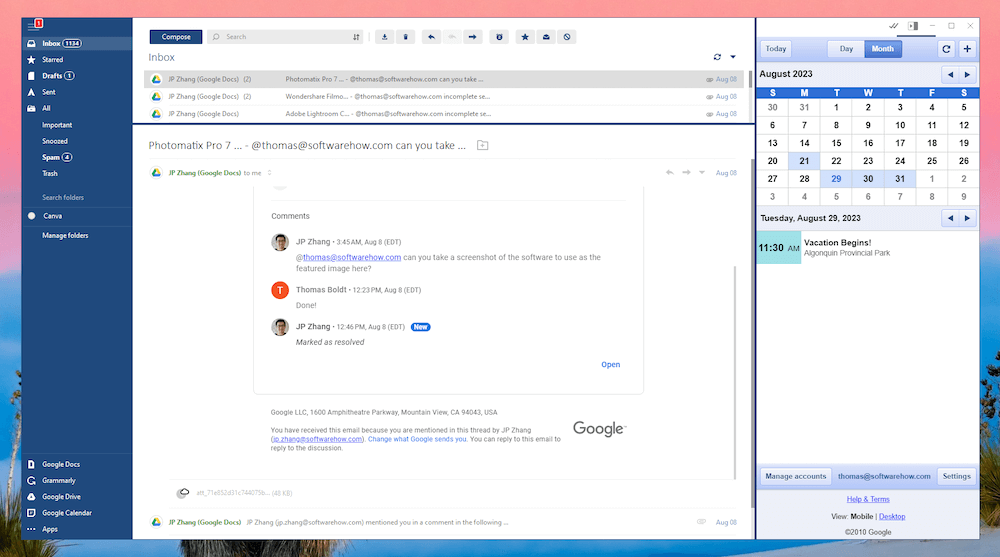
Mailbird
Summary
Mailbird is a user-friendly email client for Windows with a clean interface and a number of integrations with popular apps, including ChatGPT, Google Docs, Slack, Asana, Wunderlist, and more. Configuring your email accounts is extremely simple, and you can view them all together in the Unified Account section to sort through your unread messages even faster.
Unfortunately, it’s not all sunshine and birdsong. If you use Apple’s calendar app on your iPhone, Mailbird can’t read them due to a lack of CalDAV support. The developers say that it’s part of their roadmap but don’t specify when the feature will be added, so if you use a mixed-OS ecosystem for your devices, you may need to look elsewhere.
Additionally, the app is only available for Windows, although a macOS version is in development (and may still be available for an early access trial).
What I Like: Simple, user-friendly interface. Extremely easy to configure. Lots of app integrations available. ‘Send later’ email scheduling option.
What I Don’t Like: No CalDAV support. No ‘out of office’ auto-responder. App integrations could be improved.
Is Mailbird still free?
Mailbird does offer a free version, although it doesn’t have the full set of capabilities found in the paid versions of the software. You’re limited to adding a single email account, and several other advanced features are also unavailable. You can also test the advanced features for 3 days by downloading the free version to test them out and see if you like them.
Which is better Mailbird or Outlook?
The answer depends on what you need to do. Outlook offers some special features for enterprise clients, but Mailbird is a better choice for most casual home and business users thanks to its streamlined, user-friendly interface.
Are Thunderbird and Mailbird the same?
No, these two apps are produced by very different companies. Mailbird is a desktop email client, but it is developed by a company that is also named Mailbird. Thunderbird is a desktop email client developed by Mozilla, the maker of the Firefox web browser.
Table of Contents
Why Trust Me for This Review
Hi, my name is Thomas Boldt, and I rely on email for the vast majority of my professional communications. I’ve tested almost all of the major email clients that are available today, and I’ve used a wide range of webmail services with an even wider array of good and bad features.
Sometimes it feels like the only email client that would match my specific needs is one that doesn’t exist yet, but I realize that everyone has different requirements, and what works for me isn’t necessarily what others need. That perspective helps me review more effectively, and hopefully, I can help you find the right solution for your situation.
I’ve also used and reviewed previous versions of Mailbird in the past, so I have a more long-term perspective on how the company works and how they deal with their users.
Detailed Review of Mailbird
As with most apps, Mailbird has a lot of different features, so I don’t have space to discuss them all. Instead, I’ll take a look at the essential areas that make Mailbird a great app: the configuration process, how it handles your email workflow, and how the app integration systems work.
Configuring Mailbird
As with most modern email clients, configuring Mailbird is extremely easy and user-friendly. Long gone are the days when you’d have to memorize all the various server settings for your individual email accounts, and instead, you simply have to provide your name and email address.
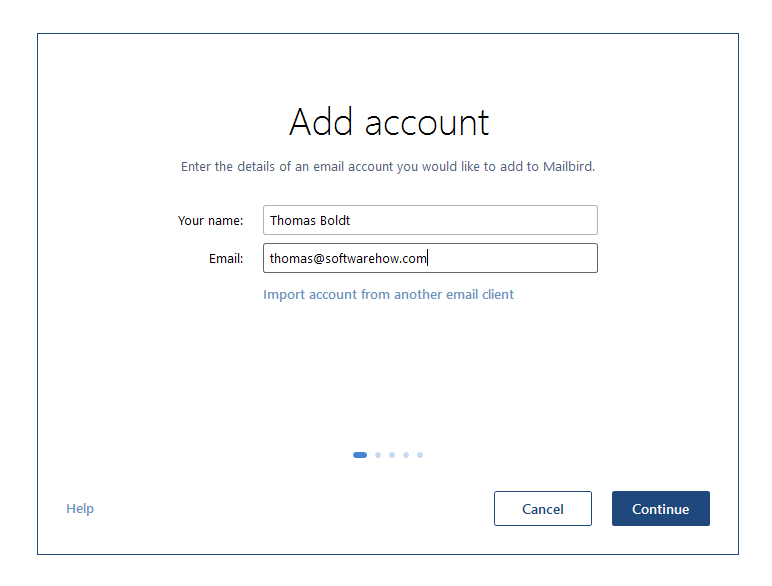
All the relevant server settings are automatically detected for you, and there is a wide range of supported services. You can check out the full list here on the Mailbird website to confirm that your email service is supported. It’s no surprise that setting up a Gmail account is easy, but Mailbird was also able to set up my website hosting email account without any problem.
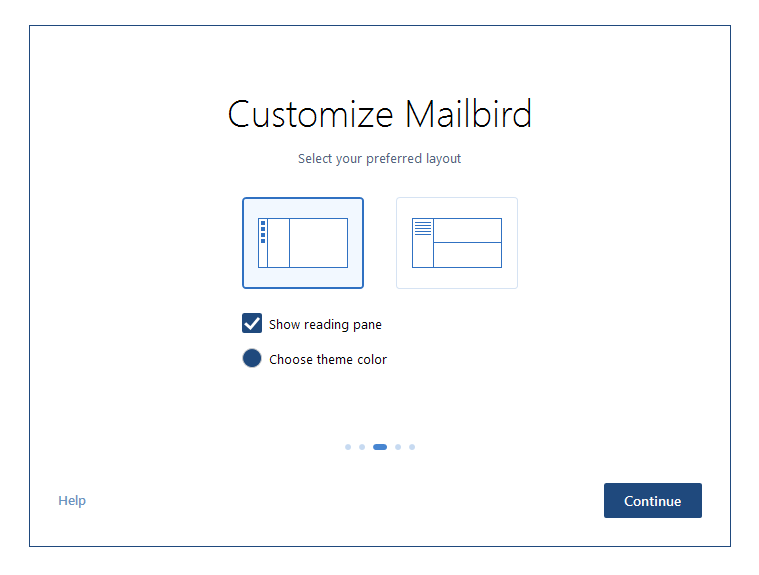
Mailbird claims to have a customizable interface, but as you can see above, it’s a bit limited in terms of options. I may be a bit biased due to my experience with Adobe’s customizable interfaces, where virtually every element of the UI can be adjusted, scaled, or moved. I’d love to be able to do the same with my email client, but none of those I’ve ever tried has offered the option.
Once you’ve completed the initial setup process, you’ll get access to a few additional customization options. In addition to theme colors, you can also choose between two Dark Mode options, which are a welcome relief for tired eyes who are sick of staring at bright white inboxes for hours on end.
If you feel the desire for some more personalization, there are various background images available, including one for each house from Game of Thrones – I guess the developers must be fans. If you want to create your own house (or just your own look), you can use any custom image that you want.
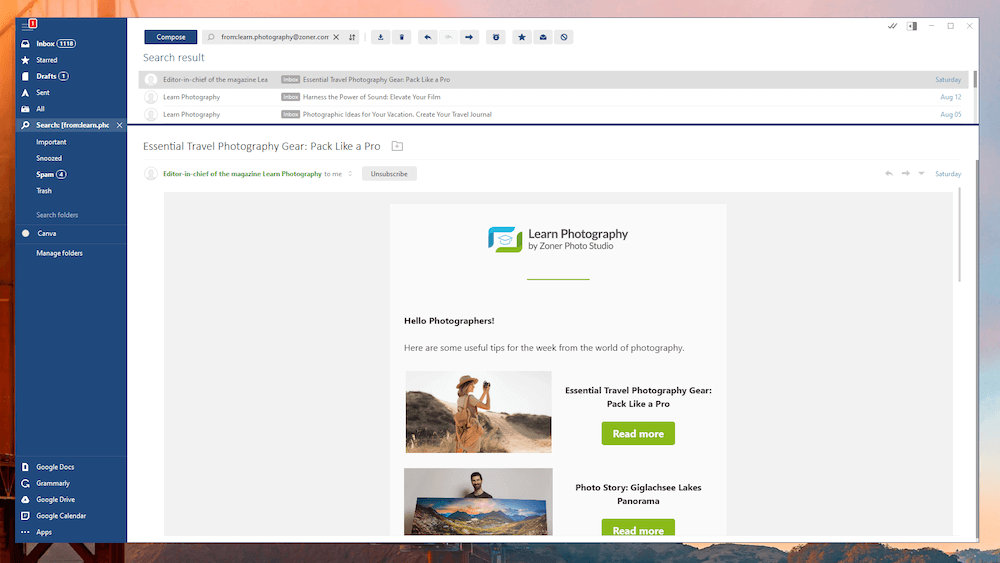
Mailbird’s inbox layouts are simple and effective, allowing you quick navigation through any and all accounts that you’ve added. Once you add multiple accounts, you’ll also gain access to a Unified Inbox that brings all your emails from every account into a central location.
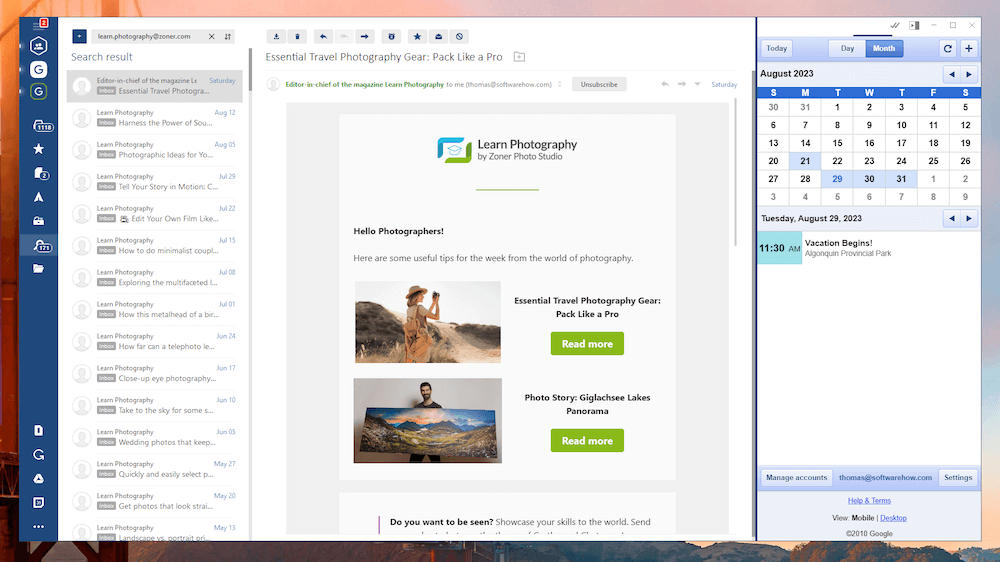
My preferred layout is shown above, with my calendar visible for scheduling and the left menu bar shrunk down to minimize screen usage. The calendar window can be hidden as needed, but I like how this layout helps to keep the text line length of my emails down to a more manageable level.
My personal take: I’m still glad that I no longer have to remember all the complicated server details for setting up email accounts, especially when you need to add many different accounts from different services. If you’ve ever had to struggle through jargon about POP3, IMAP, and SMTP servers, ports, and security settings, you’ll also appreciate how easy Mailbird is to set up.
Working With Mailbird
For most casual usage, Mailbird is a great way to centralize a number of different accounts into one simple working space. The shortcuts within the app are the same as those found in Gmail, which makes for a very smooth transition for existing users. A wide number of language dictionaries are included for composing messages, and the app itself is available in almost as many.
One of my favorite features is the Snooze option, which allows you to temporarily mute a conversation thread until a later date or time. We’ve all had those email chains where we don’t need to be involved or interrupted every time someone replies, but we’d still like to keep tabs on it. You can configure your weekly schedule in the settings for use with the snooze feature, choosing when ‘Later Today’ is and when ‘Someday’ is.
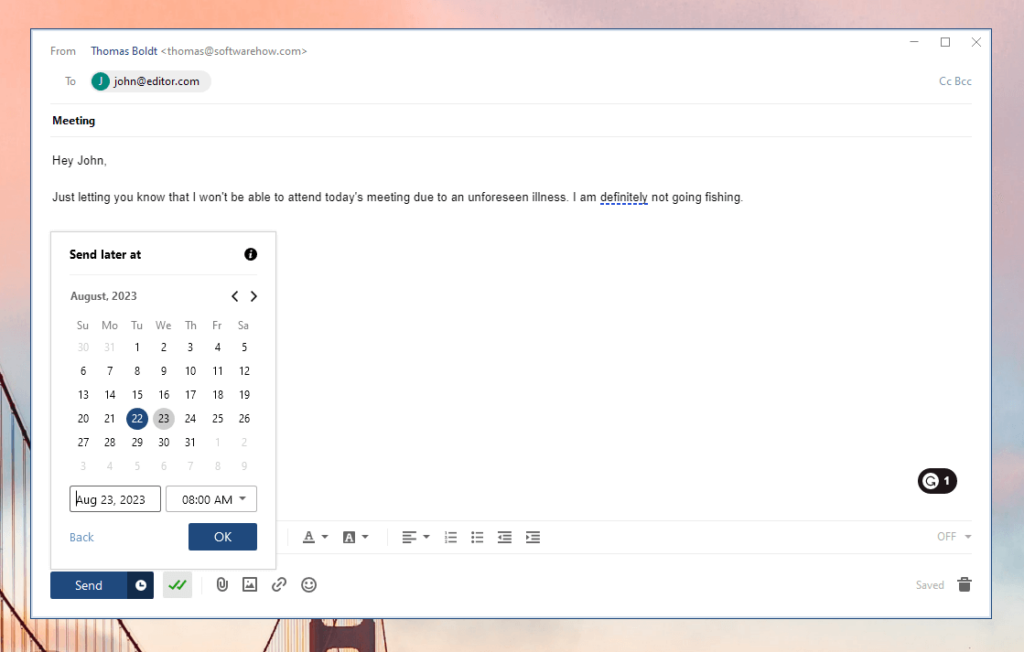
The latest version of Mailbird has finally included a much-desired feature: the ability to schedule emails for sending at a later time. If you know your colleagues are busy and don’t want to send an email at a time when it may get lost in their inbox, you can schedule for a later time.
Another handy feature that you may recognize from Gmail is that you can configure an ‘Undo’ window of up to 30 seconds when you can cancel the sending of an email. It’s always embarrassing to compose an email and forget the attachment until a second or two after you hit Send, but the Undo option will help to save you from yourself.
If you need to find out whether your recipients are reading your emails, the paid versions of Mailbird also provide access to a simple read-receipt tracking feature. The personal paid version only includes a few tracked emails per month, but I think that’s largely to prevent commercial use of the personal license. Business licenses receive unlimited tracking.
Mailbird developers have also included a unique tool that I haven’t run into before: a speed reader feature. A quick keyboard shortcut enables the feature, and the email you’re reading is broken down into single words that flash in place. Most of my emails are quite short, so I don’t get much value from speed-reading them, but if you have a contact who frequently writes you walls of text, you may find a way to scale them quickly.
While it’s a cool idea, it also feels like it could use some work. It can only be used for single messages and not for entire conversation threads, which seems like a real missed opportunity as it would allow users to catch up quickly on group email threads they’ve missed. It would also be nice if it were able to handle HTML messages a bit better and ignore signatures.
The only remaining issue that I have with Mailbird’s productivity features is that there is no automatic ‘out of the office’ reply system available. Again, the developers plan to include it eventually, but there’s no word on when that will actually happen.
My personal take: Mailbird’s latest version finally has solid search and filter tools, scheduled sending, open mail notification tracking, and an undo option, so the only thing that’s left to make it perfect is the option for an automatic responder.
App Integrations
By default, Mailbird’s various integrations are hidden, but it’s easy enough to enable them by visiting the Add-ons section in the bottom left corner of the window. In effect, this turns Mailbird into a one-stop shop for handling all of your organizational tasks.
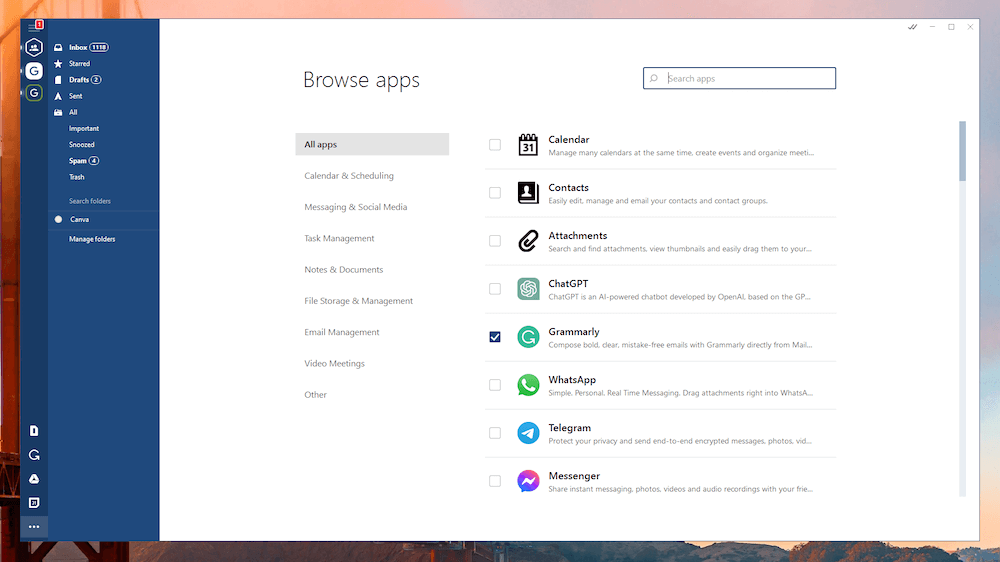
You’re presented with a long list of potential integrations, from the new ChatGPT to the popular Google services to WeChat, Slack, Asana, Facebook, Dropbox, Wunderlist, and more. I’m not entirely sure if it’s really a good idea for productivity to have access to your social media right within your email client, but I suppose anyone who works with social platforms professionally could make a case for it.
I tend to stick with the Google services ecosystem for the sake of simplicity and consistency, and this works quite well with Mailbird, but if your app choices are more eclectic, you might want to verify that your favorite apps can connect.
In theory, the list of supported programs and services is increasing all the time, but I’m not sure how regularly they are updated. ChatGPT is the biggest addition recently, but that’s partly just capitalizing on the AI marketing buzz that has taken the software world by storm in the last year or two.
I did find it a bit odd that there is an app integration for searching and browsing all your file attachments since it seems like that’s something that should just be automatically integrated into the app by default. But I guess when customization is the name of the game, you can’t complain about having too many options.
My personal take: I got a bit excited when I saw that Mailbird had incorporated a ChatGPT-based writing assistant, but it turns out that it works just like all the other app integrations and requires you to have your own account with OpenAI. These integrations can be helpful, but if they are the biggest upside to Mailbird for you, then you may want to try out the free version first to see if the integration for your favorite apps actually helps.
Reasons Behind My Ratings
Features: 5/5
Mailbird allows you to quickly and easily combine all your emails into a single place and allows you to flag and label emails to help with your organization process. Since actually handling the contents of your email usually results in switching between programs, Mailbird offers integration with a number of different apps and services in a single unified dashboard that streamlines your workflow significantly.
Pricing: 4/5
Of the paid email clients on the market right now, Mailbird is definitely among the most affordable options available. There are subscription and pay-once purchase options, so you can choose the format that works best for you. You can activate your license on up to three computers with any of the paid plans, while some of the competition charge extra for licensing more than one device.
Mailbird does offer a free version, but you’re limited to using it with only one email account, which sort of defeats the purpose of a dedicated email client, in my opinion – unless it’s a webmail account with a terrible interface, in which case Mailbird will be a definite improvement.
Ease of Use: 5/5
Ease of use is Mailbird’s strongest feature, quickly allowing you to set up and access as many email accounts as you want in a single place (although the free version only allows you to add one account). Keyboard shortcuts available in the program are easy to learn and match what you find in Gmail for added speed and convenience. Integrating various apps into your Mailbird dashboard only takes a single click, and there is a wide range of options available.
Support: 5/5
Mailbird has an extensive knowledge base online that describes its features, and the support team has become much more active since I last reviewed this app. New features can be requested by the community, and the process of ‘voting’ for each feature you want helps the development team focus their limited time and energy on where it will help the most people (or at least the most vocal people.)
Mailbird Alternatives
eM Client (Mac / Windows)
eM Client is also a very user-friendly email client, with a couple of features that Mailbird is lacking – most notably, excellent search and filter features. It doesn’t offer any additional app integrations, but it’s also far more customizable than Mailbird. You can read my full comparison of eM Client vs Mailbird here.
Postbox (Mac / Windows)
This is perhaps the last major email client that I haven’t fully tested yet, although you can expect to see a review from me sometime soon. Postbox is actually originally a fork of the popular open-source Thunderbird client, which has been customized and is now a paid product. It provides a much clear and modern interface overtop of the base strengths of Thunderbird, although it will cost you $40.
Mozilla Thunderbird (Mac / Windows / Linux)
Thunderbird is one of the oldest email clients still available, and that age has given it a great advantage in terms of features. It’s one of the most powerful email clients available, but it suffers from the same problem that a lot of open-source software does: bad UI design. It’s badly in need of a refresh, but if you take the time to learn the interface, you’re going to find just about everything you need. Of course, you can’t argue with the low price of ‘free’. You can read our detailed comparison of Mailbird vs Thunderbird here.
Mail for Windows (Windows)
If you’re looking for a free email client that doesn’t suffer from Thunderbird’s UI problems, you might have overlooked Mail, the built-in email client that comes with Windows. While it’s definitely not the fanciest piece of software ever developed, it does offer good integrations with Microsoft services, so users who are heavily invested in the Microsoft ecosystem without the need for Outlook might want to give it a try. It’s even already installed for you!
Final Verdict
Mailbird, incubated and nurtured by Livit, is a great and safe email client for heavy email users who want to consolidate their various accounts into a single place for easy access. The pricing is reasonable thanks to a pay-once option, although I wish that the developers were adding new features a bit more regularly to justify the subscription plan option.
That being said, Mailbird has improved dramatically since I last reviewed it, solving all the major issues that I had with it the first time around and adding a few new perks along the way.
Do you have a question about Mailbird that I left out of this review? Let me know in the comments below, and we’ll try to help.
