Digital communications continue to evolve—but email seems here to stay. Most of us check our mail daily, have an incoming load of dozens of messages, and hold on to tens of thousands of old ones.
Apple Mail is the app many Mac users get started with, and it’s great. From the first time you power it up, the envelope icon is available in the Dock. It’s easy to set up, easy to use, and does just about everything we need. Why change?
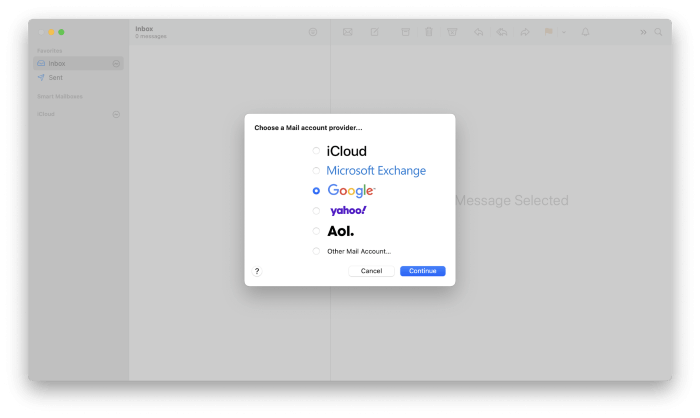
There are plenty of alternatives, and in this article, we’ll have a look at nine of them. They all have strengths and weaknesses and were designed with a particular type of user in mind. One of them might be perfect for your needs—but which?
We’ll start by presenting some great alternatives to Mac Mail. Then look at what Mac Mail is best at and where it falls short.
Table of Contents
Best Alternatives to Mac Mail
1. Spark
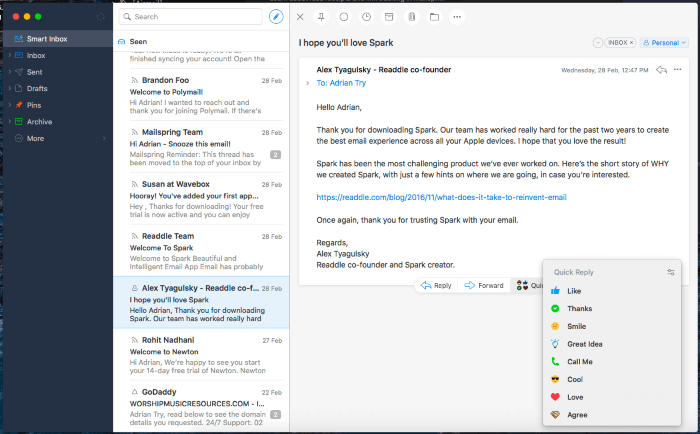
Spark is simpler and more responsive than Mac Mail. It focuses on efficiency and ease of use. It’s currently the app I use. In our Best Email Client for Mac roundup, we found it to be the email client that’s easiest to use.
Spark is free for Mac (from the Mac App Store), iOS (App Store), and Android (Google Play Store). A premium version is available for business users.
Spark’s streamlined interface helps you notice the important stuff at a glance. The Smart Inbox separates the messages you haven’t read from those you have, divides newsletters from personal emails, and groups all pinned (or flagged) messages near the top.
Templates and Quick Reply let you reply quickly, while snooze removes a message from view until you’re ready to deal with it. You can schedule outgoing messages to be sent at a specific date and time in the future. Configurable swipe actions let you act on messages rapidly— archiving, flagging, or filing them.
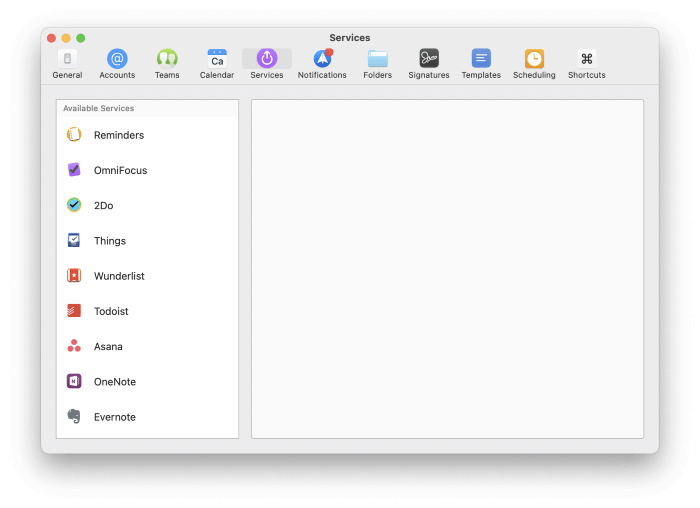
You organize your messages using folders, tags, and flags, but you cannot automate them with rules. The app includes advanced search criteria and a spam filter. Integration is a powerful feature in Spark; you can send messages to a wide range of third-party services.
2. Airmail
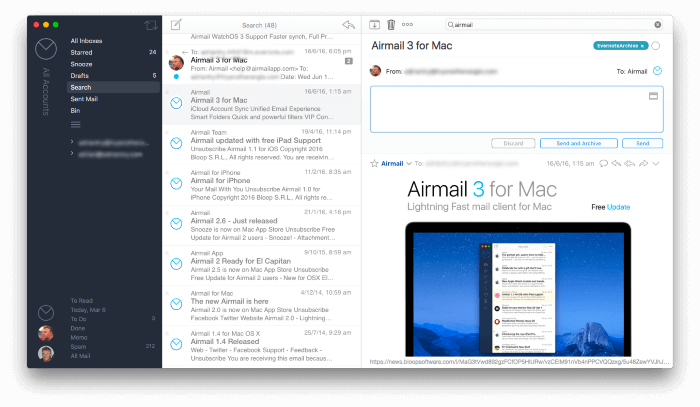
Airmail looks for a balance between efficiency and brute strength. It’s the winner of an Apple Design Award as well as our Best Email Client for Mac roundup. Learn more about it in our Airmail review.
Airmail is available for Mac and iOS. The basic features are free, while Airmail Pro costs $2.99/month or $9.99/year. Airmail for Business costs $49.99 as a one-time purchase.
Airmail Pro tries to offer the best of both worlds. You’ll find many of Spark’s workflow features like swipe actions, a smart inbox, snooze, and send later. You’ll also find many of Mail’s advanced features, including VIPs, rules, email filtering, and robust search criteria.
Swipe actions are highly configurable. Email organization goes beyond folders, tags, and flags to include basic task management statuses such as To Do, Memo, and Done.
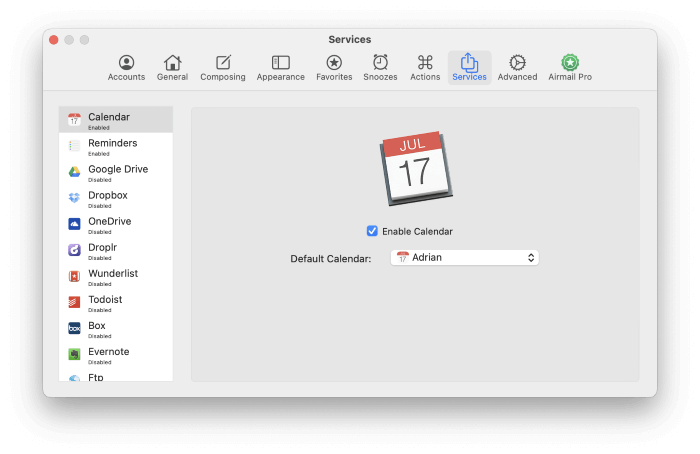
The app provides excellent support for third-party services, allowing you to send a message to your favorite task manager, calendar, or notes app.
3. eM Client
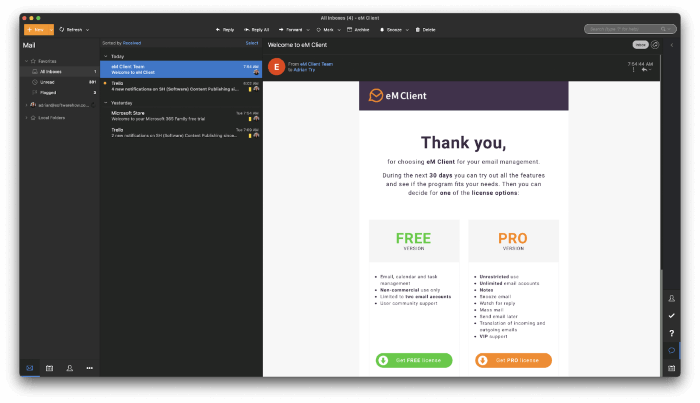
eM Client gives you most of the features you find in Mail with less clutter and a modern interface. It’s the runner-up in our Best Email Client for Windows roundup. Read our eM Client review to learn more.
eM Client is available for Windows and Mac. It costs $49.95 (or $119.95 with lifetime upgrades) from the official website.
You can organize your messages using folders, tags, and flags—and use rules to automate them. While the rules are more limited than Mail’s, its advanced search and search folders are comparable.
Snooze, templates, and scheduling let you deal with incoming and outgoing emails efficiently. eM Client will also block remote images, filter spam, and encrypt email. The app also includes an integrated calendar, task manager, and contacts app—but no plug-ins.
4. Microsoft Outlook
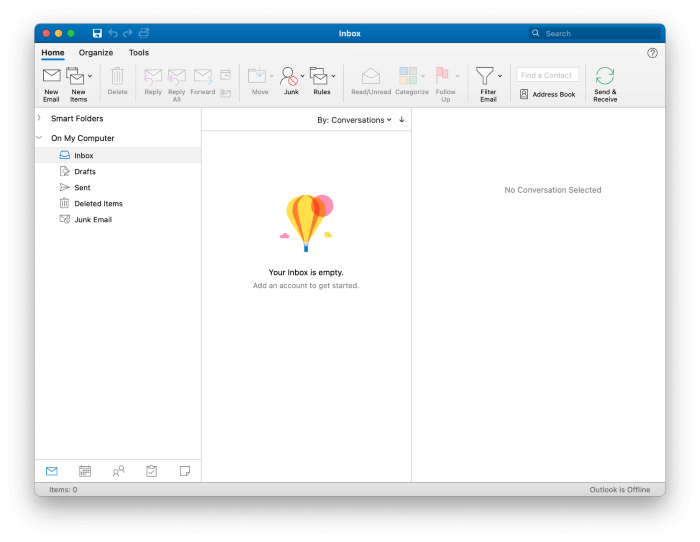
Microsoft Office users will already have Outlook installed on their Macs. It offers tight integration with other Microsoft apps. Other than that, it’s very similar to Mail.
Outlook is available for Windows, Mac, iOS, and Android. It can be purchased outright from the Microsoft Store for $139.99 and is also included in a $69/year Microsoft 365 subscription.
Outlook includes a familiar Microsoft user interface complete with a ribbon full of icons of common features. Advanced search and email rules are included. Additional functionality and integration with third-party services can be added via add-ins.
While it will automatically filter junk mail and block remote images, encryption is not available in the Mac version.
5. PostBox
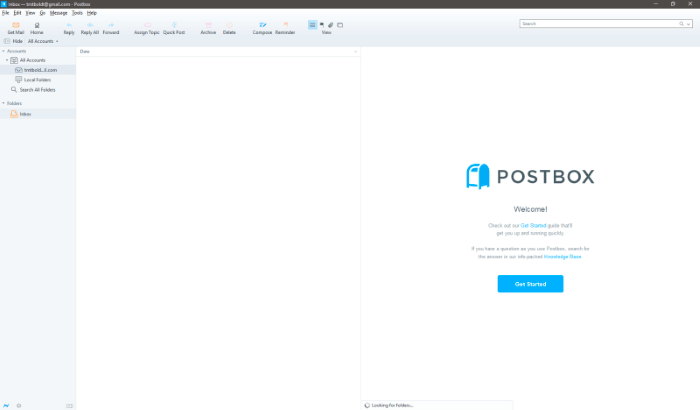
PostBox is an email client designed for power users. It sacrifices ease-of-use, but there’s a ton you can do with the software.
Postbox is available for Windows and Mac. You can subscribe for $29/year or purchase it outright from its official website for $59.
You can mark folders as favorites for quick access and open several emails simultaneously using a tabbed interface. Templates give you a head start on creating outgoing emails.
Postbox’s advanced search feature includes files and images in addition to messages, and encrypted email is supported. Quick action can be taken on your emails using the Quick Bar. The interface is customizable. Postbox Labs allows you to try experimental features.
It’s an app for advanced users, so the setup procedure is more complex and takes additional steps. For example, you need to manually enable the blocking of remote images (as you do with Mail but not most other apps).
6. MailMate
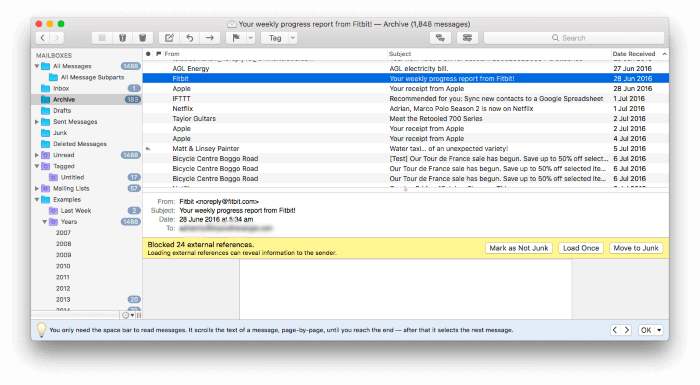
MailMate is even more powerful than Postbox. Stylish looks are sacrificed for raw power, while the interface is optimized for keyboard use. We found it the most powerful email app for Mac.
MailMate is available for Mac only. It costs $49.99 from the official website.
Because it is standards-compliant, only plain text emails are supported. That means that Markdown is the only way to add formatting—which means other apps may better suit some users. Rules and Smart Folders are more all-encompassing than on any of the other apps listed here.
One unique interface choice MailMate made is to make the email headers clickable. For example, clicking on a person’s name or email address lists all messages related to them. Clicking a subject line lists all emails with that subject.
7. Canary Mail
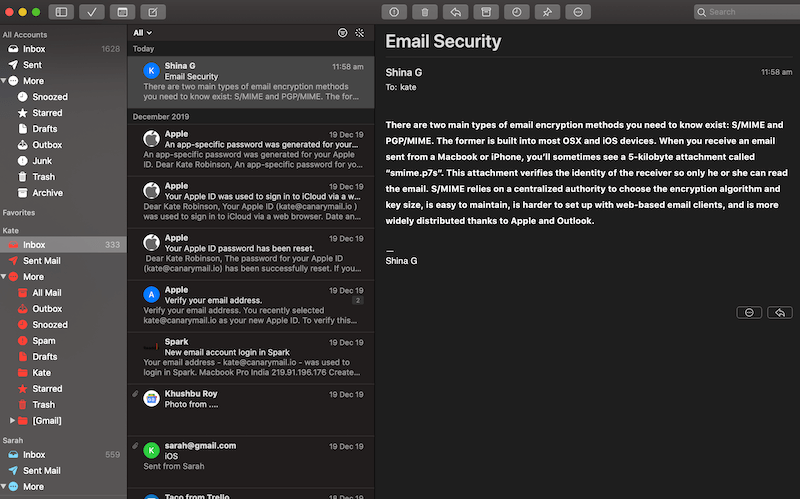
Canary Mail offers strong support for encryption. We found it the best security-focused email app for Mac.
Canary Mail is available for Mac and iOS. It’s a free download from the Mac and iOS App Stores, while the Pro version is a $19.99 in-app purchase.
Besides its focus on encryption, Canary Mail also offers snooze, natural language search, smart filters, identifying important emails, and templates.
8. Unibox
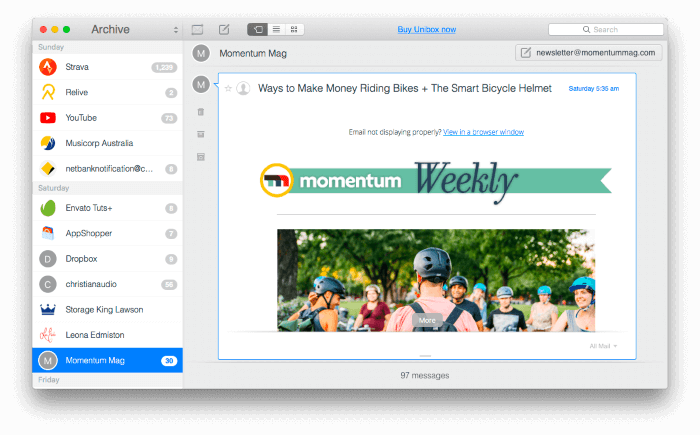
Unibox has the most unique interface in our roundup. It lists people, not messages, and feels more like an instant messaging app than email.
Unibox costs $13.99 in the Mac App Store and is included with a $9.99/month Setapp subscription (see our Setapp review).
The app gives you a list of the people you communicate with, along with their avatars. Clicking on them displays your current conversation, while clicking on the bottom of the screen brings up all their emails.
9. Thunderbird
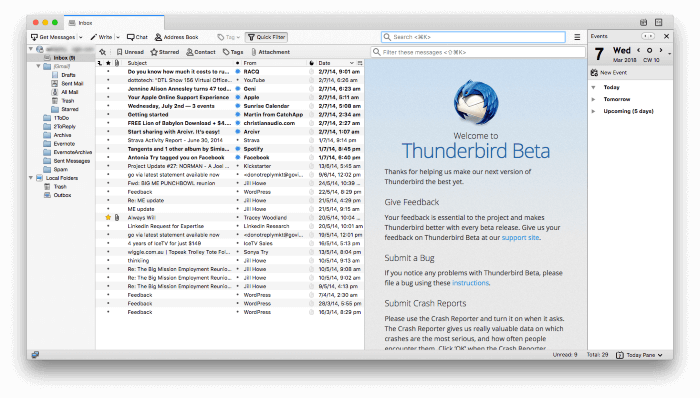
Mozilla Thunderbird is an open-source email client with a long history. This app matches Mail almost feature-for-feature. Unfortunately, it looks its age. Despite that, it remains an excellent free alternative.
Thunderbird is free and open-source and available for Mac, Windows, and Linux.
What Thunderbird lacks in style, it makes up for in features. It offers organization through folders, tags, flags, flexible automation rules, advanced search criteria, and Smart Folders.
Thunderbird also scans for spam, blocks remote images, and provides encryption through the use of an add-on. In fact, quite a range of add-ons is available, adding functionality and integration with third-party services.
Quick Review of Apple Mac Mail
What Are Mac Mail’s Strengths?
Ease of Setup
Apple’s Mail app is preinstalled on every Mac, which makes getting started a breeze. When adding a new email account, you begin by choosing the provider you use.
You’re then directed to that provider to log in and give the Mail app access. You normally won’t need to enter complicated server settings.
Finally, you choose which apps should sync with that account. The options are Mail, Contacts, Calendars, and Notes.
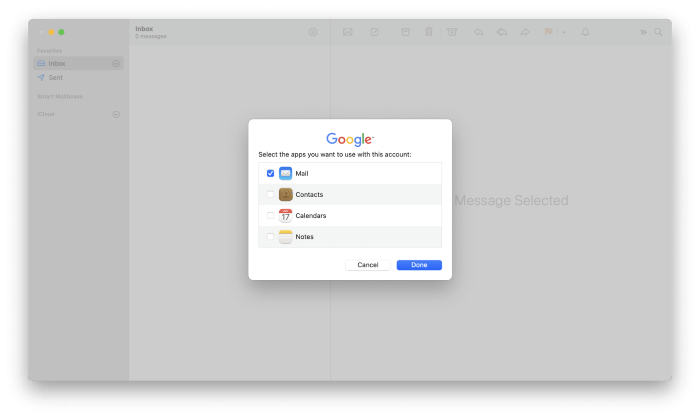
Inbox Processing
Mail offers tons of features to help you efficiently deal with incoming mail. The first of these is the use of gestures. By default, if you swipe left on an email, you mark it unread. You delete it by swiping right.
Gestures are less configurable than in previous versions of Mail. In Big Sur, you can change “swipe right” from “delete” to “archive,” and that is all.
So that you don’t miss messages from important people, you can make them VIPs. Their messages will then appear in the VIP mailbox.
You can also mute unimportant conversations in your inbox. When you do, you’ll see a special icon on the message. If any related new messages come along, you won’t receive a notification. This resembles the snooze feature offered by other email clients—except that mute leaves the message in the inbox while snooze temporarily removes it.
Organization & Management
Most of us have a truckload of emails to manage—typically thousands of archived messages plus dozens more arriving each day. Mac Mail lets you organize them using folders, tags, and flags. Unlike other email software, flags in Mail can be of different colors.
You can save yourself some time by automating how your emails are organized. Mail lets you define flexible rules that act on certain emails. They can let you automatically file or flag a message, alert you using various forms of notification, reply to or forward a message, and more. For example, you could give all emails from your boss a red flag to show their importance or create a unique notification when you receive an email from a VIP.
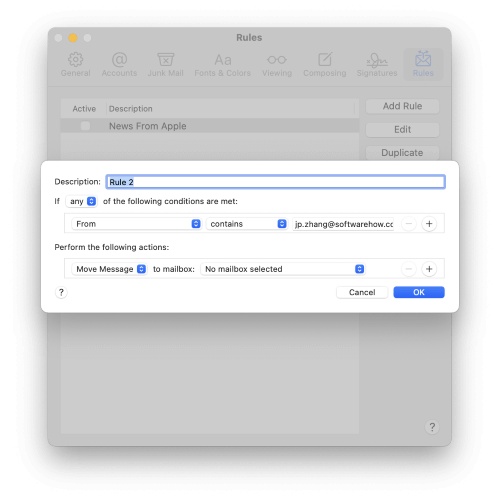
You may find yourself needing to search for an old message, and Mail lets you search for words, phrases, and much more. The search feature understands natural language, so you can use searches like “emails from John sent yesterday.” Search suggestions are displayed as you type.
You can also use special search syntax for more accurate searches. Some examples are “from: John,” “priority: high,” and “date: 01/01/2020-06/01/2020.” By way of comparison, some other email clients let you use a form rather than typing out a query, while others offer both options.
Searches you perform regularly can be saved as Smart Mailboxes, which are shown in the navigation pane. Doing this will display a form where you can visually tweak your search criteria.
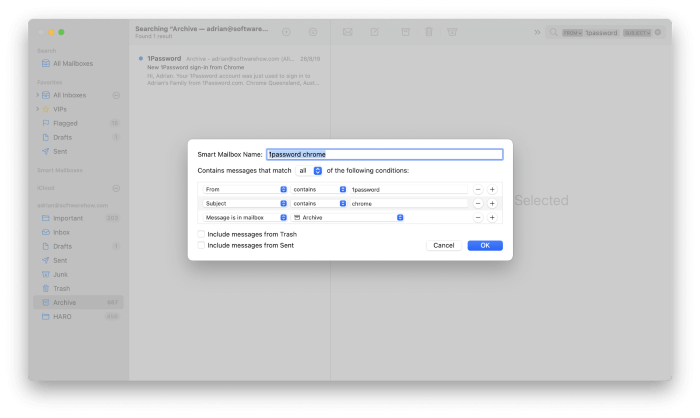
Security and Privacy
Mail can automatically detect spam, but the feature is turned off since many email providers do this on the server. If you enable it, you can decide whether junk mail is left in the inbox or moved to a Junk mailbox, or you can create a rule to perform more complex actions on it.
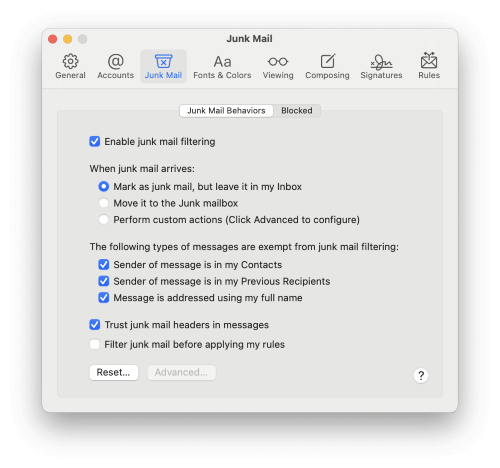
Another security feature offered by many email clients is the blocking of remote images. These images are stored on the internet rather than in the email. They can be used by spammers to determine whether you have opened the message. When you do, it confirms to them that your email address is genuine, leading to more spam. While Mail offers this service, it’s disabled by default.
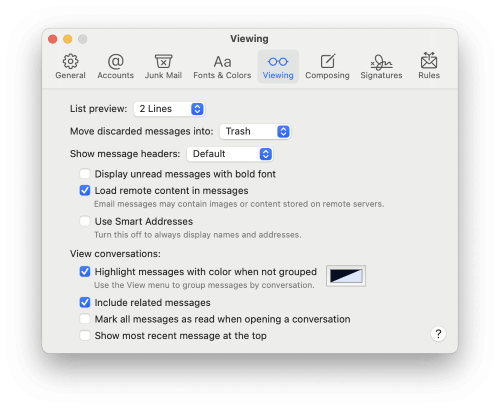
Mail can also encrypt your email. This is a privacy feature that ensures that only the intended recipient can read the message. Encryption requires some setup, including adding your own personal certificate to your keychain and obtaining the certificates from those you want to send encrypted messages to.
Cost
Mac Mail is free and comes preinstalled on every Mac.
What Are Mac Mail’s Weaknesses?
Integration
Mail’s greatest weakness is its lack of integration. It’s difficult to move information from Mail to other apps. For example, if an email contains a task you need to do, there’s no easy way to send the message to your to-do list application. Other email clients do much better here.
But like many Apple programs, Mail contains data detectors. Their job is to identify dates and contacts, which you can then send to Apple’s calendar and address book.
For example, when you hover the mouse cursor over a date, a drop-down menu is displayed.

Click it, and you can add it to Apple Calendar.
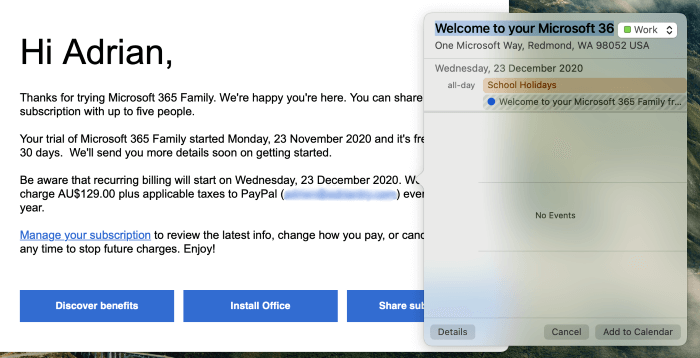
Similarly, when you hover over an address, you can add it to Apple Contacts. Note that other information from the email is also pulled in, such as the email address, even though it’s not on the line you pointed to.
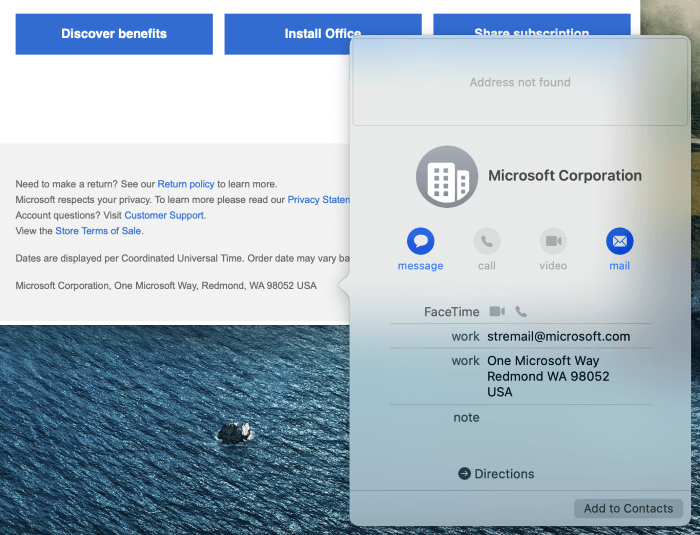
You can add extra features to Mail using plug-ins. With Big Sur, though, the Manage Plug-ins… button is missing from the bottom of the General Preferences page on my iMac. Trying a few suggested fixes I found online didn’t help.
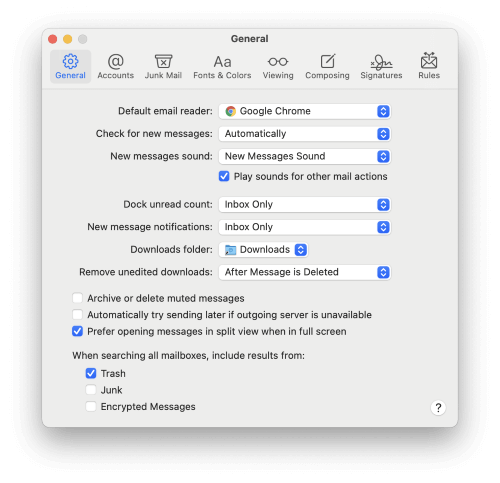
In any case, it’s my impression that most plug-ins add functionality rather than integration with other apps and services. Many alternate email clients offer much better integration.
So What Should You Do?
Apple Mail is the default email client for Mac users. It’s free, comes preinstalled on every Mac, and offers a terrific range of features.
But not everyone needs so much depth in an email client. Spark is a free alternative that’s attractive, easy-to-use, and makes processing your inbox more efficient. Some users will also find Unibox’s instant messaging interface a compelling, simpler option.
Then, there are the apps that meet you halfway: Airmail and eM Client achieve a good balance between usability and features. Their interfaces are uncluttered and efficient, yet they still manage to offer most of Mail’s features. Outlook and Thunderbird are two alternatives that meet Mail almost feature-for-feature. Thunderbird is free, while Outlook is included with Microsoft Office.
Finally, two alternatives shun ease-of-use in favor of power and flexibility. PostBox and MailMate have a greater learning curve, but many power users will have a lot of fun.
Will you be replacing Mac Mail with an alternative? Let us know which one you decided on.
