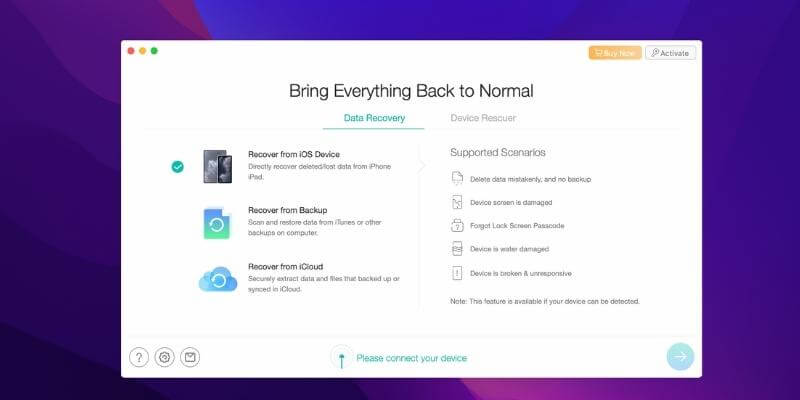
PhoneRescue for iOS
Summary
iMobie PhoneRescue is a data recovery software for retrieving files deleted or lost from Apple iPhone, iPad, and now Android phones and tablets as well. iMobie claims that the app can recover a wide range of file types including photos, messages, notes, contacts, call history, calendar, reminders, and third-party app data. The program is available to download on both PC and Mac.
During my test of PhoneRescue for iOS (Mac), the full version did recover many kinds of files, but it couldn’t recover everything due to its limitations and the nature of data recovery. In this PhoneRescue review/tutorial, I’ll show you the pros and cons, as well as my personal takes on using this software. I’ll also explain the reasons why I gave iMobie PhoneRescue the ratings I did.
What I Like: Four recovery/repair modes maximize chances of retrieving data. It can work without connecting the device which is great for when your phone is faulty, damaged, or lost. Directly export certain types of files back to your iOS device or download a copy to computer. The quality of recovered files is high.
What I Don’t Like: Tend to find a lot more files rather than you actually deleted. Recover from iCloud mode does not offer much value.
What is iMobie PhoneRescue?
It is a software developed by iMobie (an Apple Certified Developer) to help mobile phone users rescue deleted or lost data. You can use it to directly scan an iOS/Android device to recover deleted files, extract iTunes and iCloud backups to restore your lost files, and repair iOS device issues.
Is PhoneRescue malware?
I tested the program on my HP laptop (Windows 10 based) and MacBook Pro (macOS). PhoneRescue is 100% free of viruses or malware and doesn’t contain bundled third-party programs.
Is PhoneRescue safe to use?
Yes, it is. The scanning process performs read-only procedures and thus won’t affect your existing device data. When you attempt to recover files, it’ll ask your permission before accessing data from iCloud, for example. That said, I still recommend you back up your phone or tablet before using the program.
Is PhoneRescue free?
PhoneRescue has two versions: trial and full. The trial is totally free to download, use, and allows you to scan and preview certain types of files that it finds. However, you can’t save or export the files. To actually recover and save your files, you’ll need the full version — activated by purchasing a legal software license.
How much is PhoneRescue?
There are three types of licenses with PhoneRescue: The Lifetime license costs $69.99, the 1-year license costs $49.99, and a 3-month license costs $45.99.
Can I use PhoneRescue on my phone?
No, you can’t. PhoneRescue isn’t a mobile app that you can install on your iOS/Android device. Instead, you need to connect your phone to a computer that installs and runs the program.
Table of Contents
Why Trust Us for This Review
My name is JP Zhang. I’m just a normal iPhone user who happens to be a bit techy.
Before I wrote this review, I spent $79.99 and purchased the Family license (the old pricing model) on my own budget with the intent to test both the PC and Mac versions of PhoneRescue. I have never asked or used any free licenses from the iMobie marketing team. Also, I’m not sponsored to write this review. All the content in this review is purely my own opinion.
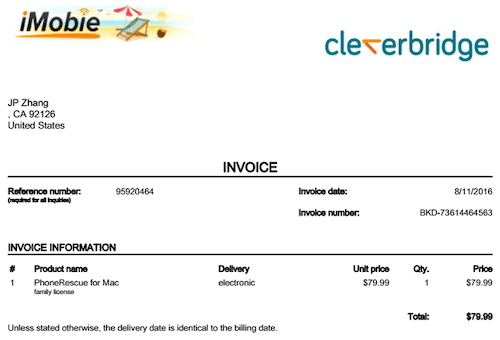
Considering that PhoneRescue is a powerful software that offers dozens of features to rescue iPhone data from a variety of scenarios, it was impossible for me to test each feature. I don’t have a faulty iOS device, I don’t use certain apps (e.g. Line) which iMobie claims the program can recover data from, etc. However, I did test the program as well as I could.
As such, I disclaim that this PhoneRescue review is primarily based on my limited testing of the software, the information available on iMobie’s website, and the email responses I received from the iMobie support team. Please note the opinions in this review are my own, and they may not be accurate with the passage of time.
PhoneRescue Review: My Test Results
Note: the latest version of PhoneRescue is 4.0. The screenshots in the review below were initially taken from version 3.1. But the content should still stand. Also, the program seems more powerful than before. Besides iPhones and iPads, you can use it to rescue deleted or lost files from Android devices as well.
While I tested both the Windows and Mac versions of PhoneRescue, I’ve used mainly screenshots I took from the Mac version. The user interface of both versions is almost the same, but I’ll point out if a feature in the Windows version is different from the Mac version.
To start with, the download and installation process is easy and straightforward. Launching the app gives you a sense of elegance: It begins with a quick animation of the PhoneRescue icon circling itself, followed by another window called “Quick Tips.” This window lists a few things users should keep in mind in order to maximize the chances of iPhone data recovery. Once you’ve read it over, click “I’m Ready to Start”.
After that, you’ll see a screen like the one below. This is the core of PhoneRescue, and lists four main recovery modes: Recover from iOS Device, Recover from iTunes Backup, Recover from iCloud, and iOS Repair Tools. Each mode deals with a specific type of data loss situation. I’ve broken this review into four subsections in order to dig into each recovery or repair mode. I also added a separate section exploring the export feature.
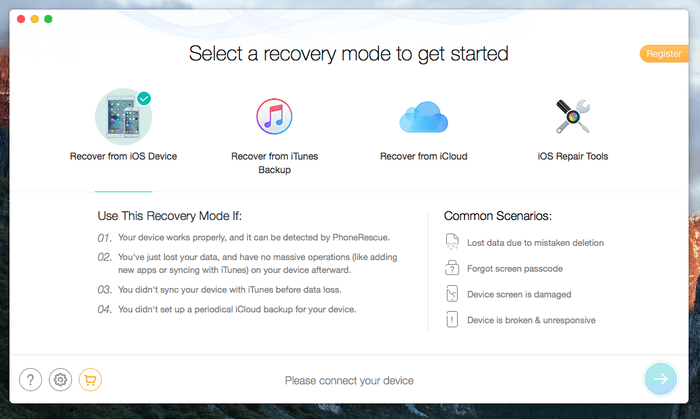
1. Recover from iOS Device
This mode is best for recovering items you’ve just deleted from your iPhone including, pictures, videos, notes, messages, etc. Most likely it’s because you didn’t have any backups, and can’t retrieve the content from iTunes or iCloud. This mode requires that your iOS device be recognized by your computer.
Here’s how my test went: After connecting my iPhone, I noticed that on the bottom of the screen, the text “Please connect your device” immediately turns to “Your ‘iPhone’ is connected!. Also, the color of the arrow button in the right corner turns from light blue to dark blue, meaning it is now clickable. Hit it to continue.
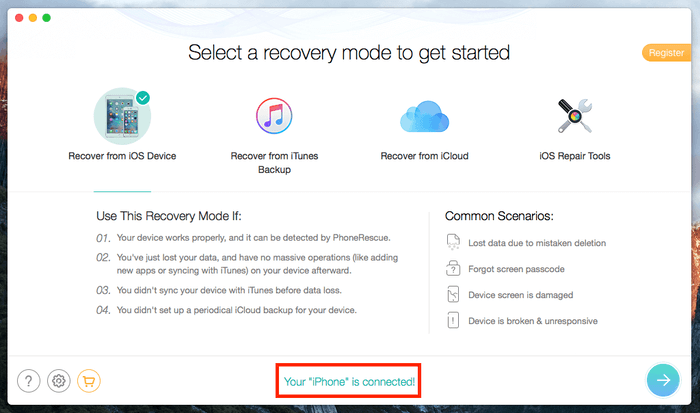
Then the app started to analyze my device. The process took less than a minute. Tip: Don’t unplug your device during this process.
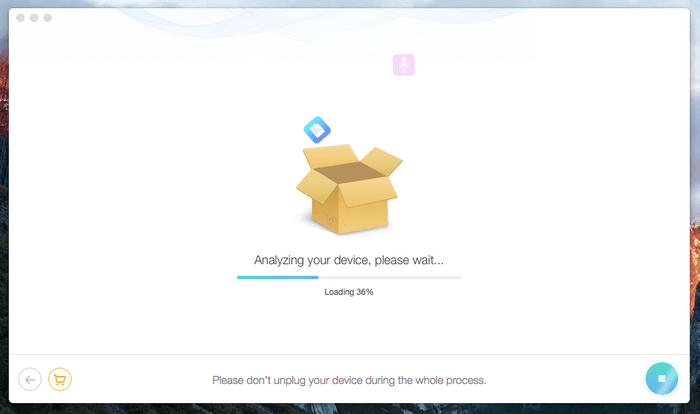
Within a few minutes, it successfully found a lot of files — 5533, to be precise — including:
- Personal Data: 542 Contacts, 415 call history, 1958 messages, 81 message attachments, 16 voicemails, 5 Notes, 1 Safari bookmark
- Media Data: 419 photos, 2 Photo Videos, 421 thumbnails, 3 songs, 8 playlists, 1 voice memo.
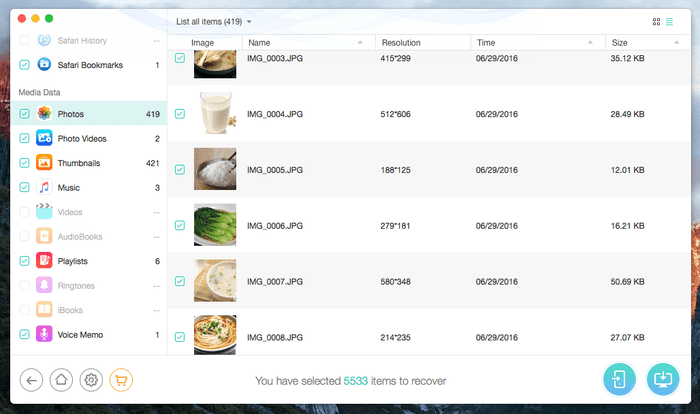
My personal take: The whole process is really quick. It only took a few minutes to scan my 16GB iPhone and extract all the recoverable data. While it’s nice that PhoneRescue found so many files from my iPhone, they found a bunch I’d already deleted, like pictures, voicemails, and a voice memo. However, I was a bit surprised that it listed items that were still stored on my phone — messages, contacts, call history, etc., that I’m pretty sure I never deleted. So, PhoneRescue “exceeded” my expectations. However, this might make it a bit hectic for locating specific files you want to retrieve.
2. Recover from iTunes Backup
This second recovery mode is best to use when your iDevice doesn’t work anymore, and you’ve got at least one iTunes backup stored on your computer. Select this mode, then click the arrow on the bottom-right corner to get started. Here’s my experience with this recovery mode.

It found an iTunes backup for my iPhone…
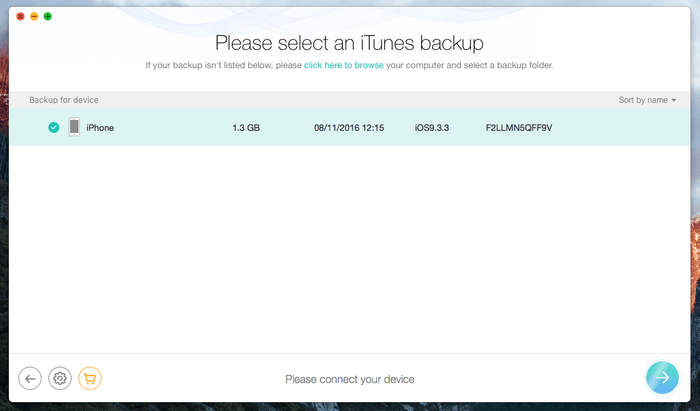
…analyzed the backup file and extracted the data…
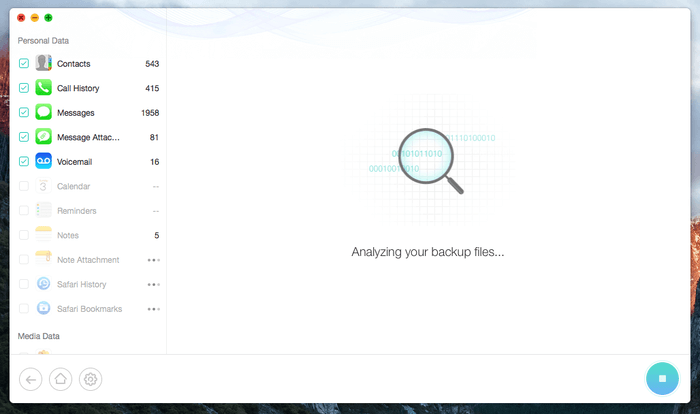
…then displayed 5511 files. This is quite similar to the result I got from the first recovery mode (5533 items).
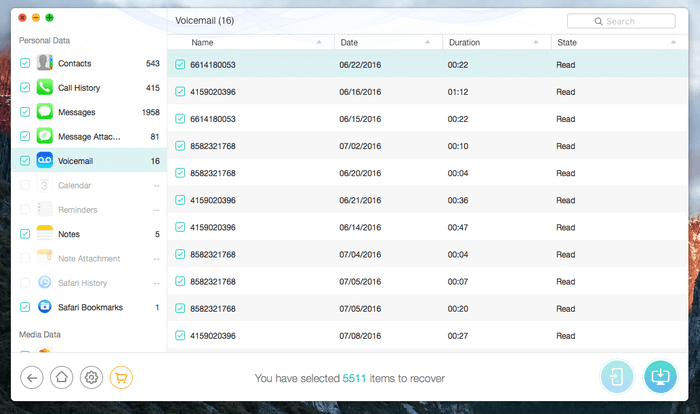
My personal take: This recovery mode is like an iTunes backup extractor. It doesn’t require you to connect your device, thus it’s perfect for rescuing data when your iPhone is physically damaged or can’t be detected by your PC or Mac. PhoneRescue automatically finds the iTunes backup file and extracts content from it. If you use iTunes, you should know you can use the software to backup and restore any iOS device. However, I feel this recovery mode from PhoneRescue is superior to the Apple method for several reasons. First, you can’t see what’s included in the iTunes backup file until you restore your device via the Apple guide. PhoneRescue allows you to preview the content and then selectively restore deleted files. Second, the Apple iTunes restore method erases all your current data, while PhoneRescue doesn’t.
3. Recover from iCloud
This third recovery mode works best when you’ve backed up your iOS device via iCloud, or have enabled iCloud sync across your devices.
Please note: Here, there is a difference between the PC and Mac versions. The Mac version only supports iOS 8.4 or earlier — NOT later. The Windows version supports iOS 8 and 9 (I think there’s a typo in the instructions of the Windows version — see screenshot). iMobie claims that this is due to Apple’s security limitations on Mac.
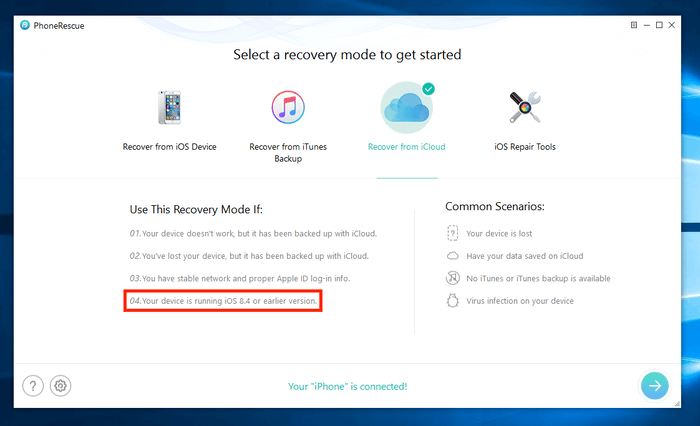
To get started, select the “Recover from iCloud” mode and hit the blue button to continue. This is how it worked for me:
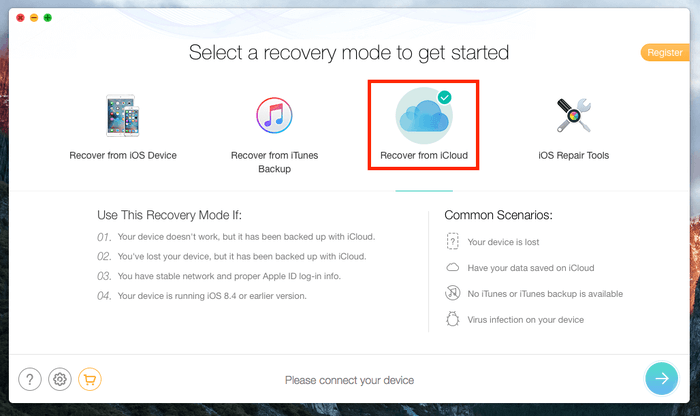
It asked me to sign in iCloud (with my Apple ID). Pay attention to the text description: iMobie claims they will never retain any of your Apple account info or content. Nice! I hope they keep their promise; I’m really concerned when I’m asked to type my Apple account credentials into third-party apps or websites.
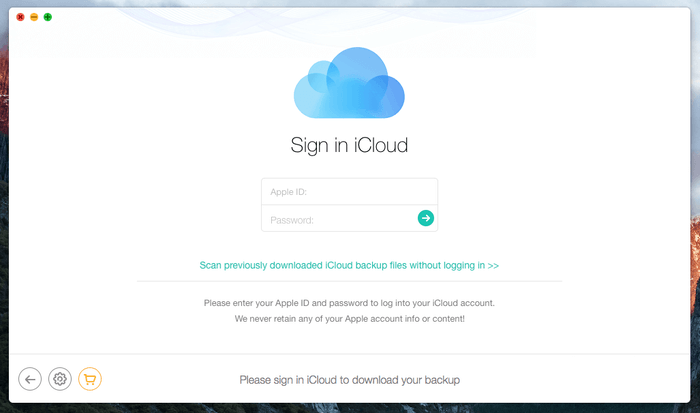
After inputting my Apple ID and password, it found all the devices that have enabled iCloud backup. I need to choose a backup to download before I can move forward.

It found 247 items from my iCloud backup — not bad. But hold on, this is exactly the same as what I’d see on iCloud.com. I have to wonder: What’s the point of adding this recovery mode?

My personal take: This is the part that I’m a bit disappointed with. This “Recover from iCloud” mode is no different from Apple’s iCloud.com method. I can simply go to the official iCloud.com, log in with my Apple ID, and look for my files by navigating through the web app (see below). To me, this mode doesn’t offer much value.
4. iOS Repair Tools
This is the fourth module of PhoneRescue. Unfortunately, I can’t test it because I don’t have a faulty iOS device. According to iMobie, this recovery mode is best to use when your device is stuck on a black screen or Apple logo, or keeps restarting. When I click the blue button to continue, you can see it says my device works well, and that there is no need to repair it.
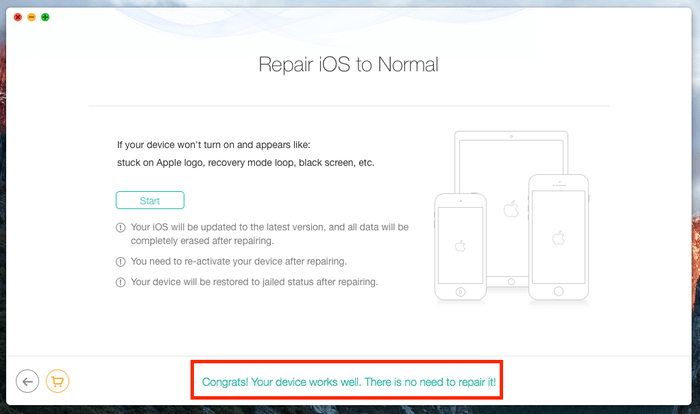
As such, I can’t give my own personal take on this repair mode. If you have the chance to use this feature, please let me know what you think by leaving a comment below. I’ll gladly update this section and include your feedback here.
5. The Recovery/Export Feature
At the end of the day, it’s all about getting deleted or lost files back to your device or computer. The scanning process serves as the initial step so you can evaluate whether your lost data can be found and retrieved.
Unfortunately, the trial version of PhoneRescue doesn’t allow you to actually recover found files. You’ll have to buy a license code to activate the software, otherwise, the export or download buttons are greyed out. I purchased the family version, which costs $80. The activation process is smooth, all you need to do is copy the serial code, paste it into the small pop-up window, and you’re good to go.
I saved many files on my computer. There was no problem; the process is pretty straightforward. Also, I found the quality of recovered files is high. For instance, the images are all the same size (several MBs) as they were.
What I’m most interested in is the “Export” feature. iMobie claims I’m able to directly save the files back to my iPhone. I tried, and here’s how it worked for me.
First, I turned off the “Find My iPhone” app. Otherwise, you’ll see the warning message below. To do that, go to Settings > iCloud > Find My iPhone, click it, and tap to slide the button to grey. Don’t forget to turn “Find My iPhone” on again after you recover your lost files.
Next, I found I could only export certain types of files back to my device: Contacts, Call History, Messages, Voicemail, Calendar, Reminders, Notes, Safari History. I’m kind of surprised that photos and videos are not on the supported list.
To test, I selected a text message. Here’s what it said: “Your device will reboot, upgrade config and require you to unlock. This is necessary and completely safe for the recovery. Please wait patiently and don’t unplug your device”.
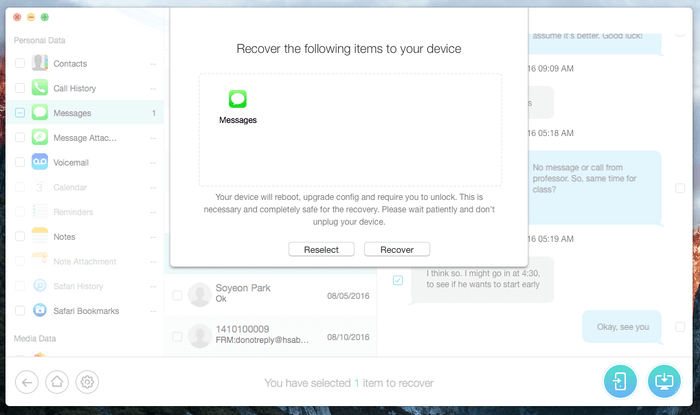
Once I clicked “Recover”. The screen looked like the one below, and I noticed my iPhone was restarting.
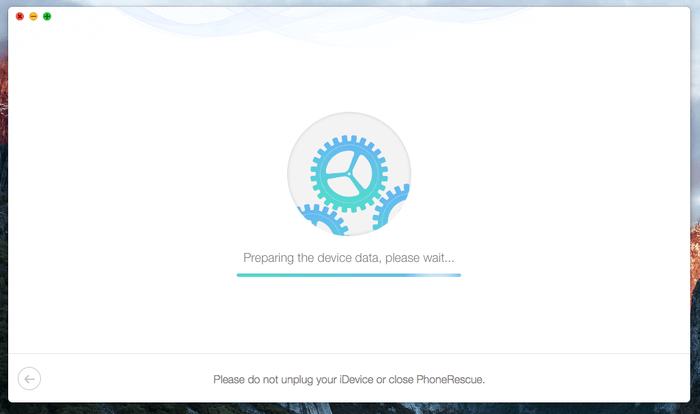
In several minutes, the process was completed. Surprisingly, it showed “Data recovery completed”, but underneath it also said “PhoneRescue has successfully recovered 0 item in total”. Seriously? I remember I selected one. Is this a bug?
[update — correction: the iMobie team explains that it is because the item I attempted to recover is already on my device. If it is recovered, there will be duplicates. PhoneRescue automatically skips the duplicates on an iOS device. So, this is NOT a bug!]
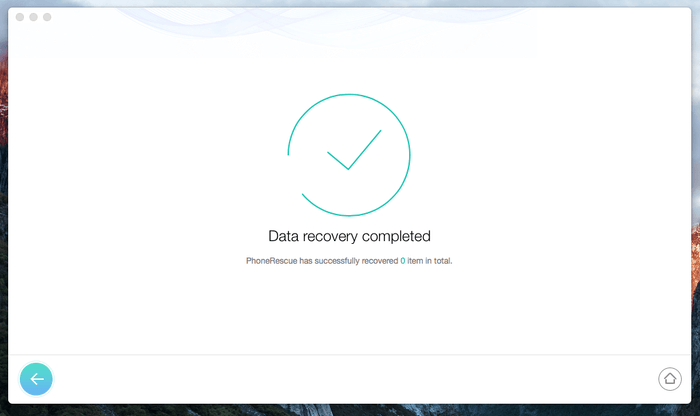
My personal take: It’s great that PhoneRescue offers an export feature that allows you to directly transfer lost files back to our iOS device. But I feel the process is a bit complicated and time-consuming. I had to turn off the “Find My iPhone” app and reboot my device to get it working. Plus, I can’t export photos and videos. In my opinion, it’s best to download the files to your desktop first, then examine the files closely before you manually export them back. That way should be safer and easier.
Reasons Behind My Ratings
Effectiveness: 4/5
Like I said, PhoneRescue works. It can recover many types of deleted or lost files from an iOS device. Thanks to the four comprehensive recovery modes, PhoneRescue is capable of dealing with a variety of different data loss scenarios. However, it tends to find many files that are not deleted or lost, which makes it harder to locate the items you actually want to recover
Price: 3.5/5
Personally, I don’t like the pricing layers. A subscription costs almost the same as the lifetime price. Based on my understanding of the nature of data recovery, it’s rare that you’ll need such recovery software all the time. We only need it when disaster strikes, and after recovering the data (hopefully) we should learn our lesson and be extra cautious in the future.
In this sense, data recovery software is like a one-time shot: The value for future usage is quite limited if not none. Also, unlike Mac clean apps or security applications, this recovery software doesn’t have to be installed on every PC or Mac. Thus it doesn’t make much sense to add a subscription model in pricing.
Ease of Use: 5/5
There is no question about the usability of PhoneRescue. Elegant user interface design and helpful text instructions make it incredibly easy to handle. Also, the four easy-to-understand recovery modes simplify complex data loss scenarios. Well done, iMobie team!
Support: 4/5
The iMobie customer support team can be reached out via standard email. They promise 24/7 support with a response time within 24 hours (usually much less). I emailed them several times, and they were quite responsive. The thing I think they could improve on is customer engagement. While I emailed them several times, they knew my first name but still used the generic “Dear Customer” salutation at the beginning of each email. I’m not sure if this is part of their customer relationship policy or not. I just feel an engaging conversation would make customers feel more valued.
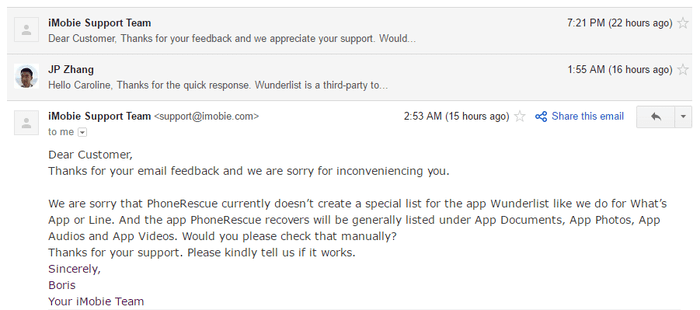
PhoneRescue Alternatives
While PhoneRescue is a nice program that could help you rescue your lost iPhone data, it’s by no means the only one out there. In fact, if you’ve backed up your device via iTunes or iCloud, it’s often quite easy to restore all your lost files using Apple’s built-in apps.
That said, here’s a list of free and paid options in case PhoneRescue doesn’t help.
- iCloud (Web) — Free. If you’ve enabled iCloud backup across your iOS devices, chances are high to get back your lost files.
- Dr.Fone — Paid. An all-around software for managing data on iOS and Android devices. It can also recover deleted files, backup saved data, and more.
Conclusion
iMobie PhoneRescue is safe, and it can work to recover many types of files deleted or lost from an iOS or Android device. The program is intuitive and easy to use thanks to the efforts of iMobie’s design and development team. But, due to the complex nature of data recovery, it’s not 100% guaranteed that you’ll be able to retrieve all of your lost files using this software.
It’s good to see that PhoneRescue provides four different recovery and repair modes to maximize the chances of recovery. However, each mode is not without problems. For example, the “Recover from iOS Device” mode tends to find more files than those you deleted, making it time-consuming to identify the files you actually want to recover. Also, I don’t see much value in using the “Recover from iCloud” mode, as it’s much easier to just log into iCloud.com and access your files via the web app.
Regardless, I think PhoneRescue is a good piece of software, and I like it. Imagine the fear and panic the moment you accidentally delete some precious pictures of your phone. PhoneRescue at least gives you some hope to recover that data. That said, I want to remind you again of the significance of data backup — use iCloud or an external hard drive to make multiple copies of all your important files! That is the best way to avoid data loss.
Have you tried PhoneRescue? Did you manage to recover the deleted or lost files from your iPhone, iPad, or iPod Touch (or an Android device that I’m yet to test)? Either way, share your thoughts in the comments below.

hi JP hope you’re doing well
i’ve been asking about it for a while both from the imobie support email and on their website but the only thing they keep on sending me is an id ticket maybe its automated
what i wanna know is what is the difference between scaning and recovering the data like i scanned my phone but couldn’t find the file i was looking for so does the software keeps my data if i haven’t recovered it yet for security reasons i wanna know if the company keeps our phone data after scanning it even if don’t recover that data pls i do need help with this as it has made me worried for days thank you
It won’t.
I don’t know about all the negative reviews here. I was thinking that this company is going to be terrible and I had already purchased their product for $40. However!, my experience with them was nothing short of excellent! They gave me my money back without any struggle at all when I had purchased a product from another company that does the same job! This was a display of an honorable and gracious company. My review on Sitejabber has screenshots showing proof
Hi, they did a factory reset on my iphone as I had used the wrong pin too many times. Lost all my pictures as I didn’t have any back up. I have asked many apple addicts, but they all say the same, lost forever. Can this program still do the trick?
Is this can recover back line app chat deleted message for Android phone
Hi there! Looking into buying this product but it is telling me I need to provide a password to iTunes for decryption before completing scan. It is my understanding my phone will backup immediately after this. Won’t that erase the data I need?
Hi! My iphone X is broken, the screen isnt working correctly and it wont back up to my computer because it exceeds the storage limits of my MacBook. It also seems to for some reason not be able to back up to ICloud even though I purchased additional storage. I think this is something to do with the fact that its broken. I purchased an iphone 12 today and I’m trying to get the data from the X to the 12. Is this PhoneRescue program suitable for that? Like will I be able to use it to recover the photos and voicemails, contacts, etc but then put them on the new phone?
Hi, can I use this product to rescue my photos and videos after I restore my phone to unlock it? No backup on itunes and icloud. I appreciate your help. Thank you so much!
Hello,
I accidentally deleted a whatsapp chat. I am trying the free version of iPhone Rescue. It has been on the analyzing the device for almost 4 hours. I just want to make sure that it is able to retrieve my lost data before purchasing the paid version and restoring the data
Hi, I have text messages on my iPhone that I deleted almost 2 years ago that I now want back. Is that too long ago to be recovered ?
I reset my iphone 6 using i tunes 4 days ago, without any back up, can i still recover my photos videos & messages using your app?
my iphone8+ is disabled and there is no back up. will this software help in enabling the phone without deleting the files
several tries of forgotten password for phone 8+has disabled my iPhone and i am scared that i might loose the data as I have not backed up any files ….can using Phone rescue help in getting my iPhone unlock without loosing the data.(data which not been backed up by me)
What great insight you have here- thanks!! Much easier to understand than their own website. One question – I paid for the service and keep getting error code 31. Any idea what that is related to phonerescue?
I once used the product and I found that the iOS system recovery has a relatively slow speed of downloading firmware packages and a high price compared to other similar software like TunesKit iOS System Recovery. As for the iPhone data recovery, it sometimes operates unstably.
I’m looking for a method of saving iMessage threads (both individual and group) to my PC. Would like to save with attached photos and as individual files. For example: Person01conversation.file01 ; Person02conversation.file02 ; Group01conversation.file03 and so on. Will PhoneRescue do this or is there another program that I could use?
Hi! So I just tried the trial version and it doesn’t show the files I need. My phone has been reset accidentally and I have about 200gb files to recover! Though the software says that it can’t fully display all recoverable files in the trial mode, I’m still wondering if it’s true? And will I still be able to recover my files after I bought the software? Please help
I had a bootloop problem with my iphone 7. I bought phonerescue to try to recover my data without having to restore in full. But it didn’t work since my phone seems to have a motherboard problem. Customer service offered me different solutions and finally reimbursed me given the situation. I am very satisfied with the after sales service.
It’s not working. I bought the paid version and doesn’t work, it starts to analyze and won’t got further of 47%. I tried three times.
I have used phone rescue to recover the deleted photos in the past 3 years. whole process went for almost 6 hours. 92GB of data backup file have been saved in my HD. but after the completion of analysing process, “PhoneRescue has stopped working”. again i repeated with that backup file, but again it shows the same. what should i have to do?
Hello, Before I purchase the download I have a few questions. My dad passed away a few days ago and in the last 6 months he left me some voicemails. After I would check them, I deleted them. I have a Samsung S9 and I’d like to know if it will recover the voicemails? It shows the call log and the missed calls on the back up but it doesn’t specifically say voicemail. His funeral is tomorrow and I was so hoping to have these back some how, some way. Thank you
This software doesn’t work as promised. It does recover a lot in terms of data, but it doesn’t go far back in time. I needed to recover deleted text messages and the farthest I was able to get was 1/1/2020 and today is 4/12/2020. Not worth the money. I needed to get as far as a year or at least 6 months of deleted text messages.
Hi, I need to recover my data from the device (IOs) since I didn’t have any back up. The problem is the phone doesn’t switch on (stays with the apple screen forever), so the PC cannot recognize the phone. Is there any way this app can do something for me? maybe some other app? Thanks!
Hi JP,
Do you have any other suggestions of softwares for windows or mac for black screen white apple that I can use?
I am afraid of purchasing PhoneRescue and doesn’t work at all, here in Mexico its a little bit expensive, but I don’t know if it worth trying because you didn’t have that problem so you couldn’t test it.
Hi JP,
My phone is currently on DISABLED mode. Is there a way to retrieve my photos if I did not back them up in Itunes or icloud?
Let me know if I need to restore the phone before using the PhoneRescue program. Thank you.
Your help is much appreciated.
Hi! I have an iPhone 10s that won’t open with the passcode that I set (very strange as I use it all the time!). Is there a way for me to get the photos, at least, with the Imobie app? Is it possible for me to retrieve my photos & videos back by using this even if the phone is locked? I have 3 tries left or it will erase my phone but I would like to see if I can at least get my photos back first….
I am hoping to recover data after resetting my son’s phone after a forgotten passcode. Will this work to recover his photos, etc?
Hi there. Is this software able to do data recovery for disable iphone? I really to get my data from the iphone.
My spouse just purchased this software to break into my phone in order to access my texts, notes, contacts, etc. Very intrusive. I wonder if thought has been given to how this software, while helpful in many ways when used as it should be, can also be used in very despicable ways. To say that I feel violated is an understatement.
I am looking to recover an accidentally deleted text thread in my phone that can’t be recovered using iCloud back up for some reason the thread still won’t populate. Is this some thing you can guarantee to help me with and be successful?
Hi JP,
Thank you for taking the time to write such a thorough article. Yet, with such a myriad of responses to it, NOT ONE responder actually reported being able to recover their files. Very telling. And I am here also because I was not able to recover my recently-disappeared Notes (132). I discovered in my research that the Notes app on iPhones can suddenly disappear from your phone, taking all your notes with it. Yes, don’t we love Apple?
If this product truly is legit, which I am sure at this point that it’s not, please can you explain why I was able to follow every step of this entire process (I have the paid version) — I saw the scan of my lost Notes so I know it “found them” — I watched it “copy them” back to my phone — and I watched it reset and reboot my iPhone 6s (took about 45 minutes for the entire process) — only to NOT have them on my phone !!! Where did they go? I guess imobie will enjoy the list of cat foods my kitties like.
And nowhere does it inform the buyer that it will reset your phone. That can be a big deal if it alters your info or settings.
In my opinion, imobie is NOT LEGIT. Take your phone to the Mac store, ppl.
How far back can I retrieve call logs from? I need call logs from July 2018. Is this possible?
Hello,
I purchased phonerescue to recover the photos I lost after the last ios update. It find almost all of my photos, but the problem is the recovery.It doesn’t allow me to select the photo I want to save, not even only the ones I lost. But the worst is the quality of the pictures: it’s all blurry,
and you almost can’t tell what’s in the picture. It’s not as the originals. I tried saving the photos on both the computer and the phone. Also, it doesn’t allow me to delete the pictures recovered.
I really hope you can help me.
Warmest regards.
P.s. I’m sorry if you receive two similar messages, but I sent two just in case, as I didn’t see my first comment in the comment section.
Hi I just reset my phone but I didn’t backup from last 2 years & lost all my photos. Can I still recover them as I didn’t do any backup??? Please help how can I recover them I need my photos.
Hi,
My iphone is disabled due to several wrong attempts to enter the pin.
Neither is it backed up in iCloud or iTunes.
Is there any possibility of retrieving the data from my iphone?
Kindly advise .
Thanks
hI there! great review!! would you be able to guide me through manually exporting the files back onto my phone? I have recovered all my text messages onto a file on my macbook but I really want them back on my iPhone. thanks! Poppy
Good day JP,
Did you ever test the option in Recover from Itunes backup “forget password”?.. it is suppose to be free but I tried using different date backups and computers but doesn’t work. The screen remain stucks at the same place in the bar status window saying time remaining 24hs.
Have to say I am 100% happy with Phonerescue for ios! Worth every penny of the $50.00 purchase! We screwed up and entered the wrong passcode too many times (I hear it’s 10) which rendered my wife’s phone disabled. Apple themselves told me that the phone would have to be wiped/restored and hopefully we had a backup. Of course we didn’t have a backup for years on her phone so this was devastating! Key item was that we did remember the passcode, or a few options for it. Using the software we were able to “update” the phone without “restoring” it and after quite some time….. the passcode screen came back up!!!! Back in business and good to go!
Hi JP, the type of files recovered does not mention video. I accidentally deleted some videos from the ‘recently deleted’ folder… now I realize the warning (in really small letters) said ‘ this cannot be undone. ARe my videos gone forever? Do you anticipate this software can help? thanks for your useful blog!
Hello JP,
Hope all is well! Just read these comments. I’m desperately trying to recover some 400 photos accidentally deleted (with the message ‘permanently deleted’ ) from an iphone7 that didn’t have any memory to do any backups (neither from icloud or itunes). I wanted to know if Iphone Rescue can recover photos only from backups? Is there any way these photos are still somewhere in the device?
I ran the trial version of Iphone Rescue but it previewed only photos that had not been deleted (even under the list of deleted items). Is it possible that because it’s a trial version it won’t preview the deleted files it found?
Thank you in advance for your kind reply,
Flaminia
I just purchased iMobie to recover a deleted note. The trial version showed the note with the text blotted out so you could not see what content was present. After purchasing the full version I found the recovered note only had a few lines of the whole text that was in the note. Is there any way to get the full text from the note or get my money back? I feel like I was tricked into buying the whole version.
iPhone was in disabled connect to iTunes went to Apple store some guy click restore to new phone instead of connect to iTunes and deleted everything. I had no backup except for February/2018 but that’s gone to. just got back from vacation Friday and lost everything on my phone including international Snapchat photos Apple support said sorry gone forever. Is this true since it was just yesterday very heartbroken
Hi JP,
Could you recommend software that can be used to backup/save messages from my iphone (including Whatsapp messages) to my pc with the ability to print them? Thank you!
Hi, I just recover the data thru itunes backup. It works well but i have some parts don’t understand and hope you can help.
1) how come all the pixtures are now under a album of PhotoResue instead of camera roll?
2) if all must stay in an album, how can i back up the pictures to iphoto?
3) the date/time/location is no longer can be shown?
4) pictures look fine but the video don’t play. It is just a thumbnail.
Thanks
Phoebe 🙂
I would like to know when you are going to do the test for android phones and is there a time limit on when you can get back your lost or deleted text messages on your android phone because My phone went back to a factory setting all by itself one night while I was sleeping.Thanking you in advance for your help in this matter.
I’m not sure if you are still responding to inquiries buti have purchased phonerescue and it was quick and easy. However, while it shows how much data it’s found it is also saying that the data could not be backed up after it downloads. I have tried with iTunes and iCloud which is all the same info I can find in those back ups. I am looking for a specific message and once I saw how many messages it says it found I can only view a certain amount of them. I tried contacting the support through imobie but they have not been very helpful and they have not answered my last email.
Please help if you can.
Thank you!
Got PhoneRescue 3.6 to recover erased SMSs and it was far more headaches than I expected for $50. Ten days wait to get reply from support. Reply not helpful. And then it turns out the recovery process reset my iPhone and I had to reload every password, re-sign up with all the apps I use, hundreds of emails to get rid of, hours wasted. Had I been warned that the phone will reset I would have done something else. Not worth it. Not recommended.
hi-I accidentally (I absolutely do not know how) deleted a long trail of text messages back and forth to my beloved daughter with numerous photos and small videos of my precious grandson. I am glad to purchase the product, but wonder if the texts with the attachments can be recovered. Thank you very much.
Hi JP,
This is one of the best reviews I’ve ever come across of a software. I mean the format and content of your review is simply superb. Could you guide me on my doubt given below?
I want to use the software to primarily backup my Whatsapp chat (including its media contents) so that I can delete them from my iPhone after backing up. I’d like to know if I can restore selectively the chat messages (including selected photos and video attachments) from my Whatsapp backup at a later stage. The problem is I don’t use Whatsapp much but there is a constant flow of chats from my College mates which I neither read nor want to delete. Size of Whatsapp data at present is a stupendous 22 GB.
I wish to clarify that I don’t intend to use PhoneRescue for recovering deleted files but only to get rid of the huge Whatsapp data with a backup in my Mac and a chance to recover SELECTED chats with media at a later stage.
Similarly, can I use PhoneRescue to backup my photos and videos and delete them from my phone with an option to restore SELECTIVELY some of them to my iPhone/iPad later when I want them?
Please guide me. I’m confused because I’m not sure if spending $50 for my above said limited application would be worthwhile or not. Please give me your opinion on this aspect also.
With warm regards,
Nayak
Hi JP,
Thank you so much for your wonderfully detailed review of PhoneRescue.
I think PhoneRescue is just what I am looking for.
I have a backup stored on iTunes, however it has an encrypted password. I have tried everything that I would have used as a password. I can’t get into it. Will this software be able to help get past that? This is on my husband’s iPhone 6s.
Thanks!
Hi Karen,
Thanks for coming by.
No, the software won’t be able to bypass your encrypted iTunes backup password. You have to find it before extracting any data.
– JP
Hey, what’s up? I sent you a screenshot of the output of the trial version, and I’d really like to know what you make of it. Is that what the output of the trial version should look like? I’m especially concerned about the crossed-out items in the middle column, and also the black dots covering all the text in the right column. I was assuming that was because the trial version doesn’t show contents, but later I read that you CAN view the contents, you just can’t extract them, or use them to restore the phone. Anyway, can you clear this up? It seems like I’m going to need to spend some money to fix the problem, but I want to spend it wisely: PhoneRescue or a data-retrieval expert (to get the stuff directly from the phone, not from a backup).
Thanks!
Hey Bastette,
I just ran version 3.5 on my Mac. Surprisingly, I couldn’t replicate the results as shown in your screenshot (under “recover from iTunes backup’ mode). Maybe it’s because I’m using the registered version or the version I use is the latest…I’m not sure. Anyways, I just contacted the iMobie team regarding this. Expect to get a response by Monday or Tuesday. Once I have any information, I’ll be sure to reply this thread immediately.
By the way, you mentioned “data-retrieval expert”, just a kind tip: do not send your device to a remote data recovery service center. Instead, go to a local phone repair shop, do a quick search on Google Maps you should be able to find some.
– JP
Hi Bastette,
Regarding your questions, I just got a reply from their support team. FYI:
“However, the actual text was blocked out by big black dots. I assume that the text was blocked out because the freeware version doesn’t allow you to get the actual messages. Is that correct?” – yes.
“some of the items in the list were crossed out, while others were not. Some were in red text, and others were in black.” – Items NOT crossed out mean they were not deleted and are still stored on your device. Items crossed out with black text mean the data were partially deleted. Items crossed out with red text mean they were completely deleted and not exist on your device. All these three types of items can be recovered by the program.
I just downloaded the free-trial version of PhoneRescue, and extracted an iTunes backup of my iPhone from its location on my laptop. The phone is unusable, so I did not connect it.
It was able to display lists of various types of data. I was most interested in recovering my text messages, so I clicked on that first (in the leftmost column).
In the middle column was a list of all the contacts who I’ve texted with. When I selected an item from that list, it showed the entire correspondence I have had with that person in the rightmost column. However, the actual text was blocked out by big black dots. I assume that the text was blocked out because the freeware version doesn’t allow you to get the actual messages. Is that correct?
What I found puzzling, though, is that in the middle column, some of the items in the list were crossed out, while others were not. Some were in red text, and others were in black. I don’t understand the significance of the cross-outs (or red text). Regardless of whether I selected a normal item or a crossed-out item, the contents in the rightmost column looked the same – text blocked out with big dots.
Could you tell me what the cross-outs mean? I would like to know before investing money in the paid version. If the cross-out means that the text is not there, I’m not sure I’ll bother, because a lot of the list items were crossed out. Is there’s a way for me to post a screenshot here? That might make this question clearer.
Thanks!
Yes, I think it’s best to share a screenshot of your result. You can upload it to Imgur and paste the url here. Sorry it’s been a while since I last used PhoneRescue, can’t remember every detail.
I didn’t post the screenshot to Imgur because I don’t have an account there. Are you reluctant to view it via the URL I posted, due to potential viruses, etc? I can set up an Imgur account if that’s what you’d prefer, I just thought this was easier. Please let me know what you want me to do. My comments have been “awaiting moderation” for days.
No, it’s because I sometimes don’t actively moderate the comments on my blog. The last week or so I was involved into a conference in the city.
I see your screenshot but considering it contains your personal info (e.g. phone number and text) I won’t approve that comment unless you’re fine with me doing so.
I’ll reply more in the comment below. Right now I’m updating PhoneRescue to the latest version.
Hi
I have downloaded the trial version, using the iphone method for recovery. I am able to see a lot of images, but when it comes to seeing the videos, its all greyed out. So I am not sure what the video content is, before i buy the full version. Is there a way of putting in a specific date, to see what videos appear.
Kind regards
Danny
That’s because PhoneRescue doesn’t support previewing video files.
Hi,
From thread above I believe there’s no way for me to retrieve my photos from disabled iPhone?
I have yet to restore it because Im still trying to find ways to get the photos. I have my icloud on but the storage is not enough.. I believe I have a lot more of photos inside 🙁
My phone was disabled because of too many wrong passcode attempts. been using fingerprint ID all this while.
Do u think if I purchase this software, it can help me on this issue?
Appreciate your kind reply. Many thanks!
Hi Zarda,
I’m sorry to hear that. No, I don’t think there’s a way to retrieve your photos unless you’ve made a timely iTunes backup. And you probably have to connect your iPhone to your PC or Mac and use iTunes to enable the device, from there, you should have an option to restore from an existing iTunes backup file. Also, I wouldn’t recommend using PhoneRescue in this case (for the sake of time). I know how it feels for you at this moment, but this is unfortunate.
– JP
Hi there, I used phonerescue successfully restored my data, mainly photos, however, after I restored, I on longer can use itunes to backup my phone anymore…..itunes can not recognize my phone and asked me to wipe everything to restore……the second problem I have is all the photos I recovered can not be deleted, it doesn’t give me an option to delete the photo on my phone.
many thanks
Hi JP, thanks for this article and forum – very helpful! I accidentally deleted a long text message thread from my husband that I had wished to keep (it’s WAY too easy to delete texts on the iPhone). When I restored the deleted texts in the free trial version, it showed one letter and the rest dots in each “bubble.” Is this just a preview of the restored texts and I can see the actual text when I purchase the full version for $49.99? Also, it seems cumbersome to uncheck the boxes for ALL the unwanted old texts, when I just want to restore those from my hubby; am I doing something wrong? I, like you, saw texts that I hadn’t deleted which was strange.
Any response you can give would be appreciated. Thanks!
Hi Amy, thanks for your comment and feedback. I believe that’s the limitation of the trial version. I just opened up PhoneRescue app (registered) on my Mac, I couldn’t see the red dots you described. Here’s a screenshot I took —
https://www.softwarehow.com/wp-content/uploads/phonerescue-messages-recovery.png
Btw, to restore the texts you wanted, uncheck the “Messages” box first then select those texts one by one. I find this feature a bit cumbersome as well. Hope this helps.
umm sir i just used phonerecover then my local disk C got full do you have any idea how to delete the files?
Hi Kyle, you’ll probably need to remove those unused third-party programs in order to free up some decent amount of storage. Use CCleaner or CleanMyPC to do so, they both work well.
Hello,
Do I need the phone to use this application? My iphone was stolen a few days ago and I am desperately trying to recover photos even though I know I screwed up not doing any type of back up.
Hi Raymond, I’m sorry to hear that. Unfortunately, you can only use the “Recover from iTunes Backup” or “Recover from iCloud” mode (which doesn’t require connecting your iPhone). If you don’t have an iTunes or iCloud backup, chances are the program won’t return any recoverable items.
Hi, would this program recover a deleted WhatsApp chat? It’s a very important work related chat that has been open and active for one year and by mistake I deleted it today! My backup is on auto for WhatsApp but I couldn’t find WhatsApp backup on my iCloud… I have no idea what to do, I uninstalled whatsapp and reinstalled it and clicked restore but nothing… can this help? Or some other way perhaps?
Hi Nes, sorry to hear that. I’m yet to test the feature, though iMobie claims PhoneRescue is able to recover WhatsApp chats. Also, I was wondering if you could reach out to the WhatsAp support team. Maybe they have some clues. I hope you best of luck.
Hi JP,
I just purchased the licence for PhoneRescue (for Windows), ran the app, and successfully (apparently) extracted all data to my PC.
But the HUGE question – if I restore my iPhone 6s plus to factory settings, how do I then restore all that saved data back into my phone? I can’t find a way to do this, and sure hope this app allows for me to round-trip the data.
I’ve also sent help request to the PhoneRescue TS folks, hoping there’s a helpful answer in the near future.
Thanks,
Jerry
I currently only have a backup stored on itunes, I tried to use the backup feature however it has an encrypted password. I have tried everything that I would have used as a password. I can’t get into it. Will this software be able to help get past that.
Hi I pray that you can help me. I forgot the passcode of my iPad and it’s disable now, Have very important medical files and spinal treatment videos which I paid big amount in cash to a doctor in New York last week. Which am supposed to share with local doctor to learn my new treatment plan. My last iCloud backup was on 2nd Jan 2020. The videos were made in 14th Jan 2020. I spoke to Apple help team and they said there’s no way to get it back. Am very very sad I hope this software can help solving this disaster situation. Does it recover data back when the iPad is disable? Want to make sure before paying for the license code. I read all your reviews and comments didn’t find details about disable condition. Please help me. Thank you very much
Hi JP,
Today I downloaded my Hholiday pics from iPhone to my (rather old) macbook, and having chosen “delete on iPhone after downloading”, the pics were lost when iPhoto suddenly crashed several times ang had to repair it’s database.
I wanted to save the pics by extracting them from the iCloud backup somehow. So I came upon phone rescue; it wouldn’t find the deleted pics on the iPhone and when I checked the iCloud backup, it wouldn’t find the pics either.
So I decided to erase the iPhone and rebuild from iCloud backup with the iPhone assistant. Worked fine, pics saved, no harm done apart from the usual restore itches like 300 emails marked unread and all my music gone from the iPhone…
My question: Do you have any idea where phonerescue stores the iCloud backup it downloads to examine? I’m missing 3GB storage space, and the macbooks harddisk is old and small…
Thank you for Your good work,
Best regards from Munich, Germany
Florian
Hello, i recently just restored my iphone 6s about 2 days ago because i forgot my passcode and it got disabled. will this software actually work and recover my files before it got restored? i had over 2000 photos and videos and thousands of messages. i wasn’t able to do backup. please help. i really want to recover them all. ive had this phone for almost 2 years 🙁
Hi, so I purchased phonerescue because all of my notes(over 150) were deleted and when I went through the process of recovering them, it only recovered a very small portion of the notes. For example, if one note had 100 words, it would only recover 30. I don’t know if this might’ve been because I recovered it using the iTunes recover option when I should’ve used the idevice or iCloud. Did you also have a similar problem?
Yes, best to try other recovery modes as well. In my experience, “Recover from iTunes backup” works better to get back old files that have been backed up via iTunes. If your lost notes were relatively new, “Recover from iDevice (or iCloud)” usually has a higher chance to locate them. By the way, due to the nature of data recovery business, it’s not 100% guaranteed that you’ll retrieve ALL your lost data.
How far back can deleted messages get recovered?
Hi Juan, it’s hard to say. Sometimes you can still recover those messages deleted months ago, while other times messages deleted only a few days ago become unrecoverable. There isn’t really a specific period. You have to try the recovery software to figure it out.
I purchased phone rescue to recover my deleted videos from my iPhone. I only have a reference number no license number. What can I do?
Hi Mary, be sure to check the content of the email. There should be somewhere says Registration Code or Product Key. If you can’t find it, contact the iMobie support team and ask them to retrieve your license.
If phonerescue is saying i have over 1000 recoverable items but only a few are able to be previewed (the rest greyed out) does that mean I need to purchase to see the rest? Or is it a lost cause and they are unrecoverable even though they show as a recoverable item?
What type of items can you preview, and what are greyed out? Please be a little bit specific. Also, when you say “greyed out”, do you mean the content of some files got strikethrough?
I just bought the software but….What happens if I can’t uncheck the ‘Encrypt iPhone backup’ option on iTunes? I can’t remember the password and Apple can’t help me to uncover or reset it.
Hi “JJ”, unfortunately you’ll have to find the password to proceed. You can try some iTunes backup password recovery software. I remember there is a program that allows you to see several characters of your password for free, otherwise you’ll have to pay. Good luck.
i was wondering what does the company do with ur details and phone data if i only downloaded the free trial? do they save them i dont like the idea of someone being able to access all my personal stuff
Hi Amanda, I also value my privacy. I don’t think they collect such kind of personal data and the PhoneRescue program probably isn’t capable of doing so. If they do, I’d be super annoyed. Since PhoneRescue doesn’t require network connection to perform its functions (except the “Recover from iCloud” mode), a trick you could use is after downloading PhoneRescue to your PC or Mac, shut down the Internet immediately. Then install the program and use it to scan your iPhone. Resume Internet connection only after you uninstall the app.
i lost all my messages from the past until last week Thursday. I do not know why. so I tried this software. I downloaded it, and I plugged my phone and its been analyzing my device for 3 hours now and its stuck at 68%. I am unsure if this is even going to work. i just want my past messages on my iPhone.
Hi Kookiefabros, sorry for your loss. The first thing I’d suggest is contact your phone service carrier to see if you can get a copy of your past messages. If that doesn’t work out, send an email to iMobie support (support [at] imobie.com) hopefully they’ll give you some advice to bypass the stuck issue. Out of curiosity, how did you lose these messages? Deleted them by mistake or they were gone all of a sudden? Not sure how long you’ve set to keep messages history on your iPhone, you can find out from Settings > Messages > Keep Messages, there you can see options like “30 Days”, “1 Year”, and “Forever”. If you haven’t selected “Forever”, I recommend you adjust it. Good luck.
I have it as “forever”.
All of a sudden, since Thursday of last week, i do not see any messages prior to Thursday. It just disappeared.
hi there did you manage to fix this? Mine is stuck at 68% as well. I have tried emailing and have got no response. I am looking to recover WhatsApp conversation that did not get backed up to iCloud and was lot when I deleted and reinstalled the application. Is it possible to recover these files?
Hi I was wondering if you have to use the computer that your itunes account is on or if you can use another computer to retrieve the deletrd messages?
Thanks mtd
Hi “mtd”, it depends on the recovery mode you want to try. For “Recover from iTunes Backup” mode, you’ll have to use the PC or Mac that has your iTunes backup files.
Hello, I hope you can help me. My iPhone 6 self-destructed and reset itself claiming I entered the wrong passcode too many times, unfortunately I had no recent back up and did not have cloud turned on. I will be smarter from now on. So, I lost all my pictures. I am looking desperately to find something to restore them for me, I don’t know how the apple reset process works but I can’t imagine it was actually deleted from my device, probably just locked up in there somewhere:(
I hope you can help me – I downloaded imobie software but have not purchased it yet, I chose recover from my device and it scanned but did not seem to find any photos as that is greyed out, but it did find a few other things, some music, texts, etc. All I want is my pictures back. Please please help, I appreciate it.
Hi “sd”,
I’m sorry to hear the situation you are in. Unfortunately, I can’t think of a good way to retrieve your pictures except suggesting you contact the Apple Genius Bar team. Maybe they would give you some helpful advice.
In case you want to learn more about the issue, this Apple support article is worth reading https://support.apple.com/en-us/HT204306 It says
Also, I’m curious how your iPhone reset itself simply because you entered wrong passcode too many times. I guess you could have enabled the Erase Data option (Settings > Touch ID &Passcode) which tells iOS to automatically erase all data on your iPhone after 10 failed passcode attempts. I recommend you disable it, so next time even if you (or your family/friends) entered wrong passcode several times, the screen would say “try again in 1 minute (or 5 minutes)”.
– JP
I have the same problem . Except I haven’t done a factory reset in iTunes. Is it possible that I can get my photos back?
Hello, I accidentally deleted voice memos before doing an iphone backup. I’ve downloaded PhoneResccue but when I clicked on “Recover from IOS device” it won’t scan my phone – it comes up with an error message “-110”. My iTunes is up to date on my computer but I haven’t updated my iPhone with the latest IOS software if I do this will I lose my voice memos? Hope you can help! 🙂
Hi MT, are you on a PC or Mac? What iOS version your iPhone is currently with? Also, can you share more details (perhaps a screenshot) about the error message? I’ll try my best to help.
Hi Millie, thanks for sharing your story here. I’m very sorry to hear that you are unable to recover your notes. Maybe you’ve tried, but I want to kindly reminder you that you can also check out iCloud to see if your notes are there (provided that you have enabled iCloud backup). Since PhoneRescue didn’t work out for you, you should be able to get a refund. Make sure you sent the email to support(at)imobie(dot)com. If you didn’t get a response by the coming Tuesday (today is Friday), let me know and I’d be happy to ask their support team for you.
Interesting…I haven’t tried Primo iData recovery, not sure if it is a sub-brand of iMobie, will take a further look. If the program didn’t get back your lost files, you should be able to ask for a refund. Also, be sure to check if they have any money-back guarantee (e.g. 7-day, 30-day, etc.).
Sir according to you which is the best android recovery software
There are three main recovery modes with PhoneRescue. Which one(s) did you try? It’s hard to pinpoint the reason without understanding more info about your situation. But it does sound a bit strange as another recovery program returned so many results. Also. In case you don’t know, if your messages are text messages, you may retrieve them from your phone service provider.
Hi have purchased license and need it asap does it appear in reference email or another email .Thanks
For me, it appeared in the reference email, you’ll find the code under “Your product key”.
I noticed that as well during my test. That’s why I wrote in the article that PhoneRescue tends to find more files then those you actually deleted. Hopefully their product team would resolve this issue in a future upgrade.
How long does it take for you to get the License ID to activate your account for phone rescue?
Francesca
Instantly. Once I purchased the software, I immediately received an email with a license code. I then used the code to activate full version of the program.
Thank you for your reply! I have been waiting for about 1 hour and 45 minutes. After an hour, I looked on iMobie website and tried to click on their contact email, but it would open. So I messaged them on facebook about 45 minutes ago. The money has already been taken out of my bank account, and I am really hoping that I wasn’t scammed or anything. I bought it through the website after downloading the phone rescue….
Hm…that’s strange. If you don’t mind, I’m going to share this issue with the iMobie team. Don’t worry, they are a good company. I’ve known them for a while 🙂
First off: you can contact the iMobie support team ([email protected]) for a refund, if you are sure the program failed to recover your desired items. Their customer support team should be able to reply you within 24 hours. If not, let me know and I’d be happy to assist you in the process.
For the issue you mentioned, I actually encountered as well. Check out the “5. The Recovery/Export Feature” section and I made a note there about the reason why. In short, it could be the “deleted notes” that Phone Rescue found are actually not erased and they are still on your phone. Therefore, the program won’t recover or export the duplicates.
Thank you for your reply. I did contact them after I wrote here, and it’s been over 36 hours now.. But the only thing I got back so far is a ticket number which I assume was an automated reply!
I have tried everything I could with the software, tried the analysis 3 times, each time it showed a different number of notes, each time I went through the restoring process, and still nothing was recovered. Regarding what you mentioned about files being there, it cannot be possible, it’s an iPhone 6s, and normally the place that files are kept is pretty clear.. my whole notes folder still shows 0 notes, there is nothing in the iCloud or back up, and no deleted folder either. So I cannot think of anywhere else for the notes files to be kept..
Hi Ati, I just sent their manager an email request to speed up processing your ticket. Also, I don’t know if you have any iTunes backup on your PC or Mac. That could be another way to recover your deleted notes. Check out this Apple article: https://support.apple.com/en-us/HT204184
Thank you. The problem is that it was my dad’s phone, hence I have no iTunes back up (neither he has).. I have been having iPhones ever since the first generation came out, so if there was anyway at all to recover from back ups, I would have done it by now 🙁 I don’t even know how I managed to delete the whole notes both from the phone and back up.. My assumption is that when I’ve been deciding what apps keep their back ups over the Cloud I must have turned the notes off (and back on), and possibly that would ask do you want to delete existing? and I must have just pressed ok without reading! I cannot think of anything else!
anyway, thank you for your follow up. Will update you if I had any progress..
My iPhone 4s can not start but when put on charge the logo comes and go.
Also,when I press the Power button and home screen at the same time the recovery logo comes but there is no other options to control device,
Can this software help me to restore it to factory settings
Hi JP,
PhoneRescue failed to repair my iPhone XS. I requested a refund. It took the support 16 days to come up with the recommendation to repeat the rescue process and in case of a failure try iTunes for repair. I bought PhoneRescue exactly because iTunes failed. Can you help me to get a refund? Invoice for order # 589246723 dated 24-FEB-2019
Thanks
If the deleted noted are in fact still on this users phone, this Phone Recovery won’t “export duplicates”, how would they be accessed since they aren’t apparently in their usual location that the user is accustomed to looking for them in?
I have only looked at the trial version and have not purchased anything yet. My question is, using the trial version, I can only recover text messages within the past month. Is this just what they show in the trial? Will more be shown once I purchase the full version, or has someone wiped this phone like I am afraid has happened?
No, if the trial version can’t find your lost items, the full version won’t either. The main difference between the trial and full versions is — trial only allows you to scan your device and preview certain types of found files, but you can’t recover or export them. The scanning results for both versions are the same, it doe not matter whether you purchase a license or not. So, in your case, you don’t need to purchase the program.
To recover your text messages, another way could be to contact your carrier (e.g. AT&T, T-Mobile if you are in the United States) as they might have a copy of your data.
I contacted their support team several times and I am still waiting for a resolution. I tried recovering several text messages and a photo album and the program did not work. I would love to get an answer to the issue or been able to recover my texts.