If you no longer want to have a Canva account, you can delete your profile in a few simple steps. However, if you decide to delete your Canva account, you will no longer be able to access your previous designs so make sure to download them beforehand!
My name is Kerry, and I’ve been dabbling in graphic design and digital art for quite some time. Over the years, I’ve tried out many different programs with one platform coming out on top as my favorite! Have you heard of Canva? It’s such an awesome tool for both novices and experts alike!
In this post, I’ll explain how you can delete your Canva account in just a few simple steps. You may be asking yourself why someone would want to do this, with all the cool features it provides for design work. While I personally love the platform, it can get overwhelming if you have lots of logins for platforms that you do not use all of the time.
If you fall into this category of a person who is done using Canva and is confident in deleting your account, read on!
Table of Contents
How to Delete Your Canva Account
If you decide that your account on Canva is no longer a necessity and you want to delete it entirely, there is a way to do by following a short process. This is a decision that you should think about beforehand as it is pretty finite. (I’ll get to that in a bit.)
Here are the steps to delete your Canva account:
Step 1: The first step that you will have to take is to log into your account on Canva using the credentials (email and password) that you normally use.
Step 2: After you successfully log into your account, navigate to the account icon that is located on the top corner of the home screen. Unless you uploaded a specific photo or icon to your profile, this will be the first letter of the name registered on the account.

Step 3: Click on the account icon and a drop-down menu will appear. Click on the button that is labeled Account settings. By doing this you will be brought to another page that has all of the information about your account.
Step 4: On the left side of the screen, choose the second option on the left side of the screen which is labeled Login & Security.
Here you will find multiple options of action including a button to sign out of all of your devices, one to download any team uploads and designs, and a final one to delete your account.
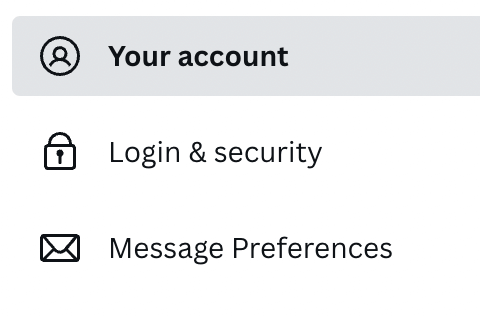
Step 5: If you are sure that you want to delete your account, click on the Delete account button and a pop-up message will appear on your screen.
The message will ask you if you are sure that you want to continue with this action. If you are definitely ready to delete your account, click Delete account and it will be done!
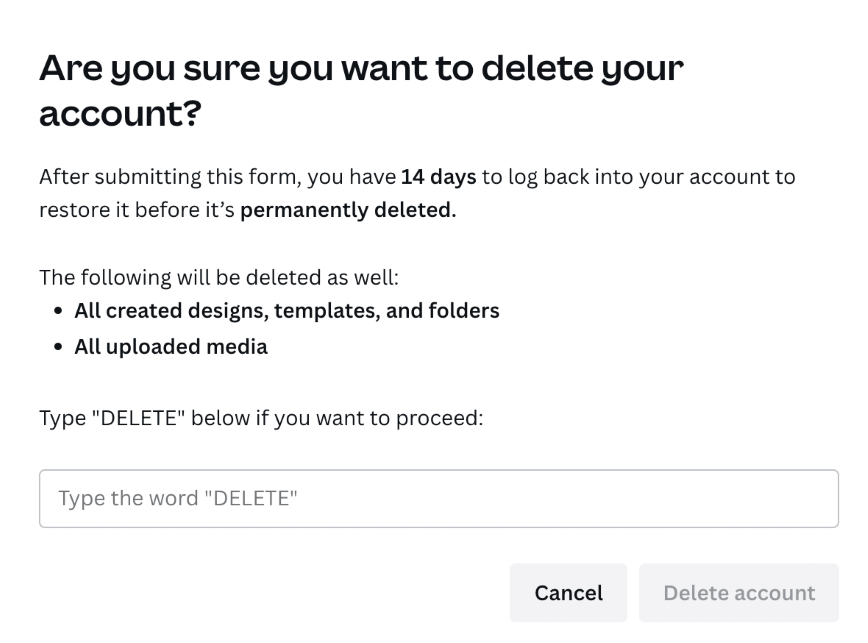
It is important to note that if you are contemplating deleting your Canva account, this action is permanent. After submitting the delete account form, you will have 14 days to log back into your account and restore it before it is permanently deleted.
Once you decide to delete your account and take the steps stated above, you will not have access to any of the designs, folders, or files that you previously created, so make sure that you save and download any projects that you want to have on your device.
How to Cancel Canva Subscription
If you are not sure if you want to completely delete your Canva account but do want to take a break from the service, there is an alternative choice to deleting your account entirely. This is a strong option if you do not want to lose all of your designs as you can always choose to cancel your subscription.
Follow these steps to end your Canva subscription:
Step 1: Log into your Canva account with your email and password. On the homepage screen, find the icon that looks like a small gear that is located to the left of your account icon.
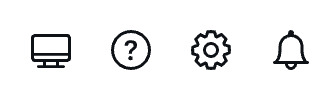
A drop-down menu will appear with an option labeled Billing & plans. Choose that tab and a new screen will be displayed.
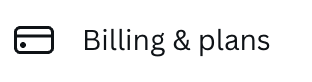
Step 2: The plan that you are currently paying for will be displayed on the screen. Click on the button next to your plan’s name and then the cancel subscription button. Another popup message will appear to ensure that you want to continue with this process.
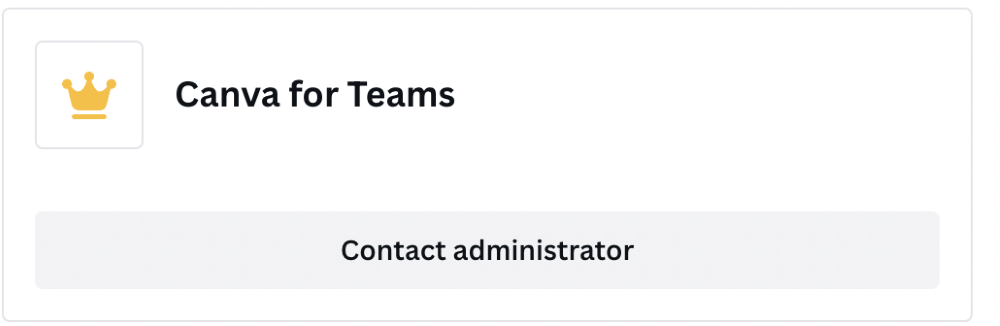
Step 3: Click the continue cancellation button and you will be brought to another screen. While there will be a choice to pause your subscription, you want to click the cancel button and continue the cancellation process.
After you cancel your subscription, you will no longer have access to any of the Canva Pro features. You can still use all of the free options found in the standard plan and can resubscribe to Canva Pro again at any time in the future.
How to Pause Your Canva Subscription
If you are paying for a Canva Pro subscription account and do not want to delete your account or even completely cancel your subscription services, there is a final choice that you can opt for.
If you are paying for the Canva Pro subscription through the monthly payment plan or have less than two months left on your yearly cycle, you have the option to pause your account for up to three months!
Follow these steps to learn how to pause your account:
Step 1: Log into your Canva account as you normally do. On the homepage screen, find the icon that looks like a small gear that is located to the left of your account icon. A drop-down menu will appear with an option labeled Billing & plans. Click on that button.
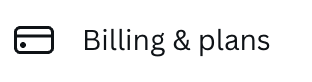
Step 2: The current plan that you are paying for will be displayed on the screen. Click on the icon for your plan and then the cancel subscription button. Another popup message will appear to ensure that you want to continue with this process.
Step 3: Click the continue cancellation button and you will be brought to another screen. Select the “pause subscription” option and continue the cancellation process. You will have the choice to pause your subscription for three months.
Note that your plan will automatically begin again after your selected duration of time, so mark your calendars! You will receive email reminders from the Canva team before this happens to remind you as well.
Final Thoughts
Since there are so graphic design tools, it is good to know that you do have an out if you decide that the Canva platform is not the tool for you. There are other options to end your subscription or pause the account if you realize that you just need a little break to think things over.
Do you have a Canva account? If so, have you ever decided to delete or pause your account or subscription? Share your thoughts and stories in the comment section down below!
