While having a Canva subscription can be beneficial to your graphic design needs, there are ways to cancel your subscription if you no longer need the premium version of the service. Canva Pro features will remain in effect until the end of your billing period.
My name is Kerry, and I’ve been involved in digital design and art for many years. I’ve used Canva for quite some time now and am very familiar with the program, what you can do with it, and tips to use it even easier.
In this post, I’ll explain how to cancel your Canva Pro subscription and explain some of the logistics of navigating this process. I’ll also discuss points regarding different devices to ensure that you can cancel your subscription effectively.
Let’s get into it!
Table of Contents
How to Cancel Canva Subscription
Regardless of the reason why you want to cancel your Canva subscription, the process of doing so is simple. When you cancel, your account will remain active until the end of the subscription period.
It is also important to note that you will need to navigate this process using whatever device you initially signed up for Canva Pro on.
For example, if you started using Canva Pro on a traditional browser, the steps for canceling the subscription are different that doing so on an iPhone. No worries though. I will dive into canceling subscriptions through each of these options in this article!
Canceling Canva Pro on a Web Browser
Step 1: Sign into your Canva account using the credentials that you normally use to log in to the service. Open your account by clicking on the account avatar (the preset is your initials unless you were fancy and uploaded a special icon!)
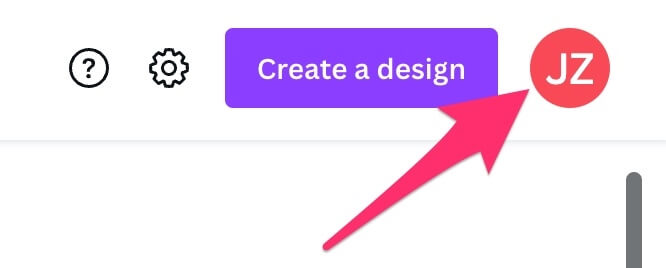
Step 2: A drop-down menu will appear with an option to click on Account Settings.
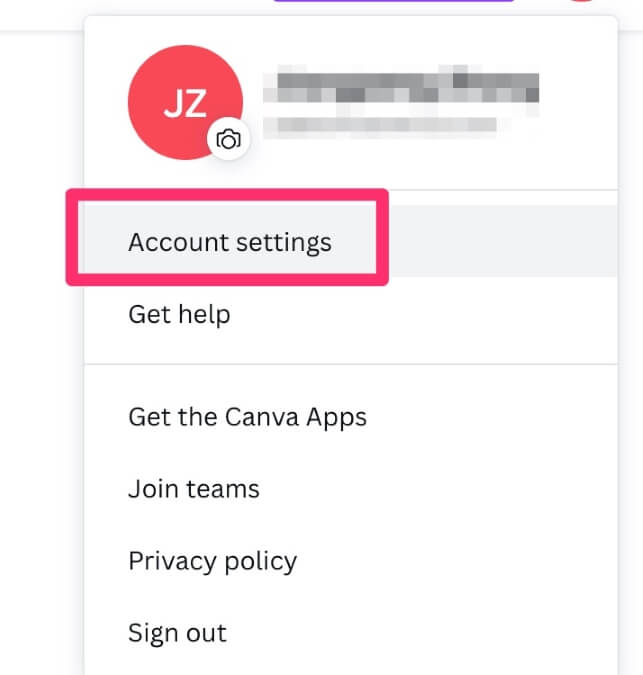
Step 3: Once you are in that window, find the Billings & plans section on the left side of your screen. Your subscription should pop up in that tab.
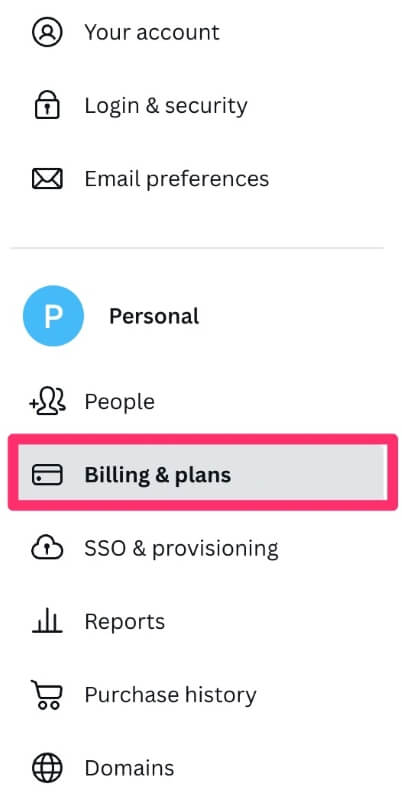
Step 4: Find your Canva Pro subscription and click on the button Cancel subscription. You can expect a pop-out message to appear confirming your choice before continuing. Click the Continue Cancellation button to cancel your account!
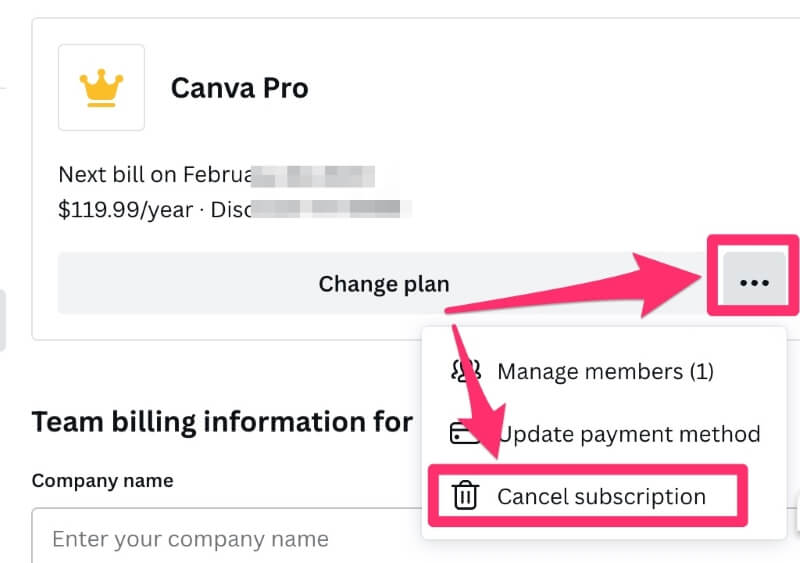
Canceling Canva Pro on an Android Device
If you started using your Canva subscription on an Android device, you should navigate to the Google Play app. Find and click on your account name and an option for Payment and Subscriptions should become available.
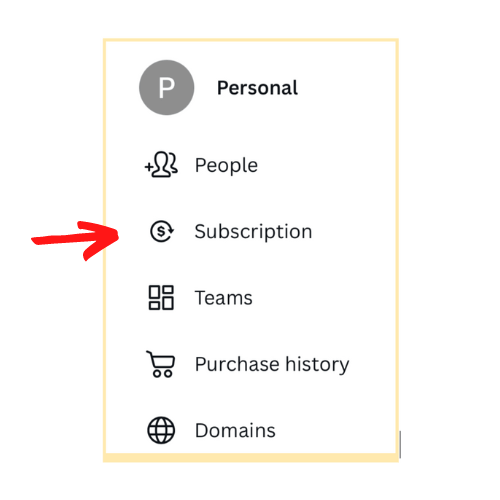
By clicking on that button, you will see a list of all your active subscriptions. Scroll through to locate Canva. By selecting the app, you’ll have the option to click on a cancel subscription button, leading to a successful cancellation of Canva Pro.
Canceling Canva Pro on Apple Devices
If you used an Apple device such as an iPad or iPhone to purchase a Canva Pro subscription, you can follow these steps to cancel.
On your device, open the Settings app and select your account (Apple ID).
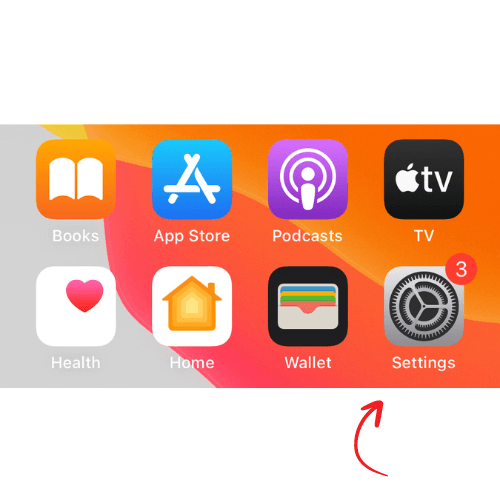
Locate a button labeled Subscriptions and click on it. Choose Canva from the menu and tap on the Cancel Subscription option. Easy as that!
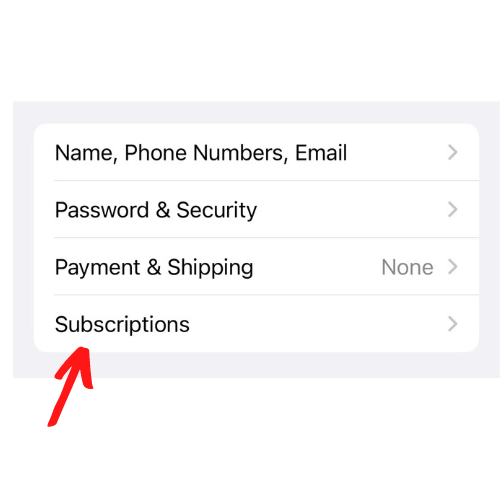
If you can’t find the Subscription button in the Settings app, you can go to the App Store and locate it there. (This is common for those who bought Canva Pro directly through the App Store.) Click the Subscription button under the Active list and choose the cancel option.
Pausing Your Canva Subscription
If you want to take a break from using Canva Pro but don’t want to commit to canceling the entire plan, there is an option to pause! Canva allows a pause of your subscription for up to three months.
However, this possibility is only available to users on the monthly payment option or for those who have the yearly plan and are towards the end of their cycle (with less than two months left).
How to Pause Your Subscription
The steps to pausing your subscription are very similar to that of canceling it. First, you will sign into your Canva and open your account by clicking on the avatar at the top right portion of the platform.
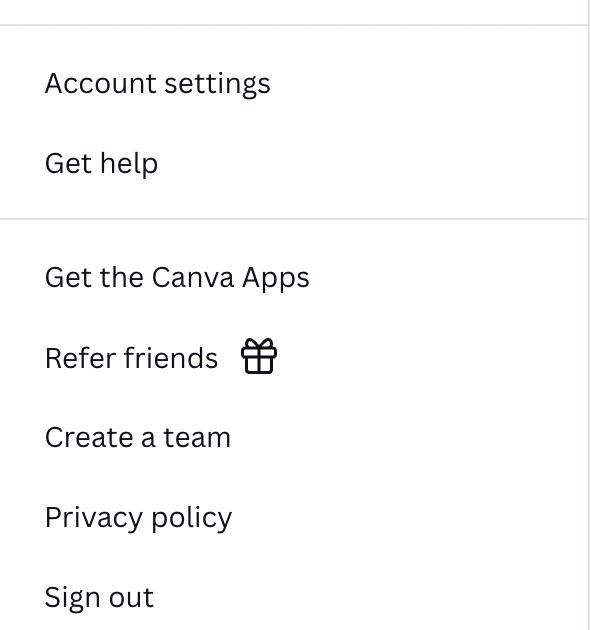
Click on the Account Settings tab in the dropdown menu and go to the Billings and Plans section. Tap on your subscription and click on the option to cancel your subscription. On the pop-up message, select the option to pause your subscription and the duration that you want to do so.
Set a reminder for the end of this pause because Canva will automatically resume your Pro account after the selected amount of time. You’ll receive an email to remind you about this, but it’s better to be proactive than forget ad start getting charged again!
Will I Lose My Designs If I Cancel My Subscription?
When you cancel your Pro subscription to Canva, you do not automatically lose all the designs that you spent time creating. This is great for those who have regretted canceling or need a break for longer than the allocation for a three-month pause.
In Canva Pro there is a feature called Brand Kit, which holds onto your uploaded fonts, color palettes, and design folders with projects. If you decide to restart your subscription, those elements will be reinstated, and you won’t have to create them again!
Trouble Canceling Subscription
There are a few common reasons why people have trouble canceling their Canva subscriptions, so if you are having difficulty, make sure to read on to see if you fall into one of these categories.
Attempting to Cancel Through Incorrect Device
As stated before, you are only able to cancel a Canva subscription through the initial platform on that you purchased it. This means that if you are trying to cancel on an iPhone but initially purchased Canva Pro on the web browser, you will not be able to make these changes.
To rectify this problem, make sure to cancel using the correct device and follow the proper steps for cancellation on the correct device.
Payment Issues
If your previous bills for a Canva subscription have not been paid, you will not be able to make any changes to your plan until all payments are up to date! Make sure that the card that you have on file is accurate so that you can cancel in a timely manner and not be charged for extra months.
You’re Not the Administrator
If you are using Canva Pro features through a Canva for Teams account, you will not be able to cancel a subscription unless you are the owner or administrator of that team. This is to ensure that entire teams don’t have access to managing plans. Contact the head of your group to discuss this issue.
Final Thoughts
If you are ready to cancel your Canva subscription, there are options that will allow you to take a break from the premium services based on your needs. Just make sure to follow the correct steps to do so properly!
What are the reasons why you’re debating giving up your Canva subscription? Comment and share your thoughts below!
