Every day, our wifi networks seem to become increasingly important to our daily lives. Whether in the home, at the office, or in a coffee shop, it’s now second nature to connect to the Internet. We expect to connect to wifi everywhere.
Guests coming to our home or place of business expect wifi. If you have children, you also know the importance of making wifi available for school or other purposes. It seems like as you get your wifi network set up in your home, you find that it doesn’t work in your son or daughter’s room. No worries—there are solutions to the problem.
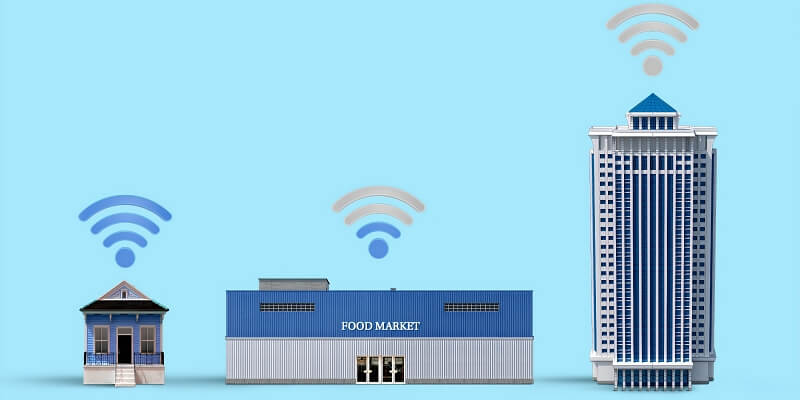
If you do experience dead spots or weak signals in your home’s wifi, there are some things that you can do to improve it. Many, though not all, of these solutions are simple and free. In our worst-case scenario, you will need to purchase some equipment.
Let’s look at some procedures that might solve weak wifi.
Table of Contents
Why Do I Have Dead Spots or Weak Signals?
To figure out how to boost your wifi signal, you should first try to understand what might cause it to be weak in the first place. Here are the most common possible issues to think about.
Distance
The first thing to consider is your actual distance from our router. Locations in your home or office may just be too far away from the signal source, and devices cannot pick up a strong signal.
A typical wireless router operating on the 2.4GHz band will reach about 150 feet (about 45 Km) indoors and about 300 feet (92Km) outdoors with no obstructions. The 5GHz band is about ⅓ to ½ of that distance because higher frequency waves lose their strength more easily.
In a small-to-average-sized house or apartment, this is usually adequate. It won’t get the job done for a large home, office, or large retail space.
Wifi signals, theoretically, could transmit quite a bit further if they were given more power. However, regulatory commissions keep a moratorium on overpowered wifi signals. This prevents problems with interference and overcrowding of channels.
Obstacles
Obstacles are one of the biggest factors in creating dead or weak zones. Obstructions can easily block a wifi signal. The lower frequency 2.4GHz is much better at penetrating objects than its higher frequency brother, the 5GHz band. Lower frequencies have a longer wavelength and lose less energy as they try to pass through objects.
Large, less-dense objects such as walls also have a lower resonance frequency, which matches the lower frequency waves and helps them “resonate” through the object.
Just think of how sound travels through your house. If your kid is in their room listening to loud music, what part do you normally hear? You hear the thumping of the loud bass (low frequency) sounds, which can more readily travel through walls.
Walls are not as big a factor when they’re made from wood and drywall. Some buildings use aluminum or steel studs, which create obstacles for both bands.
More dense materials such as steel, aluminum, tin, copper, and concrete will be a factor in obstructing signals. Appliances, ductwork, piping, and large banks of wires are some of the biggest offenders when it comes to blocking wifi.
RF Interference
This is a common problem that blocks or weakens signals making your network unreliable. If you have intermittent issues where your connection suddenly drops, it could be RF (radio frequency) interference.
Radio waves are continually flying all around us, even though we don’t see them. If there are frequencies that are the same or similar in your area, they can collide, weakening or even blocking your wifi.
RF interference can come from other sources such as baby monitors, intercom systems, cordless phones, wireless headsets, and even airplanes, helicopters, or taxi cabs that use radio to communicate.
Some RF interference is created unintentionally from appliances with motors or large power supplies. Refrigerators, microwaves, televisions, cake mixers, and so on cause temporary or permanent RF interference.
Router
It’s possible that your issue is as simple as your equipment. If you have an old router with older technology, it just might not perform that well. It’s also possible that the router needs a reboot or software update that would greatly improve its performance.
Usage
There’s a chance your network is just overcrowded. We use wireless connections on so many devices that we might easily fill up one or both bands of a dual-band router. Like RF interference, this is a problem that will possibly cause intermittent issues. Those issues will most likely occur throughout your coverage area instead of in dead spots.
10 Ways to Improve Your WiFi Signal
Now that you understand what degrades your wifi, you probably already have some ideas of how to boost or strengthen it. Let’s look at the top things to do to ensure wifi is available throughout your intended area. We’ll first look at the no-cost or low-cost solutions. The last few might cost you a little money.
1. Router Placement
This is one of the most effective ways to ensure your wireless network has good coverage. If you’re just setting up your network, find the best spot for your router. If you have coverage issues, evaluate where your router is currently located, then determine if it can be moved somewhere more effective.
Try to place your router in the center of your desired coverage area. Don’t put it near large metal objects or appliances. Doing so might create holes or dead spots.
Don’t be afraid to test different locations. Plug the router in wherever you’re able, use a long network cable if needed, move it somewhere else, and test the reception in all desired areas. Ensure you get a good signal in those critical areas such as your kids’ rooms and your office.
2. Channels
For various reasons, some channels transmit better than others. Many times, a specific channel is heavily used in your area. For example, let’s say all of your neighbors have routers on the same channel yours defaults to. It wouldn’t hurt to try various channels and see if they provide better coverage.
Some appliances might interfere with your wifi. Other RF devices in your home may use the same channel as your router. Usually, you can connect to your router and change it to a different channel. There are apps available that will analyze the channels to see which have the least interference.
3. Select The Proper Band
If you have a dual-band router, use the 2.4GHz band for those hard-to-reach areas. The farthest points will work best on this band since it provides a stronger signal for longer distances.
4. Router Reboot
Sometimes better wifi is obtained simply by shutting your router off and then back on again. Routers have microprocessors; they’re really little computers themselves. After running for long periods of time, just like your laptop, they might slow down because of all the processes running on them.
Rebooting every once in a while often clears things up. If you find that it works, start regularly rebooting to ensure your equipment performs optimally.
5. Firmware Updates
Doing firmware updates, when they’re available, will ensure your router is running well. If you log in to its interface, you will find an option to check for new firmware. Make those updates if they’re available. You might find you have better range and speed.
6. Get Rid of Thieves
Make sure no one is using your network without your permission. A neighbor could be using up your bandwidth, causing it to slow down and weaken your connection. Make sure that your network is password protected.
Login to your router every once in a while and make sure you can identify all the devices on your network. If you find unknown users, kick them off, change your passwords, and maybe even change your network name.
7. Bandwidth control
If you have too many devices using your network, there’s a likely chance it will affect your range. If you have a dual-band router, spread devices out over both bands. There are also ways to limit the bandwidth devices use. Log in to your router. You should be able to find ways to throttle specific devices or all devices if needed.
8. Antenna
Your antenna can make a difference; proper placement may improve your wifi reception. Most routers come with a standard antenna. If yours has removable ones, you can purchase an aftermarket antenna for slightly improved coverage.
9. Wifi Extender
If none of the above solutions improve your situation, you might need to purchase a wifi extender, also known as a repeater or booster. These devices are placed at strategic locations to extend your wifi to areas where it is weak or non-existent. They work by picking up the signal from your router and then rebroadcasting it.
10. New Router
There’s a chance that your router could just be old and outdated. Newer, top-of-the-line devices will perform better and have a better range. They might use improved technology such as beamforming, which helps reach longer distances.
Final Words
If your wifi network suffers from a weak signal, dead spots, or instability, there’s a solution. First, determine why it’s happening; then choose the best solution. We hope that the information above helps you to solve your weak wifi signal issues.
As always, let us know if you have any questions or comments.
