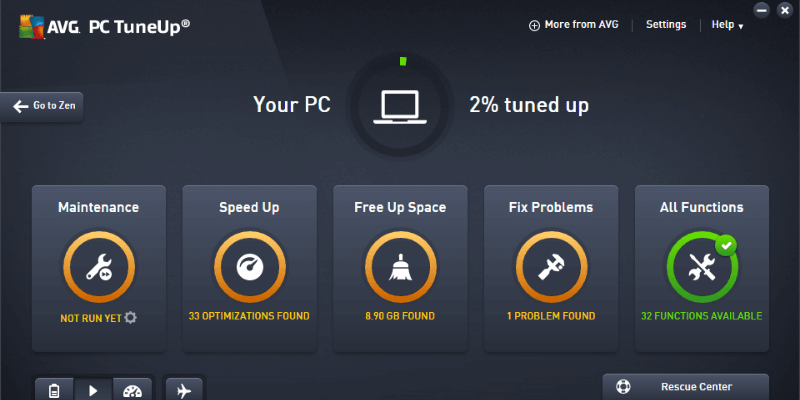
AVG TuneUp
Summary
AVG TuneUp is a great software tool for both novice and experienced computer users looking to make their maintenance routines easier. If you didn’t know that you even needed to take care of your computer, then it will definitely help you! TuneUp includes a range of tools designed to help with everything from speed optimizations to free space management to secure file deletion, with plenty more in between.
One important thing to keep in mind is that the benefits you get will vary depending on the device you install TuneUp on. If you have a brand-new machine, you won’t notice any sudden improvements since it’s probably already running at top efficiency. But if you’ve had your computer for a while and use it heavily, you’ll be pleasantly surprised at the improvements in boot time, free space recovery, and more.
What I Like: Extremely easy to use. Automates basic maintenance tasks. Remote device management options. Unlimited device installs. Free license for Mac and Android cleaning apps.
What I Don’t Like: Results don’t always match the hype. Occasional false positives.
What does AVG TuneUp do?
Previously called AVG PC Tuneup and TuneUp Utilities, AVG TuneUp is a program that automates a number of useful computer maintenance tasks.
You can usually handle these manually, but TuneUp allows you to set up a maintenance schedule and then get back to work (or play). Instead of focusing on making sure your computer is running smoothly, you can focus on what you want to accomplish with it.
Is AVG TuneUp safe to use?
For the most part, TuneUp is absolutely safe to use. AVG is a reputable company that also offers a number of other programs, including a well-regarded free antivirus software suite. There is no spyware or adware included in the installer, and it doesn’t attempt to install any unwanted third-party software.
However, because it is able to interact with your file system and make changes to how your computer operates, you should always be very careful to read the full details before applying any of the changes it suggests. When it attempts to free up disk space, it occasionally flags large files such as older restore points for removal, when you might prefer to keep them around. The feature that boosts battery life by putting certain background programs “to sleep” may also cause your computer to behave unexpectedly if you put a required program to sleep. Make sure you understand exactly what it wants to do before you begin!
Is AVG TuneUp free?
AVG TuneUp is a balance of both, actually. It offers a basic free service, as well as the option of a yearly subscription that unlocks several ‘Pro’ features.
When you first download the program, you’ll receive a free trial of the Pro features for 30 days. If that time runs out without purchasing a subscription, you will be downgraded to the free version of the software and lose the paid Pro features.
How much does AVG TuneUp cost?
TuneUp is priced as a yearly subscription at a cost of $29.99 per device for access to the Pro features if you sign up for annual billing. Or you can pay $34.99 per year which allows you to use it on up to 10 devices, no matter whether they are Windows, Mac, or Android devices.
Table of Contents
Why Trust Me for This Review
Hi, my name is Thomas Boldt, and I’ve been fascinated with computers ever since I got my hands on my first keyboard in kindergarten. To give you a sense of just how long ago that was, the screen was only able to display the color green and there was no hard drive in it – but it was still surprising enough to my young mind that it captured my attention immediately.
Ever since then, I’ve had computers at home for play, and more recently for work. As a result, I need to make sure that they are in peak operating performance all the time or it literally hurts my productivity, my career, and my fun. That’s some serious motivation. I’ve tried a number of different computer cleaning and maintenance programs over the years, and I’ve learned how to sort out the advertising hype from the real benefits.
Note: AVG did not provide me with a free copy of the software or other compensation in order to write this TuneUp review, and they did not have any input or editorial review of the content.
Detailed Review of AVG TuneUp
To help give you a sense of how TuneUp works, I’ll take you through the installation and setup process, as well as look at each of the major functions the software provides. There are so many individual tools that I don’t have space to explore each and every one of them without boring you to tears, but I’ll cover the most important features.
Installation & Setup
Installing TuneUp on a Windows PC is quite simple, and there is a nice user-friendly interface to help guide you through the process. The only part that might give you pause is the step that requires you to set up an AVG account in order to continue – but if you look closely, you’ll see there is a ‘skip for now’ option in the bottom left. This is helpful if you’re just taking the software for a test drive before committing, but it may be worth setting up an account anyways.
Once the installation is complete, TuneUp helpfully suggests that you run your first scan to get a sense of what it can do for your specific device. When running on my relatively new Dell XPS 15 laptop (roughly 6 months old), it still managed to find a surprising amount of work to do – or so it seemed at first.
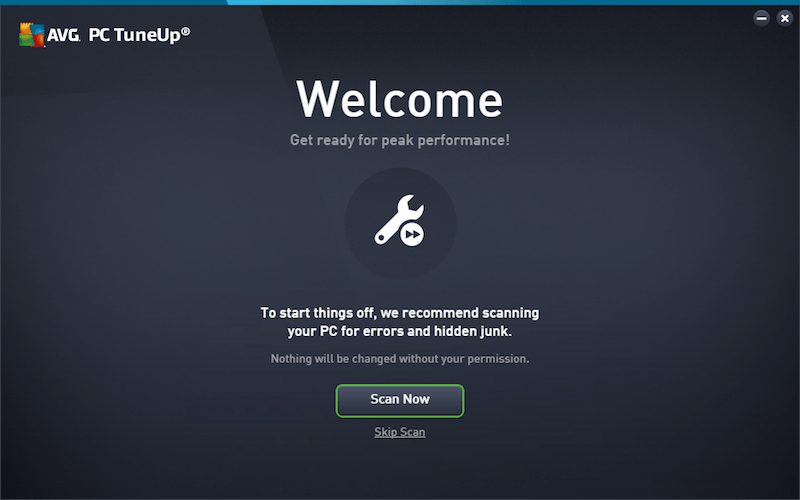
Running the initial scan was quite fast, but I was quite surprised to find that TuneUp felt I had 675 issues to fix on a brand new and only lightly-used laptop. I suppose it wants to make a good impression to reinforce its value, but 675 registry issues seemed a bit excessive so my first task was to dig into the results to see what it found.
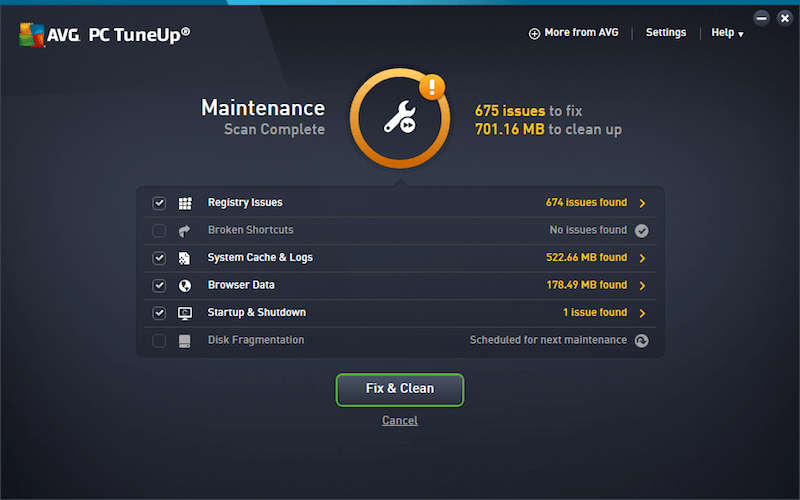
As it turned out, it found 675 completely inconsequential errors that were all related to file type associations. There would be little to no benefit from cleaning them out, as they are all empty keys related to the ‘Open With’ context menu that appears when right-clicking a file.
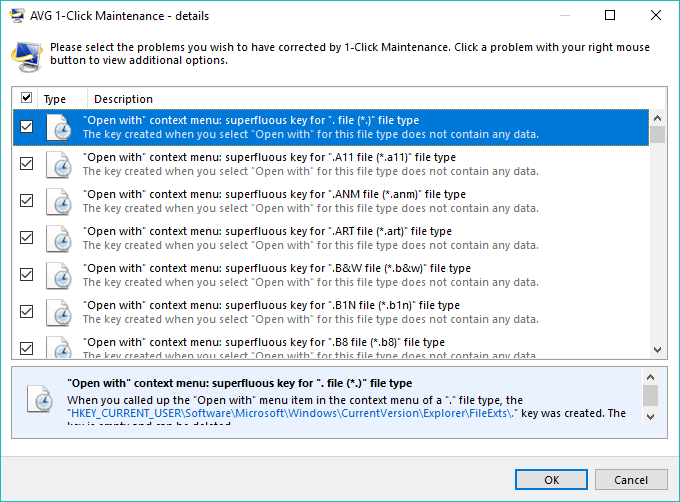
The main TuneUp interface is divided into 4 general task categories: Maintenance, Speed Up, Free Up Space, Fix Problems, and then a catch-all category named All Functions for quick access to specific tools. There’s also the option to select between several battery-saving modes, Airplane mode (now built into Windows 10 natively) and a Rescue Center that allows you to undo any accidental or unwanted changes that TuneUp made.
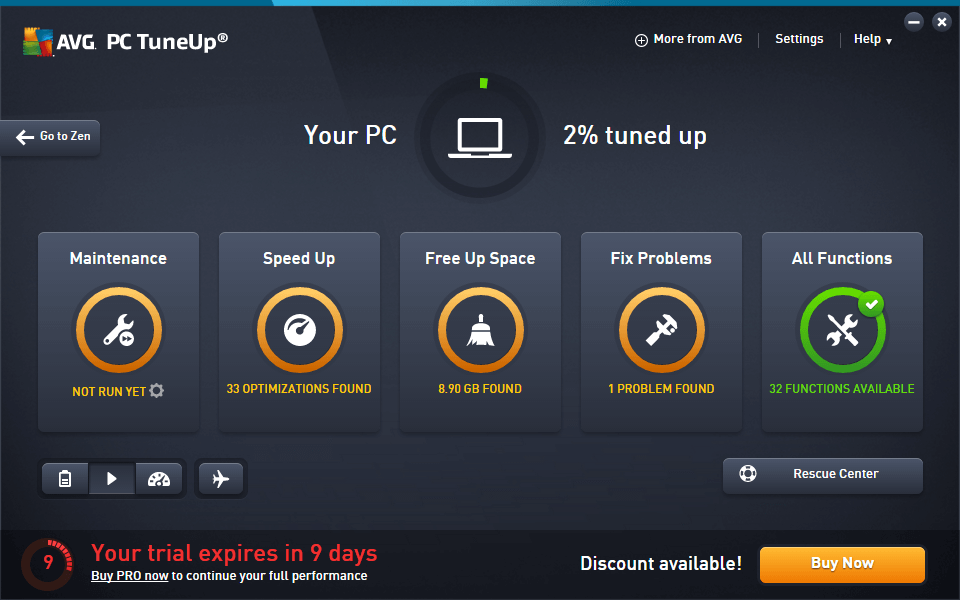
Maintenance
The Maintenance section is a one-click method of assessing your computer’s overall health, just the same as the initial scan that runs right after the installation process is completed. It’s a quick way to ensure that you’re not wasting disk space on system caches, logs and browser data, as well as making sure your computer’s startup and shutdown process is as fast as possible. That last feature is arguably the most useful in the entire program because slow boot times are one of the most common complaints about computers from casual users.
Fortunately, I don’t have that problem thanks to the super-fast NVMe SSD in this laptop, but if you’re using a more common platter-based hard drive you may get some obvious benefit from this feature. Otherwise, the issues that it identified don’t really have too much of an impact on my computer, although the options for freeing up disk space will be very useful in the coming months as I have a tendency to keep my drives filled to the max.
Speed Up
Speeding up your computer’s responsiveness is one of the biggest claims made by AVG, but unfortunately, the results don’t always match the hype. AVG claims that in their internal testing, they achieved results such as: “77% faster. 117% longer battery. 75 GB more disk space.” There is always an asterisk after these claims, naturally: “The results from our internal test lab are indicative only. Your results may vary.”
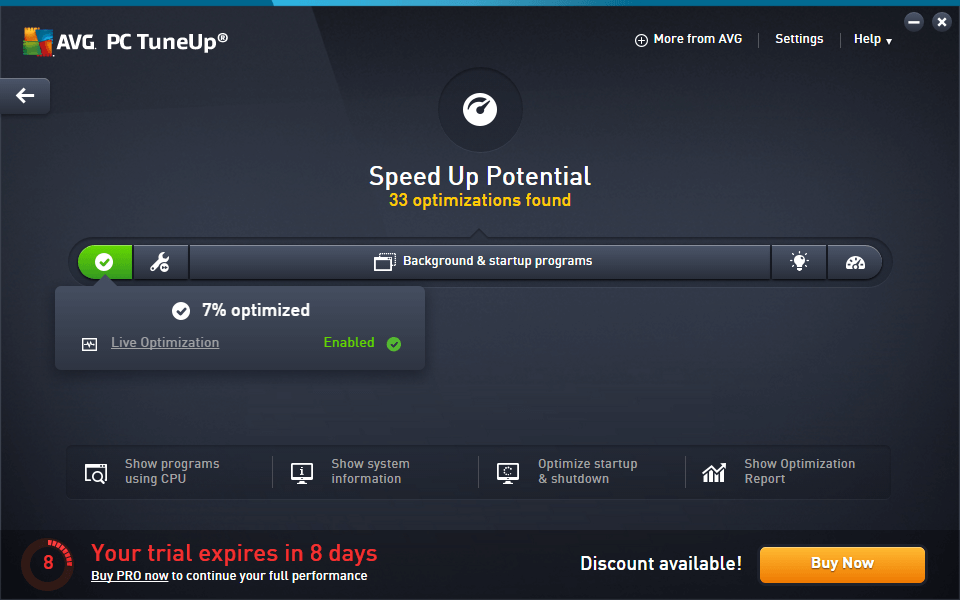
That doesn’t mean it’s all hype and no substance, though. Live optimization is one of the most useful features available from TuneUp, although it’s not immediately clear just how it optimizes things.
After a bit of digging, it turns out that it uses Windows’ built-in process priority management settings. Each program you run creates one or more ‘processes’ that each take turns being handled by the CPU, and each process is also assigned a priority level. If you’re doing heavy multitasking or running CPU-intensive programs like video editors or games, this can seriously slow down the responsiveness of any new program you run. If TuneUp detects heavy usage, it will automatically adjust the process priority of any new tasks you start in order to keep things smoothly responsive.
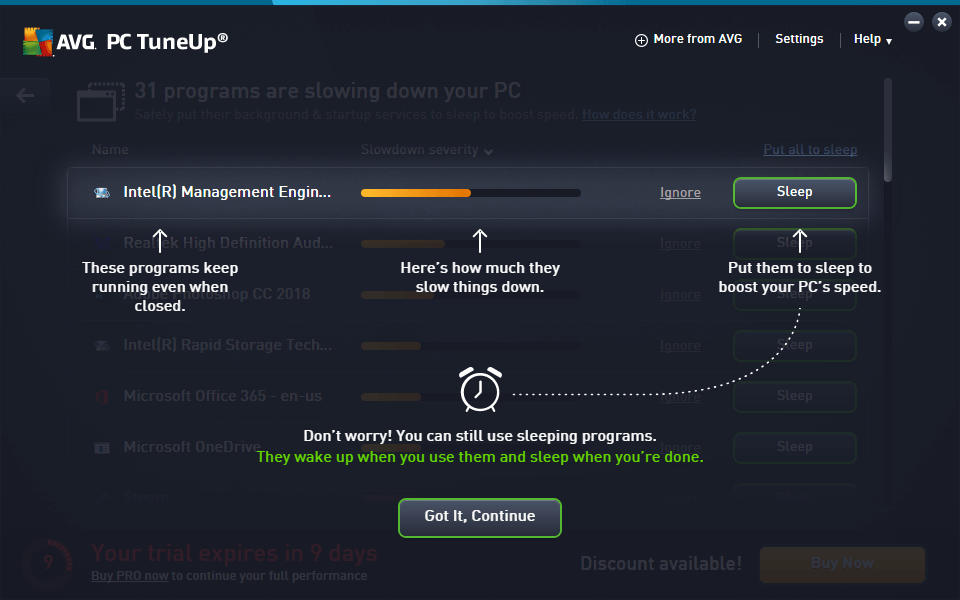
The ability to put certain programs to sleep can both improve your performance and extend your battery life, but you have to be careful how you use it. If you put every program it suggests to sleep, you can get some unexpected and unintended results. Make sure you know what each program is before you put it to sleep!
Free up Space
This tab brings most of TuneUp’s options for working with files and disk space into one convenient place. You can remove duplicate files, clear your system cache and log files, and clear your browser data. There are also tools to scan for extremely large files and folders, secure file deletion, and an AVG uninstaller for other programs. The uninstaller is a strange inclusion since Windows already makes it fairly easy to uninstall programs, but it does provide a bit of additional data about usage and installation size.
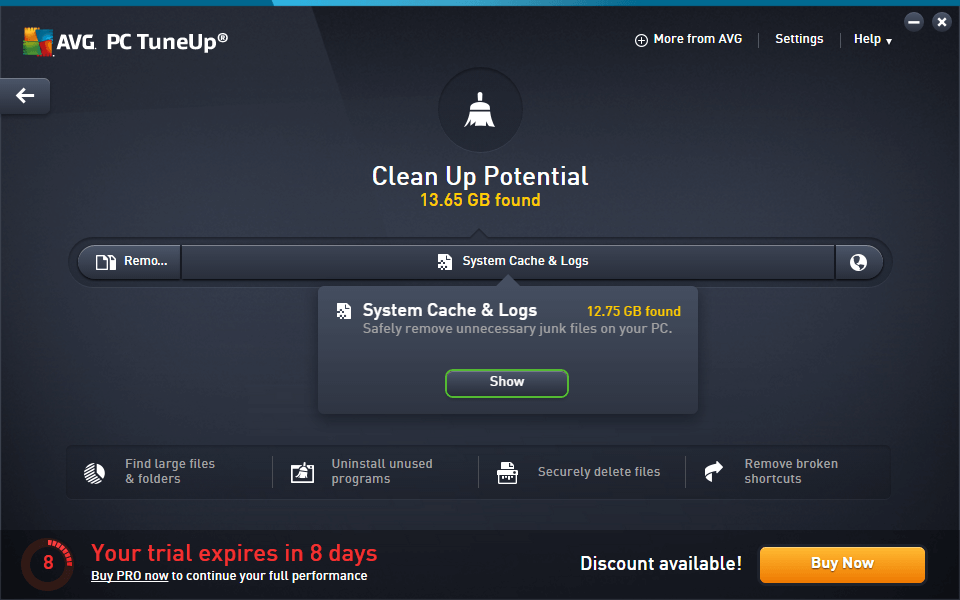
These tools can be a major help when you’re working with a small SSD or if you habitually fill your drives completely the way I tend to, although it’s important to make sure you don’t delete things you’ll want later. TuneUp found 12.75 GB of junk files on my laptop, but digging more deeply into the list shows that most of the “junk” files are actually things I’d rather keep, such as image thumbnail caches and multiple restore points.
Fix Problems
Oddly enough, this section is one of the least useful in the program. Of the three main entries in the section, only one is actually a program that is bundled into TuneUp, and the others suggest that you install AVG Driver Updater and HMA! Pro VPN for internet security and privacy. The included program is AVG Disk Doctor, which actually does a slightly better job at scanning than the built-in tools in Windows, but it seems a bit odd to advertise other programs within the one you’re currently using.
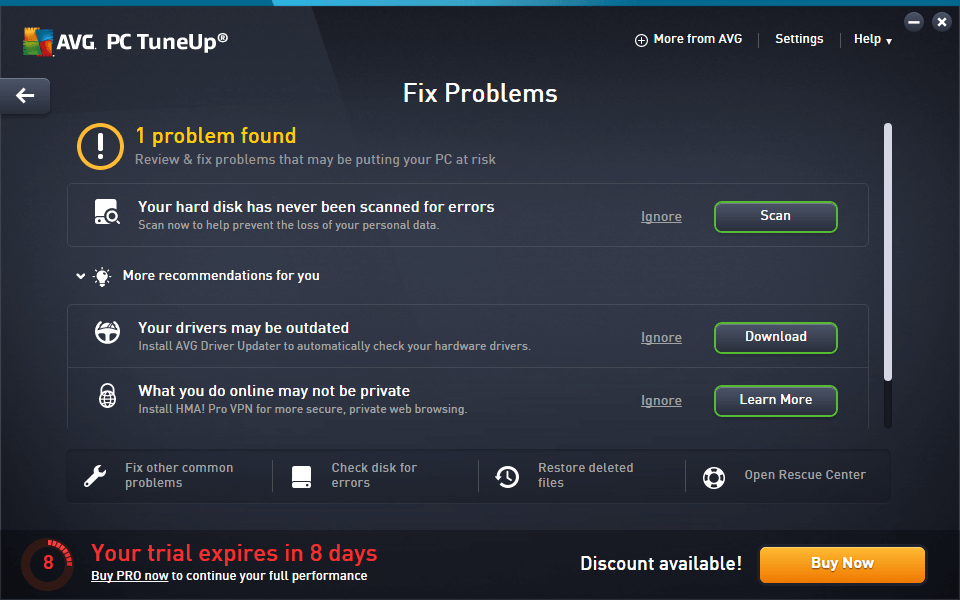
Hidden in the lower menu bar are a couple of other useful options, including the AVG Repair Wizard, which fixes a range of very specific but difficult-to-diagnose problems that sometimes appear in older versions of Windows.
The ‘Restore deleted files’ tool was the slowest scan that I ran while testing, but it found an impressive number of files – so many that it actually gave me an error and asked me to be more specific about what I was trying to restore.
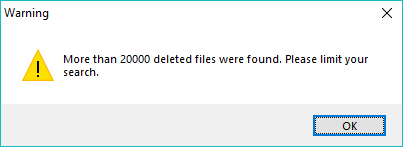
I went back and told it to only show me files that were in good condition (in other words, recoverable), and there were still over 15000. Most of them were junk files from various installations or driver updates, but if I had just deleted something by accident, it would stand a good chance of restoring it. To recover deleted files, also check out this list of free data recovery software.
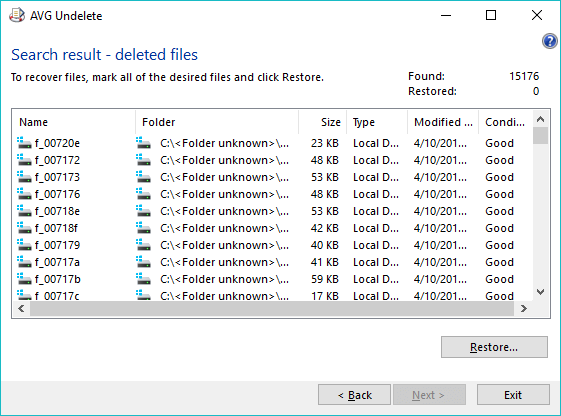
Additional Tools
TuneUp includes a huge range of tools and the easiest way to see the whole list is with the All Functions tab. There are a few included here that are only listed in this location, although many of them are the more dubious tools such as the registry defragmenter and registry repair tools. These may be useful if you’re still running a Windows XP machine, but modern operating systems almost never have these issues.
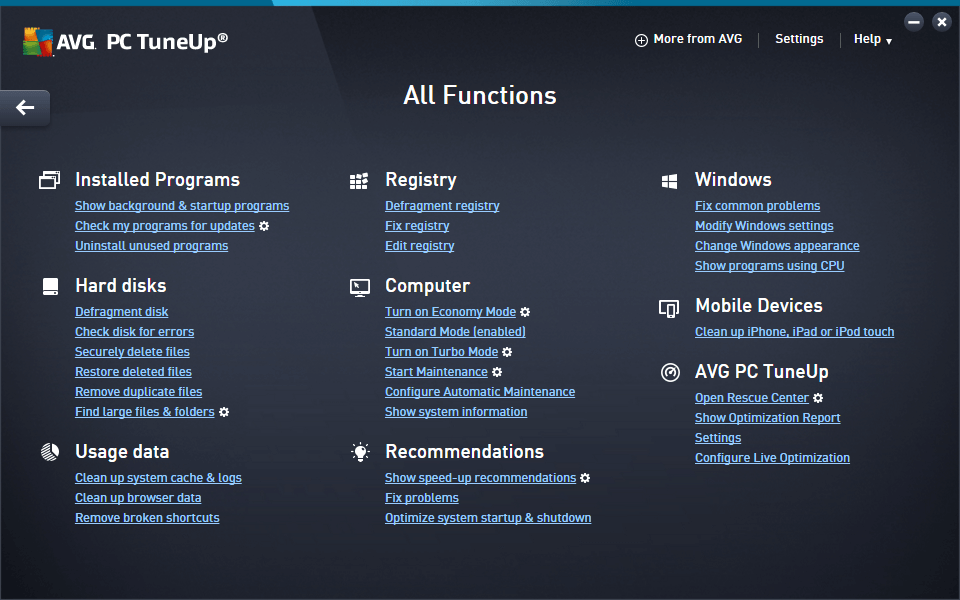
The only time I ran into an issue was when I was trying to use the ‘Economy Mode’ setting which is intended to help extend your battery life by putting some programs to sleep, reducing screen brightness, and other minor tweaks. It successfully reduced my screen brightness, but then ran into an error and informed me it was going to switch back to Standard Mode. Unfortunately, the return to Standard Mode didn’t go smoothly, and in the end, I had to restart the program.
Reasons Behind My Ratings
Features: 4/5
Most of the tools included in AVG TuneUp are helpful, especially if you aren’t a power user who gets under the hood to adjust settings manually. Even if you don’t mind tweaking and tinkering, it can still be helpful to automate some of the more tedious (and often-neglected) maintenance tasks that help your devices run at peak performance. Controlling your startup programs, finding duplicate files and secure file deletion are all great options that are hard to manage manually.
Unfortunately, not all of the tools will be helpful for every situation, and some won’t really do much of anything. Disk defragmenting tools aren’t really necessary for modern operating systems, and registry defragmenters are definitely an outmoded technology (and some people argue they never did anything to begin with).
Pricing: 4.5/5
Many software companies are switching to a subscription model for their software, and AVG is one of the latest to jump on the trend. Some users hate this and balk at the yearly subscription of $29.99, but that actually works out to just over $2 per month.
You only have to purchase it once for the right to install it on every PC, Mac and Android mobile device in your home, no matter how many you have. That’s pretty rare for software developers, who usually limit installations to one or two devices.
Ease of Use: 5/5
One of the biggest strengths of AVG TuneUp is how easy it is to use. Almost all of the maintenance tasks that it performs can be handled manually, but it would take far more time, effort and knowledge to manage things that way. That’s assuming you remember to keep up with your to-do list, of course.
TuneUp brings all these maintenance tasks together in a handy, user-friendly package, although the interface does get a bit less polished when you dive deep into the settings. Even at these points, it’s still clear and easy to use, although it can be a bit jarring visually.
Support: 4.5/5
Overall, the support for TuneUp is quite good. The in-app prompts are plentiful and helpful, and there is a detailed help file (although on the PC version, it uses Windows’ antiquated built-in help system that looks like it hasn’t changed since Windows 95). If you need more support, AVG provides live support chat and even a dedicated phone line for those of you who prefer to speak to someone directly.
The only reason I didn’t give it a full 5 stars is that the very first time I tried to access the AVG Support Website link in the Help menu, it actually gave me an error message. I assumed this was a one-time issue, but even by the time I finished this AVG TuneUp review it still had not been resolved.
AVG TuneUp Alternatives
When you’re choosing a PC maintenance program, it’s important to remember that this industry is often filled with a lot of shady marketing practices. Some disreputable companies use scare tactics in order to make you purchase from them, so be sure that you go with a trusted brand and be wary of any promises.
I’ve reviewed a range of PC cleaning software options, and many of them turned out to be untrustworthy – a couple were even downright harmful. I’d never recommend any of those, of course, but here are a few safe alternatives you might like if you’re not interested in AVG TuneUp.
Norton Utilities Ultimate: Norton has been a trusted name in the antivirus world for several decades, but in my opinion, it has been going downhill a bit lately. While Norton Utilities is a decent program with a more user-friendly interface and useful tools, they make some pretty incredible claims about how well it performs. The automatic cleaning processes are also a bit overzealous and may delete some files that you’d rather keep.
Glary Utilities Pro: Glary Utilities is well-regarded by some and it has a great range of features, but its user interface leaves something to be desired. It’s aimed more at the enthusiast market than at the casual user, but if you take the time to learn the confusing interface you’ll find good value in it. While it has a cheaper overall monthly price, it does limit the number of computers you can install it on to just three.
Final Verdict
AVG TuneUp is a great way to simplify the routine maintenance tasks that are necessary to keep your computer functioning at peak performance levels. There are a huge number of tools packed in that cover a wide range of situations, and most of them are quite good – and worth the small monthly cost that AVG charges.
As long as you don’t expect it to work miracles and turn your ancient computer into a brand-new machine, you’ll be pleased with how it makes maintenance simple.
So, what do you think about this AVG TuneUp review? Leave a comment and let us know.

Thank you, Thomas. As a senior citizen and retired payroll director, you are the first to explain in full detail how AVG Tune-up works. Now I can sleep better.
Thank you Thomas. Not only for an in depth, unbiased review but for being the one person ‘ever’ that has written in such a way that has enabled me to understand ‘exactly’ why software does what it does. A gazoodle kudos, Thomas.
Thank you truly for an unbiased, helpful review in a category where it is hard to find good advice!