It can be difficult to choose which image editing software deserves your time and money, and these two popular apps offer similar but varied features for prospective image editors.
Serif Affinity Photo is a one-stop shop for all your image editing needs, offering a non-destructive RAW development workflow as well as the layer-based pixel editing tools that are necessary for retouching and compositing. It’s also available as a one-time purchase, which is a direct appeal to photographers who don’t like Adobe’s subscription system.
Adobe Lightroom also provides a full RAW development workflow, but it focuses entirely on non-destructive adjustments. It offers the latest AI tools and extensive organization features, which are perfect for fashion, event, and sports photographers who need to manage large image collections on a tight deadline. Lightroom is only available as a monthly subscription, but it is bundled with the full version of Photoshop to provide a complete image editing workflow.
Before we go any further: Hi, I’m Thomas Boldt, a writer/photographer who specializes in both photo editing techniques and photo editing software. I’ve worked with both of these apps for many years, and I rely on Lightroom for my own RAW image editing workflow. I’ve been experimenting with Affinity Photo on and off ever since it was first released, back when everyone was predicting it would replace Photoshop.
While that short summary covers the basics, you’ll probably want to learn more before making your final decision. In this comparison review, I’ll take a look at the user interface of each app, as well as the editing capabilities, advanced tools, and a few of the additional features found in each one. Last but not least, I’ll explain the pricing differences between the two that have divided much of the image editing world.
Note: this article refers to Lightroom Classic, not the newer version of Lightroom that focuses on cloud-based editing and storage.
Table of Contents
Affinity Photo vs. Lightroom: Basic Information
| Serif Affinity Photo | Adobe Lightroom Classic | |
| First Released | 2015 | 2007 |
| Purchase Model | One-time purchase | Subscription only |
| Price | $69.99 USD | $9.99 USD / month, bundled with Photoshop |
| Non-destructive Editing | Yes | Yes |
| Layer-based Editing | Yes | No |
| AI Tools | No | Yes |
| Library Management | No | Yes |
Affinity Photo vs. Lightroom: Detailed Comparison
Both of these apps are great image editors, so we’re going to look at how they compare in the following key areas: user interface, non-destructive editing tools, local adjustment tools, layer-based editing, AI tools, library management, and pricing. Let’s get to it!
User Interface
These two apps have a strikingly similar interface concept where different features of the app are divided into different sections. Affinity Photo places the section navbar on the top left and calls them Personas, while Lightroom keeps the menu in the top right and calls them modules.
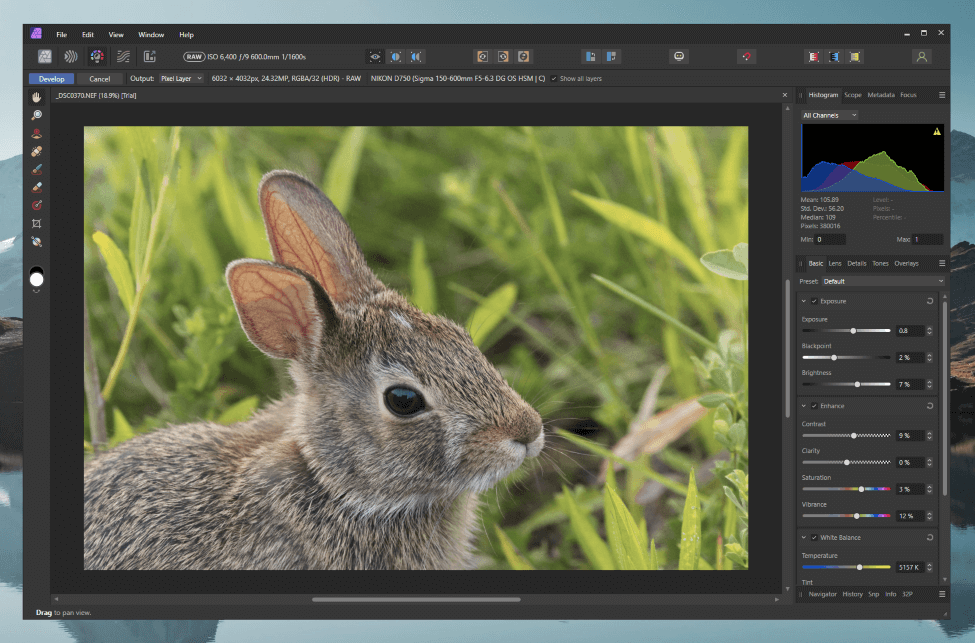
Both also favor the now-standard dark gray background, although Affinity Photo uses color to help distinguish the different UI elements, while Lightroom tries to keep most UI elements monochrome. They also have very limited UI customization options, restricted to controlling which info panels are visible at any given time.
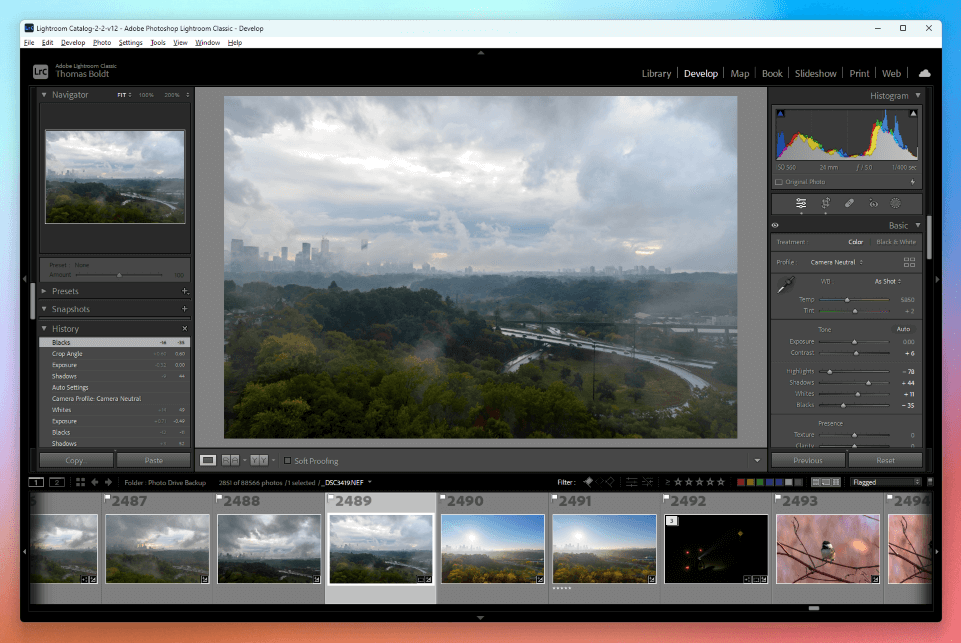
I’m not a big fan of either app’s interface, although they are relatively well-designed. Lightroom’s UI can get downright tedious when you need to apply a complex set of filters in the Library module, and it can often feel sluggish and unresponsive when browsing through your catalog, even on a powerful computer.
I think Adobe attempted a refresh of the Lightroom Classic interface when they released the cloud-focused Lightroom CC version, but they changed the features so dramatically that the new app never really took off, and most editors still use Lightroom Classic.
Winner: Tie.
Non-destructive Editing
When it comes to RAW development, both of these apps have all the tools you need to correct and adjust your camera’s RAW files. You’ll find automatic lens corrections, exposure and tone adjustments, and all the color adjustment tools you can wish for. Curiously, Affinity Photo doesn’t have any automatic exposure adjustments available in the Develop persona, only in the Photo persona.
Affinity Photo has a slightly more complex workflow than Lightroom for non-destructive editing since all RAW images are developed in the Develop persona and then output back to the Photo persona as either an embedded/linked RAW layer (similar to a linked smart object in Photoshop) or a rasterized pixel layer.
The area that really puts Lightroom into the lead in this category is its ability to apply the same adjustments to multiple images with only a few clicks. If you have a series of images that all need the exact same adjustments, you can adjust one image and then copy and paste the adjustments to every other image in the set, which is a huge speed boost for any portrait/wedding/event photographer.
Winner: Lightroom.
Local Adjustment Tools
While things have been fairly even up until now, Lightroom finally gets some extra recognition for its excellent masking tools that are used for non-destructive local adjustments. You can create multiple masks, but more importantly, you can also combine the various masking tools on a single mask. That might not sound too impressive, but it’s actually a huge step forward both for Lightroom and the whole world of non-destructive RAW development.
Thanks to some new machine-learning tools, Lightroom also has the ability to create automatic selections of your subject, sky, or various individual objects within the image that are detected by the AI. While these automatic tools aren’t always perfect, they can save a huge amount of time when compared to starting your mask from scratch.
Affinity Photo doesn’t offer much in the way of automatic selection or masking tools in any of its modules. The options for local masking in the Develop persona are limited to basic brush and gradient masks, and the two types cannot be combined in a single mask layer. Like all of Affinity’s brush tools, they are nicely responsive, but that doesn’t make it much easier to create detailed masks.
Winner: Lightroom.
Layer-based Editing Tools
Now it’s Affinity’s turn to get recognition for its excellent layer-based editing tools in the Photo persona. Due to the way Affinity Photo structures its workflow, there’s no way to avoid using the Photo persona during the development of a RAW image, so it only seemed fair to include a category that highlights the differences between the two apps.
Affinity Photo has a good layer system for working on composites and digital artwork, and its brush-based tools are responsive and lag-free, even when working on large high-resolution images. There are also plenty of easy-to-use tools for combining multiple images into panoramas, focus stacks, astrophotography stacks, and more.
Lightroom doesn’t have any sort of layer-based pixel editing features since Adobe already offers Photoshop for those tasks, and most (if not all) Lightroom users have access to both apps.
Winner: Affinity Photo.
AI Tools
The AI craze has taken the image editing world by storm in the last year or two, and most developers are hurrying to include AI tools in their software. Amusingly, both of these apps have been quite slow to add any AI tools at all, although Lightroom was finally updated in early 2023 to include Adobe’s unimaginatively named Denoise tool. Combined with the Super Resolution upscaling tool, these features put Lightroom firmly in the lead in this category.
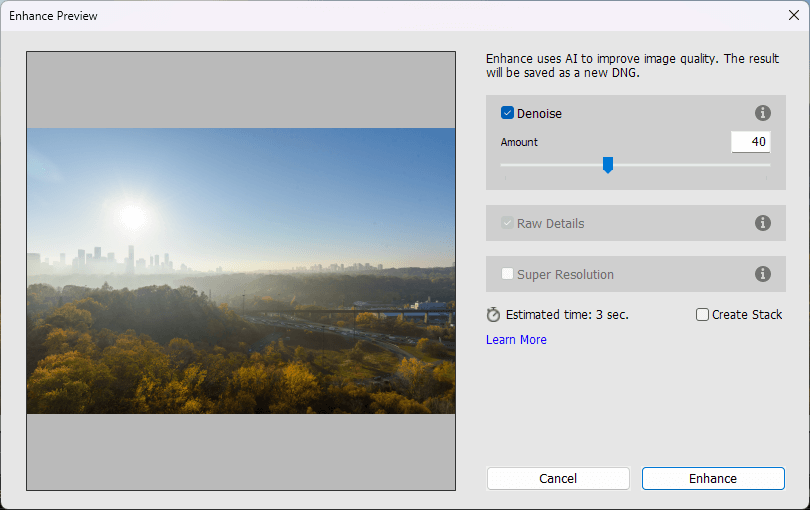
The reason for that unquestioned win is that Affinity Photo doesn’t really include any AI tools at all. The closest thing it offers is the Inpainting Brush, which allows you to remove unwanted objects from an image using a few brushstrokes. While this works well enough on simple images, it’s essentially just an automated healing brush, and the results often need additional retouching before they can be used.
Winner: Lightroom.
Library Management
Library management is another area where Lightroom wins by default because Affinity Photo doesn’t offer any library management tools of any kind. That isn’t a big deal when you’re only working on a few photos, but when you have a massive image collection of extensive photoshoots, it’s essential to keep it organized in some way.
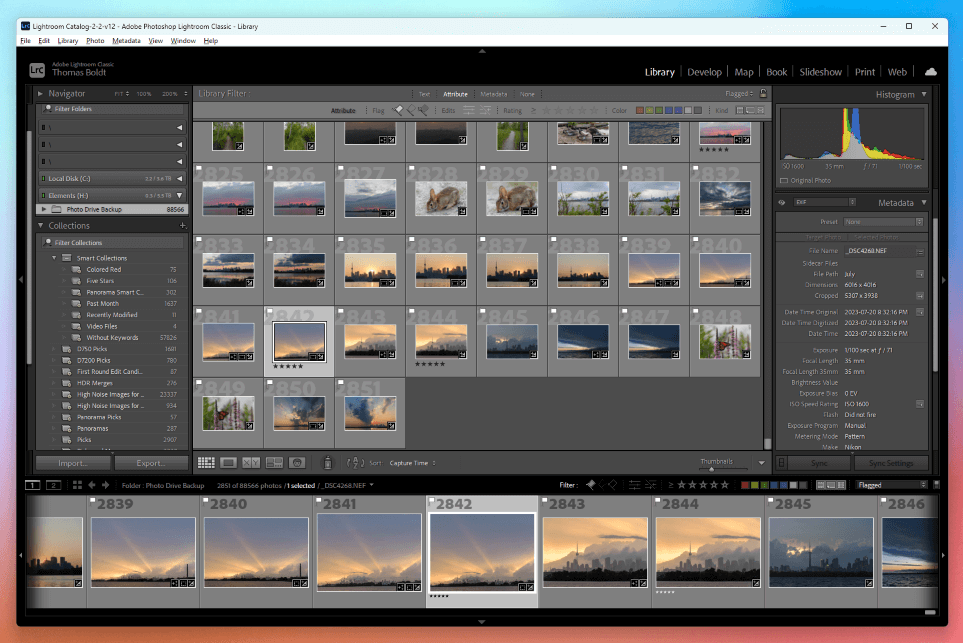
Lightroom allows you to quickly sort through your entire image collection with only a few clicks. If you need to find all the ISO 400 photos taken with a specific lens and camera on January 23rd, you can apply some filters, and Lightroom will display your selected images. You can even use simple facial recognition to display all the photos that contain a specific
You can also flag images as picks or rejects, color code them, and add star ratings to help select the best images. Lightroom also supports metadata tags and keyword tags, although you’ll have to add these manually to each image.
Winner: Lightroom.
Pricing
One of the key differences between these two apps is that Affinity Photo is available as a one-time purchase, while Lightroom requires an ongoing subscription. This issue has polarized a lot of the image editing community, as many people are angered by the idea of a monthly subscription for software.
Affinity Photo was launched in part as a response to the absolutely disastrous debut of the Creative Cloud system back in 2013 when Adobe first switched all its software to a subscription system.
I can see the merits of both arguments, so you’ll have to decide which is more appealing to you.
Affinity Photo lets you pay once and own your software forever, but you’ll have to pay for an upgrade when a new version is released with new features. Lightroom is only available as long as you have an active Creative Cloud subscription, but you’ll always have access to the latest version of the app with the latest features.
Winner: Tie, depending on personal preference.
Who and What is Affinity Photo Good for?
Affinity Photo is intended for digital arts professionals who don’t want to deal with Adobe’s subscription system but still want a high-quality image editor with precision editing tools, color management, and CMYK prep capabilities.
It’s an excellent one-app solution for image editing, although it’s better suited to photographers who only want to edit a few images at a time and digital artists who want to create digital paintings or photorealistic composites.
Who and What is Lightroom Good for?
Lightroom strikes a good balance between wide appeal and professional features, which makes it an excellent choice for intensive RAW development. It provides library management tools and rapid development options that are perfect for busy photographers who need to process large photoshoots on a deadline.
Because it’s always paired with Photoshop, you’re not really losing out on the layer-based pixel editing front, but it doesn’t have any of those features built-in. This makes Lightroom the preferred choice for dedicated photographers who don’t need additional features getting in the way of their RAW development workflow.
FAQs
There are plenty of questions that get asked in the debate between these two apps, but here are a couple of the more commonly asked questions.
Is Affinity Photo a good alternative to Lightroom?
That depends on your specific needs as a photographer/photo editor. If you are editing a few personal shots – or you don’t want to pay a monthly subscription – then it’s a good alternative to Lightroom. If you need to process large numbers of images as quickly and efficiently as possible, then Lightroom is the better choice.
Is Affinity Photo beginner-friendly?
Not particularly, no, although it’s more user-friendly than some other image editing apps. The interface is relatively simple to use, but there is almost no in-app instruction or guidance for new users.
Final Thoughts
Both of these apps are excellent image editors designed for the professional market, but there are a lot of different needs within that world. If you want the latest AI tools or you have to organize and process a lot of images quickly, then Lightroom is the best choice.
If you don’t want to be stuck in a monthly subscription or you’re only editing images that you’ve selected by hand, then Affinity Photo provides professional-level editing tools at an affordable one-time price.
If you still can’t decide which app is right for you, remember that both of them have free trials available so that you can test them yourself without spending a dime.
Do you have a question about Affinity Photo or Lightroom that I didn’t answer in this comparison article? Let me know in the comments below, and I’ll do what I can to help!
