Tap on the Actions tool and select Add Text. Keep your edit text box open. In the top right-hand corner, tap Import Fonts. Select the font you want to import from your Files. Your new font will now be available in your Procreate fonts dropdown list.
I’m Carolyn and I’ve been running my own digital illustration business for over three years. Many of my clients require professional graphic design work so I need to know my stuff when it comes to adding text and fonts to a canvas in Procreate.
Adding new fonts to Procreate is the easy part. The hard part is downloading them onto your device first from different apps or websites. Today, I’m going to show you how to import new fonts from your device onto your Procreate app.
Table of Contents
Key Takeaways
- You must add text to your canvas before importing a new font.
- The font you want to add to Procreate must already be downloaded onto your device.
- Tap on ‘Import Font’ and select the font you want to add to your Files.
- Your font file type must be TTF, OTF, or TTC to be compatible with Procreate.
- Procreate comes preloaded with all iOS system fonts.
- You can also import fonts in your Procreate Pocket app.
How to Add/Import Fonts to Procreate – Step by Step
Firstly, you need to already have your desired font downloaded onto your device. Then, follow these steps to import it into Procreate.
Step 1: Tap on the Actions tool (wrench icon) and select Add Text.
Step 2: Once you have added text to your canvas, tap on the Aa in the bottom right-hand corner of your canvas, This will open your Edit Text window.
Step 3: In the Edit Text window, you will see three options in the right-hand corner: Import Font, Cancel, and Done. Select Import Font.
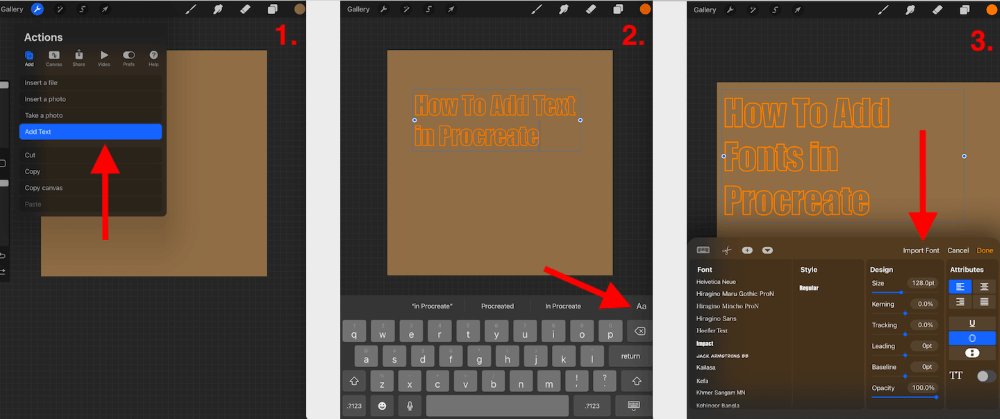
Step 4: Select the font you wish to import from your device. Mine was in my Downloads folder.
Step 5: Allow Procreate a few seconds to download and import the font you selected. This won’t take more than a few seconds.
Step 6: Your new font will now be available in your Font drop-down list. Highlight your text and scroll down until you find the new font, select it and tap Done. This will automatically change the style of the highlighted text to your new font.
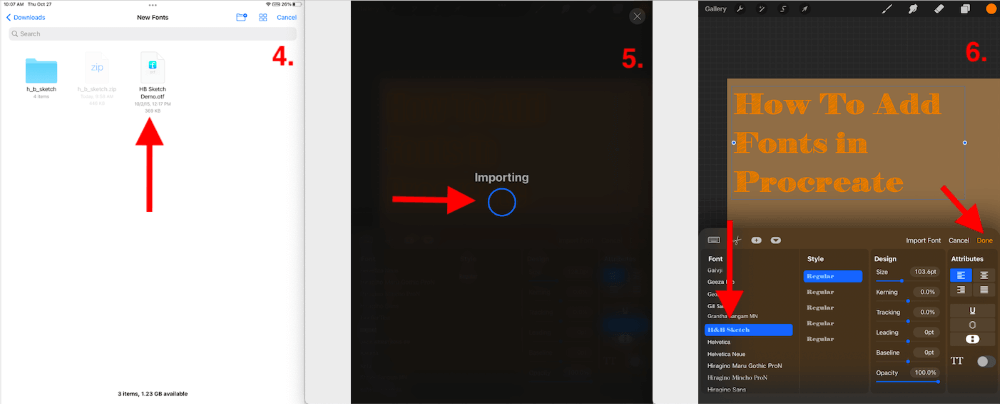
Where to Download Fonts
There are a variety of websites and apps that you can use in order to download new fonts onto your device. Always do your due diligence and research a website or app to ensure it is safe, before downloading anything to prevent viruses or security breaches.
Fontesk
My favorite website for downloading fonts is Fontesk. They have a variety of different fonts available for download and their website is quick, simple, and user-friendly. I always gravitate towards a well-designed website as it just makes life easier.
iFont
A popular app for downloading new fonts is iFont. I personally found this app confusing to use but they did have a variety of fonts to choose from. This is highly reviewed and recommended so maybe it’s just me.
Bonus Tips
The world of fonts is wild and wonderful. There are a lot of things you need to know and a lot of things you don’t. Here is a selection of things I consider when working with new fonts:
- Zip files must be unzipped before being imported into Procreate.
- You can AirDrop fonts from your Apple laptop to your Procreate app on your iPad.
- You can drag and drop fonts from your files to your Procreate Fonts folders on your device.
- Sometimes when you download fonts onto your device, they are not visible when it comes to importing them into Procreate.
- The only font file types compatible with Procreate are TTF, OTF, or TTC.
How to Add Fonts in Procreate Pocket – Step by Step
The process for adding a new font in Procreate Pocket is a little bit different so I thought I would create a quick step-by-step to break down the method. Here’s how:
Step 1: Add text to your canvas by tapping on Modify > Actions. Tap on the layer thumbnail and select Edit Text.
Step 2: A toolbox will appear over your highlighted text. Select the Edit Style option.
Step 3: Your Edit Font window will appear. You can tap on the + symbol to import a font from your iPhone device.
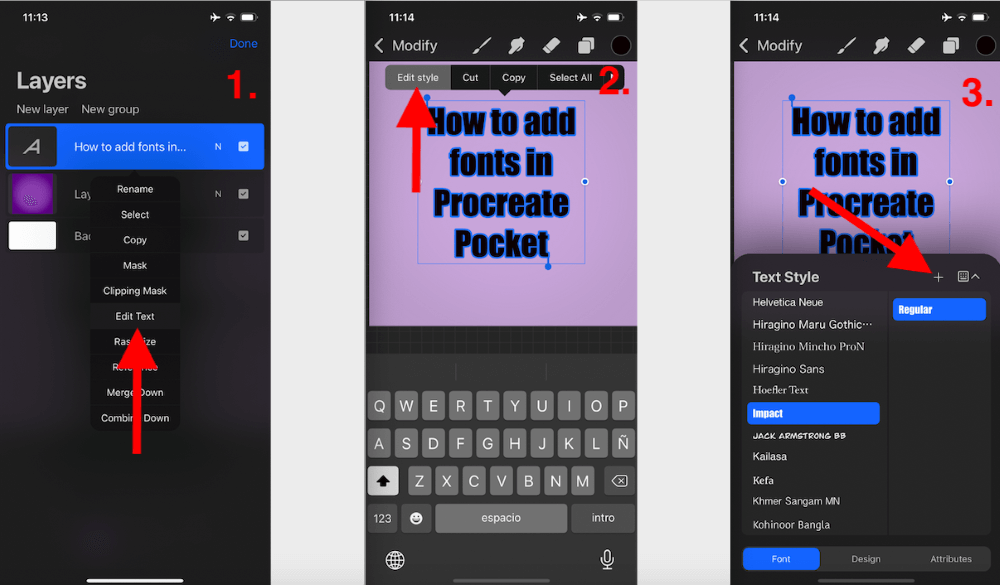
FAQs
There are a lot of questions when it comes to importing fonts in Procreate. I have selected a few and answered them briefly below.
How to add free fonts to Procreate?
You can download free fonts online and save them to your device. Then follow the steps above to import the fonts in the Procreate app.
What are the best free Procreate fonts?
The great news is, Procreate already comes with almost a hundred free preloaded fonts. You can choose from any of their iOS system fonts that come already loaded in the app. And depending on what you are looking for, there is bound to be a font you like.
Conclusion
The selection of preloaded fonts on Procreate is so varied. You may only need to use this method if your client wants a specific font that isn’t available on Procreate already. Or you’re a font nerd like me and love having hundreds of choices, even if I may not need them.
You can practice this method a couple of times and you’ll be good to go. As I said before, the easy part is importing the font. However, choosing the font you want and downloading it onto your device will be a more time-consuming process, so start now!
Are you an avid font importer? Leave your suggestions in the comments below.
