Nothing’s more frustrating than going to use an application or look something up on the internet only to find that you have no wifi connection. If you own or operate an android device, chances are this has happened to you.
How about when you still have an internet connection available, but your device has turned wifi off and is using your data without you even realizing it? If you have a limited data plan on your phone, this can be costly.

There are some pretty straightforward reasons that your Android phone disconnects from your wifi. In most cases, it’s caused by features that supposedly make your phone run more efficiently. In the long run, those “conveniences” may give more headaches than anything else.
If this is a problem that you find yourself constantly dealing with, then you’ve come to the right place. Below, you’ll find some of the reasons that cause Androids to disconnect from wifi and prevent it from happening again.
Table of Contents
Causes of WiFi Turning Off on Android
Losing your wireless connection from your Android phone can be a real pain, especially if it keeps recurring. What are some of the most common reasons your Android device might drop its wifi connection?
Bad Router
If you keep losing wifi, the first thing you should do is verify that the problem is not with your router. Does the issue happen when using other wifi sources? Does it drop only in certain spots or areas of your home or office? If it happens randomly on more than just one network, you can probably rule out this issue.
Battery-saving Features
The wifi connection feature on your phone can be a significant drain on your battery. Battery-saving modes can switch your wifi off. Unfortunately, it might not switch back on right away when you want to use it. This can also be common when your phone is in sleep mode. Battery-saving features are one of the most common causes of wifi being shut off on Android.
Wrong Optimization
Some Android phones try to optimize wifi to figure out how to best use it. However, this feature doesn’t always work as designed. While connection optimizers try to find the best or strongest wireless signal available, they might disconnect you from your preferred one.
Your phone may also try to coordinate GPS and wifi to give a more accurate location. That can sometimes interfere with your connection, causing it to turn off or stop working altogether.
App Conflicts
Some applications are known to interfere with or turn off wifi.
Cluttered Data
Our mobile devices save all kinds of data regarding wifi, Bluetooth, and wireless connections. That cached data can cause issues with them.
VPN is On
Virtual private networks are great for protecting your data and privacy, but they can also cause wifi problems. They often do their job a little too well, kicking you off when they think it is unsafe.
How to Fix Android WiFi Problems
Now that we’ve listed the most common Android wifi shut-off problems, here’s how to fix them.
Router Problems
If you have tried your device on other wireless connections successfully, the issue is probably your router—not your phone. You may need to examine your network and find out what’s going on with it. Some common problems are that it could be overcrowded or not have enough range to adequately get to your phone. Consult your router’s documentation or, in the worst case, purchase a new one.
Battery Saving Issues
This is one of the most common problems when it comes to Android wifi connectivity. The solution is easy, though it may affect the battery life on your device.
Take a look at your phone’s power savings settings. You can usually find them under Advanced, Power Saving, or a Wifi menu. Most menus have a search field; try typing power-saving or wifi. On some of the highest options, you will notice that wifi is disabled. Either choose a different mode that does not switch wifi off or pick a setting that always keeps it on.
For example, here’s how to find the wifi settings on a Samsung phone.
1. Open the settings by tapping on your settings icon.
2. Tap “Connections.”
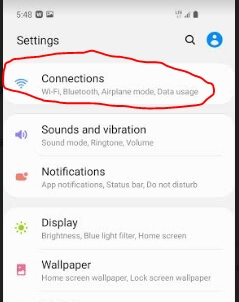
3. Tap and hold “Wifi” until it brings up the next screen. Then, select the menu in the upper-right corner of the screen.
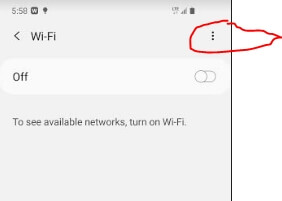
4. Click on the “Advanced” selection.
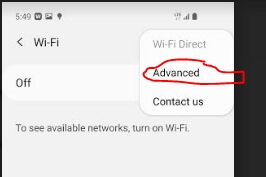
5. This will bring up the advanced Wifi settings screen.
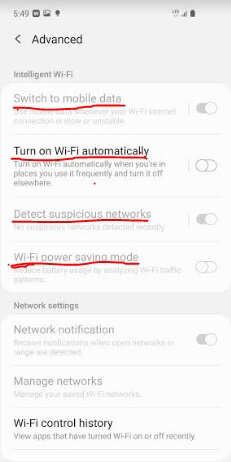
From this menu, you can see power saving mode, optimizing settings, etc. Not all devices will have the same steps and screen, but similar settings are available on most devices. You can consult the manufacturer’s information for your particular make and model.
Application Conflicts
App conflicts can be tough to diagnose. The best thing to do is try to think back to when you started having issues. Did you install any new apps around that time? If you can think of any, uninstall them and see if that makes a difference.
If you can’t remember, you may have to just start uninstalling apps until you figure out which one is messing with your wifi. Look to see if there is another app you can replace it with, or see if the app has any updates or information that corrects the problem.
VPN
VPN clients can also be a source of headaches. If you are using one, try disabling it and see if you still have issues.
Try connecting to the VPN through your 3G/4G/5G data connection and see if you get a good signal. If it does work without any glitches, you may have a conflict between your wifi and the VPN.
Also Read: How to Check If Your VPN Is Working
Other Issues
If none of the above solutions work for you, there might be something else wrong.
Old or stale data can sometimes be a problem; clearing your caches can sometimes fix it. If you have not restarted your phone recently or updated it, try doing that.
As a last resort, you can always do a factory reset on your device. This will take your phone back to all of its original settings. Just keep in mind that it will also delete all apps and personal data on the phone—so back up your contacts, data files, music, pictures, etc.
If you go with a factory reset, you may want to look into a good phone manager to backup and save your personal data.
Clearing data, updating, restarting, and even factory resetting often solve some of the tougher problems.
Final Words
If you are dealing with wifi turning off on its own, we hope this article has helped resolve the issue. As usual, let us know if you have any questions or comments. We would love to hear from you.

Fixed Wi-Fi on my Samsung from constantly turning on/off by changing the Router’s Security protocol. From ‘WPA/WPA2’ to ‘WPA2/WPA3.’
Hi Joey, I’m glad to hear that you have found a solution to your wifi turning on and off. Thank you for providing your feedback and sharing your solution to the problem.
How can we reset when internet is not working
Hi Kareem, to do a factory reset of your phone you won’t need to have an internet connection. A reset will clear all data, all apps, and everything on your phone so that it is in the same state as it was when you got it new. You can search and find the procedures needed to do a factory reset for your particular phone and you won’t need an internet connection to do the reset.
I fail to see how “Bad router” can cause your phone to turn off wi-fi. No router should be able to turn off settings on a phone.
Hi Guster, You are correct in the fact that the router itself cannot change the settings on a phone but it can cause the phone to change its own settings. If you have your phone set to automatically turn on wifi or connect to wifi when it is available, the wifi on your phone may turn off when the network is unavailable to save power and turn on when it is available. A “Bad router” could possibly be working fine and then stop working therefore causing the phone’s wifi to turn off. When troubleshooting problems it is always good to check all possibilities even if some may seem improbable. If we can conclude that the router is working fine we can rule out any odd behavior that could be caused by the router.
It seems most of my phone problems are related to my Data being maxed.I will use some of these suggestions & hope that my apps & WiFi work properly again
Hi Jason, yes when your data is maxed, your phone may be set to try to automatically switch to wifi. I hope that one of the solutions can help you to solve your problem.
My wifi switches off randomly then I get a reminder about my data usage I’m not very well up on how I would cure the problem can u help me
Hi Lyn, hopefully, you have had a chance to try some of the solutions shown above. There are a number of reasons mentioned in the article as to why it could be switching off and some possible solutions that you can try. The reminder about your data usage is just letting you know that when it is switched off, you will be using data from your data plan.
factory reset help me
Hi Igre, I am glad to hear that the factory reset has helped you. While a factory reset can be a pain because you lose all the data and apps on your phone, it can often solve many problems like this one, and it’s sometimes nice to have your phone acting like it is new again. As long as you have backed up your data, you can get it back and you can always reinstall your apps again. It’s great to hear this has helped you.