Choosing an image editing app can be difficult, but you won’t have any trouble this time. The choice between these two should be quite simple: Snapseed is designed for making fun edits to smartphone images, while Lightroom is designed for professional photographers.
Snapseed was originally the work of the well-respected Nik Software, but Google bought the entire company and sold off or discontinued most of Nik’s apps. There used to be a desktop version, but it was a casualty of Google’s acquisition. The new Snapseed specializes in making quick, fun edits to smartphone images, although it is also capable of editing RAW files. It’s available free for iOS, iPadOS, and Android.
Lightroom is an entirely different type of app that is intended for professional photographers and image editors. It can also apply quick preset adjustments, but the main focus of Lightroom is developing high-resolution RAW images produced by professional cameras. It’s available as part of a monthly subscription, bundled with Photoshop, Photoshop for iPad, and access to Adobe’s online services in the Creative Cloud.
My name is Thomas Boldt, and I’ve been involved in the digital arts for over 20 years. I’ve worked with Lightroom for over 10 years on personal and professional projects, and I’m always on the lookout for the latest and greatest in image editing. Like many photographers, I’ve also built up a large collection of smartphone photos, although I still prefer working with my Nikon D750.
If you’re still not sure which of these apps is right for your needs, then read on for comparisons of the user interfaces, image editing abilities, and localized adjustment tools, as well as a look at the other extra features that separate these two apps into very different markets.
Table of Contents
Snapseed vs. Lightroom: Basic Information
| Snapseed | Adobe Lightroom Classic | |
| Release Date | 2011 | 2007 |
| OS Compatibility | iOS / iPadOS / Android | Windows / macOS |
| Price | Free | $9.99 USD / month |
| RAW Development | Yes | Yes |
| Local Adjustments | Yes | Yes |
| AI Tools | No | Yes |
| Preset Effects | Yes | Yes |
Snapseed vs. Lightroom: Detailed Comparison
You’ve already got a good sense of the basic differences between these two apps, but here are the categories where they really differ: user interface, operating systems, RAW image development, local adjustments, advanced AI tools, preset effects, and – perhaps most important of all – price.
User Interface
Snapseed is designed for mobile devices, which means that its UI design is focused on touch-based input. This has the advantage of keeping the UI clean and uncluttered, but it can be a bit difficult to use precisely. While there’s a nice intuitive difference between vertical swipes to select your setting and horizontal swipes to set the adjustment level, it can be difficult to reach a specific value.
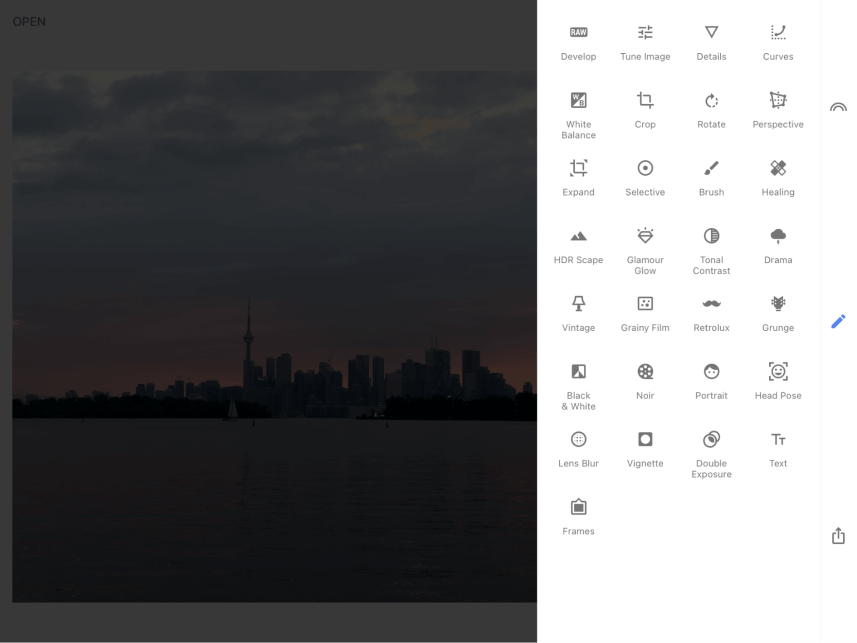
Other than that, the interface is so simple that there isn’t much to say about it. Two simple menu trays can be opened to access tools and apply different adjustments, but there doesn’t seem to be any rhyme or reason for how they’re organized within those menus.
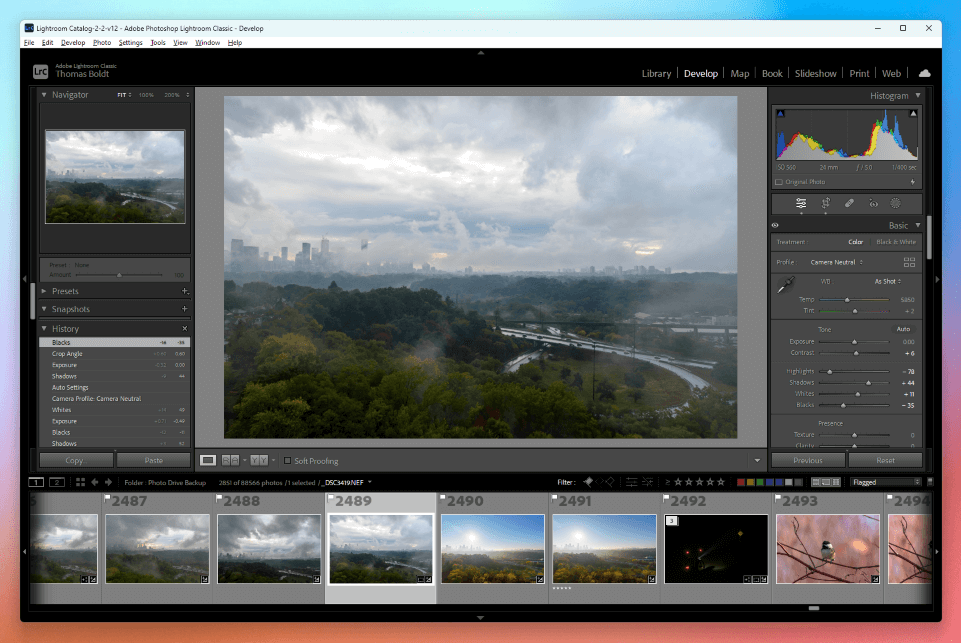
Lightroom’s interface seems downright cluttered by comparison, but it’s designed for a much more complex purpose, and it does the job well. It’s divided into 7 modules that cover various library management and image editing tasks, with a wide-ranging set of editing options in a clearly designed interface that provides precise control of your adjustments.
Lightroom uses a series of sliders to make image adjustments, and they’re all visible at once, so you can get a comprehensive overview of the current state of your image editing process.
Winner: Lightroom.
Operating Systems
Snapseed is available for all of the major mobile operating systems: iOS, iPadOS, and Android. Because Snapseed is available for iOS, it may be possible to run it on a desktop Mac that has an Apple Silicon M1 or M2 chip, but I can’t test this on my Intel Mac.
Lightroom is an app for desktop computers, and it can be installed on either Windows or macOS. Unfortunately, there is no support available for Linux operating systems of any flavor, and Adobe seems completely uninterested in developing a Linux-based version of any of its apps.
A desktop version of Snapseed was available in the past, but it was discontinued when Google shifted Snapseed’s focus to mobile devices.
Winner: N/A.
RAW Image Development
Snapseed’s RAW development tools are extremely basic, but you can still apply simple adjustments to white balance, exposure, and color. The most important thing to keep in mind is that Snapseed’s RAW image interpretation creates some strange results when compared to editing with another RAW app.
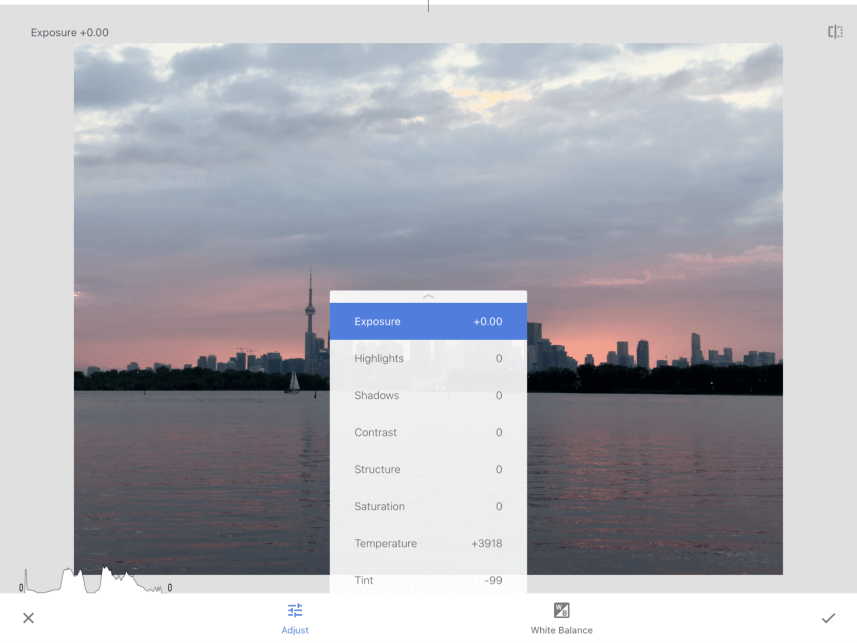
During my Snapseed testing, it insisted that one of my RAW images from my iPhone 14 Pro Max needed a tint correction of -99, which would have made the image bright green in any other app. When the tint slider was reset to 0, which should be at least close to neutral, the image was so magenta-tinted that it was impossible to make out any of the contents.
Lightroom offers a more comprehensive, accurate, and reliable set of tools for working with RAW images. It provides you with full control over exposure, tone, and color and even offers custom color-tinting using the split toning feature for advanced color processing. It also has a huge database of lens correction profiles to automatically correct the visual distortions that are an inevitable part of photography.
Winner: Lightroom.
Local Adjustments
Snapseed’s local adjustment tools are also extremely basic, limited to a paintbrush tool and a healing brush tool. The results from the healing tool aren’t terrible, except that it’s not possible to actually change your brush size, so you’ll never want to do much more than quick corrections using Snapseed.
Lightroom’s local adjustment tools are excellent, as you would expect from a professional-level image editing app. Like Snapseed, it also has a healing tool for retouching, but it also has a clone stamp and content-aware retouching.
Additionally, Lightroom can create masks to isolate sections of your image for specific adjustments using brushes and gradients. Lightroom can even automatically create masks for you based on your subject, the sky, the background, or any other object that the AI can detect in your image.
Winner: Lightroom.
AI Tools
If you’ve been paying attention, you’ll probably have guessed that this category will be a one-sided comparison. Snapseed has a couple of interesting automatic tools for portrait retouching, but it hasn’t been updated in quite a while, so these aren’t really what we would consider ‘AI tools’ in the modern sense of the word.
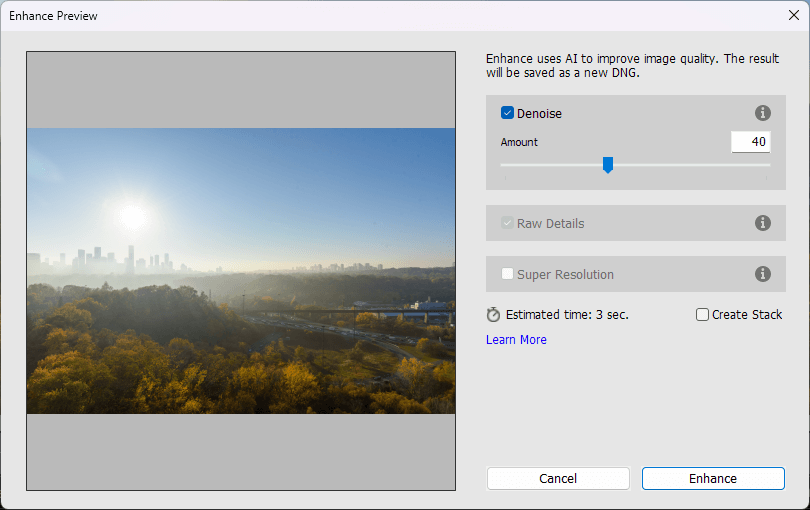
Mobile devices aren’t well-optimized for machine learning tasks (although this is improving), which is part of why Lightroom automatically wins this category. A desktop computer with a powerful GPU can make short work of advanced AI processes like denoising and upscaling, and Lightroom features Adobe’s AI-powered Denoise and Super Resolution tools.
Winner: Lightroom.
Preset Effects
Snapseed was originally seen as a competitor for Instagram in the days when simple color filters were all the rage (what a wild time to be alive), and it has continued that tradition in subsequent releases.
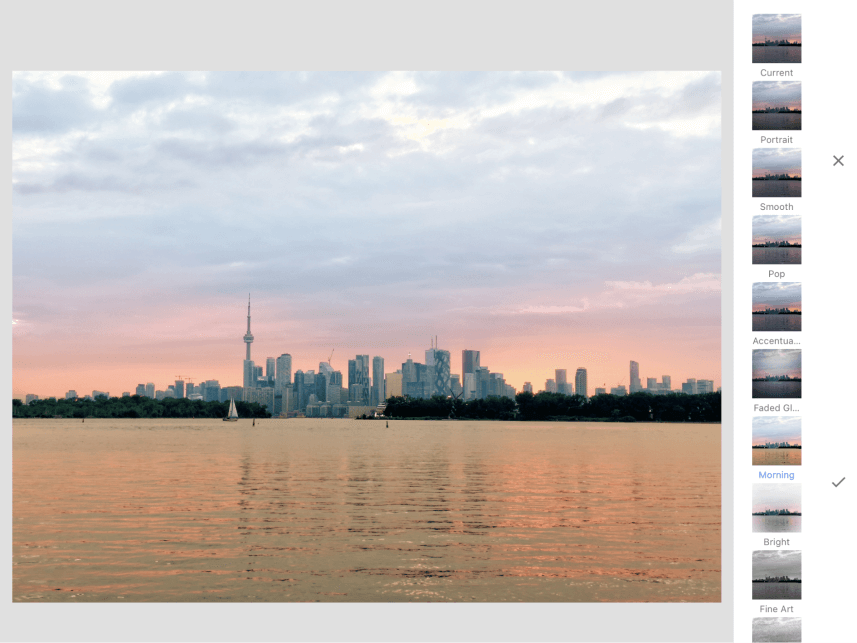
This is one category where Snapseed isn’t completely overwhelmed by Lightroom because it offers a wide assortment of preset effects and overlays that you can apply to your images. In addition to preset color adjustments, there are a number of overlays you can apply to your images, including frames, film grain effects, and other textures.
Lightroom has a system for creating and applying preset adjustments to your images, but these are limited to color and tone adjustments, with no option for adding frames or textured overlays. There is a thriving third-party market for these Lightroom presets, although I have to admit that I’ve never seen much point in them.
Winner: Snapseed.
Price
Aside from presets, this is the only other category where Snapseed is the better choice. It wins by default because it’s free to use on as many devices as you want – at least on the surface.
Most free mobile apps make money for their owners by collecting data on your usage habits, and Google’s entire business model is based on that premise. When a valuable app is free, it’s often because your data is the company’s actual product.
Lightroom is available for $9.99 USD per month through a subscription licensing system. Obviously, this is infinitely more expensive than the free competition, but Lightroom is an app for professionals. Along with access to Lightroom, your monthly subscription also gives you access to Photoshop, Photoshop for iPad, Adobe Fonts, Adobe Stock, and at least 20 GB of online storage space in the Creative Cloud.
That being said, many users still want a free app to do their image editing, and Snapseed is the better choice in that area.
Winner: Snapseed.
Who and What is Snapseed Best for?
Snapseed is designed for editing smartphone photos, but it’s best for photographers who only want to edit smartphone photos. You could technically use it to edit RAW photos from a professional camera, but it’s not really up to the challenge. It’s designed for making quick, fun edits to your images that can be shared instantly on social media.
Who and What is Lightroom Best for?
Lightroom is intended for professional photographers who want to edit thousands of RAW images produced by DSLR/mirrorless cameras. If you’re a photographer who wants to take control of your photos to create the best possible images, then Lightroom is the only sensible choice between these two apps.
Final Thoughts
Snapseed and Lightroom can edit RAW photos, but they are both intended for very different markets. Snapseed is designed for making quick edits to smartphone images and sharing them online, while Lightroom provides a complete RAW development workflow for professional photographers.
Do you have a question about Snapseed or Lightroom that I didn’t answer in this comparison review? Let me know in the comments below, and I’ll do what I can to help.
