This is going to be one of the most difficult software comparisons I’ve had to make because both of these apps provide an excellent RAW development workflow with plenty of advanced tools.
DxO PhotoLab has an impressive reputation based partly on DxO’s pioneering invention of automatic lens correction profiles. That focus on peak image quality is still true today, which makes it perfect for photographers who demand the absolute best from their images (and are willing to take the time to get it). PhotoLab is available as a one-time purchase, although the most advanced AI tools are only included in the more expensive Elite Edition.
Lightroom enjoys much more widespread usage thanks to the legacy of Photoshop. It has capable adjustment and technical correction tools, but it also offers excellent library management features that are great for photographers who generate a lot of images. Lightroom is only available as a monthly subscription, bundled with Photoshop, Photoshop for iPad, access to Adobe Fonts and Adobe Stock, and online storage space in the Creative Cloud.
One second while I introduce myself: I’m Thomas Boldt, a longtime photographer and software reviewer who has been working with Lightroom for well over a decade on personal and professional projects. I’m always on the lookout for a better editing solution, which is how I discovered PhotoLab.
After testing a previous version, I liked it so much that I purchased it to continue using the DeepPRIME denoising algorithm, which was available several years before Adobe finally got around to launching their own similar tool. I only mention this to highlight that I try not to be biased towards any particular software system – the images are what matters!
In this comparison, I’ll take a look at how each app edits RAW files, as well as its advanced AI denoising tools, library management features, and user interfaces. To finish things off, we’ll take a look at the different pricing structures that can have a big impact on the final decision for many prospective users.
Table of Contents
DxO PhotoLab vs. Lightroom: Basic Information
| DxO PhotoLab | Adobe Lightroom Classic | |
| Purchase Type | One-time purchase | Monthly subscription |
| Price | 229 USD for Elite Edition | $9.99 USD/mo, bundled with Photoshop |
| First Released | 2004, as DxO Optics Pro | 2007 |
| Non-destructive RAW Development | Yes | Yes |
| Localized Edits | Yes | Yes |
| AI Tools | Yes | Yes |
| Library Management | Yes | Yes |
| Tethered Shooting | No | Yes |
DxO PhotoLab vs. Lightroom: Detailed Comparison
It can be tough to choose between two apps that are so close in features, so we’re going to compare the following elements: user interface, library management tools, RAW development tools, localized editing tools, automatic correction profiles, AI tools, and price/purchasing models. Let’s get started!
User Interface
The user interface in DxO PhotoLab is divided into two modules: PhotoLibrary, which handles all your library management, and Customize, where you apply all your corrections and adjustments. The PhotoLibrary section feels a bit barebones at first, but it has all the tools you’ll need to keep track of a small image library.
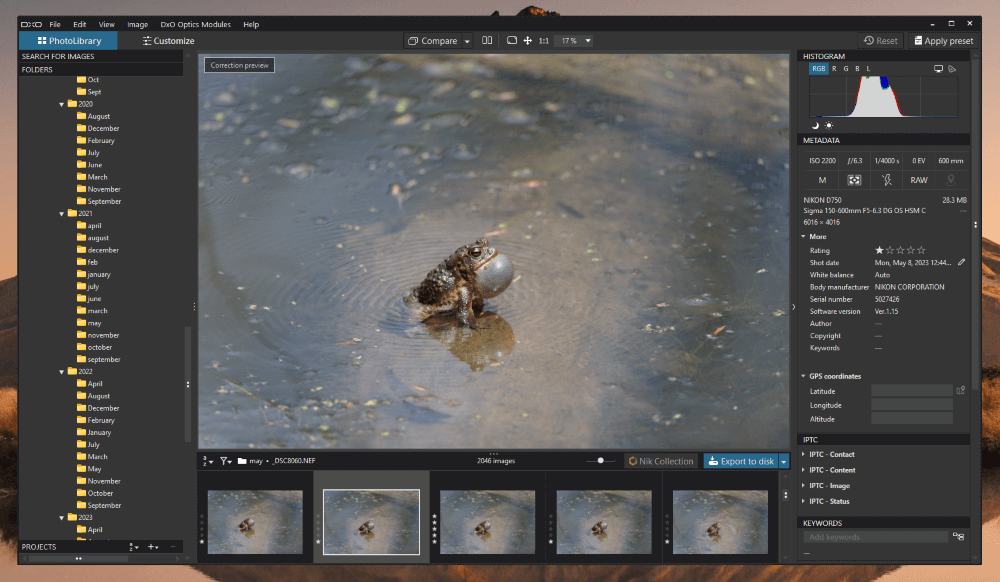
In the Customize section, PhotoLab scores points over Lightroom for the ability to completely customize the interface. You can reposition and rearrange panels, select and group your favorite tools into new palettes, and then save as many different UI configurations as you want.
Lightroom’s UI is generally well-designed but much less flexible, only allowing you to customize the order and visibility of your tool panels. It’s divided into a whopping 8 different modules, although most of the time, you’ll be working in the Library and Develop modules.
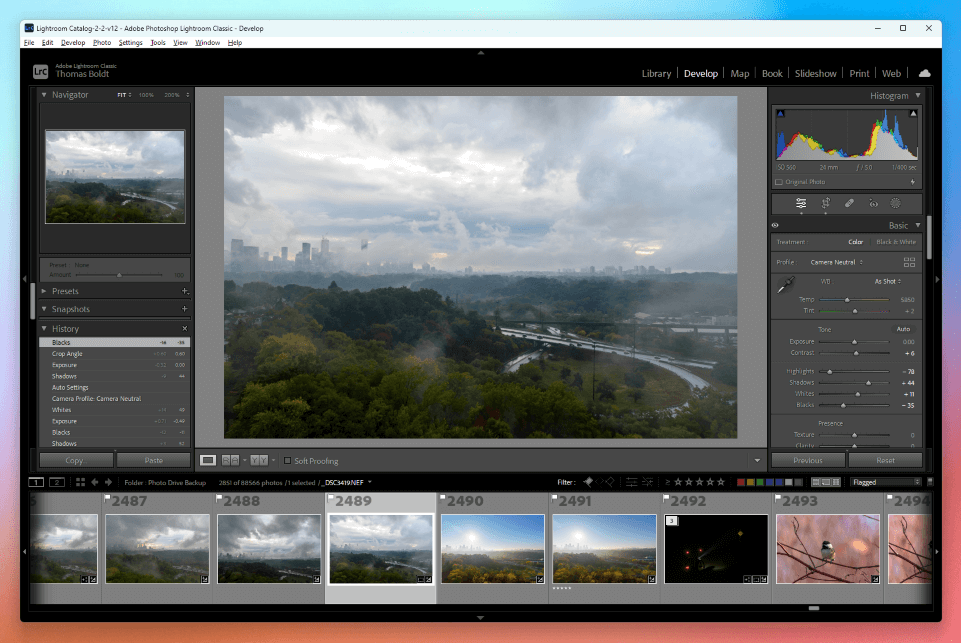
The modules are roughly organized around a basic development workflow (organize/develop/export), which helps guide its users through the editing process, but it would be nice to have a little more control over the layout.
Winner: DxO PhotoLab.
Library Management
Lightroom’s library management tools are one of its most useful features, especially when you have to manage a large collection of images. You can apply pick/reject flags, star ratings, keywords, and color coding, but you can also use any piece of image metadata to filter your collection.
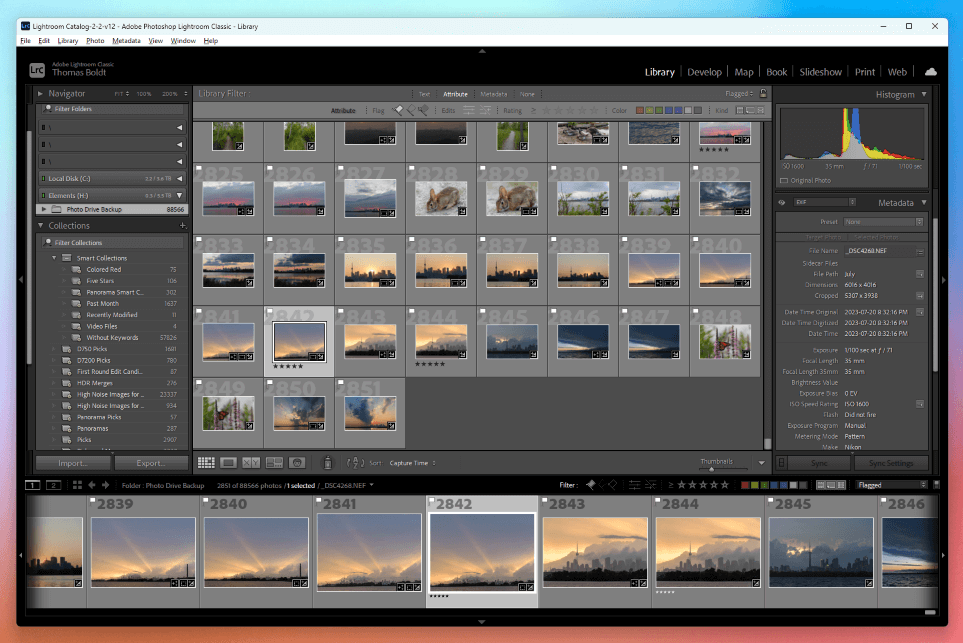
You can even apply these filters dynamically to create Smart Collections, which is one of my favorite library management features in Lightroom. For example, if you want a collection of all your high ISO images so you can compare denoising algorithms, you create a smart collection that includes all images with ISO 800 or above. You can apply as many different filter rules as you want, which makes it much faster to sort through massive photo collections.
Unfortunately, PhotoLab’s library management has always felt like a bit of an afterthought. It contains all the basic organizational tools you need to organize a photo library: pick/reject flags, star ratings, color coding, keyword tagging, and album/collection grouping through the Projects interface, but that’s about it. You can apply basic filters to help sort through your images, but you can only select a single data point at a time, which really limits the functionality.
Winner: Lightroom.
RAW Development
Lightroom provides a very user-friendly approach to RAW development, and its UI is even arranged into a rough workflow. This natural progression allows its users to make quick adjustments, although it doesn’t offer quite as much control over fine details as PhotoLab.
PhotoLab offers a lot more fine control over how your adjustments are applied, but the tradeoff is that it can take much longer to edit simple images that don’t need much correction. They’ve tried to remedy this using the Basic Tools panel to mimic the simplicity of Lightroom, with some success, but you don’t come to PhotoLab for basic tools.
I find the Lightroom system to be a good balance of simplicity and capability, and you can always take your image to Photoshop if you need any additional editing. PhotoLab does have the advantage of a more customizable workflow, which can really speed up your editing if you take the time to get everything set up exactly how you like it.
In my experience, PhotoLab’s RAW conversion engine tends to create a much darker initial image than you get in Lightroom, but that may be specific to Nikon RAW files. This is a relatively minor issue, but I found that it often created some extra steps at the beginning of the adjustment process.
Both apps also make it easy to batch-process large numbers of images at once, which is often missing from other RAW development apps.
Winner: PhotoLab.
Localized Editing Tools
Both apps have excellent retouching tools, providing cloning, healing, and red-eye removal. Lightroom also offers a content-aware mode for its retouching tool, but I have yet to make up my mind if this actually offers much of an improvement beyond standard clone/heal options.
Lightroom recently gained an impressive new set of masking tools for making localized adjustments, allowing you to quickly mask out your subject, the sky, the background, or any of the objects in your image that can be detected. These automatic selections aren’t always perfect, but you can use them to start and then refine your masks with brushes, gradients, and even other automatic masks.
PhotoLab uses a much different approach to localized adjustments that it inherited from an old but well-respected plugin developer, Nik Software. Known as the U-Point system, it allows editors to create automatic masks in just a few quick clicks by placing control points around the image.
Each control point detects the luminance and chrominance of the nearby pixels and only applies your local adjustments to areas that it considers to be similar pixels. You can refine these dynamic masks further with control lines and then apply the same adjustments to multiple control points.
I find it doesn’t work quite as well as I want it to, but that’s probably because my brain is stuck in the habit of using the standard masking methods found in other image editing apps (not just Lightroom). I can see the potential of the U-Point system, but it will definitely take some getting used to if you’re already familiar with the mask-based approach.
Winner: Lightroom, but it’s close.
Automatic Correction Profiles
DxO is actually the creator of the entire automatic lens correction process, originally developed back in 2004 for DxO Optics Pro, which eventually became PhotoLab. They have been building a massive library of camera body and lens correction profiles ever since, although Adobe also has an extensive collection of correction profiles.
In my testing, I don’t usually notice a significant variation between an image corrected with DxO profiles vs. Adobe profiles, but many photographers swear by DxO’s slight boost in quality. DxO loudly proclaims at every opportunity that their lens corrections are often copied but never equaled, and this might well be true, but you’ll have to decide how much it matters for yourself.
Winner: DxO PhotoLab, but most users probably won’t notice a difference.
AI Tools
DxO first got into the AI-powered editing game back in 2020 with the launch of its impressive DeepPRIME denoising algorithm, which was among the first of these tools available. DxO steadfastly uses the term ‘machine learning’ instead of ‘AI,’ which is undeniably more accurate, so hats off to them.
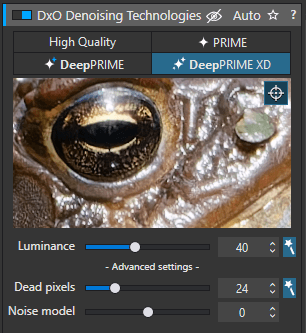
In addition to the impressive results from DeepPRIME, a new algorithm named DeepPRIME XD (which stands for eXtra Detail, apparently) has combined enhanced denoising with machine learning sharpening techniques for truly impressive corrections. That being said, the original DeepPRIME is still available because the XD version can occasionally produce unwanted artifacts when it sharpens some out-of-focus pixels that it shouldn’t have.
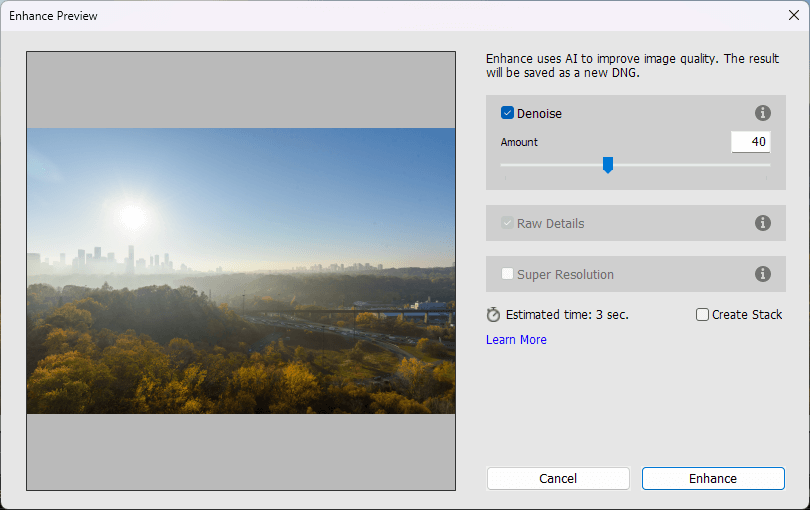
Adobe launched its AI/ML upscaling tool Super Resolution in a 2021 Lightroom update, but it was quite slow to embrace the AI denoising revolution. Finally, in 2023, Adobe debuted the unimaginatively named Denoise tool, which finally made Lightroom even with all the AI competitors that had sprung up while Adobe waited around deciding what to do.
Using my RTX 4090, processing a 24mpx RAW image to DNG takes around 6 seconds with Adobe Denoise set to 40, and the time that DxO DeepPrime XD took to process the same image with default settings was almost exactly the same (the estimate Lightroom gives is a bit generous).
While both of these apps offer excellent AI denoising options, there are some significant variances between the results of the two algorithms. For more specifics, Digital Photography Review posted an in-depth article exploring the differences between them.
Winner: Tie. Lightroom has Denoise and Super Resolution, while PhotoLab has DeepPRIME and DeepPRIME XD.
Pricing
DxO PhotoLab is available as a one-time purchase in two separate versions: the cheaper Standard Edition and the more expensive Elite Edition. I don’t think the standard edition of PhotoLab provides the best value since it lacks access to the latest AI tools, which are one of PhotoLab’s strongest features. When DxO releases the next version of its AI tools, you’ll have to pay again to gain access to the latest algorithms.
Lightroom is only available as a monthly subscription, which annoys many users, but it comes with a few added benefits. You’ll always have the latest version of the software and Adobe bundles in access to Photoshop, Photoshop for iPad, Adobe Fonts, Adobe Stock, and a minimum of 20 GB of online storage space in the Creative Cloud.
Winner: Tie, based on personal preference.
Who and What is DxO PhotoLab Best for?
DxO PhotoLab is best for photographers who want to extract the best possible image quality from their photos.
Who and What is Lightroom Best for?
Lightroom is the best choice for photographers who have to sort, organize, and process a large number of images quickly.
FAQs
I tried to answer as many questions as I could in the post above, but here are some of the more commonly asked questions about how PhotoLab and Lightroom compare.
Can DxO PhotoLab replace Lightroom?
Yes, DxO PhotoLab can replace Lightroom, although some users choose to use both apps so that they have access to a wide range of tools for different images. PhotoLab is available as a plugin for Lightroom, but Lightroom doesn’t have a plugin for PhotoLab.
Is DxO PhotoLab worth it?
Yes, PhotoLab is worth the cost, although you’ll get the most value for your money by purchasing the more expensive Elite Edition, which includes all of DxO’s latest machine-learning image enhancement tools.
Final Thoughts
I think that DxO PhotoLab produces slightly higher-quality images, but the difference isn’t always evident. Lightroom keeps things simple and fast but also provides organizational options that aren’t available in PhotoLab.
If I could take Lightroom’s catalog management and Photoshop-bundling features and combine them with PhotoLab’s RAW conversion and automatic corrections, then I’d have my ideal editor – but for now, you’ll still have to make the decision about which app is right for you.
Unless, of course, you decide to use both!
Do you have a question about DxO PhotoLab or Adobe Lightroom that I didn’t address in this comparison article? Let me know in the comments below, and I’ll do what I can to help.
