A text editor is a handy, flexible tool that deserves a place on every computer. By default, there is a basic one preinstalled with every popular operating system. They’re most commonly used by developers, but also often by writers and note-takers. The best text editors tend to be incredibly powerful and highly configurable, making them a very personal choice.

That means those who use text editors have strong opinions about them. Finding one that’s just right is essential. The more familiar you become with it, the more useful you’ll find it. That’s why many people still use powerful text editors that are over 30 years old, like Vim and GNU Emacs.
On the surface, a text editor may look plain, simple and boring, but that’s because you haven’t gotten to know it yet. Under the hood, there are powerful features you can use to design a website, develop software applications, and write a novel. Text editors are also useful for small jobs like writing lists or jotting down notes. They tend to come with a basic set of features that can be extended through plugins.
So what’s the text editor for you?
Our number one recommendation is Sublime Text 3. It’s a speedy, attractive, full-featured text editor for the Mac, Windows, and Linux. It costs $80, but there’s no official time limit to the trial period, so you can get to know the app before purchasing. It’s configurable, and a wide range of packages are available to add the specific features you need.
Atom is a popular free alternative. Like Sublime Text, it’s cross-platform, capable, and extensible through a large package repository. Its focus is on application development, but it’s an Electron app, so not as responsive as our winner.
Other text editors are also extremely capable and have their strengths, focuses, limitations, and interfaces. We’ll cover twelve of the best and help you find the one that’s perfect for your needs, preferences, and workflow.
Table of Contents
Why Trust Me for This Guide?
A good text editor is one of my favorite tools. I have been using them for decades, first in DOS, then Windows, Linux, and now Mac. I often edit content for the web in a text editor, viewing the HTML markup directly. I can sometimes be quite fussy about the code that is used and how it is laid out.
On Linux, my favorite text editors were Genie and Bluefish, though I also regularly used Gedit and Kate. When I switched to Mac, I initially used TextMate. After some time, though, I turned to Sublime Text, which was updated regularly.
I continued experimenting with other text editors and eventually settled on Komodo Edit. It had the features I needed at the time and an interface that suited my workflow. That included recording many basic search-and-replace macros that were conveniently listed in a side panel. I could launch them one-by-one by double-clicking on the macro name.
I bought Textastic for my iPad and eventually switched to it on my Mac as well. It’s lean, mean, and did everything I needed at the time.
I’ve also often played with Vim and Emacs over the years, but haven’t dedicated enough time to learn how to use them proficiently. Their interfaces have no resemblance to modern apps, so I found it hard to stick with them even though I’m convinced they’re the most powerful tools out there and have friends who swear by them.
Who Needs a Text Editor?
Who needs a decent text editor? Anyone who needs to work with plain text files. That includes people who need a casual tool for small edits and those who use one as their primary software tool every day. You can use a text editor for tasks like:
- creating HTML and CSS files when creating a website
- writing content for the web in HTML or Markdown
- developing web apps using a programming language like Python, JavaScript, Java, Ruby on Rails, or PHP
- developing desktop apps using a programming language like Objective C, C#, or C++
- developing mobile applications using a programming language like Java, Python, Objective C, Swift, C#, C++
- editing text-based configuration files for a software program or your operating system
- writing in markup languages that allow you to add formatting to plain text, like Fountain for screenplays and Markdown for prose
- taking notes in plain text or Markdown to avoid vendor lock-in
Some text editors are developed with one or more of these tasks in mind. A text editor aimed at app developers may include a debugger, while a text editor aimed at web developers might feature a live preview pane. But most text editors are flexible enough to be used for any purpose.
The appeal of a text editor is that it can be used for so many different things, and personalized in ways that no other type of app can. However, many users prefer to use a more specialized tool, for example, an IDE (Integrated Development Environment) for programming, or a dedicated writing application like Scrivener or Ulysses.
Since you’re interested in text editors, we have a number of other roundups that may also interest you:
Best Text Editor for Mac: The Winners
Best Commercial Text Editor: Sublime Text 3
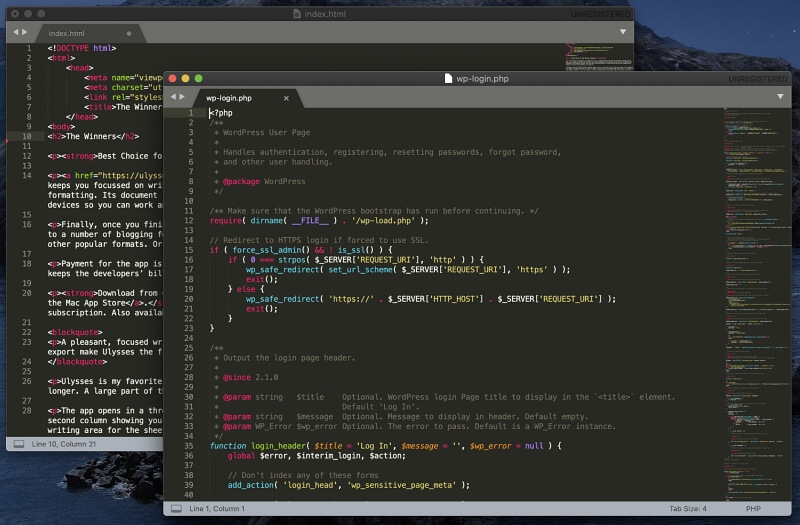
Sublime Text 3 is a cross-platform text edit that’s fast, easy to get started with, and meets the needs of most users. It was launched in 2008 and is full-featured and highly customizable—an excellent choice for anyone needing a professional, capable text editor.
Visit the official Sublime Text Site to download. The free trial period is indefinite. The app costs $80 for each user (not for each machine) for continued use.
At a glance:
- Tagline: “A sophisticated text editor for code, markup and prose.”
- Focus: All rounder—app development, web development, writing
- Platforms: Mac, Windows, Linux
It’s easy to get started with Sublime Text. There is no real end-point to the free trial, so you can test it thoroughly before you decide to purchase it, which you will be invited to do from time to time. And the app is easy to learn. You jump in and start using it, then pick up its advanced features along the way as you need them.
It looks great and is rich in features. Sublime Text 3 works consistently across all platforms, which is achieved by the use of a custom UI toolkit, and the app itself is native to each operating system. That makes it more lightweight and responsive than other cross-platform editors.
Sublime Text offers a wide range of keyboard shortcuts to keep your fingers where you want them, and an optional Minimap on the right side of the screen shows you immediately where you are in a document.
Syntax highlighting is offered, and a range of color schemes are available. Here are the default settings for an HTML file:
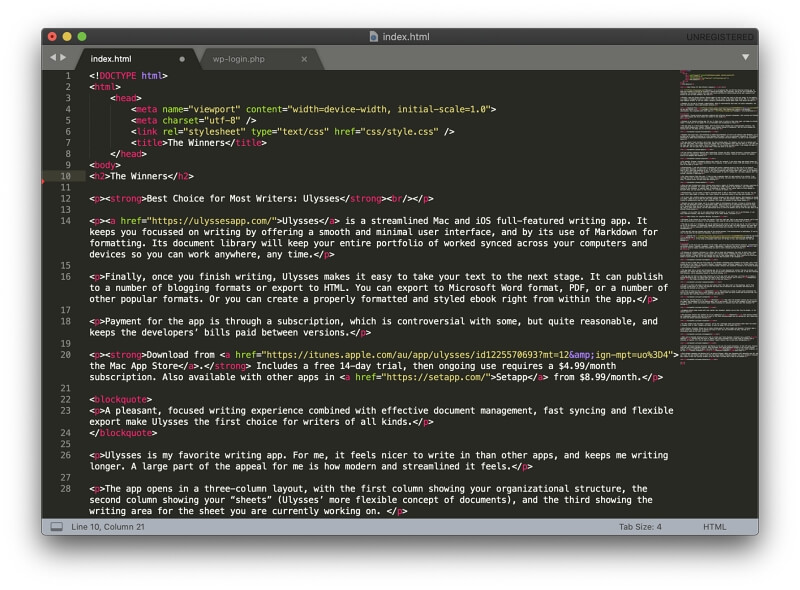
And here is the default syntax highlighting for a PHP file:
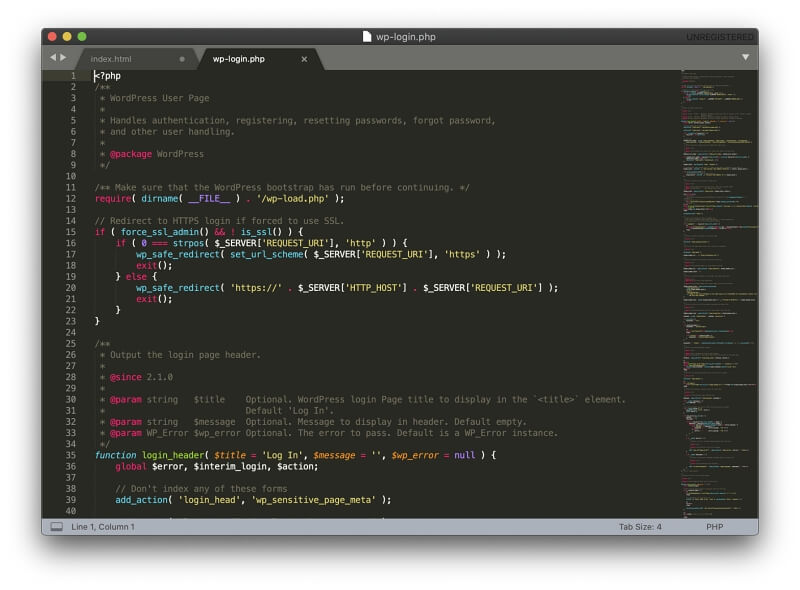
You can see multiple open documents in a tabbed interface (as above) or in separate windows.
A distraction-free mode makes the window full-screen, and the menu and other user interface elements are hidden.
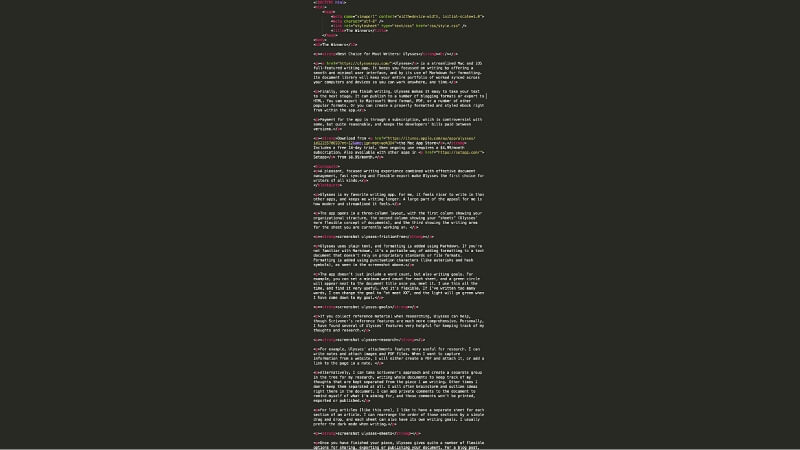
You can edit multiple lines simultaneously by selecting the desired line numbers (by Shift-clicking or Command-clicking), then using the keyboard shortcut command-shift-L. A cursor will appear on each selected line.
Code sections can be folded (for example, where nested if statements are used) by clicking the disclosure triangles next to the line numbers.
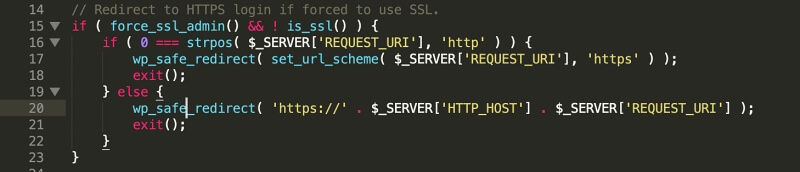
Search and replace is powerful and supports regular expressions. Search is extended to the file system with the Goto Anything (Command-P) command, which is the fastest way to open any file in the current folder. Other “Goto” commands make navigation easy and include Goto Symbol, Goto Definition, Goto Reference, and Goto Line.
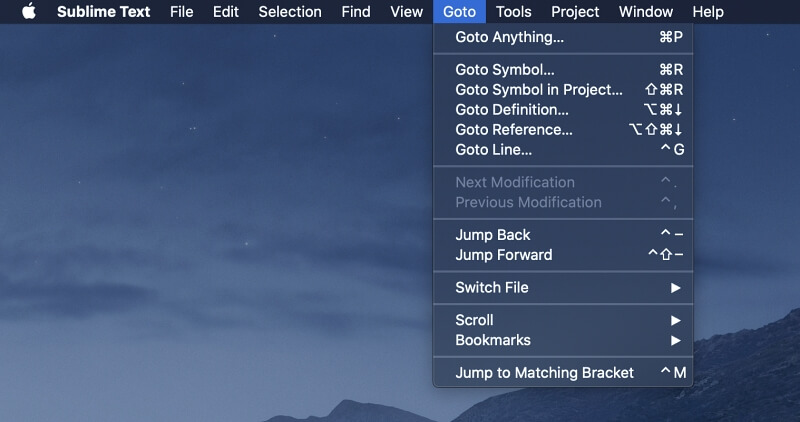
The app is highly customizable. Settings are changed by editing a text-based configuration file. While that may take beginners by surprise, it makes a lot of sense for those who are used to working in a text editor, and the preferences file is highly commented so you can see the available options.
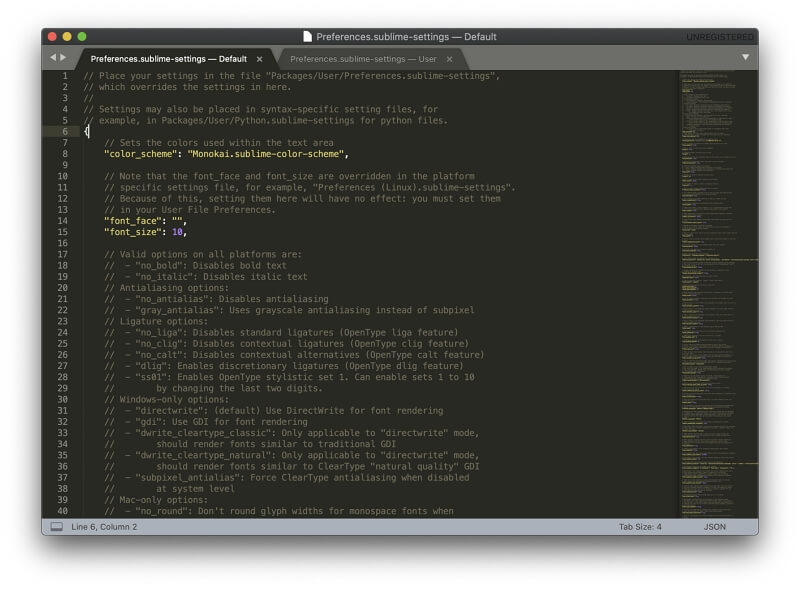
Plugins are available from Sublime Text’s package management system, which can be accessed from the command palette in the app or from the official website. These can extend the functionality of the app in specific ways, and are written in Python. Almost 5,000 are currently available.
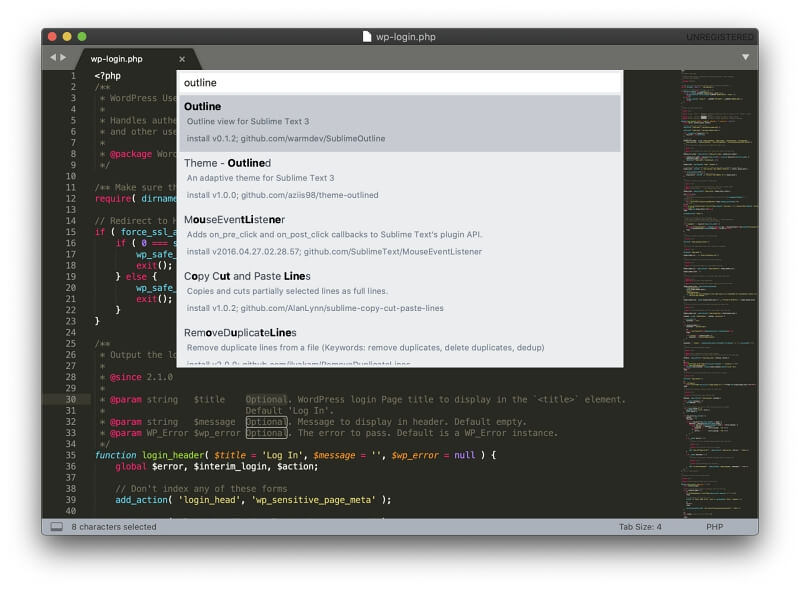
Best Free Text Editor: Atom
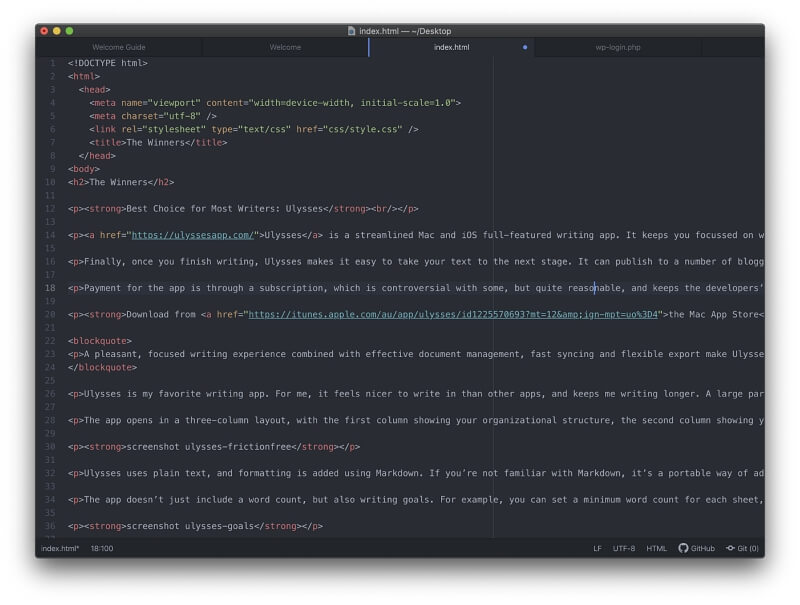
Atom is a free and open-source alternative launched in 2014. It has similar functionality to Sublime Text. Atom is cross-platform and based on the Electron “write once and deploy everywhere” framework, so it’s a little slower than Sublime Text.
The app was created by GitHub, which has been subsequently acquired by Microsoft. Despite misgivings by some in the community (especially since Microsoft had already developed their own text editor), Atom remains a robust text editor.
Visit the official Atom site to download the app for free.
At a glance:
- Tagline: “A hackable text editor for the 21st Century.”
- Focus: Application development
- Platforms: Mac, Windows, Linux
Currently, the first impression Atom gives isn’t good. The first time you open it under macOS Catalina an error message is displayed:
“Atom” can’t be opened because Apple cannot check it for malicious software.
I found a solution on Atom Discussion Forum: locate Atom in Finder, right-click it, then select open. Once you’ve done that, the app will open without an error message in the future. I’m surprised a fix hasn’t been created for this already.
Atom is easy for new users to pick up. It offers a tabbed interface as well as multiple panes, as well as attractive syntax highlighting for a number of languages. Here is the default format for HTML and PHP files.
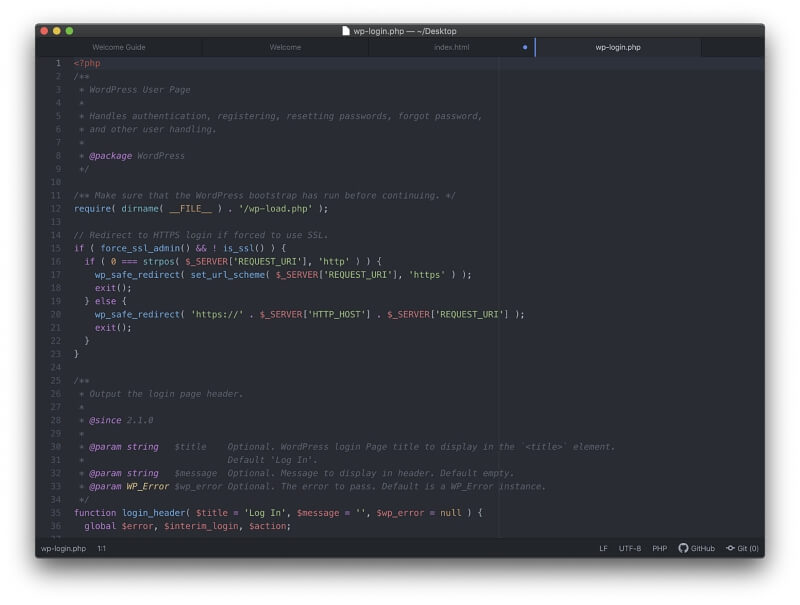
Like Sublime Text, multi-line editing is available, which extends to multi-user editing. Teletype is a unique feature that allows different users to open and edit the document at the same time, much as you would with Google Docs.
Code folding and smart autocompletion are available, as are regular expressions, a file system browser, excellent navigation options, and powerful search.
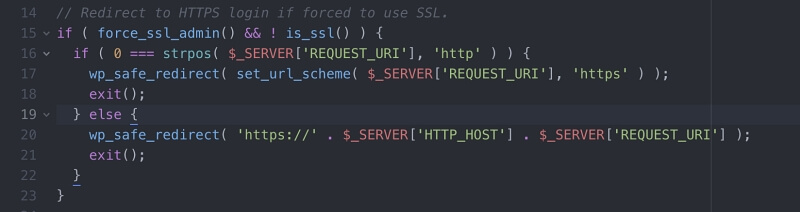
Since the app was created with developers in mind, it’s no surprise that Atom includes some IDE features and offers to install Apple’s development tools for you when you open it for the first time.
You add functionality to the app through packages, and the package manager can be accessed directly from within Atom.
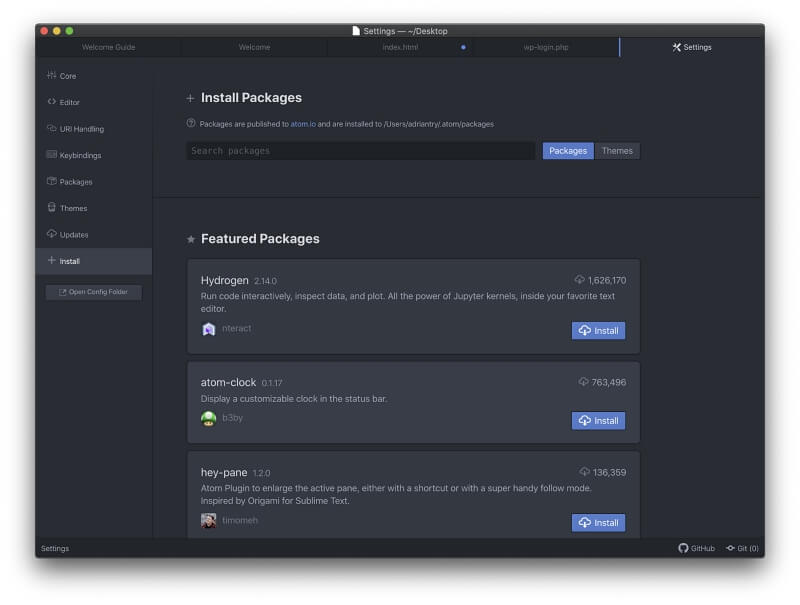
Thousands of packages are available. They allow you to add features such as distraction-free editing, the use of Markdown, additional code snippets and language support, and detailed customization of the way the app looks and works.
Best Text Editor for Mac: The Competition
Visual Studio Code
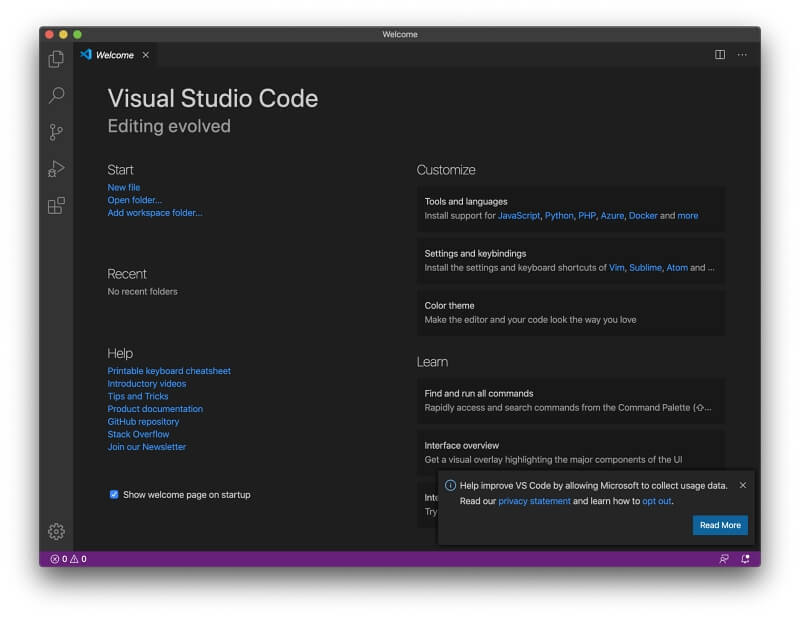
Although Atom is now technically a Microsoft product, Visual Studio Code is the app they designed, and it’s terrific. It was launched in 2015 and is rapidly gaining popularity. Its standout features are smart code completion and syntax highlighting.
Visit the official Visual Studio Code site to download the app for free.
At a glance:
- Tagline: “Code editing. Redefined.”
- Focus: Application development
- Platforms: Mac, Windows, Linux
VSCode is fast and responsive, aimed at developers, and focused on editing and debugging code. It is released under an open-source MIT License.
IntelliSense is a feature that adds intelligence to code completion and syntax highlighting by taking variable types, function definitions, and imported modules into account. Over 30 programming languages are supported, including ASP.NET and C#. Here is its default syntax highlighting for HTML and PHP files:
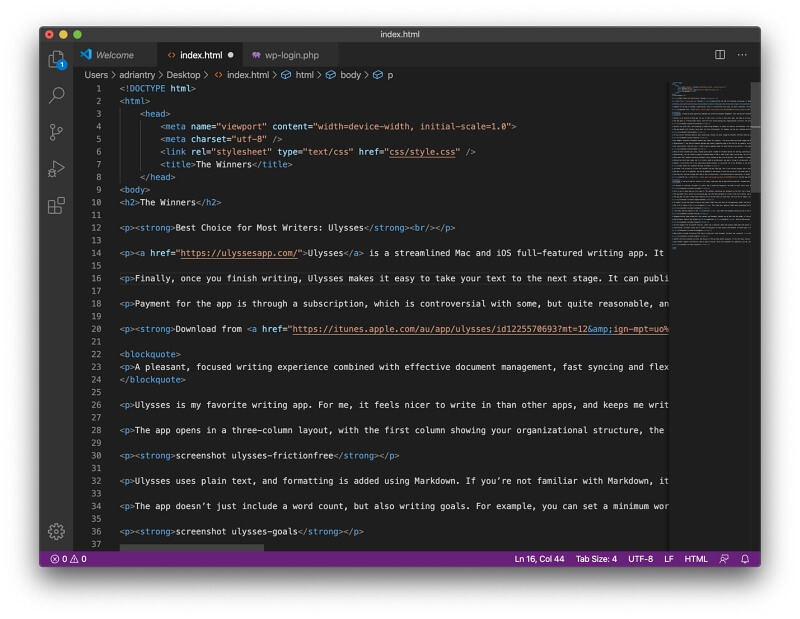
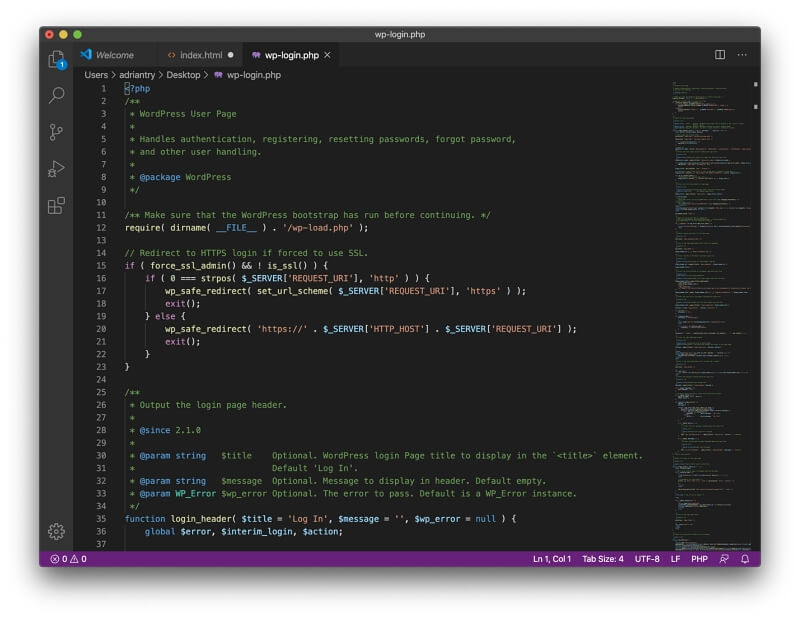
The app has a bit of a learning curve and includes both a tabbed interface and split windows. Zen Mode provides a minimal interface at the touch of a button, hiding menus and windows and maximizing the app to fill the screen.
It includes a terminal, debugger, and Git commands but is not a full IDE. For that, you need to purchase the much larger Visual Studio, Microsoft’s professional IDE.
A vast extension library is available from within the app, giving access to free packages that extend VSCode’s functionality. These include plugins for writing in Markdown, running shell scripts, and even creating AppleScript.
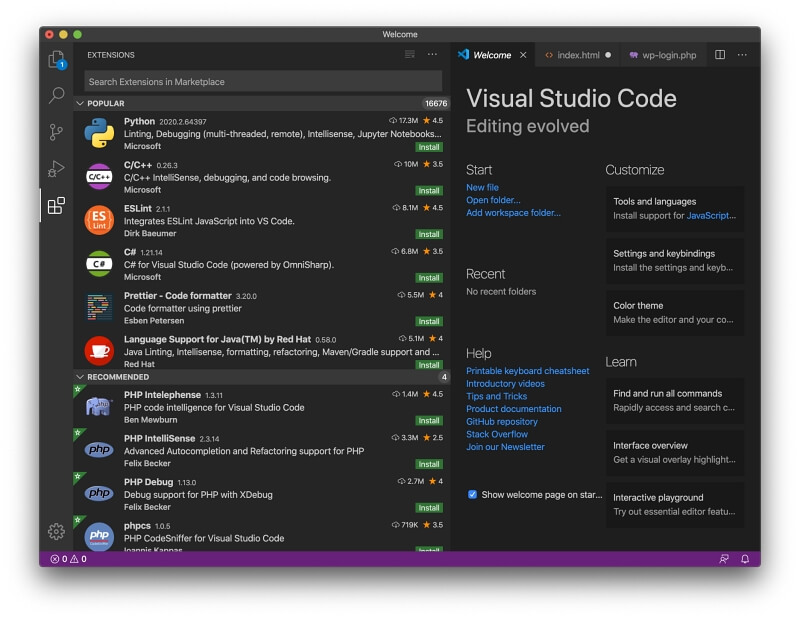
BBEdit 13
Bare Bones Software’s BBEdit 13 is a highly popular Mac-only editor that was first released way back in 1992. According to the official website, it’s designed to serve the needs of writers, web authors, and software developers.
Visit the official BBEdit site to download the app. An individual license costs $49.99. Subscriptions can be purchased from the Mac App Store and cost $3.99/month or $39.99/year.
At a glance:
- Tagline: “It doesn’t suck.®”
- Focus: All-rounder: app development, web development, writing
- Platforms: Mac only
This text editor is a favorite among Mac fans and conforms closely to Apple’s user interface guidelines, including keyboard shortcuts and drag-and-drop conventions. It is both fast and stable.
However, it is less modern than other text editors in this review. It feels a little dated. It doesn’t offer tabs for each open document; instead, opened files are listed at the bottom of the side panel. Compared to other text editors, adding themes and packages is quite a complicated task.
Syntax highlighting and function navigation are well implemented. Here’s how HTML and PHP files are displayed:
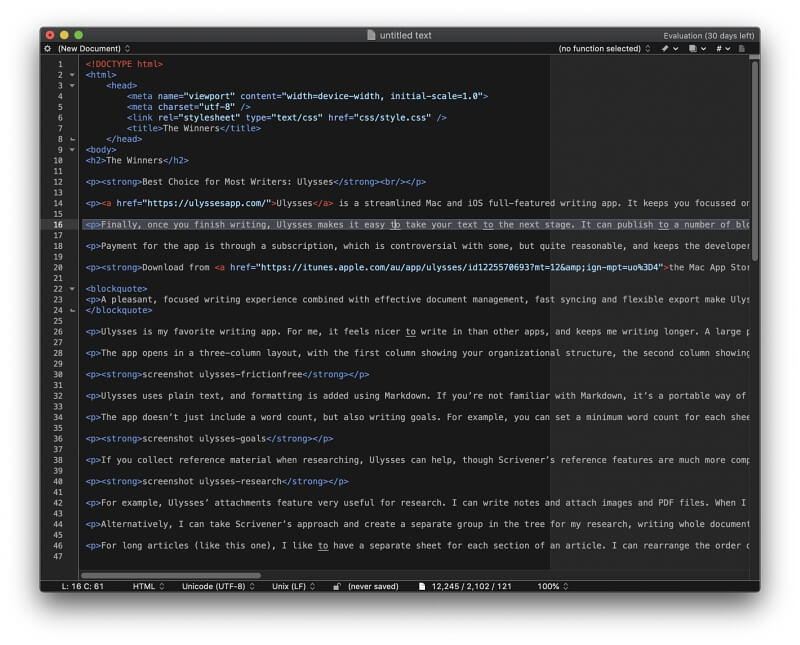
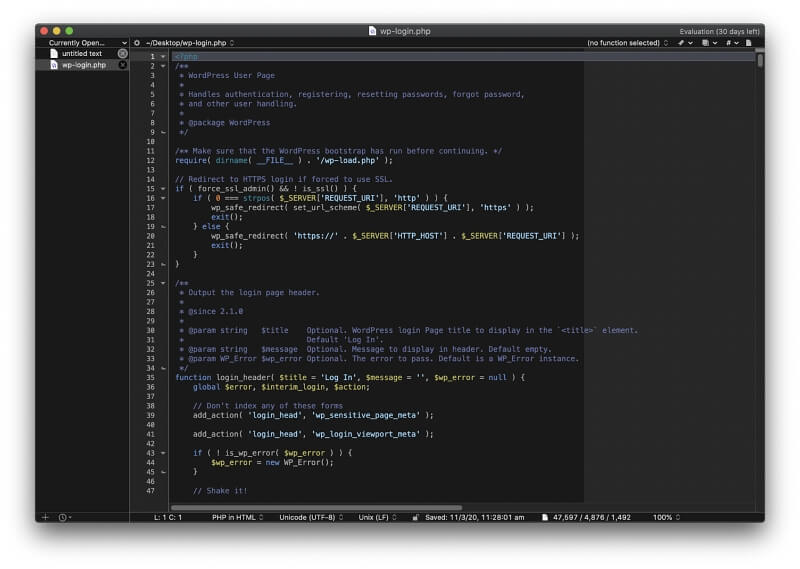
Search is powerful, offering both regular expressions and Grep pattern matching. Code folding and text completion are available, but multi-line editing is not.
This editor provides more tools for writers by default than most of its competitors. In fact, author Matt Gremmel has been using it as one of his primary writing apps since at least 2013, though he does use other apps as well.
Coda (Now Nova)
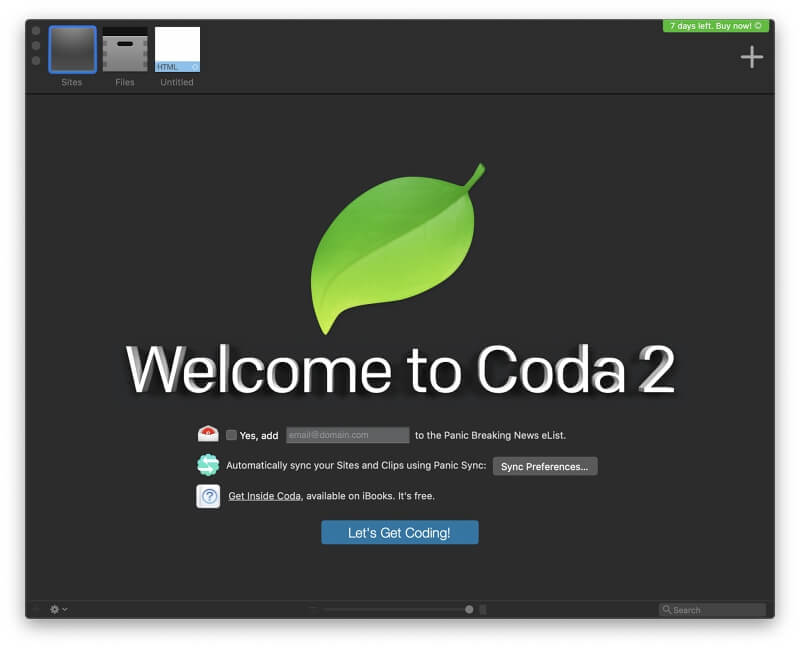
Panic’s Coda is a Mac-only text editor with a focus on web development and was initially released in 2007. It won’t be around much longer because it will be superseded by a new app.
Visit the official site to download the app. You can purchase the app for $99.
At a glance:
- Tagline: “You code for the web. You demand a fast, clean, and powerful text editor. Pixel-perfect preview. A built-in way to open and manage your local and remote files. And maybe a dash of SSH. Say hello, Coda.”
- Focus: Web development
- Platforms: Mac only
Coda is now twelve years old and feels dated. Panic realizes that, and instead of just giving it a facelift, they developed a brand new app: Nova.
It includes some useful features for web developers. My favorite is the built-in WebKit Preview with a web inspector, debugger, and profiler. It can also easily access remote files, including those on FTP, SFTP, WebDAV, or Amazon S3 servers.
Coda includes many of its competitors’ features:
- Search and replace
- Code folding
- Project-wide autocomplete
- Automatic tag closing
- Syntax highlighting for a wide range of languages
Here’s how the default syntax highlighting looks for our sample HTML and PHP files:
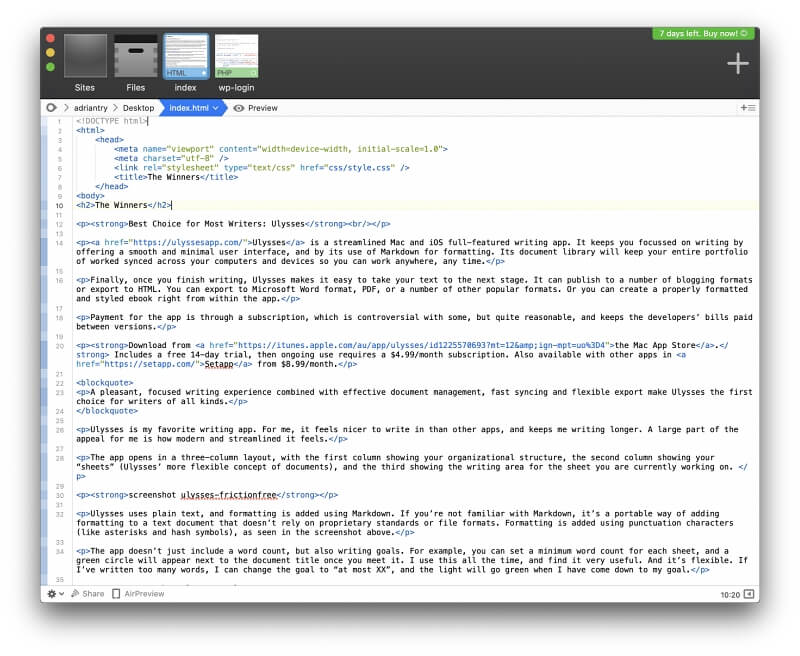
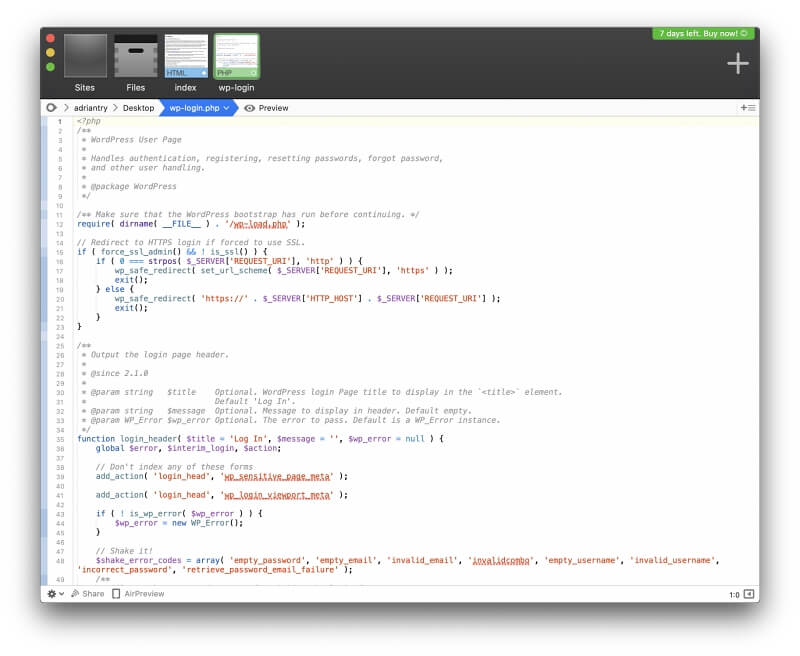
A large plugin repository is available on the official website allowing you to add additional features to the program. The Cocoa scripting language is used. An iOS companion version (free on the iOS App Store) enables you to check and edit code when you’re on the move, and you can sync your work between devices.
UltraEdit
UltraEdit version 20.00 is the text editor component of a suite of programs by IDM Computer Solutions, Inc, including UltraCompare, UltraEdit Suite, UltraFinder, and IDM All Access. It was first released in 1994, so it’s been around for a while and has a loyal following.
Visit the official UltraEdit site to download the app. A subscription costs $79.95/year (the second year is half-price) and covers up to five installs. Alternatively, you can subscribe to all of IDM’s apps for $99.95/year. 30-day trial, 30-day money-back guarantee.
At a glance:
- Tagline: “UltraEdit is the most flexible, powerful, and secure text editor out there.”
- Focus: Application and web development
- Platforms: Mac, Windows, Linux
A personal license subscription covers either three or five installs—the UltraEdit website is unclear. On the home page, it talks about 3 for 1 licensing: “Your personal license is good for up to 3 machines on any combination of platforms.” Yet on the purchase page, it says a subscription covers “Up to 5 installs (personal licenses).”
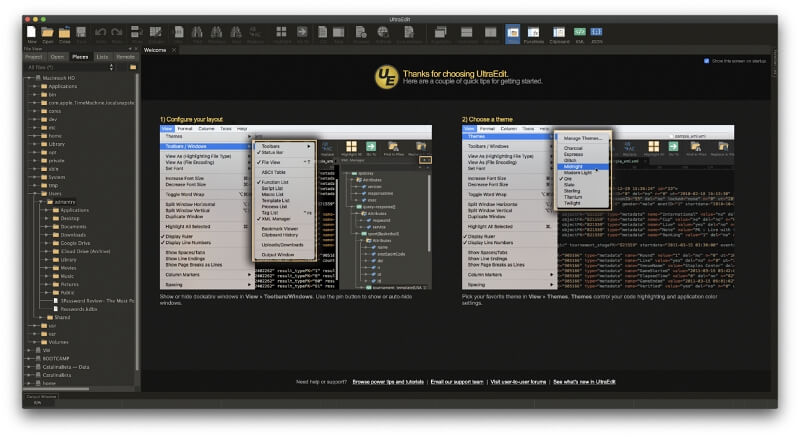
The app is suitable for both web and app development. It supports HTML, JavaScript, PHP, C/C++, PHP, Perl, Python, and more. Here’s the default syntax highlighting for our sample HTML and PHP files:
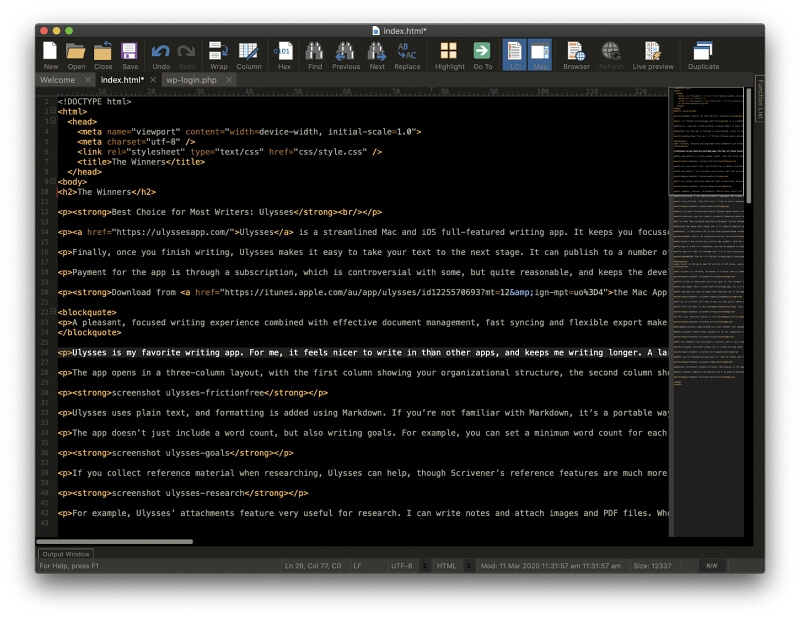
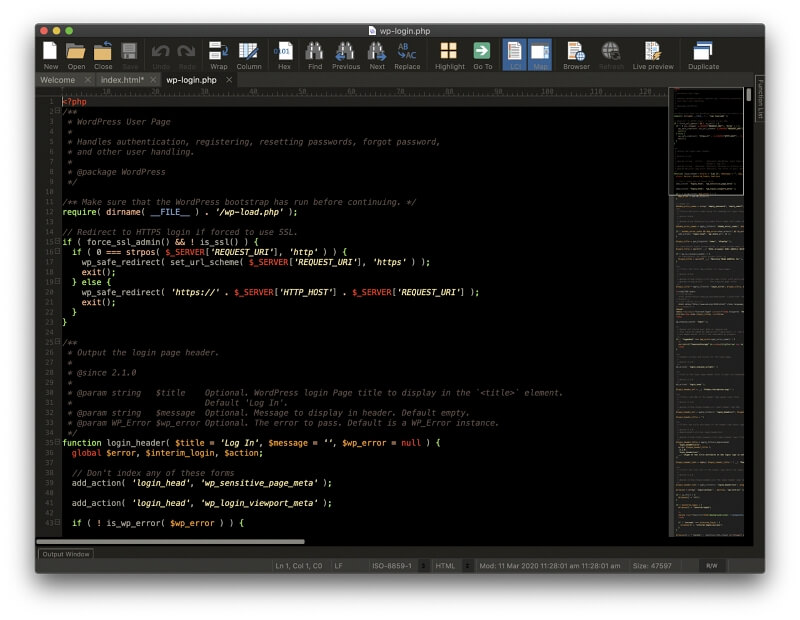
It’s powerful and allows you to work with gigantic files, up to gigabytes in size. It supports multi-line editing and column edit mode, code folding, and auto-complete. The search function incorporates regular expressions and searching for files. Debugging and live preview are also supported. The app is customizable, allowing you to create macros, scripts, and keyboard shortcuts. An API and range of themes are available.
TextMate 2.0
TextMate 2.0 by MacroMates is a powerful, customizable text editor for macOS only. Version 1 was highly popular, but when Version 2 was delayed, many users jumped ship to something updated more regularly, most notably Sublime Text. The update was eventually launched and is now an open-source project (view its license here).
Visit the official TextMate site to download the app for free.
At a glance:
- Tagline: “Powerful and customizable text editor with support for a huge list of programming languages and developed as open-source.”
- Focus: Application and web development
- Platforms: Mac only
TextMate is aimed at developers and is particularly popular among Ruby on Rails devs. It’s also of particular interest to Mac and iOS developers because it works with Xcode and can build Xcode projects.
Features are added by installing bundles. It’s lightweight and offers a clean interface. Here is how syntax is highlighted in our sample HTML and PHP files:
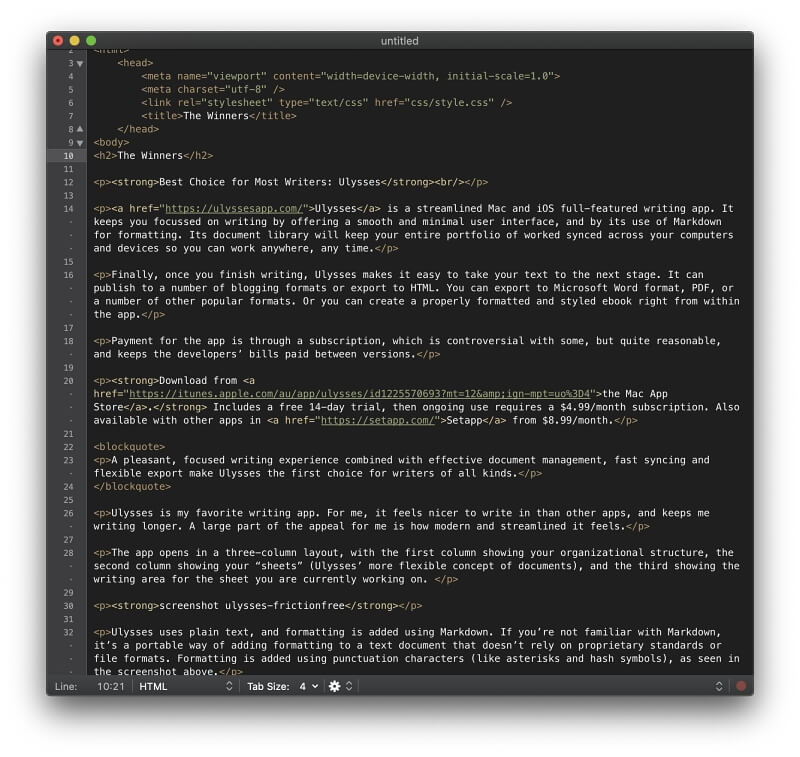
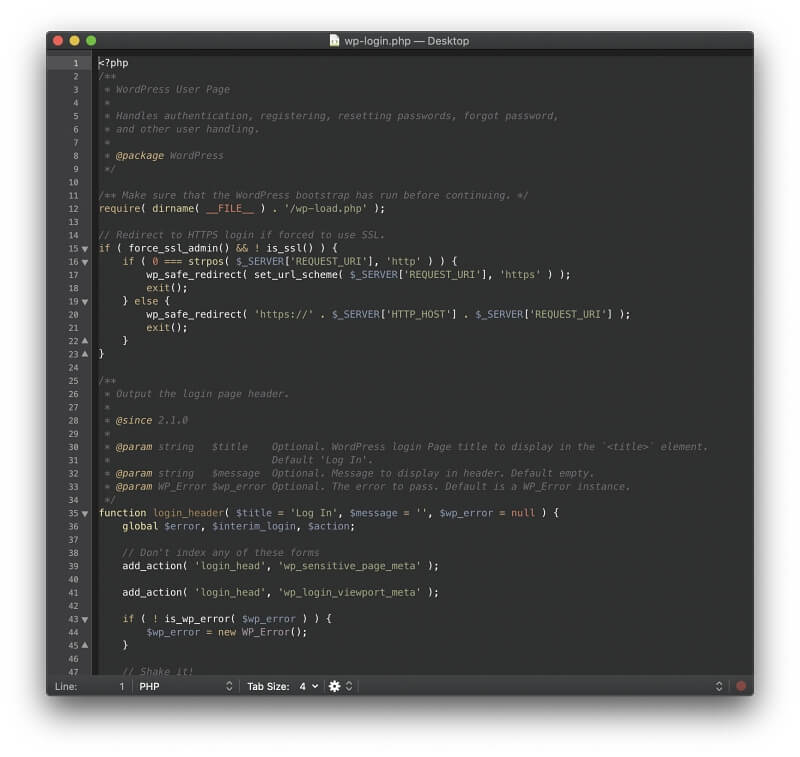
Advanced features like making multiple edits at once, auto-pairing of brackets, column selection, and version control are available. Search and replace works across projects, macros can be recorded, and a considerable list of programming languages are supported.
Brackets
Brackets is a community-guided open-source project (released under the MIT License) founded by Adobe in 2014. It has the goal of pushing web development editors to the next level. Brackets has a clean, modern interface that you’ll be familiar with if you use other Adobe products.
Visit the official Brackets site to download the app for free.
At a glance:
- Tagline: “A modern, open source text editor that understands web design.”
- Focus: Web development
- Platforms: Mac, Windows, Linux
Brackets has a focus on web development, and offers live preview displays of HTML and CSS files, updating pages in real-time. A No Distractions button gives you a simpler interface at the touch of a button, and a range of free extensions are available to add the specific functionality that you need.
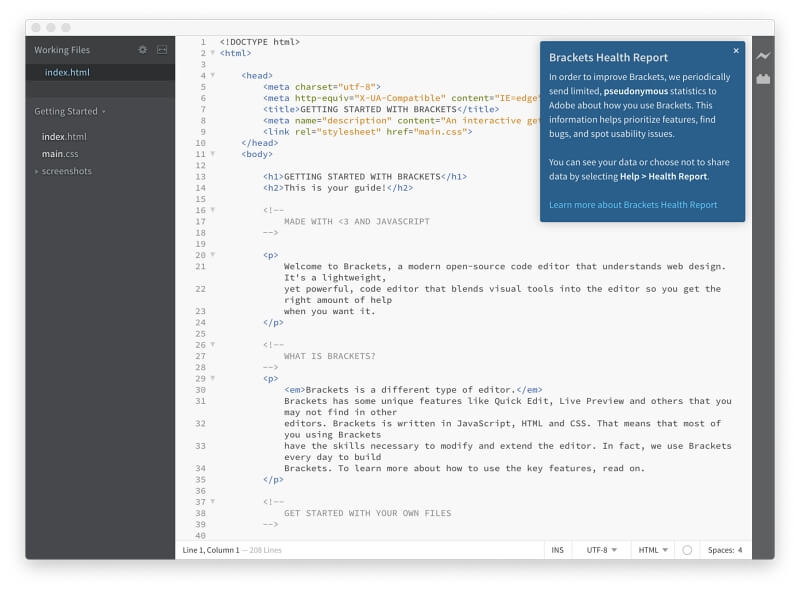
The app supports over 38 file formats and programming languages, including C++, C, VB Script, Java, JavaScript, HTML, Python, Perl, and Ruby. Here is the default syntax highlighting for HTML and PHP:
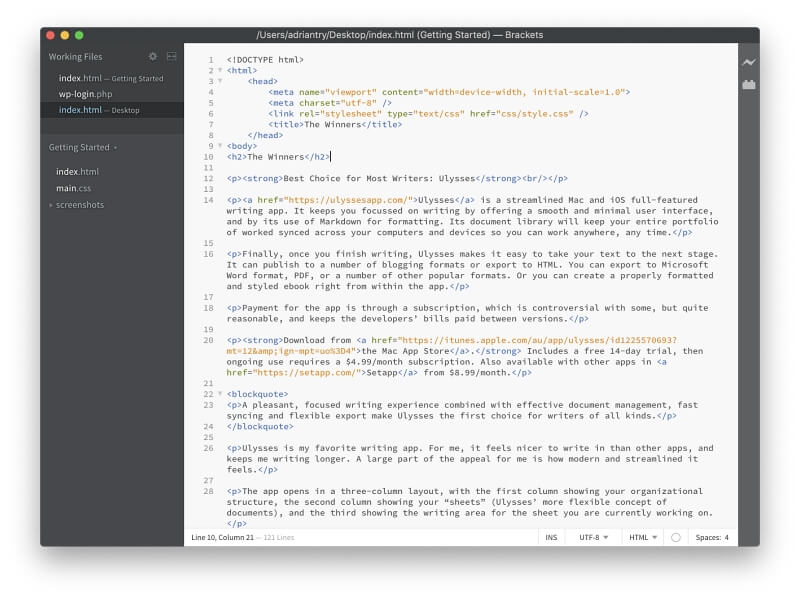
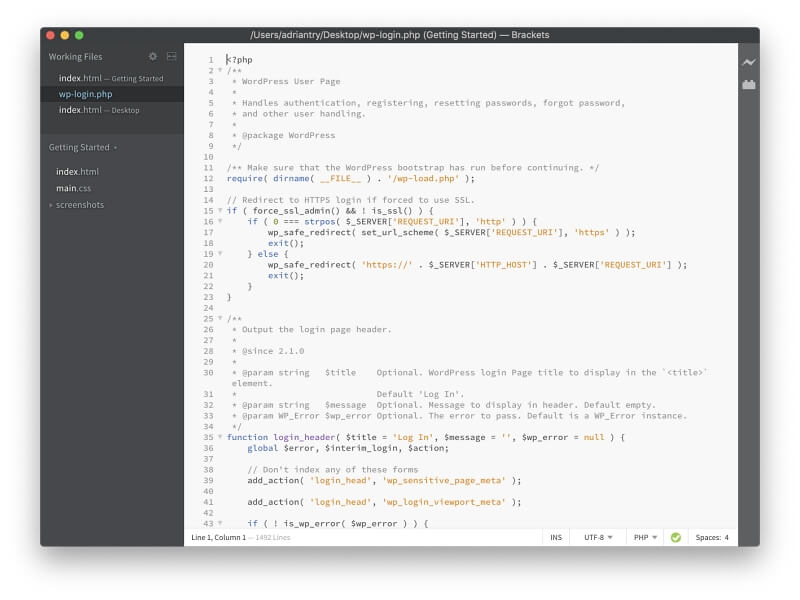
Being an Adobe app, Brackets has seamless integration with Photoshop. PSD Lens is a feature that will extract pictures, logos, and design styles from Photoshop. Extract is a tool that will take colors, fonts, gradients, measurements, and other information from PSDs to automatically create CSS. These are particularly handy features for front-end developers.
Komodo Edit
Komodo Edit is a simple yet powerful text editor by ActiveState and is available free of charge. It was first released in 2007 and now looks quite dated. It is a cut down version of the more advanced Komodo IDE, which is now also available for free.
Visit the official Komodo Edit site to download the app for free.
At a glance:
- Tagline: “Code Editor For Open Source Languages.”
- Focus: Application and web development
- Platforms: Mac, Windows, Linux
Komodo Edit is distributed under the MOZILLA PUBLIC open-source software license. Like Atom, an error message is displayed when opening Komodo Edit for the first time in macOS Catalina:
“Komodo Edit 12” can’t be opened because Apple cannot check it for malicious software.
The solution is the same: find the app in Finder, right-click, and select Open.
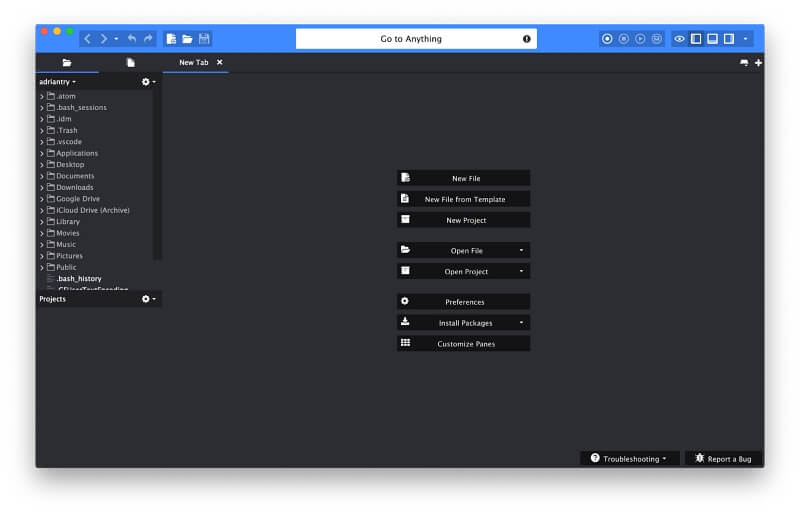
The app is simple enough for beginners to begin using immediately. Focus Mode displays just the editor. A tabbed interface lets you easily switch between open files. Go To Anything allows you to quickly search for and open the file you want. Here is how an HTML and PHP file is displayed in the editor.
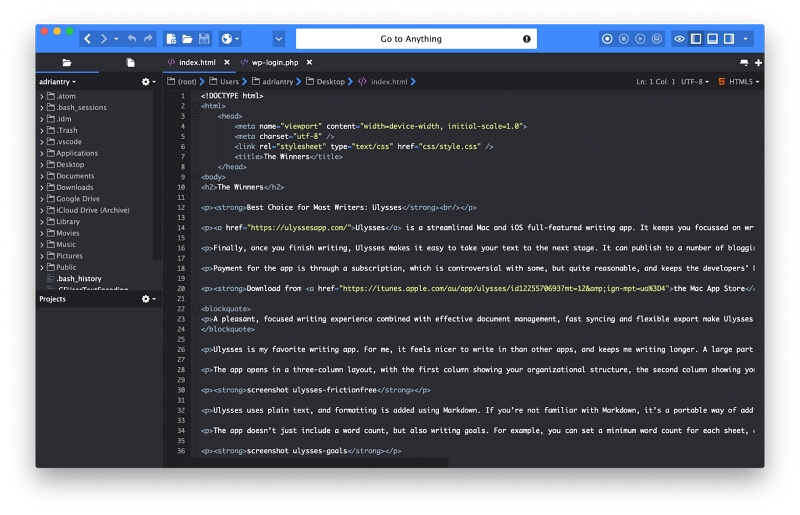
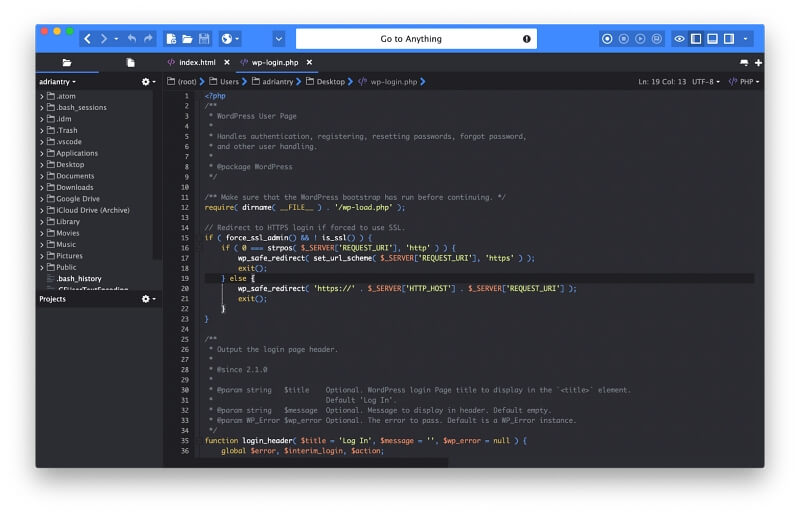
More advanced features are available, including track changes, auto-complete, and multiple selections. A Markdown viewer is handy for writers, and macros can be recorded.
Textastic
Textastic is an advanced code editor originally written for iPad, and now available for Mac and iPhone. Unlike Coda 2, which also offers an iPad app, the mobile version of Textastic is feature-complete and powerful. In fact, the company speaks of the Mac version as being its companion app.
Purchase the app for $7.99 from the Mac App Store. A trial version can be downloaded from the official Textastic site. The iOS version can be purchased for $9.99 from the App Store.
At a glance:
- Tagline: “Simple and fast text editor for iPad/iPhone/Mac.”
- Focus: Simplicity and ease of use
- Platforms: Mac, iOS
Textastic is affordable and user-friendly. I’ve used the app on my iPad since it was released, and started to use the Mac version since it was available because it’s lightweight and easy to use. It’s capable, but not the most powerful.
More than 80 programming and markup languages are supported. Here is how Textastic displays HTML and PHP.
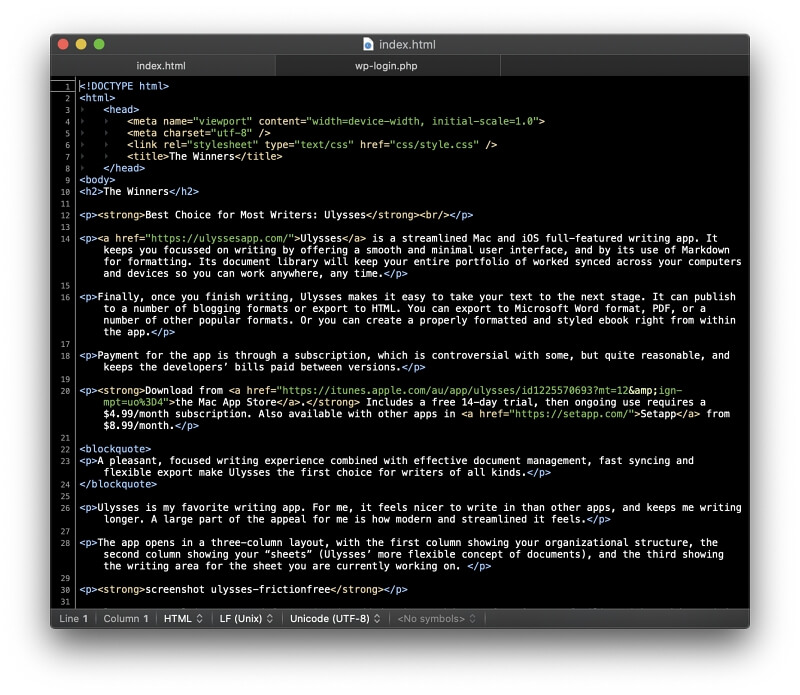
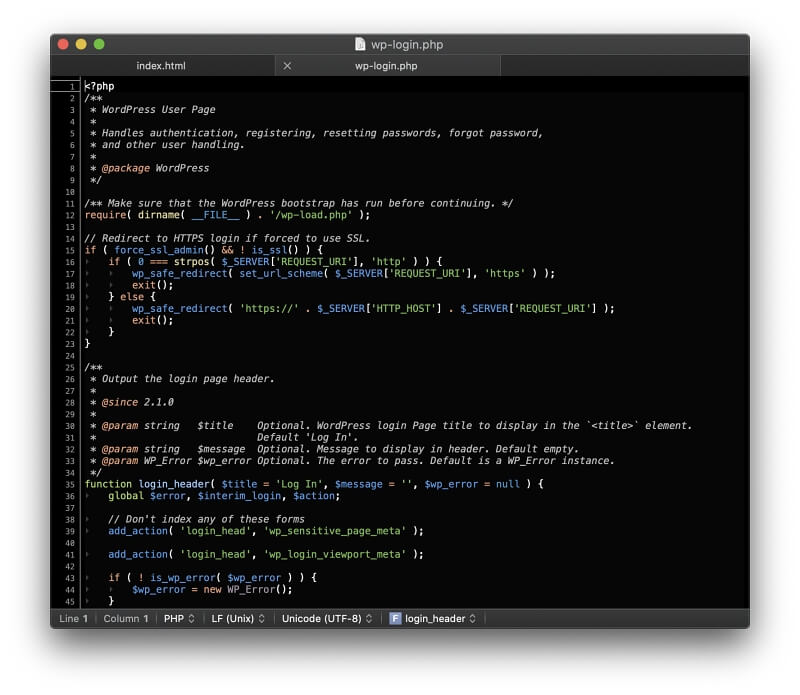
It will auto-complete code for HTML, CSS, JavaScript, PHP, C, and Objective-C. It supports TextMate and Sublime Text definitions. Your files are synced between the Mac and iOS version via iCloud Drive.
MacVim
Vim is a highly configurable command line text editor created in 1991. It’s an update to Vi (“Vi Improved”), which was written in 1976. It’s still used by many developers today, although its interface is different from modern text editors. MacVim addresses that, to some extent, but it still has a considerable learning curve.
Visit the official MacVim site to download the app for free.
At a glance:
- Tagline: “Vim – the ubiquitous text editor.”
- Focus: Anything you can imagine
- Platforms: Mac. (Vim is available as a command-line tool on Unix, Linux, Windows NT, MS-DOS, macOS, iOS, Android, AmigaOS, MorphOS.)
You already have Vim on your Mac. Just open a Terminal window and type “vi” or “vim” and it will open. MacVim allows you to open the app by clicking on an icon instead. It also provides a full menu bar and is a little more user-friendly.
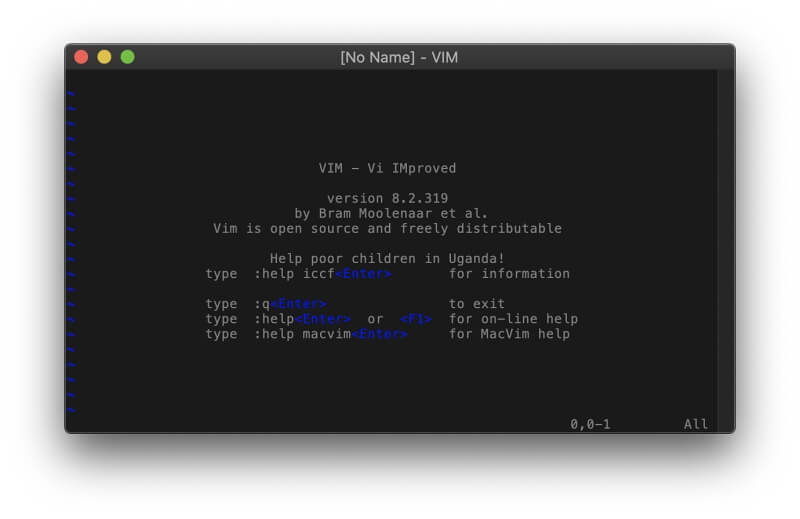
While MacVim is written only for Macs, Vim is as cross-platform as you can get. It’s available on Unix, Linux, Windows NT, MS-DOS, macOS, iOS, Android, AmigaOS, and MorphOS. It’s designed for developers, and a massive number of add-ons are available.
It’s a modal program. When you click on the app’s window and start typing, you’ll notice that the cursor will jump around the document instead of those characters being added to the file. That’s a feature, and once you learn what each key does, you’ll navigate through the file faster than ever.
To add text to the file, you need to enter Insert Mode by pressing the letter “i” to insert text where the cursor is, or “o” to insert text at the beginning of the next line. Exit Insert Mode by pressing Escape. Some commands start with a colon. For example, to save a file, type “:w” and to exit type “:q”.
Although the interface is different, MacVim can do everything the text editors above can do, and more. Here’s how syntax highlighting is displayed for HTML and PHP files:
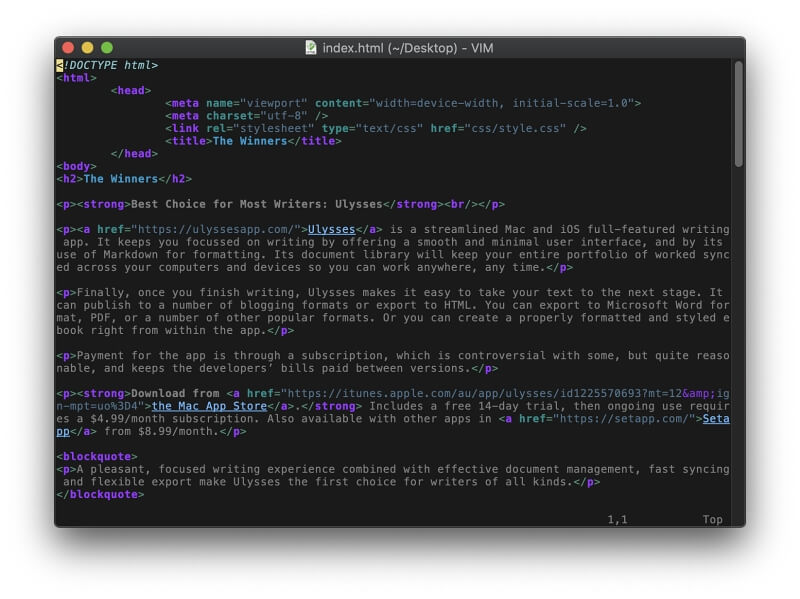
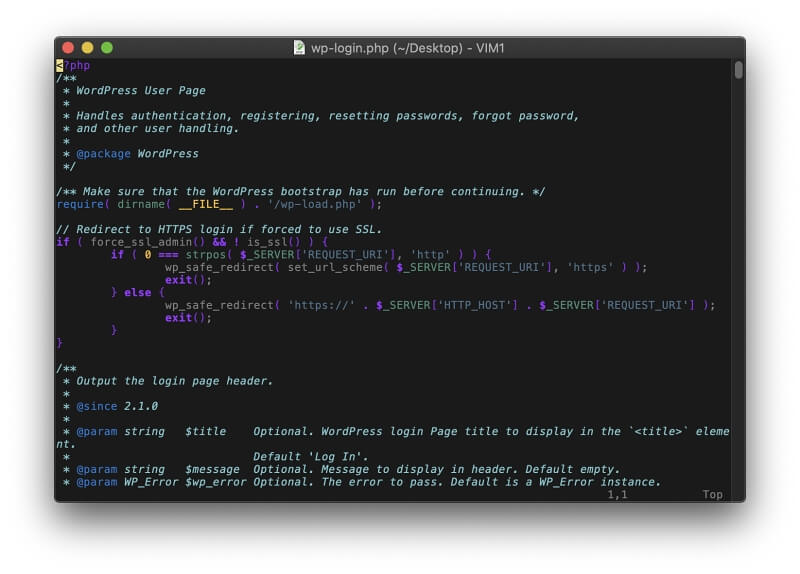
Is it worth learning an app that’s so different from modern apps? Many developers answer with an enthusiastic, “Yes!” Here are some articles that talk about why some devs use and love Vim:
- Why I Use Vim (Pascal Precht)
- 7 Reasons to Love Vim (Opensource.com)
- Discussion: Can someone explain to me why people use vi/vim? (Reddit)
- Discussion: What are the benefits of learning Vim? (Stack Overflow)
Spacemacs
GNU Emacs is similar. It’s an ancient command-line editor originally released in 1984 as an update to an older 1976 Emacs. Spacemacs is an attempt to bring it into the modern world, though even just installing the app is a lot of work!
Visit the official Spacemacs site to download the app for free.
At a glance:
- Tagline: “Emacs—an extensible, customizable, free/libre text editor — and more.”
- Focus: Anything you can imagine
- Platforms: Mac (GNU Emacs is available as a command-line tool on a wide range of operating systems.)
GNU Emacs and Spacemacs are available free of charge under a GPL license. Like Vim, you’ll have to spend time learning how to use it before you get anything done. Installing the app takes quite a lot of work on the command line, but developers shouldn’t have any difficulty. Make sure you first read the documentation carefully.
When you first launch Spacemacs, you choose whether you prefer Vim’s or Emac’s editor style and several other options. After that, the required additional packages will be installed automatically. The program is powerful and relies on the Emacs-Lisp programming language to extend its functionality.
Here is the way HTML and PHP files are displayed by default:
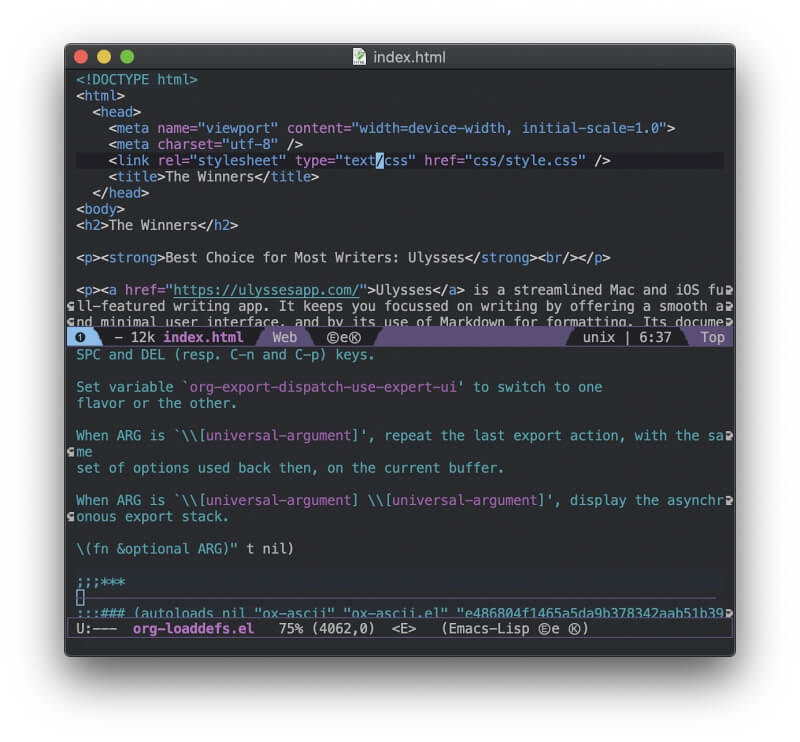
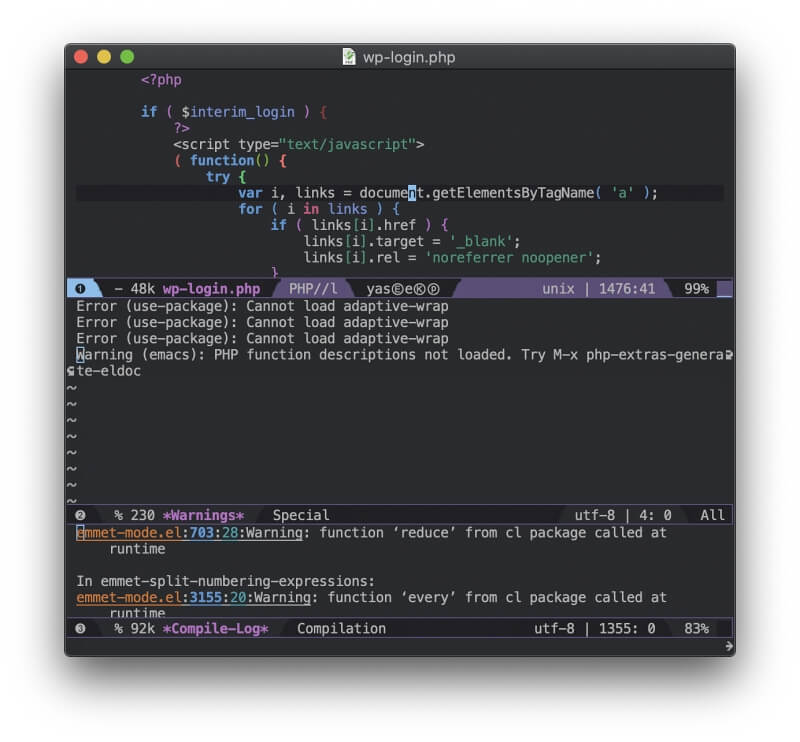
Spacemacs (and GNU Emacs in general) is the most difficult-to-learn app in our roundup, but also the most powerful. It will take time and effort to learn. If you’re interested, an excellent place to start is the official Guided Tour of Emacs.
Best Text Editor for Mac: How We Tested
Supported Desktop and Mobile Platforms
If you work on multiple computers running different operating systems, you may prefer to use a text editor that works everywhere you do. All of the apps recommended in this roundup work on a Mac. Some are available for other platforms as well, notably Windows and Linux. A couple of the apps also work on iOS, so you can get some work done on your iPhone or iPad when you’re out of the office.
A text editor designed specifically for Mac will look and feel like a Mac app; dedicated Mac users may find it easier to learn and use. A cross-platform app may break lots of Mac user interface conventions, but it will work the same way on all operating systems.
Here are the apps that only work on macOS:
- BBEdit 13
- Coda 2
- TextMate 2.0
- Textastic
- MacVim (though Vim works everywhere)
- Spacemacs (though Emacs works everywhere)
These text editors also work on Windows and Linux:
- Sublime Text 3
- Atom
- Visual Studio Code
- UltraEdit
- Brackets
- Komodo Edit
Finally, two of our apps have companion apps that run on iOS:
- Coda 2
- Textastic
Coda 2’s mobile app is a less powerful partner app, while Textastic’s mobile app is fully-featured.
Ease of Use
Most text editors are powerful and have a ton of features. Some make it easier for a beginner to get started, while others have a steep initial learning curve. Here are some examples:
- Textastic is simple and easy to use but doesn’t have a lot of functionality.
- Sublime Text, Atom, and others have a lot of power under the hood, but beginners can use the program without the learning curve.
- The most advanced text editors, notably Vim and Emacs, require a lot of learning before you can begin to use them. Vim even provides a game that teaches you how to use it.
Many text editors provide features aimed at ease of use, including a tabbed browser-like interface and a distraction-free mode.
Powerful Editing Features
Users of text editors tend to be quite technical and prefer functionality to ease-of-use. Keyboard shortcuts can speed up your workflow and allow you to keep your hands on the keyboard instead of reaching for a mouse.
Many text editors allow you to have multiple cursors so that you can select and edit more than one line at a time. They may also provide columns so that you can see different sections of the same file on the screen at the same time.
Search and replace tends to be configurable. Many text editors support regular expressions so you can search for complex patterns. Search is often extended to the file system so you can quickly find the file you need, and online storage—including FTP and WebDAV servers, Amazon S3, and more—is usually supported.
Additional Programming Tools
Most text editors cater to the specific needs of developers. That starts with syntax highlighting, a feature that makes source code easier to read.
The text editor understands the function of different elements of a wide variety of programming, scripting, or markup language, and displays them in different colors. We’ll include screenshots of the default syntax highlighting of each text editor, using a sample HTML and PHP file.
Code completion saves you time and reduces typos by offering to type code for you. This may be intelligent, where the app understands context, or simply a way to access a popup menu of available functions, variables, and other elements. Related features may automatically close tags and brackets for you.
Code folding allows you to use the text editor like an outliner, collapsing sections of your source code so that they are hidden from sight when not needed. Some text editors also allow a live preview of HTML and CSS files, a feature appreciated by web developers.
Finally, some text editors go beyond simple editing and include features you normally find in an IDE. These typically include compiling, debugging, and connecting with GitHub for versioning. Some text editors (including Visual Studio Code and Komodo Edit) are actually cut-down versions of the company’s IDE, which are available separately.
Additional Writing Tools
Some text editors include additional features for writers, like Markdown support and text folding. Many writers appreciate that text editors are simpler, faster, and more customizable than word processors. Translators often use text editors that offer regular expressions for advanced search and replace.
Plugins to Extend the App’s Functionality
The most appealing feature of many text editors is that they allow you to choose which features you need by offering a rich ecosystem of plugins. It allows you to build a custom app. It also means that text editors are less bloated: by default, they only include essential features.
Plugins are written in a variety of languages depending on the text editor that you choose, and developers can create and share their plugins. You can often access the library of plugins from within the app, then add the ones you want with just a few clicks. Some text editors include a simple way to record macros without coding.
Cost
A text editor is the primary tool of a developer, so it’s no surprise that some are quite expensive, either as an initial purchase or an ongoing subscription. What may surprise you is that many of the best options are free.
That may be because they are an open-source project maintained by a community of users, or because they are a convenient way to get a taste for the company’s more expensive IDE. Here are your options, listed from most affordable to least.
Free:
- Atom: free (open-source)
- Visual Studio Code: free (open-source)
- TextMate 2.0: free (open-source)
- Brackets: free (open-source)
- Komodo Edit: free (open-source)
- MacVim: free (open-source)
- Spacemacs: free (open-source)
Purchase:
- Textastic: $7.99
- BBEdit: $49.99 outright, or subscribe (see below)
- Sublime Text: $80
- Coda 2: $99.00
Subscription:
- BBEdit: $39.99/year, $3.99/month, or purchase outright (above)
- UltraEdit: $79.95/year
Any other good text editor for Mac that we missed here? Leave a comment and let us know.

My best editor is Codelobster – http://www.codelobster.com