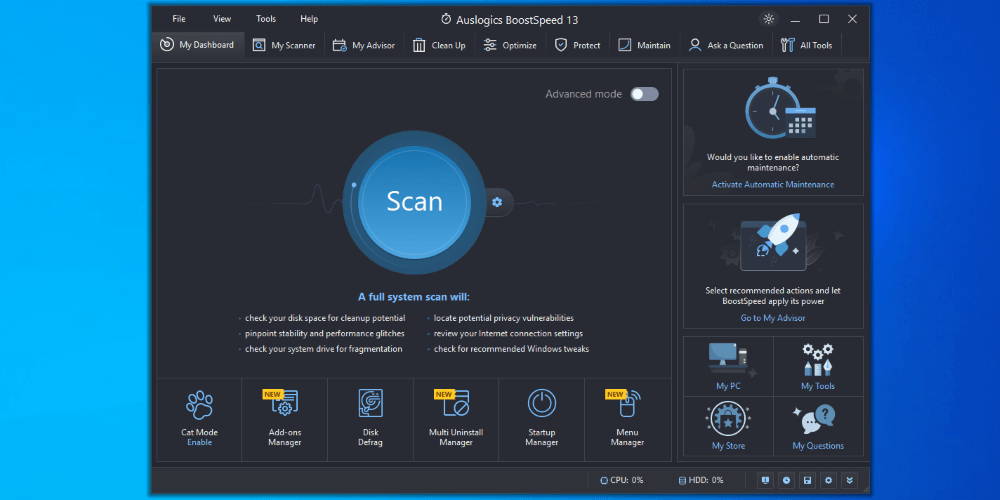
Auslogics BoostSpeed
Summary
Auslogics BoostSpeed 13 is a computer management utility platform of the same ilk as CCleaner, Norton Utilities Ultimate, and Glary Utilities Pro. It’s been around for as long as some of those offerings too, so has an extensive provenance in computer management.
In my opinion, Auslogics Boostspeed sits in the middle ground between offerings like CCleaner and Glary Utilities on one side and Norton Utilities Ultimate on the other. The former options both offer full-featured free versions of their software with the professional versions being centered around support and prosumer needs. Norton, on the other hand, requires you to pay to use the tool.
Auslogics BoostSpeed offers some features for free and you need to pay for others. It’s unclear to me how that division was made as many of the paid features are standard with competitors’ free offerings.
Auslogics BoostSpeed is tough to recommend, to be honest. Norton has a better licensing scheme, in my opinion, and a significantly easier-to-navigate User Interface, or UI. CCleaner and Glary Utilities offer the same features for free and are easier to use.
What I Like: full-featured computer management utility platform with transparent pricing.
What I Don’t Like: the pricing model makes this difficult to recommend as there are more competitively priced or free options that do the same things. Auslogics BoostSpeed also adds a layer of complexity and danger that its competitors don’t.
Some reviewers certainly think so! I don’t. I think Auslogics BoostSpeed is confusing to use and objectively will harm your computer. That’s even more problematic, in my opinion, where competitors’ solutions aren’t confusing and won’t harm your computer.
$59.95 annually.
It isn’t malicious software. It lacks some of the basic safety protections that Windows and competitors have incorporated for close to a decade and can damage your computer. In that sense, I believe it can be used unsafely.
Yes! You can get Auslogics Duplicate File Finder for free. It’s also a great piece of software and accomplishes exactly what it says it will.
Table of Contents
Why Trust Me for This Review
Hi! I’m Aaron. I’m an information technology and information security professional who has been tinkering with electronics and computers for the better part of three decades. That tinkering–and my technology education–was bolstered by computer management utility platforms like Auslogics BoostSpeed.
Two decades ago, when computer management utility platforms first came into popularity, there was a real need for them. Windows 98, ME, and XP tested the bounds of memory available at the time and orphan registry entries could really bog down a computer.
Computer management utility platforms helped alleviate those issues. They did so in a technical and verbose way, perfect for inquiring minds to learn more about how the operating system and programs worked. Much of my knowledge about computers was enhanced by those tools.
Detailed Review of Auslogics BoostSpeed
Unlike computers of two decades ago, modern computers don’t have the same performance limitations. Modern hardware tends to provide more overhead for many applications, many computing applications have moved to the cloud, and operating systems are optimized to handle legacy performance issues.
I think computer management utility platforms still have a place in an amateur’s tech support toolbox. They provide a wealth of diagnostic information and collate handy tools into one place.
Let’s dig into some of Auslogics Boostspeed’s features and see what it has to offer.
User Interface and Experience
The first place I go when evaluating a computer management utility platform is its UI. I, personally, think it’s the most important aspect of these tools.
Everything a computer management utility platform does is either already included in Windows or is a script executed in Windows. It doesn’t add functionality to Windows. Instead, it reframes functionality and telemetry from Windows in a central console. The thing it adds is the UI.
Auslogics Boostspeed’s UI isn’t the greatest, in my opinion. It’s also not the worst. The problem most computer management utility platforms have is a duality of information presentation.
On the one hand, they typically include many capabilities, each with a lot of information to be presented. On the other hand, they benefit from doing so in a way that isn’t overwhelming for the end user.
In my opinion, Auslogics BoostSpeed succeeds in the information aggregation and fails in the presentation. The launch screen highlights this problem superlatively.
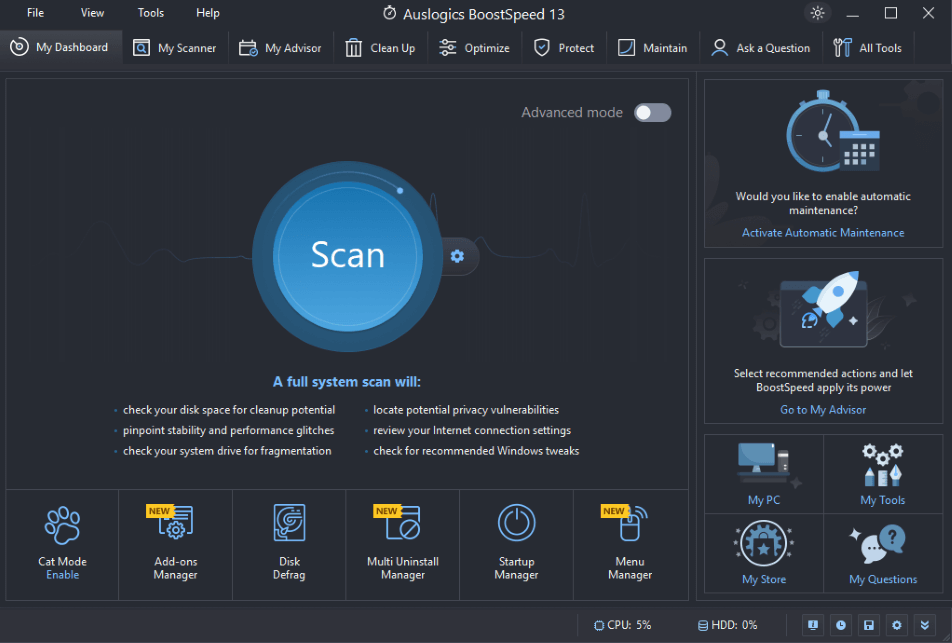
In my opinion, Auslogics BoostSpeed tries to cram everything into the launch screen without much context or explanation. It forces the user into engaging with potentially complex tools to interact with the software.
The exception to that, of course, is the big blue scan button front-and-almost-center. It’s your one button to fix all your problems. Most computer management utility platforms include one of these and I like it. For most laypeople, that’s going to be their only interaction with a tool like this.
When the button is clicked, Auslogics BoostSpeed will scan the drive and output a summary report with a prompt to Resolve All.
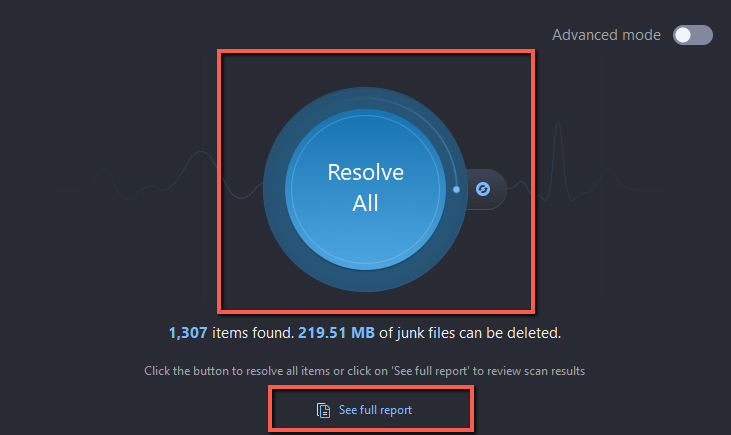
Clicking on See full report redirects the user to the My Scanner tab, which I’ll address in the next section.
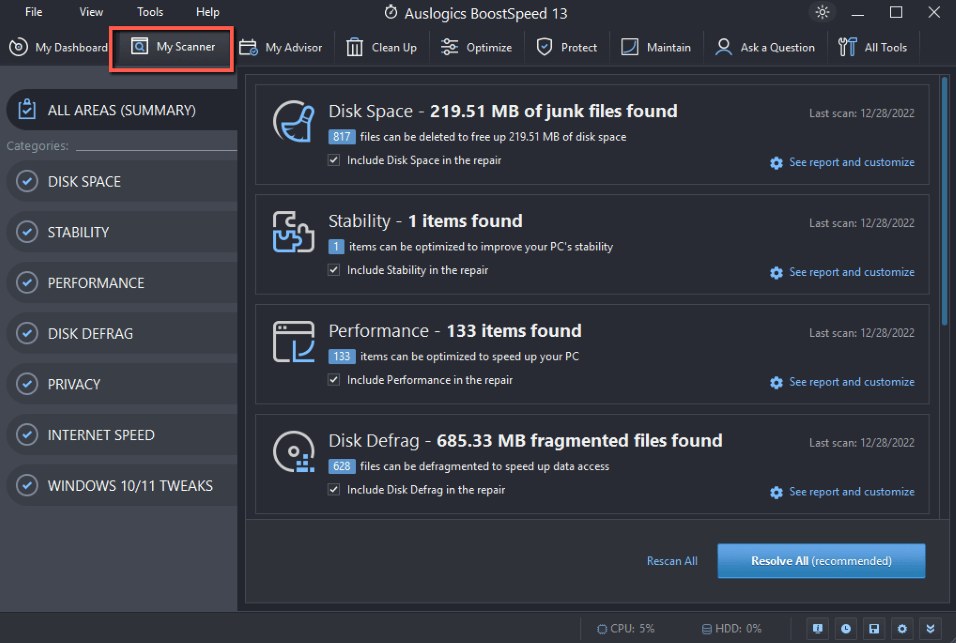
Returning to the My Dashboard tab, there’s a plethora of other actions that can be taken.
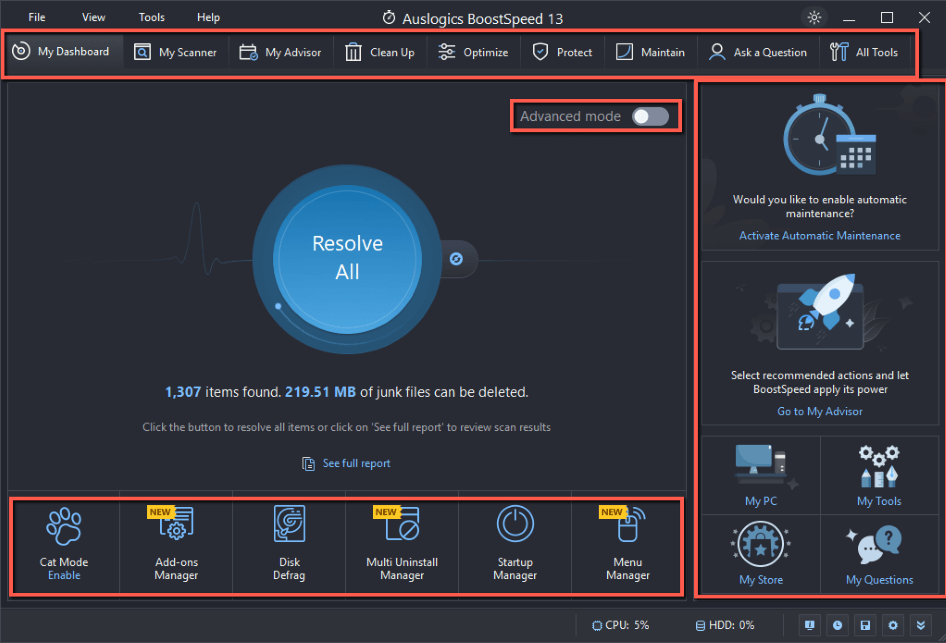
Some of them are duplicated in the top row tabs and main screen. Others can make substantial changes to the computer which can negatively impact use and performance.
To compound those issues, clicking Advanced mode switches the view to an even more cluttered dashboard. It’s a toggle that stands out and users may click it intentionally or unintentionally thinking it will help with issue resolution, perhaps by providing more information.
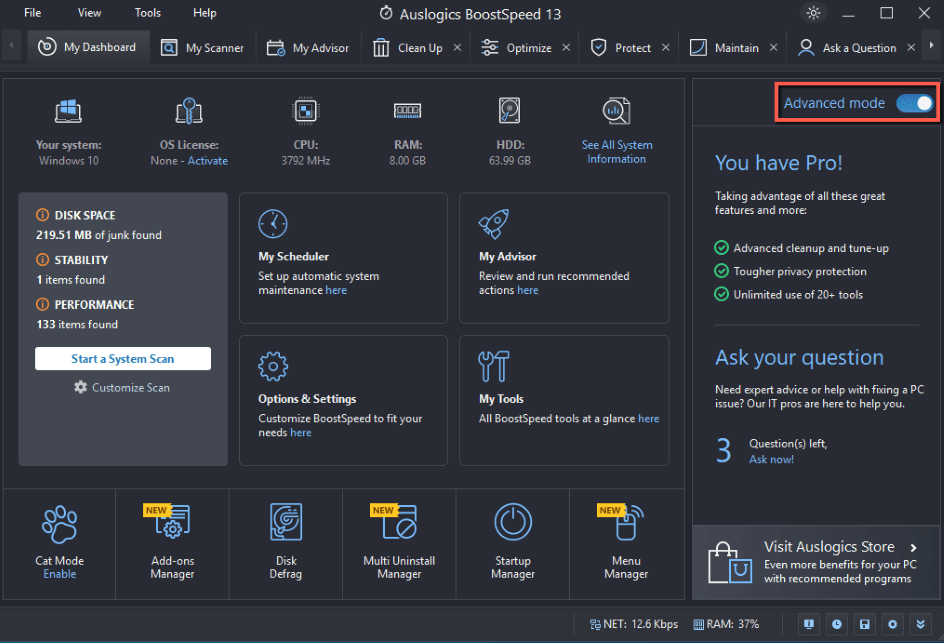
That’s not what it does, at all. It just moves menu options from the bottom right of the screen to the center. It’s not advanced, so much as it’s just different and more cluttered.
There’s an easy toggle to return. At this point, however, most laypeople I know would throw their hands up and be done with Auslogics BoostSpeed.
Most modern software design has moved towards clean and minimalist menu options. Auslogics BoostSpeed appears to have taken the opposite approach. It’s done so even when competitors have moved towards more minimalist design too and have shown it’s very possible with a tool like this.
That isn’t a good distinction, in my mind. Making complex software too alien can be jarring and offputting. Even with my experience, I understand what is presented, but I prefer other less complex options.
Auslogics BoostSpeed also doesn’t effectively display all the information I’d like to see in a place where I’d like to see it. Most computer management utility platforms highlight what is being managed. They display telemetry from the Windows Task Manager to show how your computer is performing.
None of the tabs on the launch screen purport to have that information. In fact, you have to search for that information by clicking the processor and hard drive utilization numbers at the bottom of the screen.
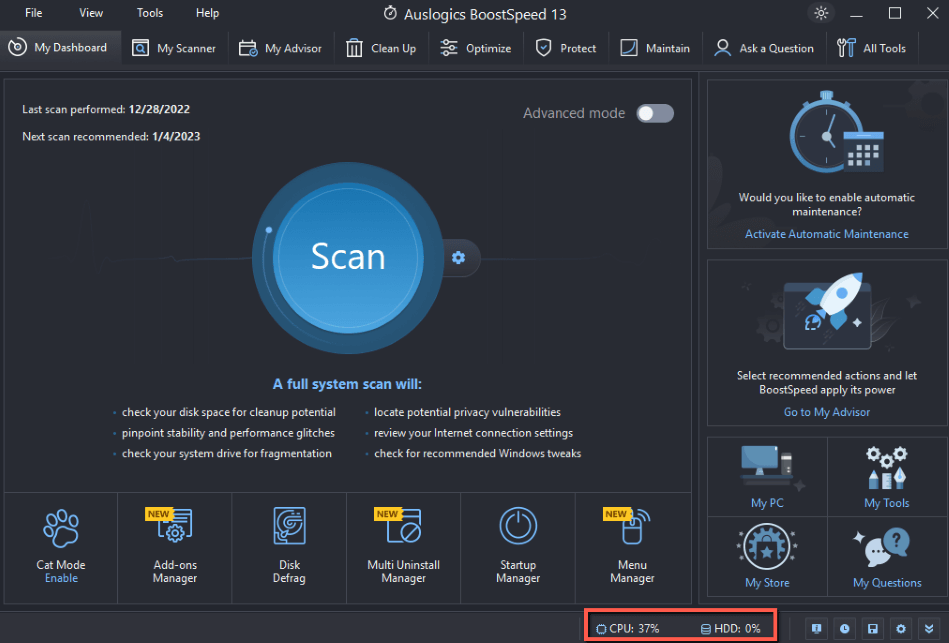
Those numbers are also sometimes processor and memory or network and memory. I’m unclear on how or why they change and why they’re paired the way they are. Mousing over them changes them occasionally, not consistently.
The Task Manager displays performance indication, almost as a sidenote at the bottom of the screen. The main window can be changed to see running applications, processes, and services.
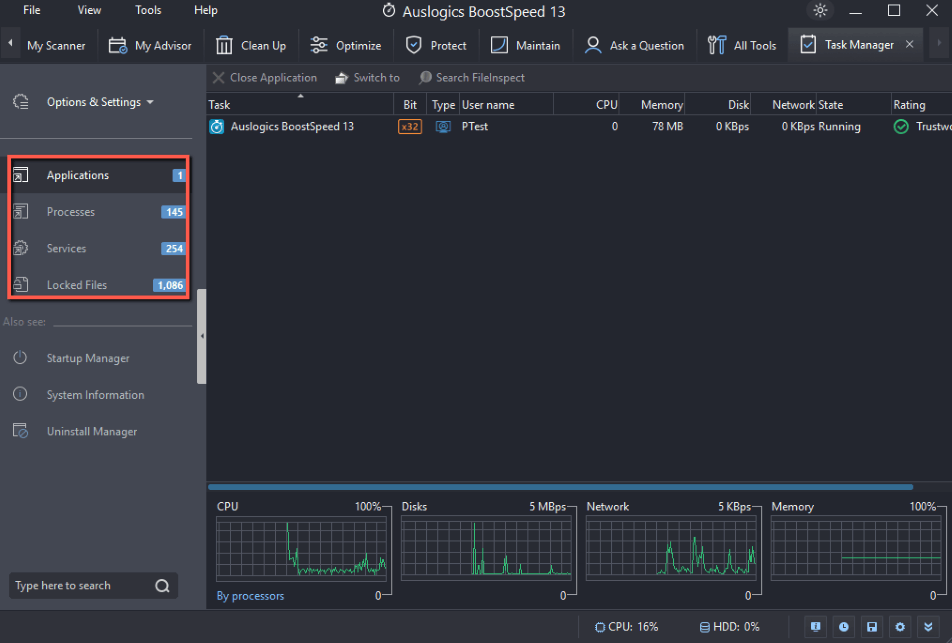
It can also be used to display Locked Files. Those are files that are in use by applications, processes, and services and therefore can’t be otherwise edited or deleted. There’s no explanation for that, you just have to figure it out.
It also opines about the trustworthiness of some of the processes using those files.
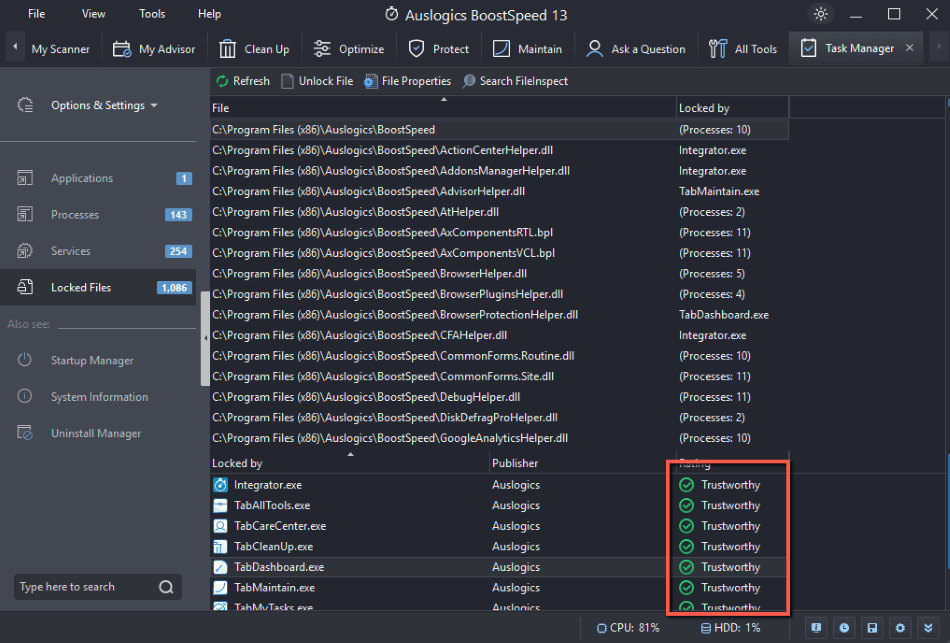
Right-clicking on the trustworthiness indicator highlights an option to go to FileInspect, which is an online malicious file scanner of good repute. Unfortunately, doing so results in a file not found error.
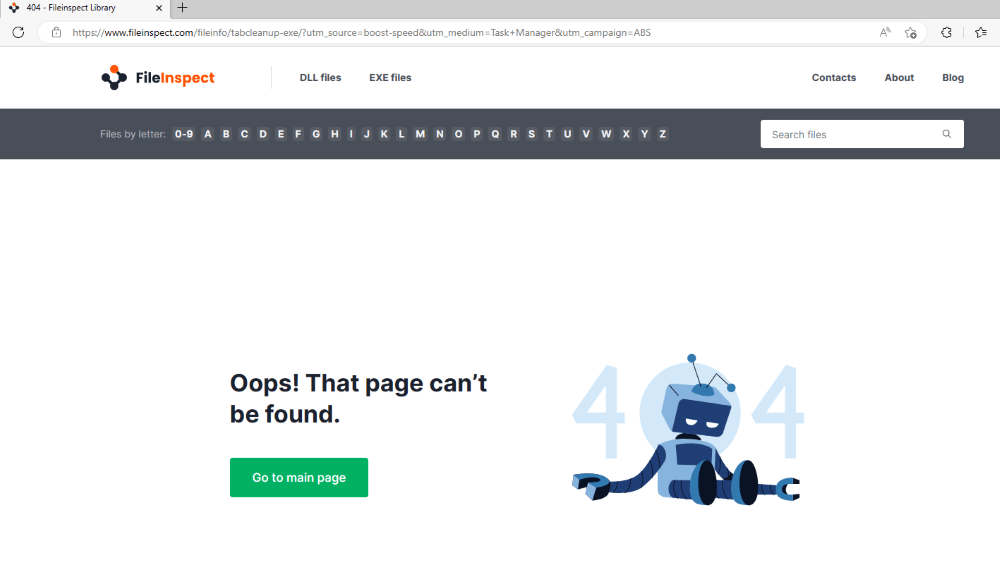
I’m not sure where it’s pulling that trustworthiness information from, but it’s definitely not FileInspect. I suspect it’s just prepopulated by Auslogics based on unknown criteria.
I included my walkthrough of the task manager discovery process and subsequent information to highlight that most of Auslogics BoostSpeed’s functionality is not intuitive and not explicit. That’s an important thing to highlight in my mind because of who they’re marketing to.
Auslogics BoostSpeed, like its competitors, is being marketed as a speed optimizer and not a troubleshooting management platform. While Auslogics BoostSpeed can be used by amateur or professional tech support, chances are it’s mostly used by laypeople to address their speed issues.
Where a tool is marketed to laypeople, I expect the UI to account for that. Auslogics BoostSpeed’s competitors certainly do: most of their functionality is explicit and described. It’s intuitive because of what amounts to well-designed handholding.
With those competitors, users aren’t forced into complexity at the outset. They have basic information upfront and can dip their toe into increasingly complex options.
Not so with Auslogics BoostSpeed. In my opinion, users are thrust into complexity immediately. If they want to find slightly more complex information, they need to hunt and peck and are completely on their own.
My personal take: I really appreciate the simplicity of the one-click scan button. The simplicity ends there, though, and doing anything else becomes a case of trial and error. Users must interact with an incredibly complex set of menus and hidden options to do anything more than simply scan and fix. I know it doesn’t need to be that way because Auslogics BoostSpeed’s competitors in the space provide clean and intelligible UIs that promote the user experience.
My Scanner
The My Scanner tab provides the advanced user experience I would have expected from clicking Advanced View on the My Dashboard page. You can Scan All as-is, which is equivalent to clicking the Scan button on the My Dashboard tab. Alternatively, you can click Customize under each individual scan, or select the category on the left.
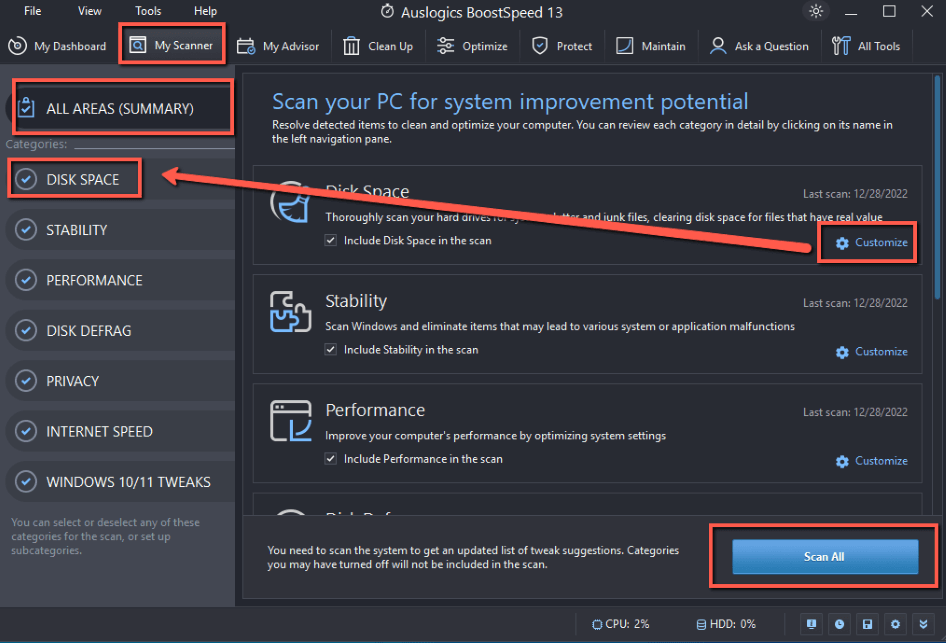
Each category provides a plethora of options.
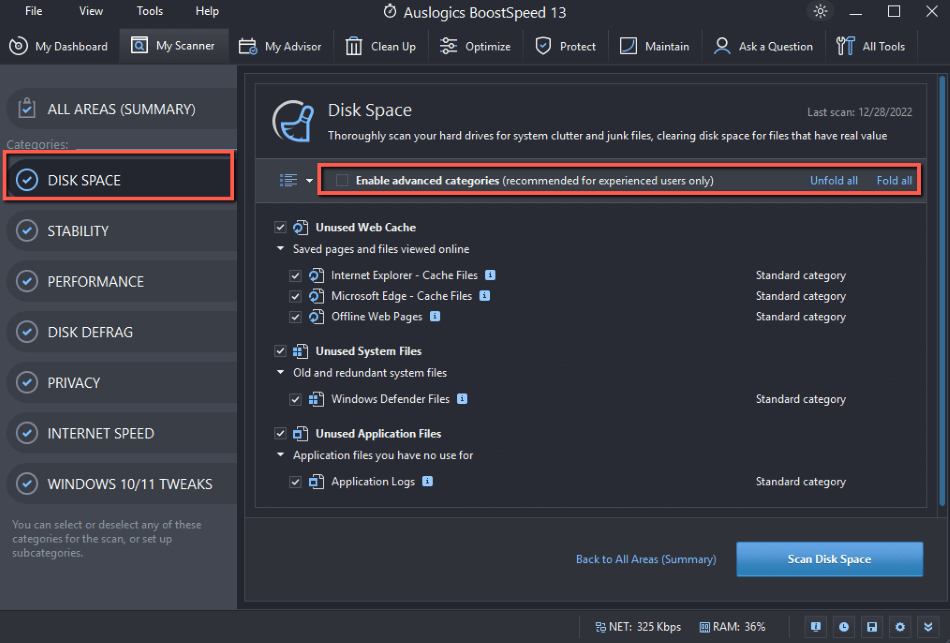
You can also Enable advanced categories, which provide more areas to scan and remediate. I foolishly assumed that clicking Unfold all would expose the additional options and let me pick and choose instead of enabling them all at once. Instead, you need to enable all the advanced categories and then deselect the ones you don’t want.
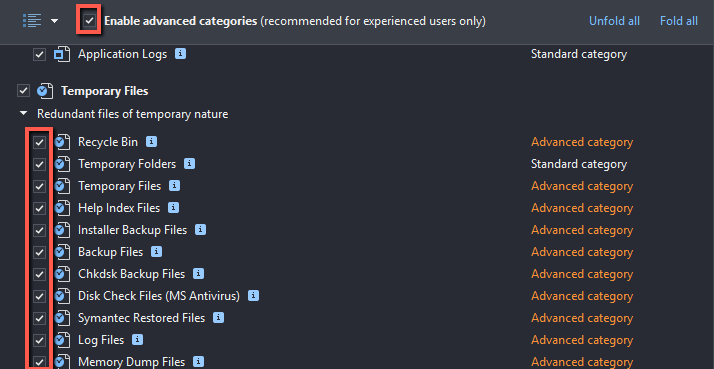
That doesn’t make sense to me, especially given the button placement, and seems overly complicated. As I highlighted in the previous section, this is a program built around user trial and error and not intuitiveness.
Some of the other options are nonsensical in their presentation. For example, the Performance tab purports to speed up your computer. It’s unclear to me how any of the options accomplish that.
For example, the explanation provided for File Extensions is that it removes file extensions from the Open-with list in Windows Explorer.
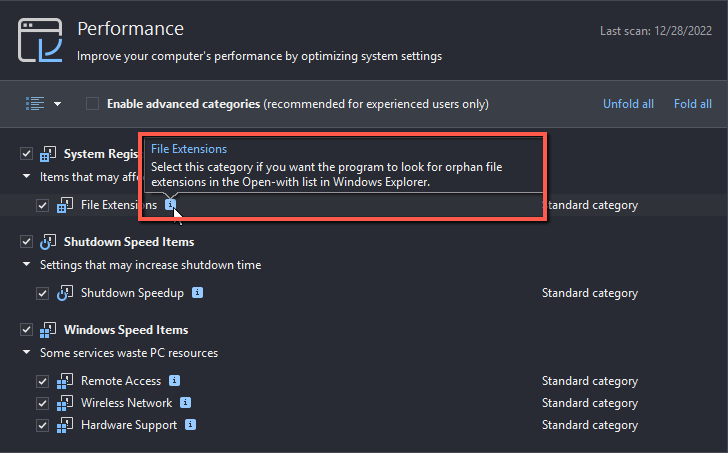
I’m not sure what that means or why you’d want it. The Open-with list in Windows Explorer provides options for opening files that Windows doesn’t know what to use to open the files. You select a program to expedite opening those files.
If this removes those associations, then it slows your Windows use because you need to remake that association. I can only guess at that functionality. My tests didn’t highlight any change after this was run. None of the available documentation explained this.
Looking at the rest of the options, they’re equally baffling. For example, I can’t imagine why someone would want to disable services related to Wireless Network or Hardware Support, which are critical for both internet connectivity and computer operations.
My personal take: I like some of the options available under My Scanner, which will clear certain caches and remove the odd shortcut that can potentially make Windows use confusing for some users. Other options make no sense at all and are very confusing, without any real explanation for what they do. Some of those options could potentially interfere with and slow down your Windows experience if they do what they purport to do.
My Advisor
The My Advisor tab is a neat addition to Auslogics BoostSpeed that its competitors don’t have.
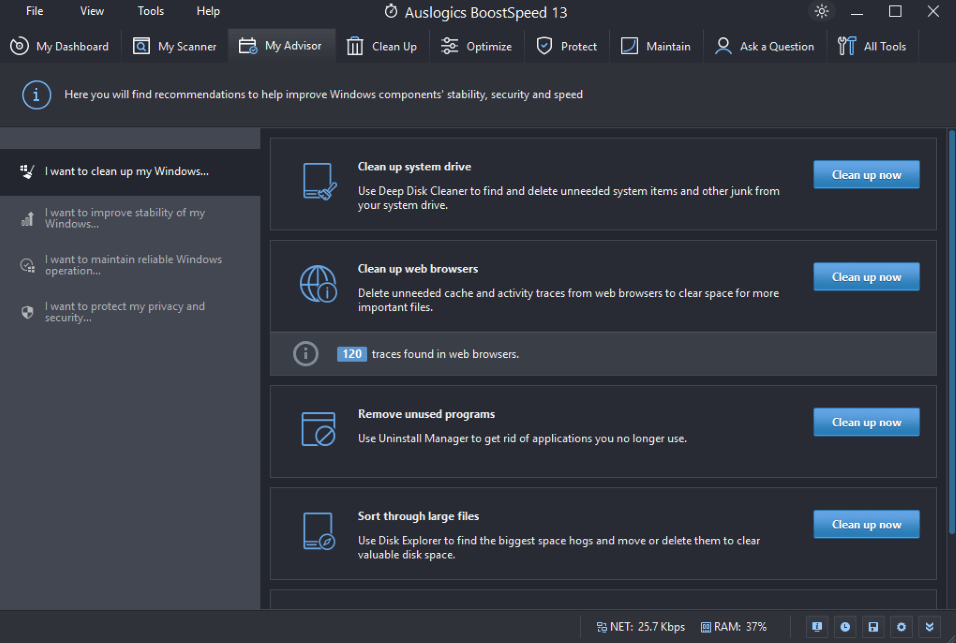
It provides guided recommendations for which tools to use under which circumstances. In some cases, this is the third place you can go to access a tool. It’s the only place that really describes what the tools do.
I have a feeling most competitors don’t provide this because they don’t need to. As I highlighted above, a lot of Auslogics BoostSpeed’s competitors express functionality in a straightforward and intelligible way. They’re explicit from the outset about what everything does and how to use it.
This tab also provides a summary of information from other tabs. For example, I ran the web browser cleanup and Auslogics BoostSpeed returned the results, which I didn’t clean immediately.

I like that kind of reporting and think it’s a good highlight of what tasks you might do or not. I wish Auslogics BoostSpeed used standard terminology, though. Traces are just web cookies and I think most people know what that is.
Other features have the potential to damage your system. For example, if you select Optimize now and use disk defragmentation to optimize your disks.

Auslogics BoostSpeed was able to validate that I had a Solid State Drive, or SSD.
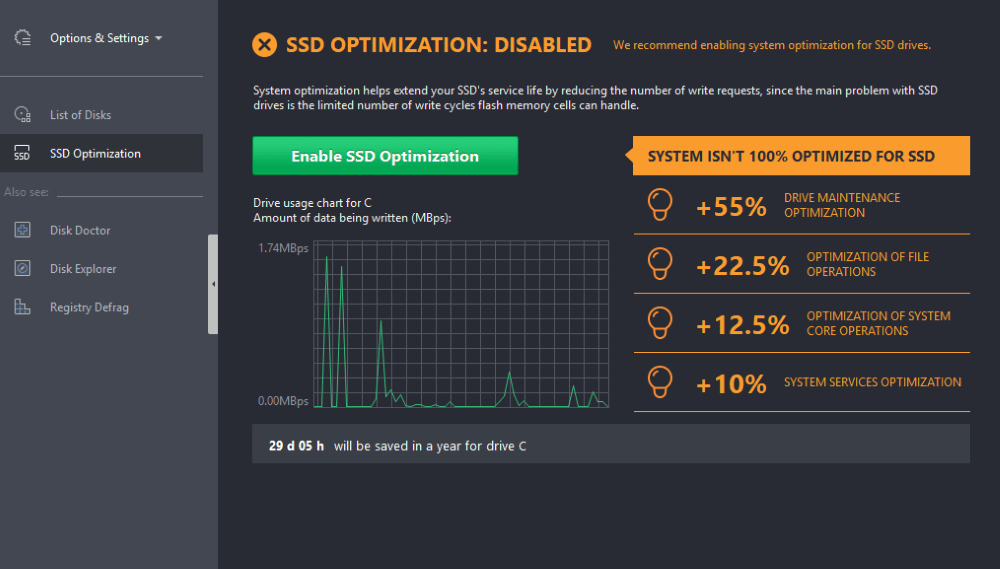
Auslogics BoostSpeed also let me defragment my SSD.
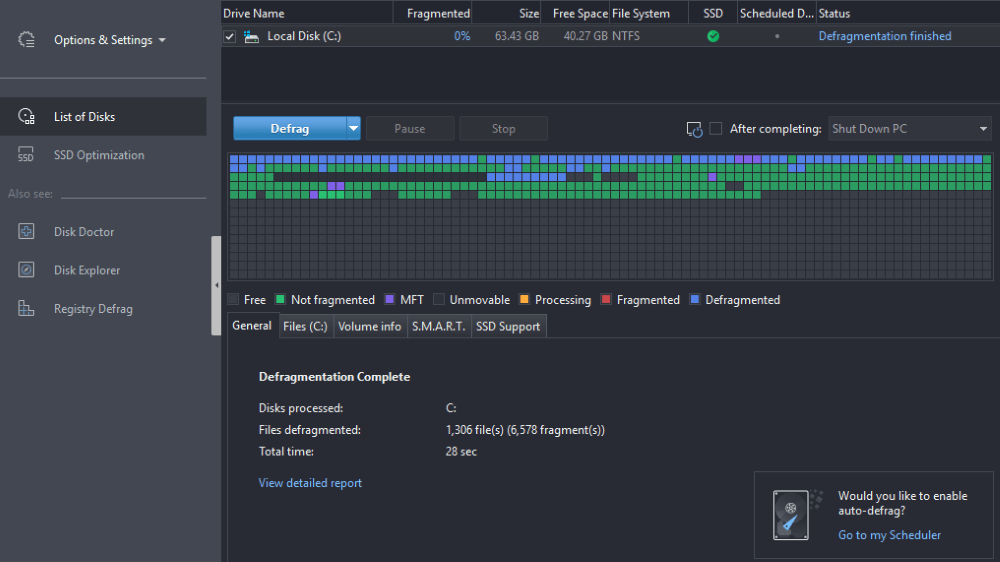
Windows and most of Auslogics BoostSpeed’s competitors prevent you from doing exactly that or explicitly warn you of the dangers before letting you proceed. Here’s a short YouTube video that explains why.
The short version: SSDs write wherever they can on purpose to level wear on the solid-state memory, which has a limited number of writes. Defragmentation will cause write-wearing on specific parts of the SSD. In short, defragmentation will shorten your SSD lifespan and break it.
Auslogics BoostSpeed will let you schedule regular defragmentation, even on an SSD. Not only that, it encourages you to do so.
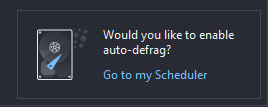
As does the manual, making a distinction that there is an SSD-optimized option, but not that other options are actively unsafe and also encourages their use.
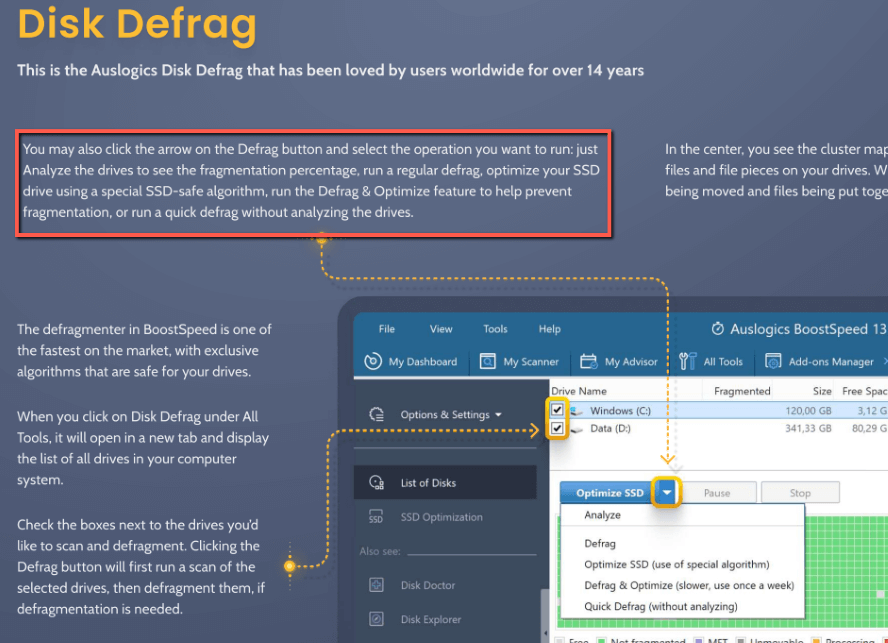
I think that’s inexcusable, especially in light of the fact that Auslogics BoostSpeed is advertised as a computer problem solution to laypeople. Most people won’t understand how bad it is to regularly defragment their SSD and could foreseeably do so since Auslogics BoostSpeed not only allows it but encourages it in multiple places.
This can be a very expensive proposition. Computer manufacturers are racing to make smaller and lighter computers. One of the ways they accomplish that is by soldering the SSD memory and controller components directly to the motherboard. If an SSD isn’t replaceable and it breaks, the entire computer must be replaced.
My personal take: Auslogics BoostSpeed provides a helpful advisor and wizard to use its various functions. In my opinion, this is a necessity because of how confusing the tool is to use generally. Competitors don’t need a tool like this and I don’t believe their software suffers from not having it.
Some of the options can actively damage a computer without any indication there’s an issue. Competitors and Windows’ inbuilt functionality accounts for those issues while Auslogics BoostSpeed does not.
Reasons Behind My Ratings
Features: 3/5
Auslogics BoostSpeed is a full-featured computer management utility platform and provides many tools leveraged by its competitors. It was difficult to evaluate some of the features because of confusing descriptions and a lack of documentation.
Some of the features Auslogics BoostSpeed provides may slow your Windows experience or impact critical components. Other features may actively damage your computer and shorten the life of critical components.
In some cases, those features are recommended and highlighted. If this were software marketed to amateur and professional tech support, that would be one thing. They know better. Where this is marketed to laypeople who have no reason to know better, it’s entirely another.
Pricing: 1/5
Auslogics BoostSpeed is one of the more expensive options for a computer management utility platform. With an MSRP of $59.95, it comes in around $20 more than most high-performing competitors and around $10 less than Norton Utilities Ultimate, which has the lowest per-computer licensing cost of computer management utility platforms I’ve tested.
In my opinion, Auslogics BoostSpeed doesn’t provide additional features compared to most competitors to justify the increased price. It also doesn’t have the sleek and intelligible UI that Norton Utilities Ultimate provides.
It also operates in a space where many of its competitors provide full-fledged completely free versions of their software, reserving payment for professional or prosumer options. Auslogics BoostSpeed withholds things like SSD Optimization, which is standard for most computer management utility platforms because of the ubiquity of SSDs.
At least Auslogics’ BoostSpeed comparison page provides good price transparency.
Ease of Use: 1/5
Auslogics BoostSpeed has one of the most confusing and complex UIs for a computer management utility platform that I’ve reviewed. It’s not approachable for me and I’ve used tools like this for almost two decades. I can’t imagine what a technology layperson would think.
Auslogics BoostSpeed also duplicates a lot of functionality. From a launch screen Advanced mode which provides the exact same information as the Basic mode, to options that don’t make logical sense, to hidden functionality that requires trial and error to find.
I appreciate software that includes cute easter eggs, or software features that aren’t core functionality and add levity to the program when found. I don’t appreciate software that intentionally obfuscates core functionality and doesn’t explain how to access it.
Support: 2/5
Software as complex to use as Auslogics BoostSpeed needs solid documentation to explain how to use the software and access features. It has a downloadable 59-page PDF manual. The first 18 pages of that–or almost one-third of the manual–are devoted to explaining how to use the launch screen.
The manual explains functionality at a very high level, only describing how to use components and not what they do. There’s little help online outside of a brief FAQ page, mostly about supporting how to install and license Auslogics BoostSpeed.
Auslogics also provides an Ask a Question page that allows three questions per month with your Auslogics BoostSpeed license. You can also view previously asked questions and answers directly from the website. Those pertain to non-Auslogics product support, like applications, Windows, and device issues.
Auslogics doesn’t provide live support, which I’d consider standard for modern technology offerings. Instead, they provide email support with a 2-4 business day lead time.
Where competitors at least provide forums or 24-hour turnaround on support, the lack of more real-time support options is troubling. To add to that, where Norton Utilities Ultimate is Auslogics BoostSpeed’s main price competitor, that service does come with live support. I think that really hinders Auslogics BoostSpeed’s price competitiveness.
Final Verdict
Is Auslogics BoostSpeed worth it? No. It’s a tough value proposition in a market where its competitors are more competitive on pricing and the features that payment brings with it. Norton Utilities Ultimate is the closest in price and provides a better UI and support options.
CCleaner and Glary Utilities are closer competitors in customizability and functional options. They provide full-featured versions of their software for free and distinguish prosumer options for payment. It’s unclear what distinction Auslogics made, but they require payment for what I’d consider basic functionality.
I also think that the complexity of Auslogics BoostSpeed’s UI does a disservice to the software, where most competitors offer the same features in a more approachable fashion.
Auslogics also needs to rethink some of its functionality, which will actively damage its users’ computers. Actively promoting that behavior is downright harmful and is a disservice to users.
