The naming similarities between Photoshop and Photoshop Elements can be confusing at first, but each app is intended for a different type of image editing project.
Photoshop is an extremely powerful image editor that has become the industry standard app across many digital art disciplines. It offers professional-grade editing features, cutting-edge AI tools, and an impressive range of third-party plugins for expanding its capabilities. However, it can be quite intimidating for new users to learn, and it is only available as a monthly subscription.
As you probably guessed from the name, Photoshop Elements is a younger cousin of Photoshop that focuses on the core elements of image editing (see what they did there?). It provides a much more user-friendly approach to image editing, with a simplified interface and plenty of guided tools that make it easy to perform complex editing tasks. Photoshop Elements uses a one-time purchase model, with no subscription required.
I’m Thomas Boldt, one of the photography writers here at SoftwareHow. I’ve been involved in the digital arts for over 20 years, I’ve been working with Photoshop and various other image editing apps during that entire time.
If that doesn’t clear up which app is best for your needs, then let’s take a closer look at how each app functions. In this comparison, I’ll look at the user interface for each app, compare their different approaches to image editing, and explore the various editing tools that are available in each one. Last but not least, we’ll also explore the pricing differences between the two apps.
Table of Contents
Photoshop Elements vs. Photoshop: Basic Information
| Adobe Photoshop Elements | Adobe Photoshop | |
| First Released | 2001 | 1990 |
| Price | $99.99 USD (one-time payment) | $9.99 USD / month, bundled with Lightroom |
| User Skill Level | Casual Home Users | Professionals |
| AI Tools | Yes | Yes |
| Guided Editing | Yes | No |
| Templated Projects | Yes | No |
| Media Library Tools | Yes | No |
| Advanced Color Management | No | Yes |
Photoshop Elements vs. Photoshop: Detailed Comparison
Photoshop and Photoshop Elements have a number of similar features, but they each have their own unique approach to them. This makes it a bit hard to declare a clear winner in almost all of the categories below, but here’s what we’re going to compare between the two: the user interfaces, their automatic and manual editing tools, media organization options, and pricing.
User Interface
One of the biggest differences between these two apps is how they actually look when you’re working with them.
Photoshop Elements divides its features into a few different sections: Guided Mode, Quick Mode, and Expert Mode. Guided Mode is designed for absolute beginners and provides step-by-step instructions for applying complex image edits. Quick mode features a reduced toolset used for very basic manual edits, and once you’re more comfortable with manual editing, you can switch to Expert mode for even more manual editing options.
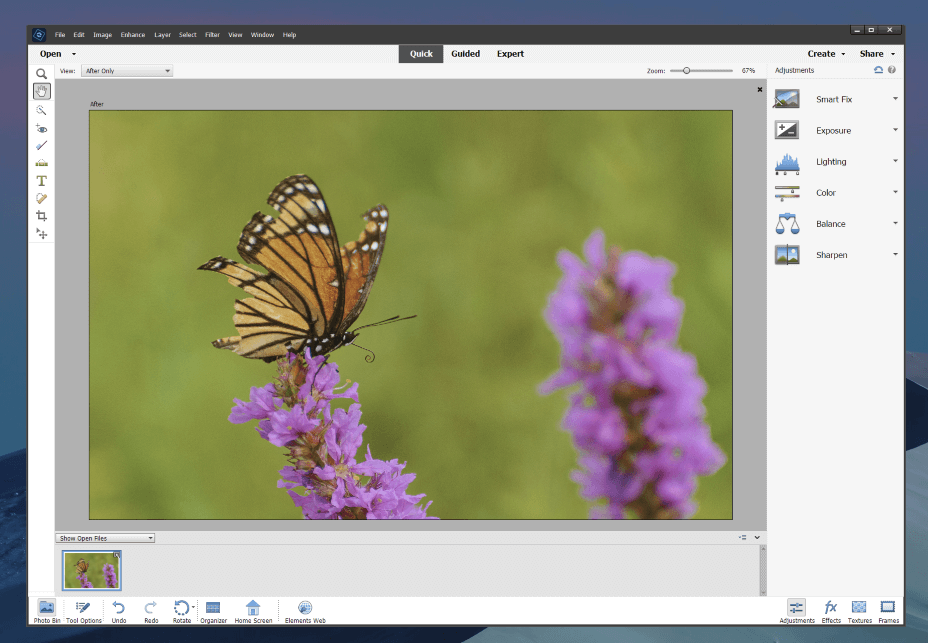
While Photoshop Elements’ interface is much easier to use for beginners, it is starting to look a bit clunky and outdated, and it could definitely use a modernized refresh. This is a minor issue, but the UI hasn’t changed much in the last 5 versions – if not more – which is a very long time in the user interface design world.
Photoshop has a much more complex interface, filled with a never-ending array of tool panels, info panels, properties panels, and more. This allows its users to completely customize the interface to their current needs, and you can save as many different configurations as you want.
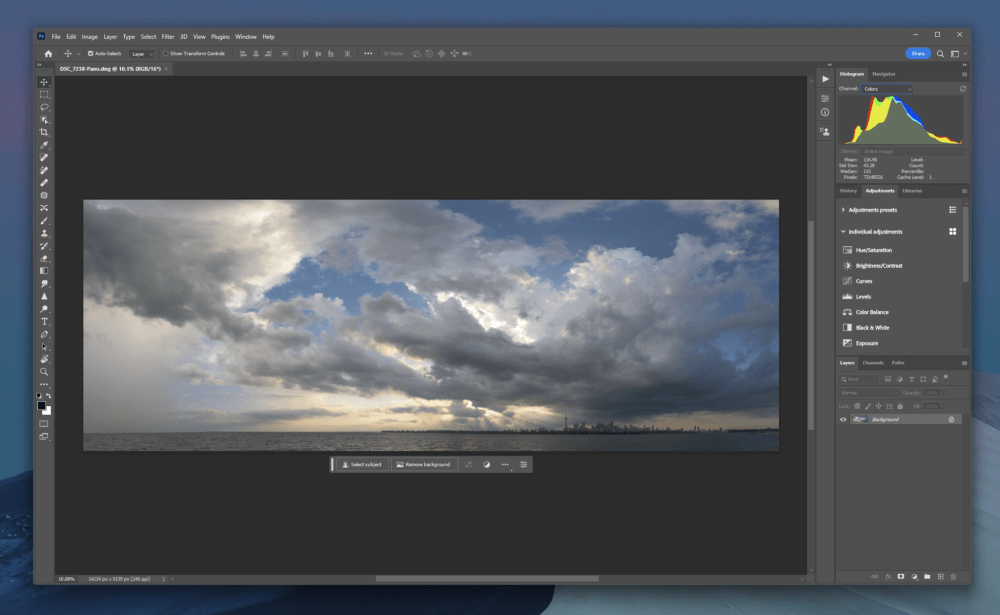
Switching between the different UI layouts only takes a few clicks, so you can switch from your photo editing workspace to your typography workspace to your digital painting workspace without interrupting your workflow.
Of course, this complexity can also be intimidating for new users, and many people feel a bit overwhelmed the first time they open Photoshop.
Winner: Tie. Photoshop Elements is great for beginners, but Photoshop’s flexibility is better for professionals.
Automatic Editing Tools
Adobe has invested heavily in AI tools over the last several years, but each app takes advantage of this in different ways.
Photoshop Elements uses AI for applying complex automatic adjustments with only a few clicks, projects that would take an extremely long time to produce by hand. You can add motion to the water in a still image of a waterfall, add an animated overlay, or completely replace the sky with a more dynamic one. You can also instantly remove unwanted objects from your image or make a precise selection around your subject in one click.
While these projects sound cool, it’s important to remember that Adobe chooses the very best image results for use as their marketing images, and the quality of the results you get will vary depending on the contents of the image you’re editing.
Photoshop uses AI, too, although its focus is on automating the more tedious aspects of manual editing. It helps improve automatic object detection, which can be used for creating complex selections with a single brushstroke, selecting the sky in a photo in a single click, automatic background removal, and other time-saving tricks.
Photoshop also incorporates simple, practical AI-powered tools such as enhanced denoising and upscaling, which can be extremely helpful when processing high ISO images or recomposing shots while maintaining image resolution. There are also face-aware liquify/warp tools that dramatically speed up the portrait retouching process and several more advanced AI tools in the Neural Filters section.
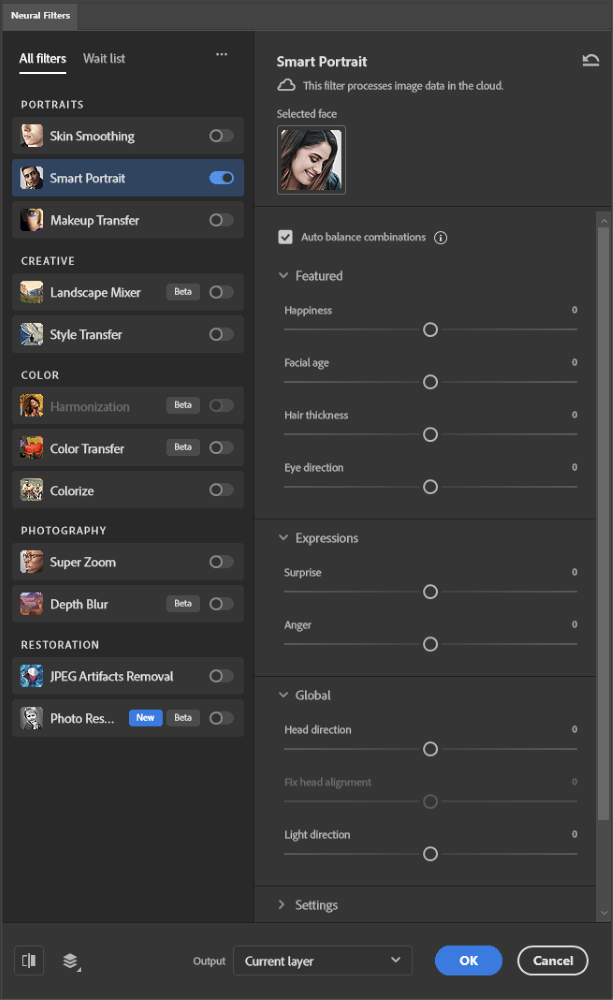
Last but not least, Photoshop now includes a generative AI tool for creating new photorealistic content using simple text prompts. Functioning much like the popular Midjourney and Dall-E generative AI systems that took the world by storm over the last few years, this technology holds a lot of promise, although it remains to be seen if it can live up to the hype and provide high-quality results.
Winner: Tie. Once again, Photoshop Elements focuses on creating fun results easily, while Photoshop prioritizes productivity and image quality.
Manual Editing Tools
Just because these apps have fancy automatic tools doesn’t mean that you need to use them for everything. There are some editing tasks that just need to be done by hand, and fortunately, both Photoshop and Photoshop Elements have excellent brush-based editing tools.
Photoshop Elements offers a user-friendly approach to manual editing tools in its Quick and Expert modes, dividing colorful tool icons into separate sections to help orient new users. You’ll find all of the most important tools, such as clone stamping, healing, burn/dodge tools, and the paintbrush, as well as options for placing text and basic vector shapes.
As you’ve probably begun to expect, Photoshop takes a more complex and capable approach to the same tools, with a few extra specialized options included that aren’t available in Photoshop Elements. You’ll also get more control over your brushes, including an impressive range of customization options for use with pressure-sensitive graphics tablets, which can dramatically alter how every brush-based tool operates.
Winner: Photoshop.
Media Library Organization
Photoshop Elements is bundled with a secondary program known as Elements Organizer. Similar to Adobe Bridge, this app acts as a media library management tool for keeping track of all your images and editing projects. It offers plenty of organizational options such as photo albums, facial recognition so you can find all your photos of a certain person, GPS location sorting, keyword tagging, and more.
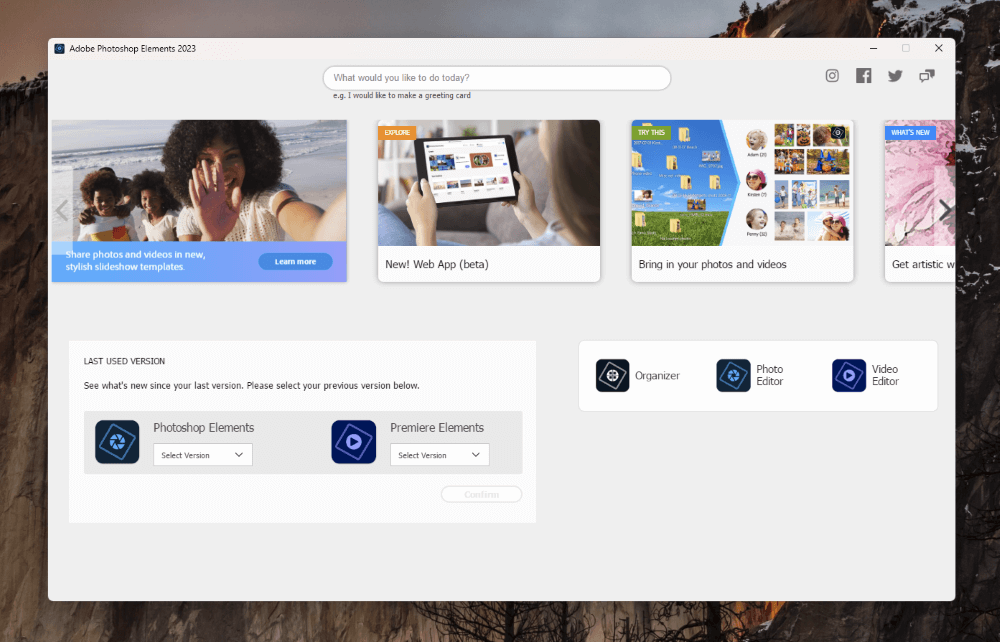
In comparison, Photoshop does not expect you to use a companion organizer app, presumably because Lightroom provides a lot of these functions, and the two apps are bundled together in almost every Creative Cloud subscription plan.
Anyone with an Adobe account can download the free Bridge app that does a similar organizational job, but it’s not integrated with Photoshop the same way that Elements Organizer is integrated into the Photoshop Elements home screen.
Winner: Photoshop Elements.
Pricing
One of the biggest differences between the two versions of Photoshop is their pricing structure. It might seem like a small thing, but this issue caused a great deal of trouble when Adobe switched the professional version of Photoshop to a subscription-only model. This means that you pay a minimum of $9.99 USD monthly for access to Photoshop, and if you stop paying, then you are no longer able to open or use the app.
Photoshop’s monthly subscription does come bundled with several other apps, including Lightroom, Lightroom Classic, and Photoshop for iPad, as well as access to Adobe Fonts, Adobe Stock, and at least 20 GB of online storage space in the Creative Cloud. More storage space is available with more expensive plans, of course.
Photoshop Elements is now one of the few Adobe apps that are available as a one-time purchase, priced at $99.99 USD for each new version. If you’re happy with your current version, there’s no need to upgrade, and you own the software you purchased forever. If you do choose to upgrade, existing customers get a slightly discounted price of $79.99 USD – but only if they have the most recent previous version of Elements.
Winner: Tie, depending on personal preference. I think the subscription model provides good value for businesses, but many home users understandably don’t want to deal with it.
Who and What is Photoshop Elements Best for?
Photoshop Elements is the perfect choice for anyone who wants to focus on the fun results of image editing without spending too much time on the details. If you want to polish up family photos and holiday snapshots in just a few clicks so that you can quickly share them with friends, family, and social media, then Photoshop Elements is the ideal solution.
Who and What is Photoshop Best for?
The full version of Photoshop is intended for enthusiasts and professional image editors who need the best tools available for image editing. If you’re willing to invest the time to learn advanced tools and techniques for image editing, then Photoshop can deliver unparalleled image quality in your final results.
FAQs
Here are a few other questions that often come up when discussing Photoshop vs. Photoshop Elements.
Is Photoshop Elements good enough?
This really depends on what you want to do with your images. If you want to polish up your holiday snapshots or share fun pictures with your friends, family, and maybe your social media accounts, then Photoshop Elements is probably good enough for your needs – but it may not be capable of handling more demanding professional tasks.
Do you have to buy Photoshop Elements every year?
No, you don’t have to buy Photoshop Elements every year, but you will need to purchase the latest version if you want access to the latest features. There is an upgrade discount available to existing customers, but it only applies to users who upgrade from the most recent previous version.
How much is the Photoshop Elements upgrade discount?
The upgrade discount for Photoshop Elements is roughly 20% off the regular price. The upgrade price for purchasing Photoshop Elements is $79.99 USD instead of the standard $99.99 USD price for new customers.
Final Thoughts
Photoshop Elements and Photoshop are aimed at two very different sections of the image editing market, so it’s up to you to decide which one is right for you. Photoshop Elements is great for beginners and casual editors who want to have fun with their images, while Photoshop is the only real choice for professional image editors who demand the best in precision and image quality from their editing software.
Do you have a question about Photoshop or Photoshop Elements that I didn’t answer in this comparison article? Let me know in the comments below, and I’ll do what I can to help out.
