You can undo any action in iMovie with the Mac-standard keyboard shortcut: Command + Z.
Because iMovie is not only a Mac application, but one made by Apple itself, you can count on so many everyday actions, like undoing something, being just the way you’d expect it to be in any other Mac application.
Nevertheless, below I will cover how to undo, and redo, as well as provide a few related tips I’ve picked up during my decade of filmmaking in iMovie and Final Cut Pro.
How to Undo in iMovie
While undo and redo are common tasks across not just Macs, but all computers, the keyboard commands are the same in iMovie as in any other Mac application, as follows:
| Undo | Command + Z |
| Undo Undo (redo) | Shift + Command + Z |
Whenever you make a mistake, or just change your mind about that last edit you made in iMovie, pressing Command + Z will undo it – just like it would in any Mac application.
Likewise, if you change your mind again, and want to redo that undo, just hold Shift and press Command + Z.
These actions work not just for the usual edits, like splitting, moving, or trimming a clip, but for more substantive actions like adding a Title to a clip, changing the formatting of a Title, or detaching a clip’s audio.
And while some applications will only let you undo the last action you made, iMovie remembers every action.
So, when you realize you want to undo something you did 15 minutes ago, you can – as long as you are willing to accept undoing everything else you’ve done since that action!
The one limitation to this is that iMovie only tracks the actions you’ve done since you last opened your iMovie project.
To be clear: Each time you exit iMovie, closing your project, the record of your actions will be lost. You cannot reopen a project from yesterday and expect to undo a series of actions you made yesterday.
However, anything you’ve done since you opened the project can be undone: Just keep pressing Command + Z, and you can undo as much as you like.
Note that you can, like other Mac applications, also find the undo and redo options in the Edit menu. Just select the Edit menu and, as shown in the screenshot below, you will find the undo and redo commands at the top of the dropdown menu.
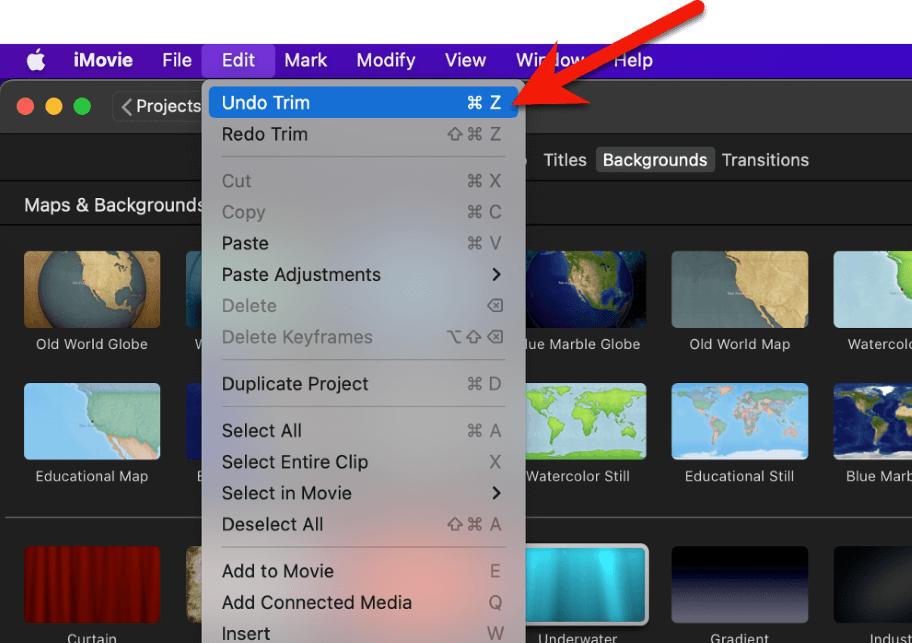
Note that iMovie tells you what action will be undone or redone (for example, a Trim in the screenshot above), and, to the right of the undo and redo options, iMovie shows you the keyboard shortcuts if you’ve forgotten them.
Final Thoughts
While undoing an action in iMovie is as easy as pressing the (probably very familiar) Command + Z keyboard shortcut, I hope you’ve found this article helpful, if only for being clear about the limitations on how many actions you can undo!
But if you have additional questions, or suggestions as to how I could make this article even more helpful, please don’t hesitate to let me know in the comments below. Thank you.
