There’s a sign hanging on my dentist’s wall: “You don’t need to brush all your teeth, only the ones you want to keep.” The same applies to computer backup. Unfortunately, computer problems are an inevitable part of life (hopefully a smaller part for us Mac users), and you need to be prepared. So back up everything on your computer that you can’t afford to lose.
When Apple realized that many Mac users weren’t doing this regularly, they created Time Machine, and it has come preinstalled on every Mac since 2006. It’s quite a good backup app, and I hope you use it—I certainly do!
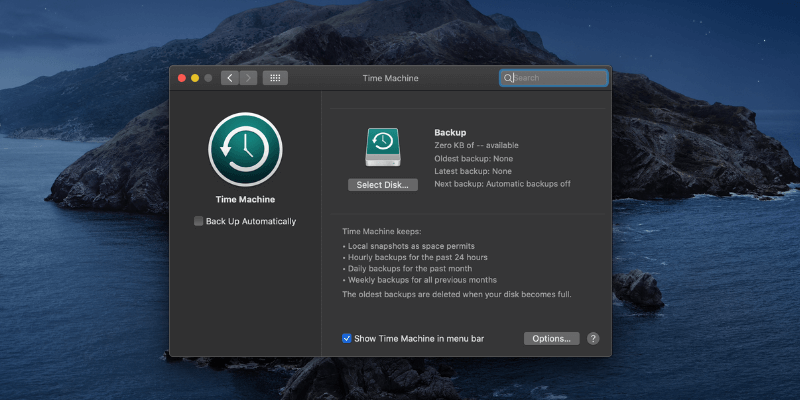
But not everyone is a fan. Some Mac users feel that it’s old and dated. Others complain it doesn’t work the way they want. Some feel it doesn’t offer all of the features they need. And some just don’t like it.
Fortunately, there are alternatives, and in this article, we’ll introduce you to the 8 best ones.
Table of Contents
8 Best Alternatives to Time Machine
1. Carbon Copy Cloner
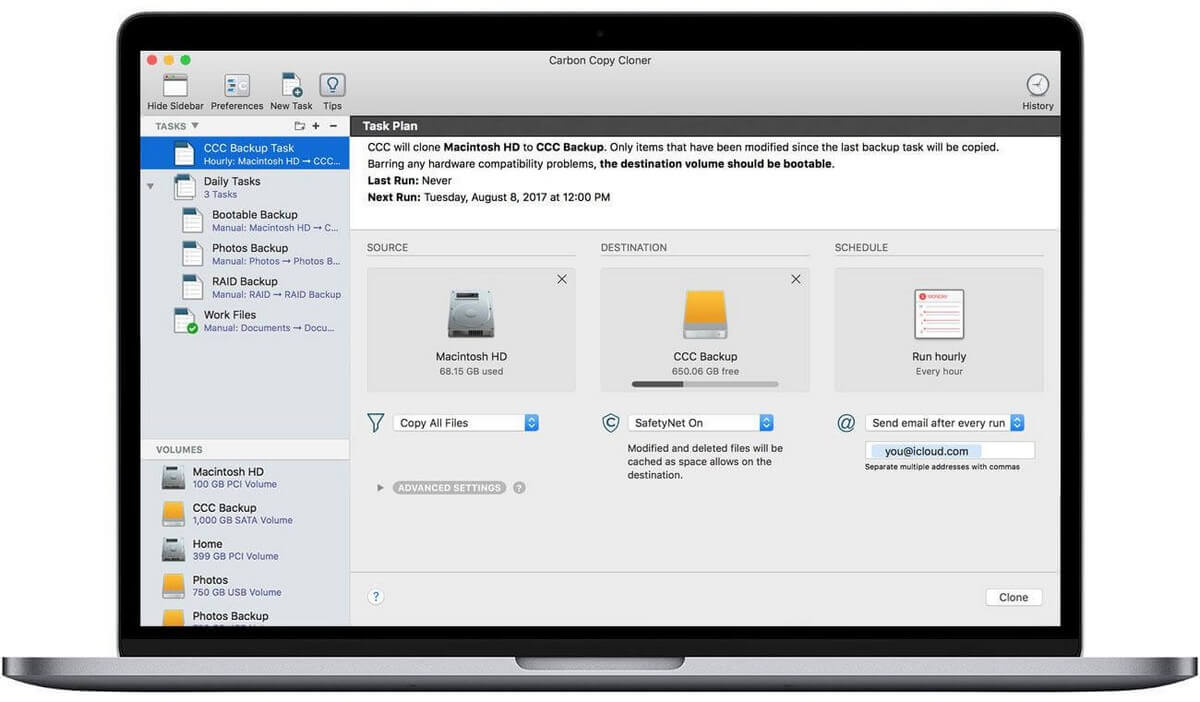
Bomdich Software’s Carbon Copy Cloner costs $39.99 for a personal license and will create a bootable disk image on an external drive, and keep it current with smart incremental updates.
In our Best Backup Software for Mac smackdown, we found it to be the best choice for hard drive cloning. We recommend it.
2. SuperDuper!
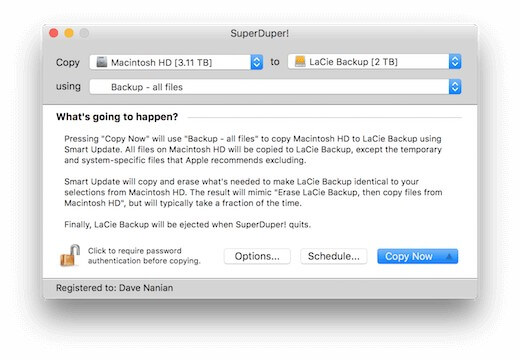
Shirt Pocket’s SuperDuper! v3 offers most of its features for free, and you pay $27.95 to unlock advanced features like scheduling, smart update, and scripting. Like Carbon Copy Cloner it can create a bootable clone of your drive but at a more affordable price. It can also keep two folders synchronized. The developers market it as a good complement to Time Machine.
3. Mac Backup Guru
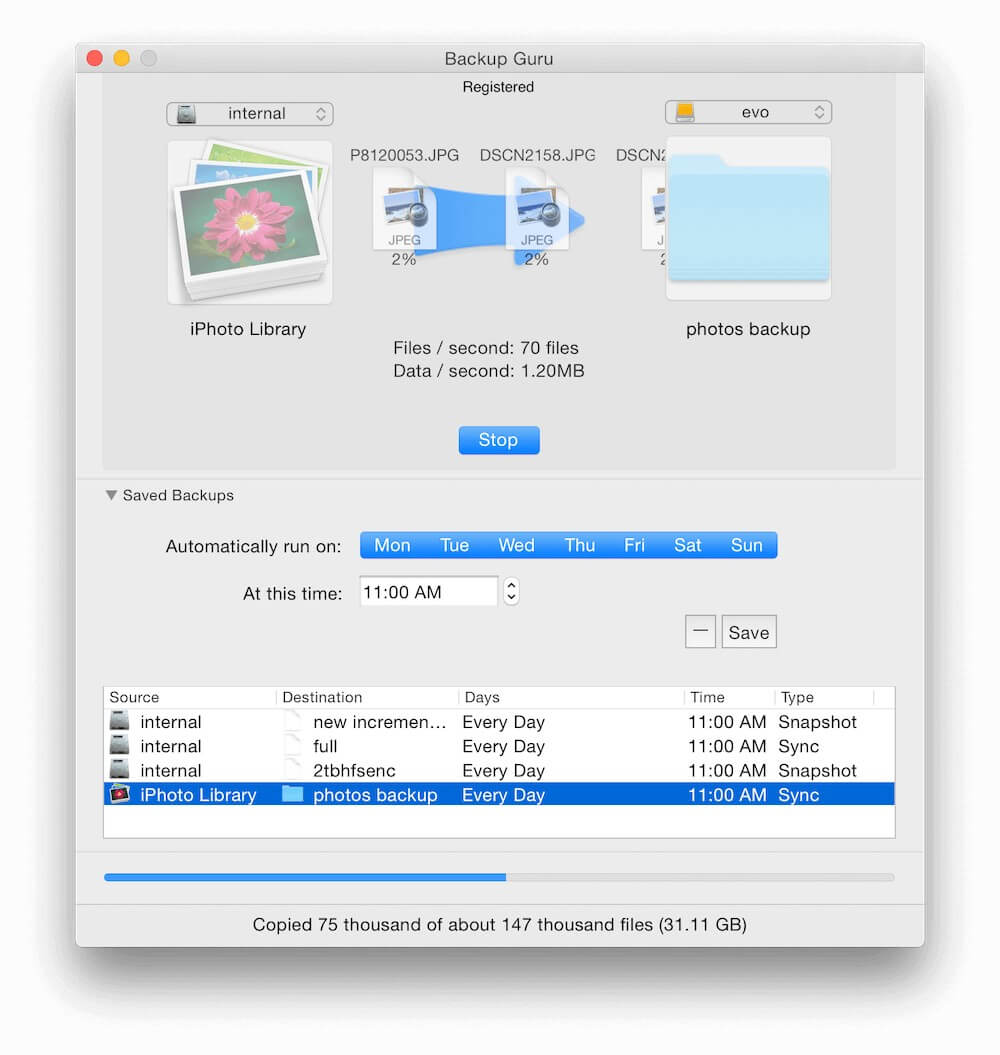
MacDaddy’s Mac Backup Guru costs $29—just a little more than SuperDuper!—and like that app can do bootable cloning and folder sync. But there’s more. Although your backup will look like a clone, it will also include different versions of each file and will be compressed to save space.
4. Get Backup Pro

Belight Software’s Get Backup Pro is the most affordable software included in our article, costing $19.99. It includes backup, archive, disk cloning, and folder sync features. Your backups can be bootable and encrypted, and the developers market it as being a perfect companion for Time Machine.
5. ChronoSync
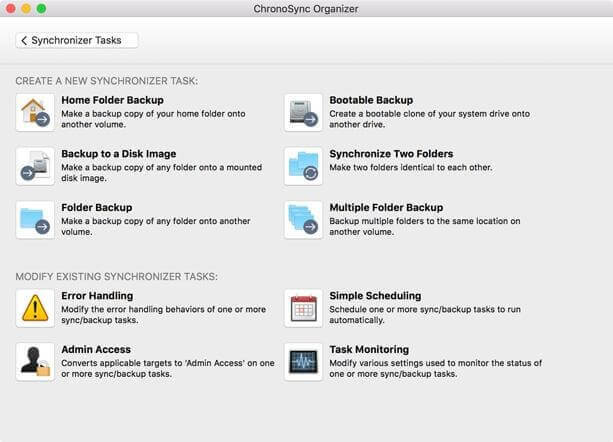
Econ Technologies ChronoSync 4 bills itself as an “all-in-one solution for file synchronizations, backups, bootable backups, and cloud storage.” That sounds like a lot of features and costs $49.99. But unlike Acronis True Image (below) you will need to organize your own cloud backup storage. Amazon S3, Google Cloud, and Backblaze B2 are all supported, and you will need to subscribe to and pay for them separately.
6. Acronis True Image
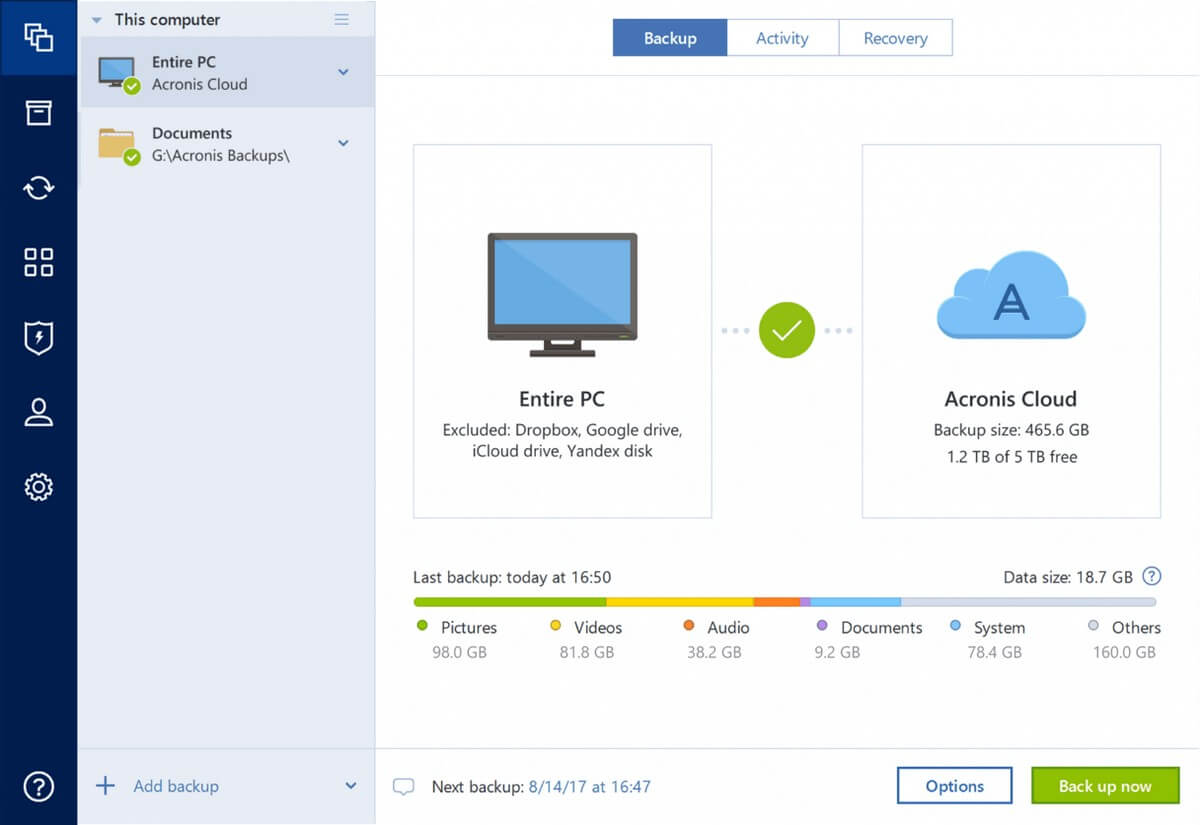
Acronis True Image for Mac is a true all-in-one backup solution. The Standard version (costing $34.99) will effectively create local backups of your drive (including cloning and mirror imaging). The Advanced ($49.99/year) and Premium ($99.99/year) plans also include cloud backup (with 250 GB or 1 TB of storage included respectively). If you’re looking for one app that will do it all, this is your best option.
7. Backblaze
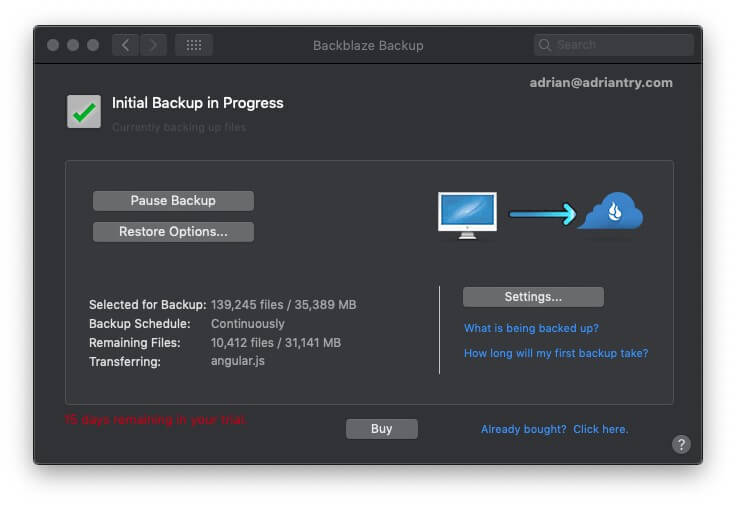
Backblaze specializes in cloud backup, offering unlimited storage for one computer for $50 per year. We find it to be the best value online backup solution.
8. IDrive
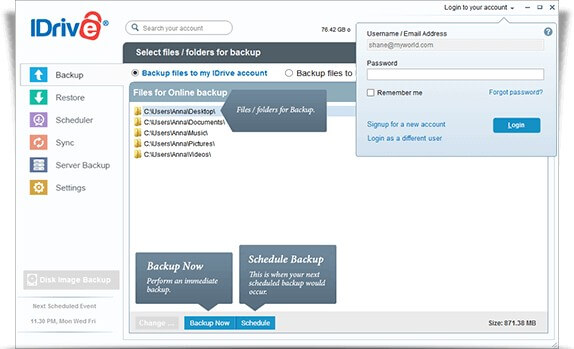
IDrive also specializes in cloud backup but has a different approach. Rather than offering unlimited storage for a single computer, they provide 2 TB of storage for all of your computers and devices for $52.12 per year.
What’s Wrong with Time Machine?
Time Machine is an effective backup program, and I use it myself as part of my backup strategy. But that’s the problem: it’s just part of my system. It doesn’t have all the features you need in a comprehensive backup solution.
You don’t necessarily need to replace Time Machine to get those extra features. You could use it alongside other backup applications with different strengths. Or you can stop using it and replace it with an app that does everything you need.
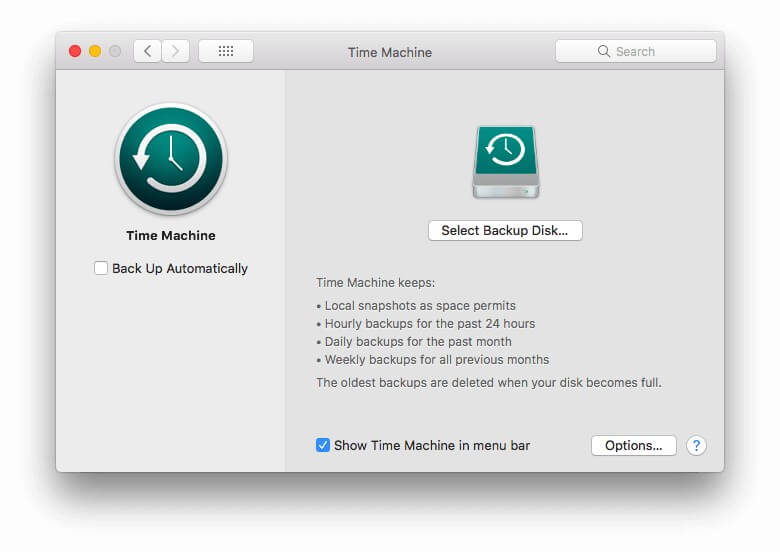
What Is Time Machine Good At?
Time Machine is great at backing up your files and folders to a drive connected to your computer or network. It will do this automatically and continuously, and restoring your data is easy, whether it’s just one lost file or your entire drive. Because your drive is continually being backed up, you’re unlikely to lose much information if your hard drive dies.
Your backup will contain different versions of your file, not just the latest one. That’s helpful. If you need to go back to an earlier version of a spreadsheet or word processing document, for example, you can. Better still, because Time Machine is integrated into macOS, you can do that easily with any Apple app by selecting File / Revert To from the menu. Here’s what it looks like when reverting to an older version of one of my spreadsheets.
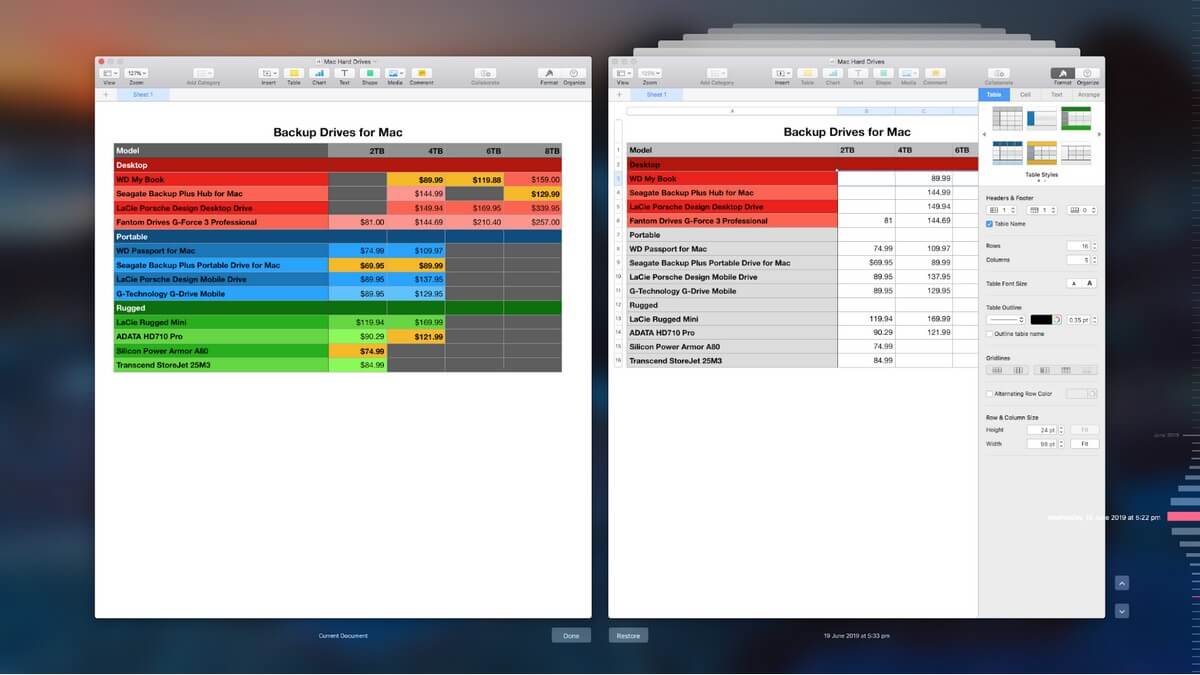
So when backing up and restoring files, Time Machine has a lot going for it. It’s automatic, easy to use, already installed, and integrated with macOS. In our search for the best backup software for Mac, we named it the “Best Choice for Incremental File Backups”. But it doesn’t do everything you need.
What Is Time Machine Lacking?
While Time Machine is a good choice for one type of backup, an effective backup strategy goes further. Here’s what it’s not good at:
- Time Machine can’t clone your hard drive. A disk image or hard drive clone is another effective way of backing up your drive. It makes an exact copy that includes the files and folders that still exist as well as traces of files you may have lost. This is useful not just for backup purposes, but data recovery as well.
- Time Machine doesn’t create a bootable backup. If your hard drive dies, your computer won’t even start up. A bootable backup can be a lifesaver. Once plugged into your Mac you can use it to boot your system, and because it contains all of your apps and documents, you’ll be able to continue work as normal until you get your computer fixed.
- Time Machine isn’t a good offsite backup solution. Some disasters that can take out your computer can take out your backup as well—unless it’s stored in a different location. That includes the threat of fire, flood, theft, and more. So make sure you keep an offsite backup. We recommend the use of a cloud backup service, but keeping one rotation of your clone backup at a different address will also work.
Now that you know Time Machine’s weak points, here are some backup applications that can take up the slack or replace it altogether.
So What Should I Do?
If you’re happy with the way Time Machine is working for you, feel free to continue using it. You can complement it with other apps that make up for its missing features, building your own multi-app system.
Here’s an example:
- Continue your automatic, continual, incremental backups to an external hard drive using Time Machine (free).
- Create regular weekly disk image backups of your drive using an app like Carbon Copy Cloner ($39.99) or Get Backup Pro ($19.99).
- For offsite backup, you can keep one disk image backup in your rotation at a different address, or subscribe to Backblaze ($50/year) or iDrive ($52.12/year) for cloud backup.
So depending on the apps you choose, that will cost you between $20 and $40 upfront, with a possible ongoing subscription cost of around $50 a year.
Or if you prefer to have just one app that takes care of the lot, use Acronis True Image. With the current promotion, a similar $50 subscription will give you reliable local backup as well as cloud backup.
Whichever path you choose, make sure you back up your Mac regularly. You never know when you’ll need it.

I like Time Machine, but I don’t trust Apple to support it. My Time Capsule bit the dust (not just its hard drive), so rather than invest in a NAS solution now I’ll just use external USB drives on my 4 macs until a clear future path is evident.
Time Machine is a giant steaming pile of crap. It just failed on me AGAIN. “Error 19.” The only way to fix this is to start again.
I bought a small used NAS (2 disk) specifically for TM and it just fails for no apparent reason. And doesn’t inform you that it failed. It hasn’t backed me up for almost two weeks. Why?
IT’S A MYSTERY! I think TimeMachine is Catholic.
Will any of the 8 options you mentioned be able to be used as an archive target when migrating to a new mac? I just tried doing that from time machine and it would keep timing out.
Time Machine doesn’t work with WD Easystore, forcing me to find an alternative.
I find CCC to be very reliable and powerful. Unfortunately, I have not found Time Machine very reliable. Starting from scratch with a dedicated hard drive twice the size of my laptop, it will at best work for a few months, then stops working due to “no free space”. Manually erasing copys does not work, I have to reformat the disk and start over again. I have done that three times now.
A few times, Time Machine has ceased to work already a few weeks after start, creating multiple images of the target disk, of which none are working.