Selecting multiple or all layers in PaintTool SAI is easy. With the Ctrl and Shift keys, you can select multiple layers in seconds. With folders, large groups of layers can also be selected with ease.
My name is Elianna. I have a Bachelor of Fine Arts in Illustration and have been using PaintTool SAI for over seven years. As a freelance illustrator, I paint on many layers. Selecting them for various functions is vital to my workflow.
In this post, I will show you three methods to select multiple or all layers in PaintTool SAI using the Ctrl and Shift keys, and Folders.
Let’s get into it!
Table of Contents
Key Takeaways
- Use Ctrl to select one or more layers.
- Use Shift to select multiple layers in a sequence.
- Use Folders to group multiple layers for selection in a large file.
Selecting Multiple Layers with Ctrl in PaintTool SAI
If you would like to select multiple but not ALL layers, the Ctrl key is the way to go. Here’s how to use it.
Step 1: Open PaintTool SAI and locate the layer menu.

Step 2: Holding down the Ctrl key, select multiple layers in the layer menu. You will see them light up blue when selected.
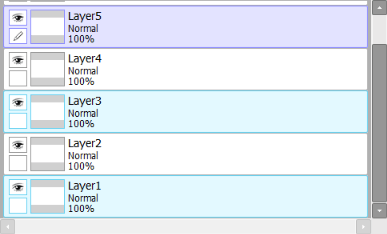
Selecting All Layers with Shift in PaintTool SAI
Using the Shift key is the easiest way to select all layers in PaintTool SAI. Here’s how:
Step 1: Open PaintTool SAI.

Step 2: Click on the bottom layer in your document.
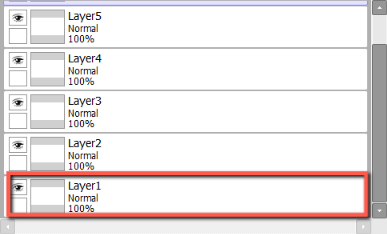
Step 3: Holding down Shift, click on the top layer in your document.
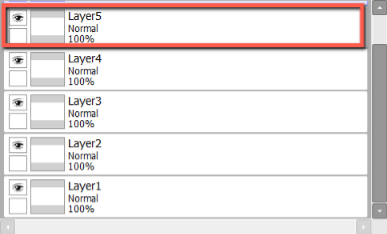
Step 4: All of your layers will be selected and light up blue.
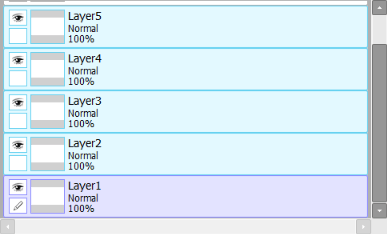
Selecting Layers with Folders in PaintTool SAI
Another easy way to select layers in PaintTool SAI is with folders. Folders allow you to group multiple layers together and edit and move them together.
In large documents with many layers, using folders can greatly increase your work efficiency and allow you to select multiple layers in one click.
Here’s how:
Step 1: Open PaintTool SAI and find your folder in the layer panel.
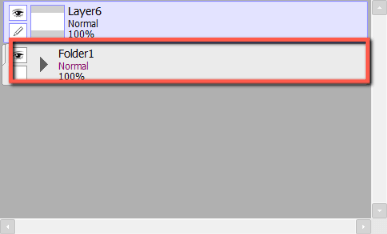
Step 2: Click on the arrow of your folder to see which layers lie within.
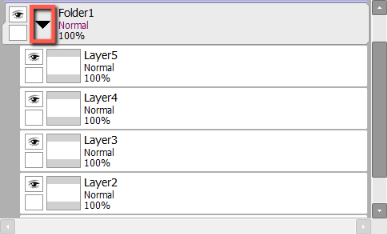
Step 3: Click on your folder. It will turn purple. Everything under that layer will be selected as a group.
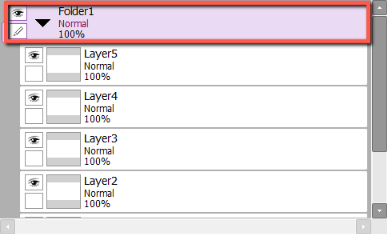
Final Thoughts
Selecting multiple or all layers in PaintTool SAI is easy by using Ctrl, Shift, and Folders. For small documents, Ctrl and Shift can be easy methods, but for large documents with many layers consider using folders as the best practice.
Which method to select multiple or all layers did you like the best? Tell me in the comments below!
