To remove background noise in Adobe Premiere Pro, import your audio into your sequence timeline. Go to the “effect” panel and look for denoise. Drag this effect onto your audio clip in a sequence timeline.
My name is David, and I’m a video editor. I’ve worked with many brands taking movies and audio projects. I use Adobe Premiere Pro for all my projects.
In this article, I’ll show you how to use denoise to clean up your audio background noise, use third-party plugins to clean up audio, and use adaptive noise reduction.
Table of Contents
Using Denoise to Remove Background Noise in Adobe Premiere Pro
Background noise includes computer fan noise, strange hissing noises from microphones, and similar sounds. It is critical to remove background noise while editing the audio. So, permanently remove background noise to get good audio.
Go to the effect panel, search for denoise, select it, and drag it down on your audio clip.
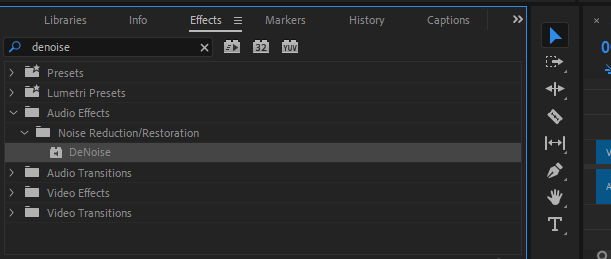
Then, go to the effect control panel and select denoise. Click the edit button to adjust the auto-denoise effect you dragged onto your audio clip.
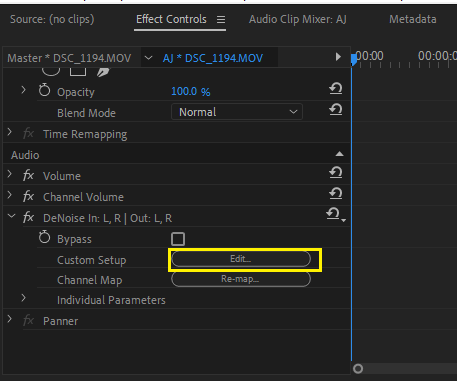
Now a function box will pop up, and here you can choose from the presets if you want the noise reduction to be heavy or light.
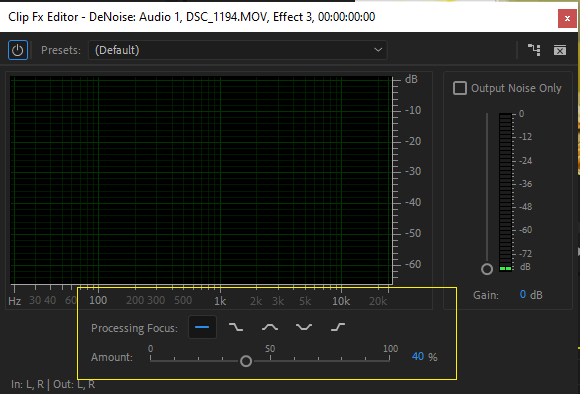
If you explore downward, you can adjust your denoise manually from the Processing Focus. Select your desired option and the intensity of that effect from the amount by dragging the line forward or backward under the Processing focus.
Note: If you already have a good sound recording from your production stage (while recording), using these functions may work well or even better.
Importance of Removing Background Noise
Removing background noise in Adobe Premiere Pro is essential when creating video projects. Background noise can be disruptive and distracting, leaving the audio unprofessional and distracting to viewers or listeners. Additionally, background noise can make dialogue harder to understand and take away from the emotional impact of scenes.
Adobe Premiere Pro’s editing tools make removing unwanted audio background noises such as hums, wind, and electrical buzz more accessible.
For instance, Premiere Pro’s Noise Reduction filter helps reduce ambient noise levels without making the audio sound overly processed or distorted. It also allows users to set sensitivity levels for different frequencies and apply a low-cut filter for high-frequency sounds that may be causing interference in the recording.
How to Use Adaptive Noise Reduction in Premiere Pro
Adaptive noise reduction effect was once an effect in Adobe Premiere Pro, but if you search it under the effect panel, you will not find it because it’s no longer available. But it has been replaced in the essential sound panel.
To get to the essential sound panel, go to the Windows menu > Workspace > Audio. Alternatively, press ALT + SHIFT + 3, and the Essential Sound Panel will appear on the right side of your workspace.
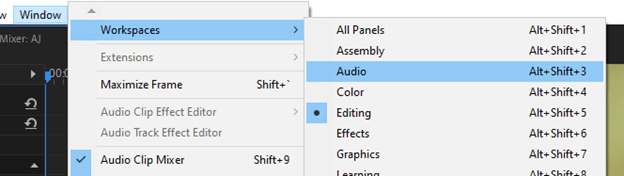
Select your audio, and then select dialogue from your essential sound panel.
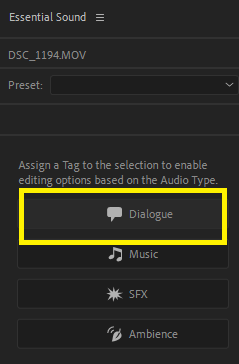
Afterward, go to the repair section and check the reduced noise setting. You will discover a slider under “Reduce Noise.” This option will identify and reduce the noise in the background section.
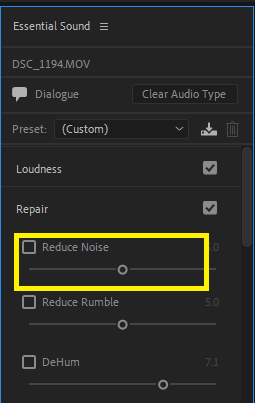
The Reduce Noise option will help you reduce or increase the intensity of the background noise. Let the intensity be around the middle to avoid a wrong output.
This special effect in the essential sound panel replaces the adaptive noise reduction effect in earlier versions of Adobe Premiere Pro.
Third-Party Plugin to Remove Background Noise in Adobe Premiere Pro
As an editor, there’s a stage you will get to, a stage where you would want everything done ASAP. There are so many third-party plugins out there for Adobe Premiere Pro. Era Bundle is one of the third-party plugins I use to remove background noise automatically.
This plugin here is potent and does its magic within seconds. It may not be perfect, but it does its job. Though you can also manually control some parameters, why bother yourself when AI can do that conveniently for you?
Conclusion
Removing background noise in Adobe Premiere Pro is simple. To remove background noise in Adobe Premiere Pro, navigate to the effect panel and search for denoise. Drag this effect onto your audio clip in your sequence timeline.
Keep listening to your audio throughout your edit, as small changes can make a huge difference.
