Procreate crashing can be caused by many factors including your device and app software not being up to date. Otherwise, it could be due to your current canvas size being too large and your device’s RAM not being able to support the size of the file.
I’m Carolyn and I use Procreate every single day to help run my digital illustration business. I certainly push the app to its absolute limits so as you can imagine, I have dealt with a fair few crashes in my day. That being said, with each crash, I learn something new.
This post will provide you with multiple resources to try the next time your Procreate app decides that it’s had enough. I may not be able to identify the exact cause of your crash but I do have some recommendations to try to prevent it from happening again in the future.
Note: Screenshots are taken from Procreate on iPadOS 15.5.
Key Takeaways
- After your Procreate crashes, close all apps and turn off your device. Leave it off for a while.
- Always ensure that your device is updated to the most recently released iOS and that your Procreate app is up to date also.
- Try using a smaller canvas size when creating your next project.
Why Does Procreate Keep Crashing: 6 Causes & Fixes
It’s very hard to tell why your app has crashed but the most important thing is to get it back up and running smoothly for you to continue doing your thing. Here are some common reasons why it might be crashing and some methods to try and resolve the issue:
Reason #1: Too Many Apps Open
Your Procreate crashing could be your device’s way of telling you that it’s overworked, so it needs a break. Ensure all of the apps you are not using are closed so that your device is only trying to focus on one thing at a time instead of multitasking large, powerful applications.
Solution
On an Apple iPad, depending on which version you have, double-click the home button to bring up all of your active apps. Swipe up on each app you’re not using in order to close it until the next time you need to use it.
Reason #2: App or Device Not Updated
From researching the Procreate Folio’s troubleshooting page, this is a very common reason for the Procreate app crashing.
Solution
You should make sure your app has the latest software update and that your device is updated with the most recently released iOS update.
On your device, open up Settings > General > Software Update. Here you can check to see if your iPad is due an update or not and start the process if needed. Keep in mind this may take some time and your device should be plugged into a power source.
For Procreate, open your App store and tap on your personal icon in the top right-hand corner of the screen. This will open your App store account. Scroll down to Available Updates and check to see if there is a Procreate one available. If there is, tap on Update.
Reason #3: Canvas Too Large
If you are working on a particularly large canvas (for example, 9500px x 9500px), you may notice your app is lagging or slow to respond to commands or actions. This can be due to your device’s RAM capability not being big enough to support such a large workspace.
Solution
For an existing project, reduce the size of your current canvas by opening your Actions tool (wrench icon) and tapping on the Canvas menu. Select the Crop & Resize option.
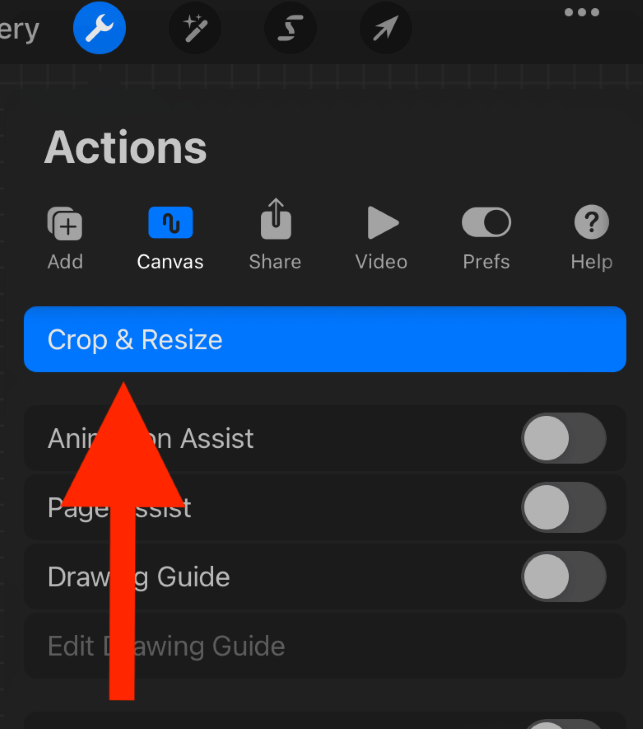
And then adjust the dimensions in your Settings. When you’re finished, tap on Done.
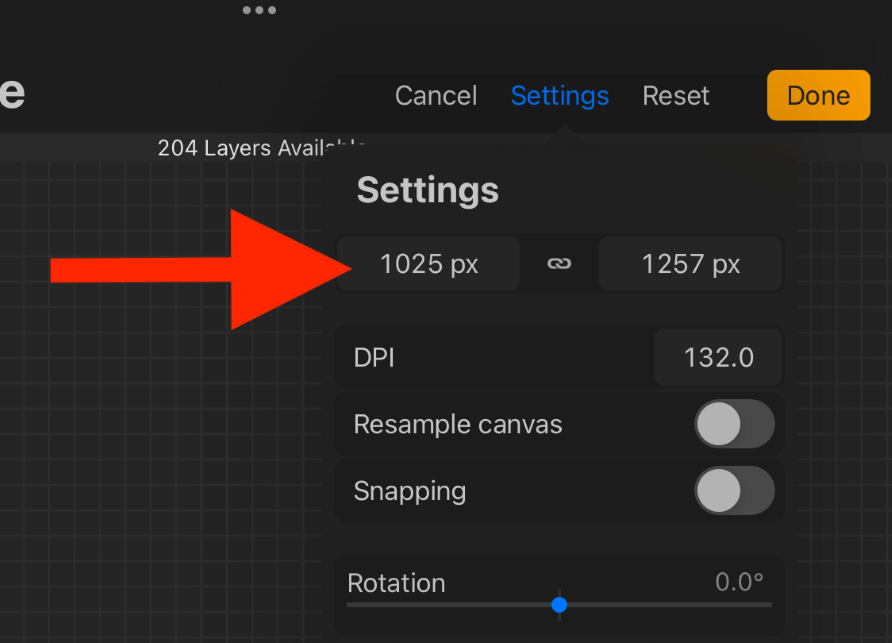
For a new project, tap on the + symbol in the top right-hand corner of your Procreate Gallery. The drop-down menu will offer you a series of preloaded canvas sizes, choose a smaller one than the one you were using before. Or create your own size by tapping on New Canvas.
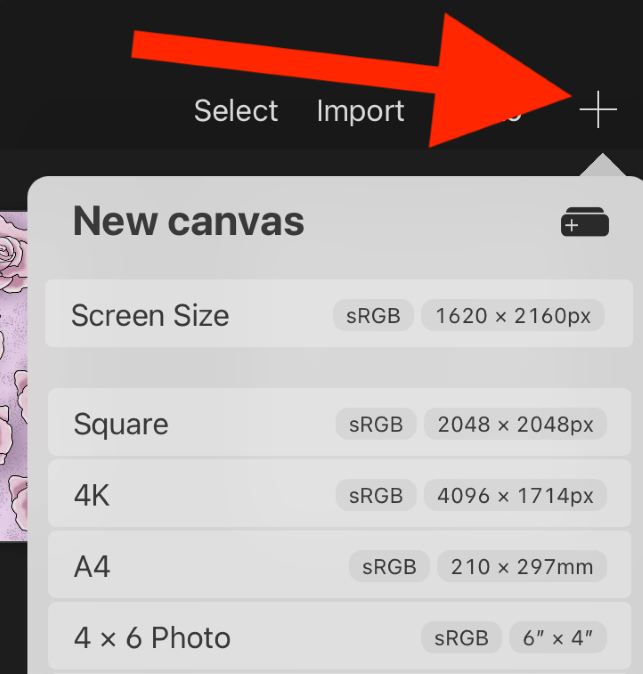
Reason #4: Device Overworked
Your device may be overheating or need a break, especially if you have an older model of iPad. Sometimes technology does weird things when it’s tiring and I’m going to recommend the classic IT resolution.
Solution
Turn it on and off again. Hold down on the power button of your device for a couple of seconds until it turns your device off. I recommend leaving it off for a few minutes or until it cools down. This could help prevent Procreate from crashing and from your device dying.
Reason #5: Not Enough Space in the App or Device
This can also be linked to the RAM capabilities of your device but I do find that offloading unused apps, photos, and projects that I no longer need helps take some pressure off of my device. Especially as I have so many canvases saved in my Procreate Gallery.
Solution
In the app, open your Gallery and tap on the Select button at the top right-hand corner of the screen. Scroll through and select each canvas that you no longer need or that may be a duplicate. Once you are finished selecting them, tap on the Delete option.
Reason #5: Procreate Bug Issue
If none of the above attempts seem to make any difference, the issue could be a lot deeper. This could mean that a recent app update may have a bug causing crashes and need to be fixed by the developer itself by creating a new update to resolve the issue.
Solution
On your device go to Settings > Privacy > Analytics Data. If you see Procreate on this list, tap on it and it will show you the report which will look like a long page of unreadable codes, gibberish, and mumbo jumbo. Share this with the Procreate Help Team.
On your device, make sure all of your apps and work is backed up to iCloud. Then go through your files, photos, and apps and delete everything that you may no longer need or that you don’t use anymore. You can also clear out your Trash in the Photos app.
Final Thoughts
Procreate crashing right in the middle of an important project or right before a big deadline can be both terrifying and frustrating and leave you suffering in a state of shock and terror. It will happen to most of us and it’s just something we have to accept.
If you have tried the quick fixes above and they don’t seem to be helping, unfortunately, it’s more than likely an app error. This is the worst-case scenario as you will have to wait until the next app update for a resolution. But you’re not alone, so take a deep breath and wait…
What do you do when your Procreate app crashes? Leave any further fixes you might have in the comment section below.
