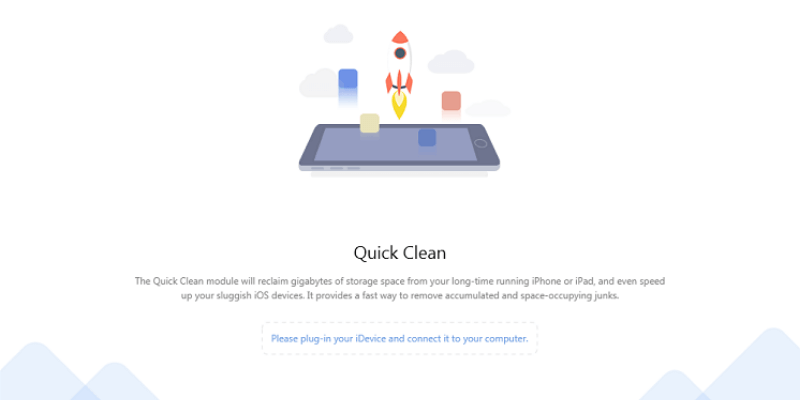
iMobie PhoneClean
Summary
PhoneClean is designed to help you maintain control of the junk files that accumulate over time on your iPhone and iPad. Crash reports, leftover application data, and other miscellaneous system files are easily removed to help free up space, which is extremely useful on devices with limited storage space. You can also securely and permanently delete private and sensitive information from your device before passing it to a new owner.
Many of the other functions, such as the system optimizers, don’t really function as advertised. iOS already does a good job managing RAM usage and other issues that PhoneClean claims to help with, but the core functionality is still quite helpful. iMobie would probably be better off focusing on these aspects of the software instead of adding new features.
Bottom line: if you’re new to iOS and have an iPhone or iPad with limited storage, then you’ll find PhoneClean useful as it will help you free up some extra space and you may find some of its other utilities convenient. For those of you who are geeks or your iOS device has enough storage, don’t bother. Either way, remember to make regular backups of your device just in case!
What I Like: Compatible with all iOS devices. Secure delete options. Multiple supported languages. Free version available.
What I Don’t Like: Slow scan/clean process. Bad translations can be confusing. Newer iOS devices don’t benefit as much.
What is PhoneClean?
PhoneClean is designed with several goals in mind, but its primary purpose is to improve the speed and functionality of your iOS devices.
Many junk files and other remnants build up over time in the iOS operating system, and the only other way to fix these issues is to reformat the device, which is a huge time-consuming hassle. PhoneClean also provides a range of secure deletion options to improve the privacy and security of your iOS device.
Is PhoneClean safe to use?
The PhoneClean application is safe to install and use, as the installer file downloads the latest version of the software from the iMobie servers. It does not attempt to install any adware or other third-party software, and both the installer and the installed files pass security checks by Microsoft Security Essentials and MalwareBytes Anti-Malware. Also, JP tested the PhoneClean on his MacBook Pro and found it malware-free as well.
Note: There is the potential for accidentally deleting all of the files on your iOS device, so it’s important to be very careful when using the software. The ‘Erase Clean’ feature is designed for people who are planning to give away or sell their old iOS device, so it securely deletes all of the files on the device without any chance of recovering them. It’s not likely that you’ll do this by accident as long as you’re paying attention to what you’re doing, but the possibility is there.
Does PhoneClean really work?
The value that you get out of PhoneClean will depend on how you use your iOS device. If you just use the standard pre-installed apps and nothing else, you might not notice too much of a difference after cleaning your device.
It obviously can’t make your device run better than it did originally, and sometimes our perceptions of responsiveness and speed change over time. But if you’re a heavy user who constantly tests new apps and syncs music, photos and other files, you’re probably going to find a lot of junk that can be cleared from your device.
Is PhoneClean free?
There is a free version of PhoneClean, although it has a more limited feature set than the Pro version. The Free version is not time-limited, but if you want access to the more advanced features, you’re going to have to upgrade to a Pro license.
PhoneClean Free vs. PhoneClean Pro
The Free version of PhoneClean has a lot of good features that can help iOS devices run better, but there are far more options in the Pro version.
The Free version can clean up old app and user junk files as well as detect and remove large and unused files, but the Pro version has far more options. It can clean your device daily over your local WiFi network, clean up private files such as messages and voicemail, clear out your internet history, and tune up iOS to make sure it runs as smoothly as possible.
The Pro version is also the only way to use the Erase Clean function, which securely wipes all data from your device before giving it to a new owner.
How much does PhoneClean cost?
There are three ways to purchase the Pro version: a single-year license that can be installed on one computer for $19.99 USD, a lifetime license that can be installed on one computer for $29.99, and a ‘Family’ lifetime license that can be installed on five computers for $39.99. It claims to be discounted from $59.99, but it seems like this is a permanent sale that isn’t time-limited.
Table of Contents
Why Trust Me for This Review
Hi, my name is Thomas Boldt, and I’ve been using iOS devices almost since they were introduced. I know how excellent iOS devices can be when they work properly, but also how frustrating they can be when they start behaving badly.
Most of my iOS devices are still around and functioning in various capacities, and I’m very curious to see how much better they could be running after all the heavy usage I’ve put them through.
Disclaimer: iMobie did not provide me with a free copy of the software, and they have had no editorial input or control over the results of this review. The views expressed here are entirely my own, with a bit of added commentary from JP.
Detailed Review of iMobie PhoneClean
I’ve decided to test PhoneClean using my old iPhone, which I still use as a media player. I haven’t restored it or reformatted it in many, many years, and I used it heavily when it was my primary device, so there should be a lot of junk to clean up.
JP tested PhoneClean for Mac with his iPad, and he’ll add his experiences throughout the review which you may find helpful if you’re on a Mac machine.
The program is divided up into 8 modules or tabs which can be accessed using the appropriate buttons in the top left, although one of these simply displays any backups that have been made on the computer and allows you to restore your device from them. Let’s take a closer look at the other modules.
Quick Cleaning
This is probably going to be the most commonly used module, so it makes sense that PhoneClean opens here.
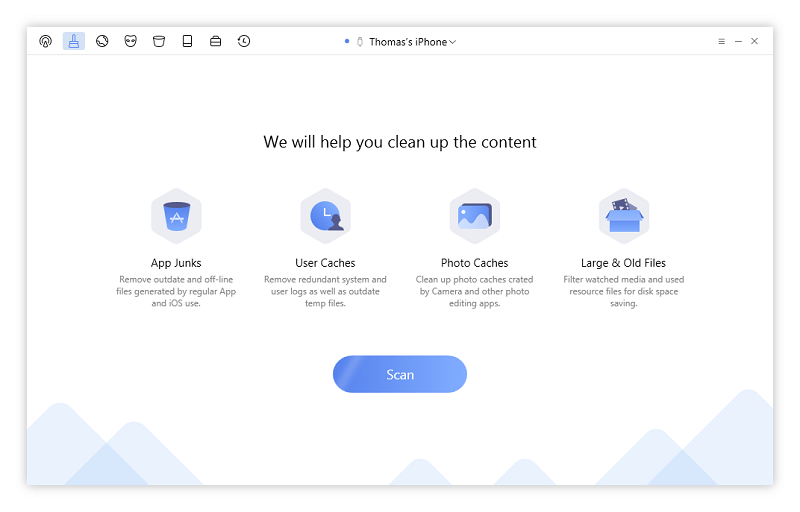
My iPhone was immediately recognized as soon as I plugged it in, and the Quick Clean options appeared, showing me what it would be searching for.
After scanning for almost 10 minutes, it found 450+ MB of files to be removed, but some of them required my approval and review before they could be removed, which left me with a ‘Safe Cleanup’ of 348 MB.
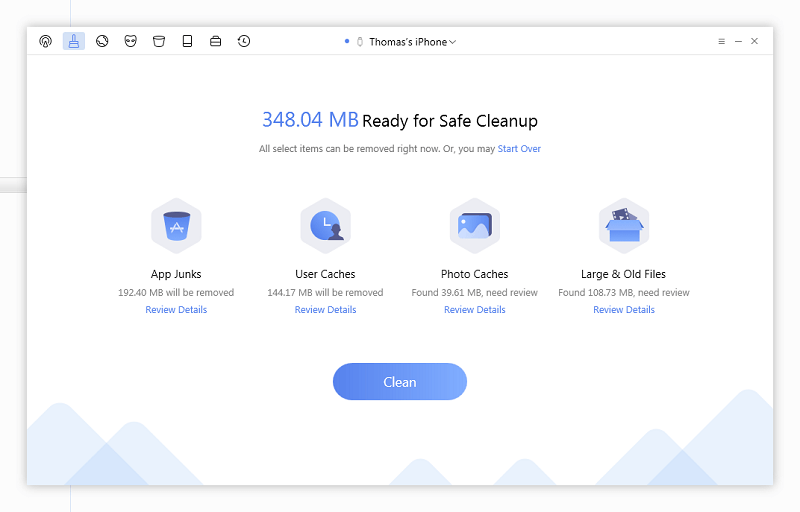
Looking through the “App Junk” section, none of the content made any sense to me but none of it seemed like it was important, so I agreed with PhoneClean’s decision that it was safe to remove it all. The same went for the User Cache section, although I was rather surprised to learn that I had 143 MB of crash logs – that’s enough room to fit 2-3 additional albums onto the phone from this alone, which is a big deal considering it’s only got 16 GB of total storage, of which roughly 14 is actually usable.
I didn’t want to delete any of my Photo Caches so I’m glad I reviewed them, as I don’t mind using up 40 MB on that. I didn’t want to delete any of the videos that I had saved on my phone either, but it was simple enough to choose what to keep and what to remove using basic checkboxes. I wish some of the thumbnails were a bit larger so I could tell what was actually in those photos, but it wasn’t worth deleting them anyways.
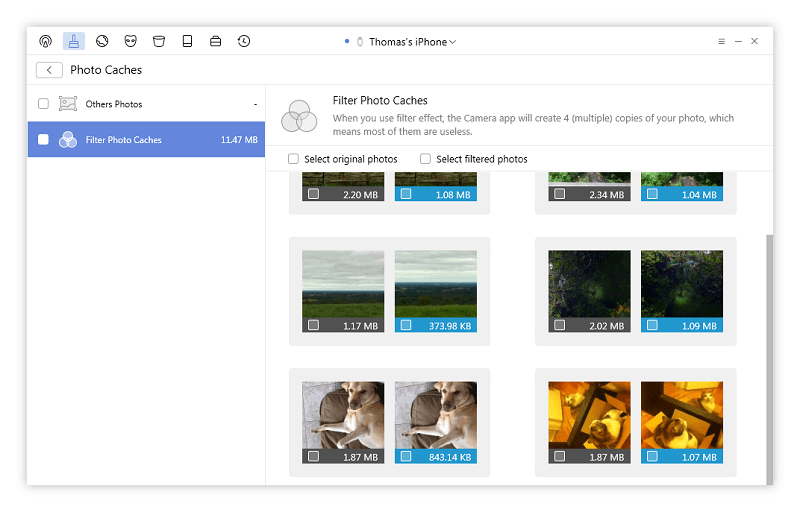
After reviewing everything, I wound up with 336 MB that was safe to clean up, just from app caches and user caches. That’s a pretty decent amount of extra space that should allow me to cram a few more albums and audiobooks onto the phone!
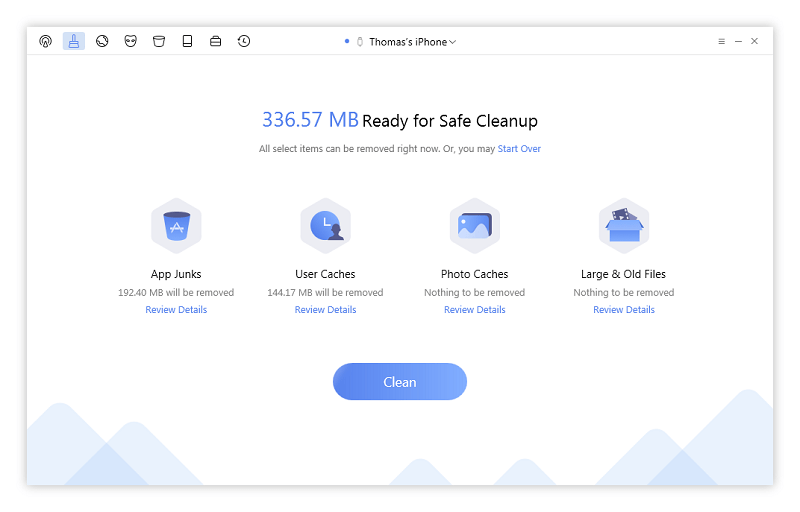
Unfortunately, the cleaning process was just almost as slow as the scanning process, only saving a couple of minutes by not having to go through my photo cache or my large/old files.
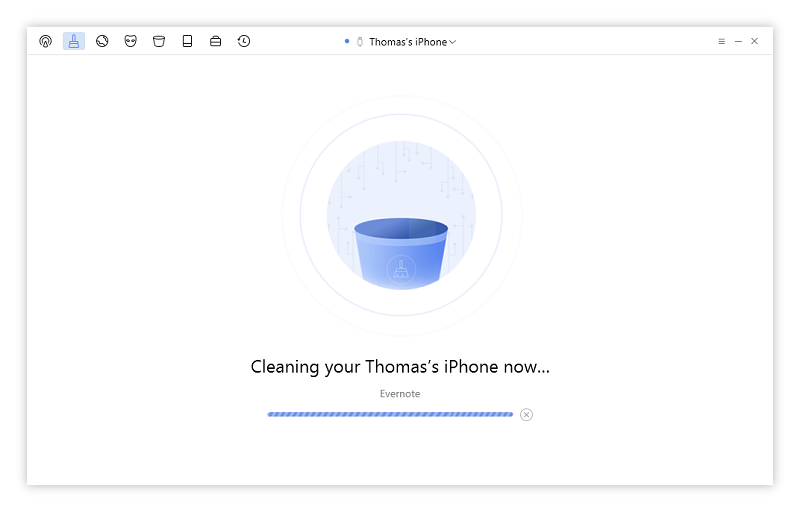
But it did manage to successfully clear everything intended off of my iPhone, freeing up a nice chunk of space. Your content goes here, as long as necessary.
JP’s Note: Interestingly, the Quick Scan module on PhoneClean for Mac is a bit different from the Windows version. As you may have noticed, the Mac version doesn’t have the “App Junk” feature. Nevertheless, a quick scan of my iPad 4 returned 354 MB files that can be safely removed — while it doesn’t sound much, but what impressed me most is the “Large & Old Files” result, totaling 2.52 GB in size. After reviewing those files, I found a few already-watched videos I had forgotten about, e.g. the WWDC recap (close to 1 GB) and a few videos about Steve Jobs (yep, I’m a fan of him and Apple) which I watched on the plane during the trip to Singapore this summer. Without PhoneClean, I may have overlooked them.
Internet Cleaning
The Internet Cleaning function works more or less the same way as the Quick Clean function, but targets cookies, your Safari cache and browsing history. It can also remove your webmail data, but I won’t be testing that as I don’t know what might be in there that I’d want to keep.
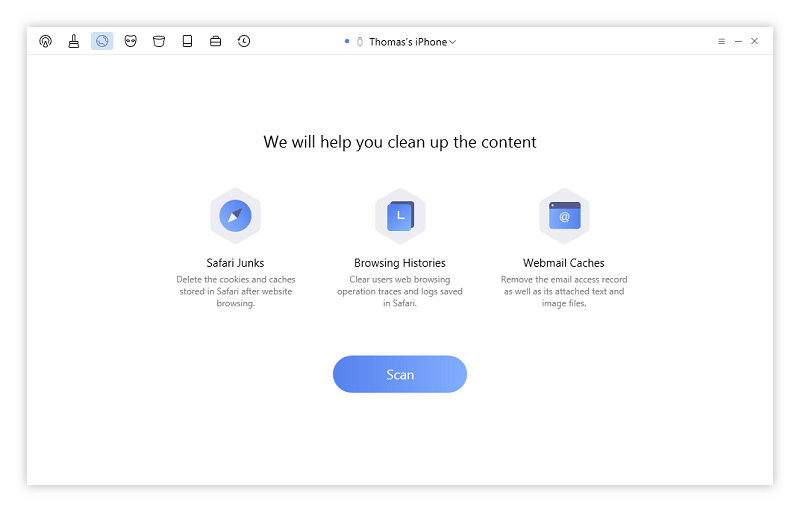
This scan was nearly instantaneous and only found some cookies to be removed from Safari’s cache. This is probably because I’m in the habit of using Safari in private mode, so there’s no history to remove.
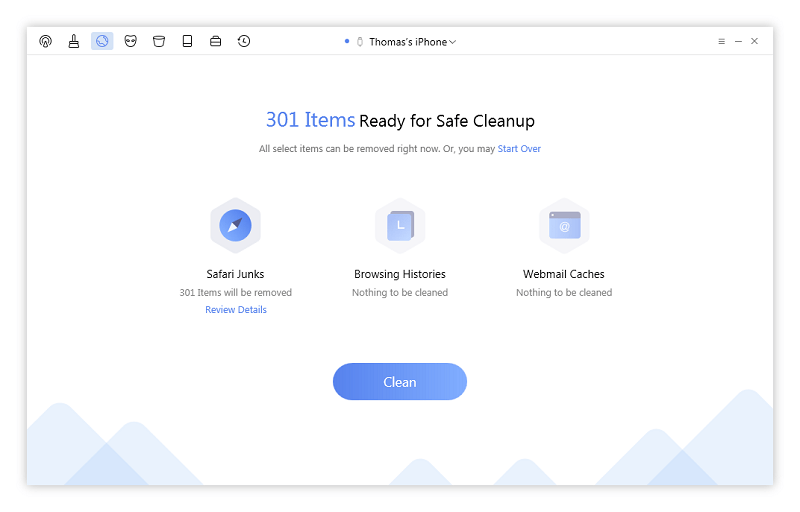
Somewhat confusingly, this cleanup process had a different interface and told me that it was in the process of uploading data to my phone, although I have no idea why it would do this when it’s just supposed to be removing cookies.
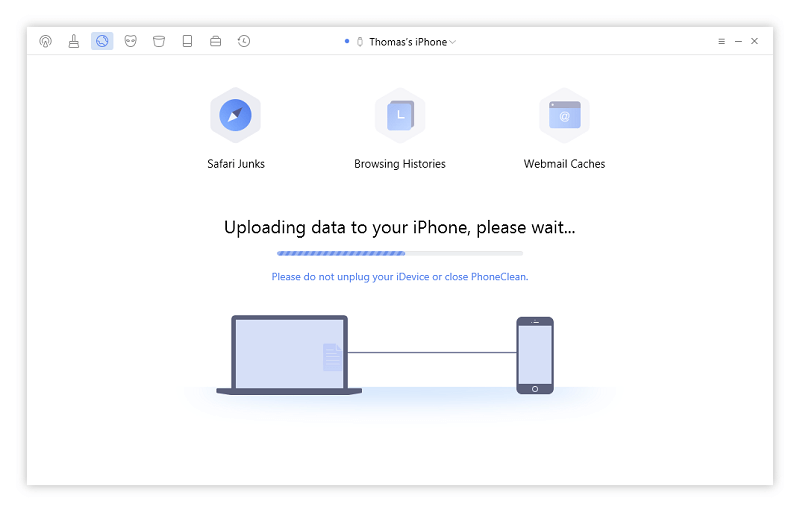
After that, it also restarted my iPhone, which I found even more confusing. No explanation was given for why it was using this particular process just to delete cookies, but it might be some specific quirk to iOS that I’m not aware of. Either way, I would have preferred that it explain exactly what was going on.
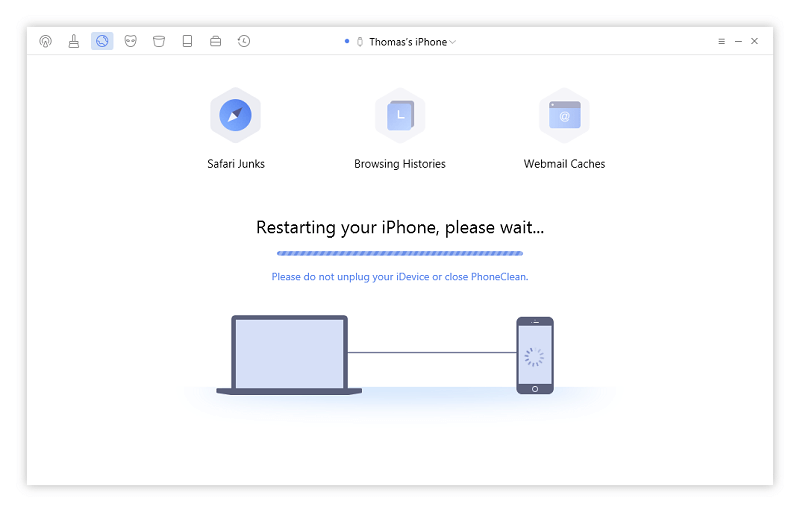
While it was restarting, my iPhone suddenly displayed a progress bar similar to what happens during a restore process. After a brief moment of panic, it rapidly completed and my iPhone booted as normal, like nothing had happened at all. PhoneClean told me that it was restoring my photos, for some reason – despite the fact that I never deleted any of my photos.
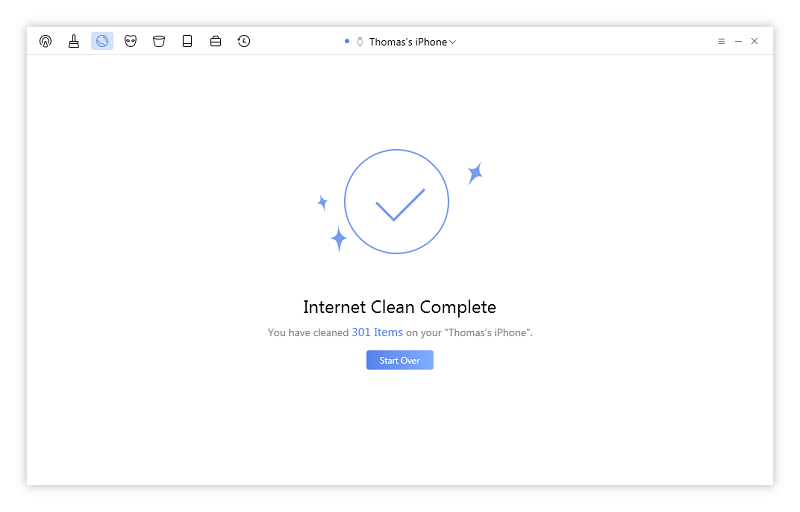
This process could definitely use more clarification, as a more anxious person might have unplugged their phone and caused even more bizarre results. I went to open the Photos app to check to make sure everything was fine, and at first it seemed to indicate that I had no photos on my device at all. Uh oh.
Needless to say, it would be very bad if it turned out that PhoneClean had accidentally deleted my photos. I had backed up all my photos earlier this summer before experimenting with iMobie AnyTrans, so I wasn’t too worried about actually losing data, but it could have been very problematic. I opened the Camera app to access the Camera Roll album that way, and at first, it showed nothing. Eventually, Camera Roll displayed the message ‘Restoring’ and then all my photos began to reappear, and once that was completed they were once again visible in the Photos app.
A bit of a roller-coaster ride of adrenaline, but it turned out well in the end. This process definitely needs to be clarified a bit more, especially for more novice users who don’t do regular backups.
JP’s Note: In my opinion, not all web browsing histories are junk files and they probably won’t take a big portion of your device storage. Plus, some users may prefer to keep those Safari cookies for convenience and better Internet surfing experience, so it makes sense to keep them. However, if your iPad is shared (or even monitored) by someone else, you may want to clean them without leaving any traces. In this case, Phone lean offers some value though you could do that via manual methods as well.
Privacy Cleaning
This module is designed to clean up a range of sensitive details on your phone, and it was also the longest scan, taking 13 minutes to complete. I understand that I used this iPhone extensively for messaging, but it still seems quite an excessive amount of time to scan text files.
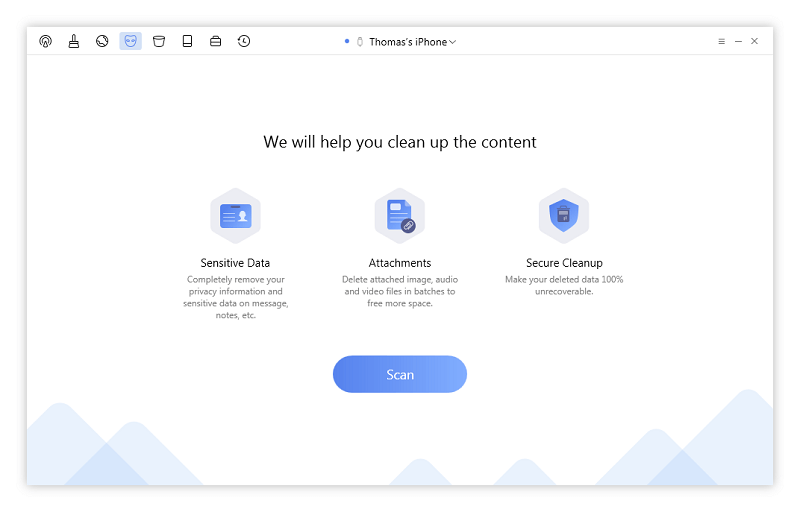
I didn’t want to delete any of what it found, which covered call histories, text message logs (the real time-consuming part, I suspect), notes, voicemail metadata, attachments, and deleted contacts, messages, and notes. The deleted notes section was interesting, as I found some things in there that I had deleted by accident, but nothing that I wanted to clear permanently. Other users may have a use for this section, though, as long as they’re willing to wait through the lengthy scan time.
JP’s Note: Similar to my personal take for the “Internet Clean” feature, Privacy Clean may or may not be useful to you depending upon whether you need this kind of privacy protection.
System Cleaning
Switching to this module caused the first bug that I ran into using this PhoneClean. It indicated that my device was still connected in the toolbar at the top, but also asked me to connect my device in the main window. It was easy to fix by simply unplugging and reconnecting my phone, but still a bit annoying as this is probably one of the most interesting sections of the program.
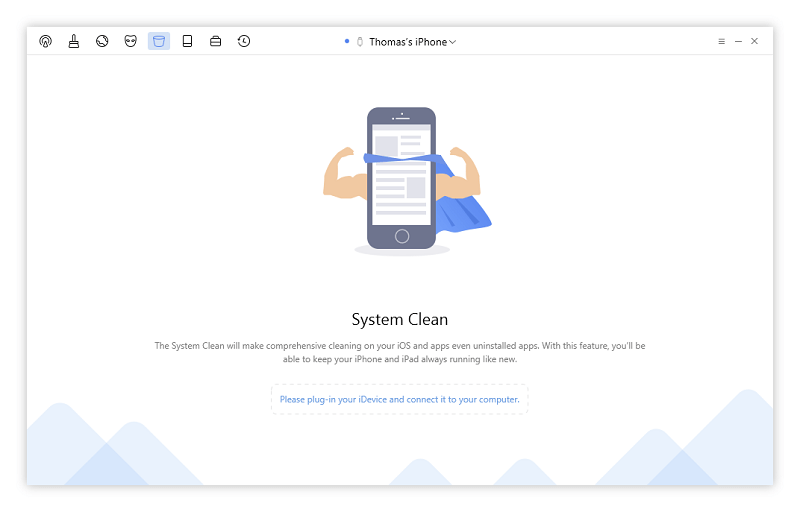
Once it was running properly, it tantalizingly promised to clean up iOS and optimize it, though it didn’t provide many details on how exactly it would do this. I’d noticed that this iPhone was running more slowly since updating to iOS 7.1.2 (yes, that’s the best it can manage!) so I was very curious to see if it would make a difference. Unfortunately, I don’t have any way of benchmarking this success so we’ll have to rely on my perception of it, but let’s see how it does.
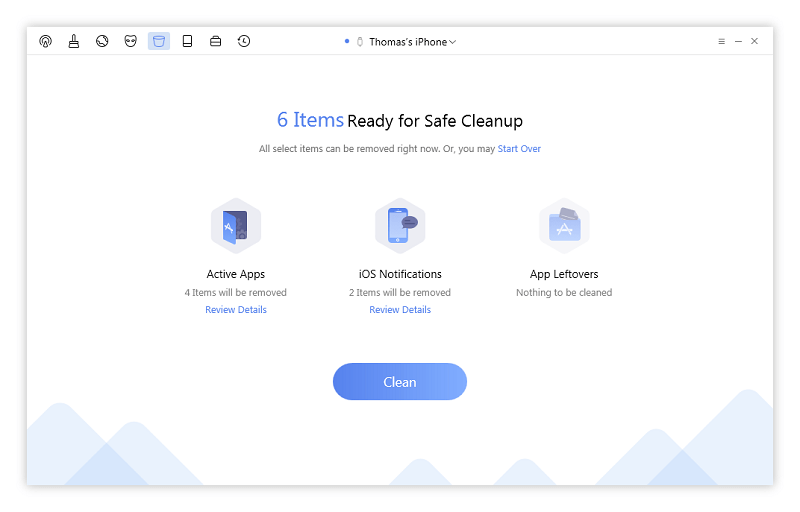
The scan was quite fast, taking just over a minute, but that also means that it wasn’t able to find much to do. Curiously enough, it turns out that all it’s actually doing is cleaning out currently running apps and iOS notifications. I’m not sure if my hopes were up because of a mistranslation of what this module’s purpose was, if they were being deliberately misleading or if I was just hoping for too much.
Clicking the ‘Clean’ button created a fairly similar result to the Internet Cleaning situation, where it mysteriously wanted to upload data to my iPhone, force it to restart and then try to give me a heart attack with the ‘Restoring Photos’ process. It all went just as before, and I didn’t notice any improvement in speed or responsiveness – in fact, all 4 of the apps PhoneClean said it was closing were still available in the background when I double-tapped the home button after the restart.
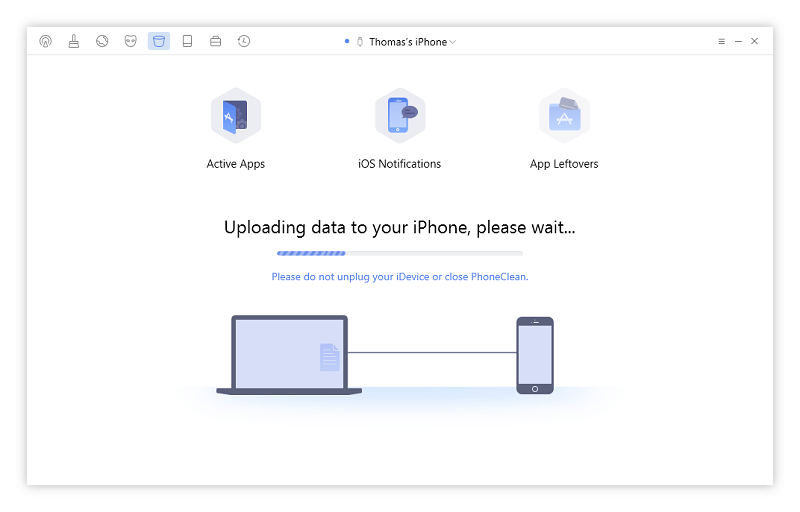
In short, it seems like this module is largely a waste of time. iOS is already quite well optimized, and there’s no real reason to remove active apps. Notifications can be cleared in the normal way with the same result, and I can’t comment on whether or not the ‘App Leftovers’ section would be helpful since it didn’t find any on my device.
JP’s note: Once again, this feature can be useful to some users. E.g. if you are an app junkie who installs and uninstalls apps on a daily basis, you’ll benefit from the “App Leftover” scan. For “iOS Notifications” and “System Optimization”, you probably don’t need them and even if you do, the Settings app in iOS makes it a breeze to adjust.
Additional Cleaning Tools
The Toolbox module provides some helpful options for managing the content on your device, but it’s not going to do much to free up space on your device. You’re probably better off keeping most of the data it offers to clean up, since the amount of space they take up will be relatively negligible. The two most useful features are probably Media Clean and Media Repair, although
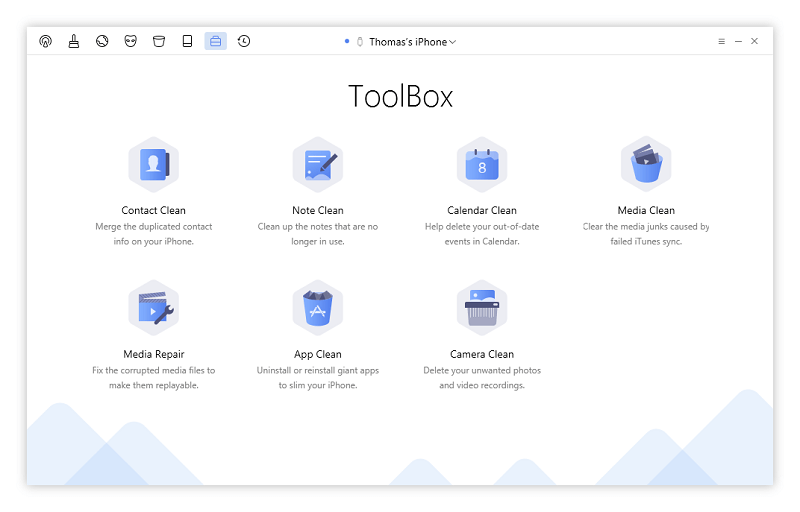
When I went to test Media Clean, I simply got an unhelpful message. I thought it might be another version of the bug I experienced earlier, but reconnecting my device had no effect.
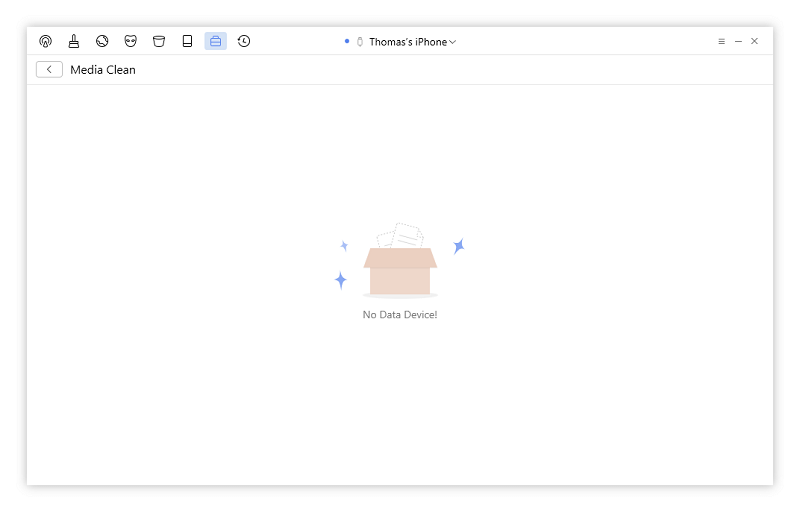
I got exactly the same result with Media Repair.
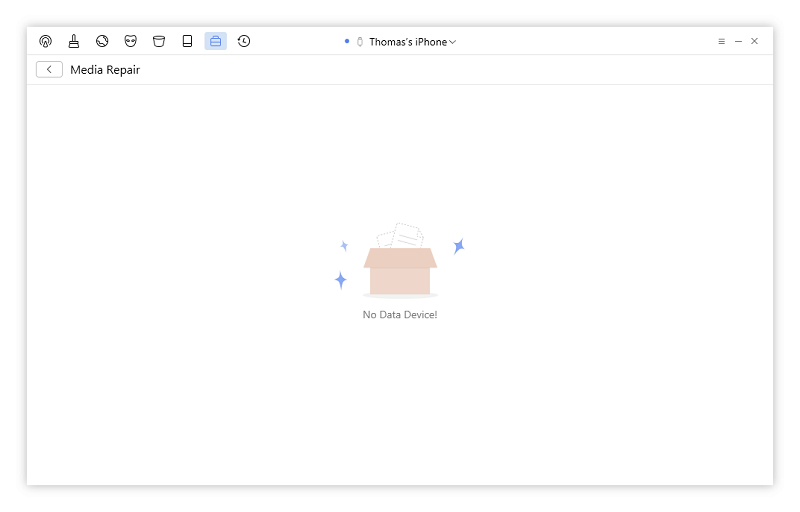
Overall, most of these tools seem like afterthoughts that were added on to help bulk up the program’s featureset. I understand the impulse, but there’s nothing wrong with just making a good program designed to help free up space and securely delete sensitive data. Adding in a bunch of features that don’t work properly is just going to give people a bad impression of the software overall, not to mention increase the development costs!
JP’s Note: Thomas has a great point on this and some of his thoughts resonate with me. I feel iMobie wants to replicate the success of MacClean with PhoneClean. The initial version of PhoneClean only had a scan and clean button (source: LifeHacker), and now look at the features that version 5 provides. If you’ve read our MacClean review, you should have a feeling that PhoneClean to iOS is quite similar to MacClean to macOS. It’s no surprise to me that PhoneClean has a toolbox like this. That said, it’s very unlikely that you’ll use all these features, but it doesn’t hurt to have them just in case. For example, if you have tons of apps to remove, you’ll appreciate the batch uninstalling feature with App Clean.
Silent Cleaning
The last module to discuss is the ‘Silent Clean’ module, which supposedly cleans the device using your WiFi connection. I’m not exactly sure how this works, since Apple is very careful about what computers can connect to iOS devices for security reasons, and it doesn’t even specify what it will be cleaning the way the other modules do. A visit to the iMobie site tells me that it’s basically all the modules wrapped up into one, handling everything automatically, although there’s not much indication of this in the program itself.
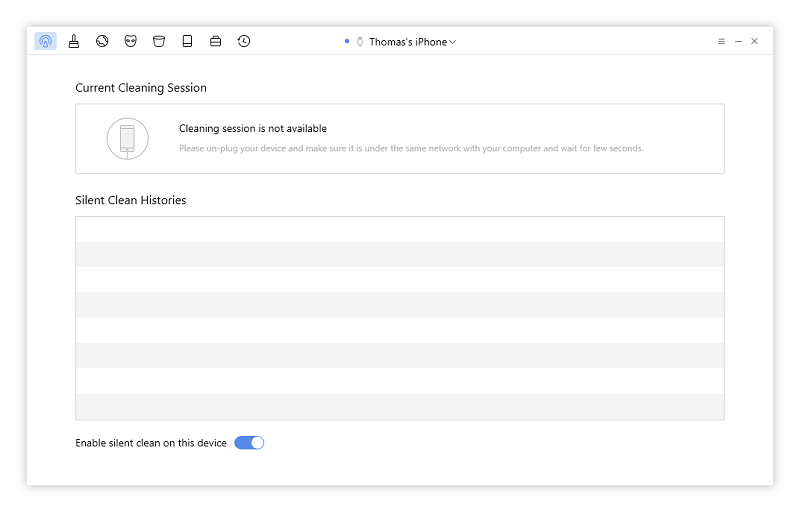
Despite having WiFi enabled, I couldn’t get any kind of result from this module. After checking around further on the iMobie website, it turns out that even though my phone and computer are connected to the same network, my computer uses a wired ethernet connection and so cannot connect to the phone. If you use a laptop as your primary computer, this won’t be an issue, but it does not work with wired connections.
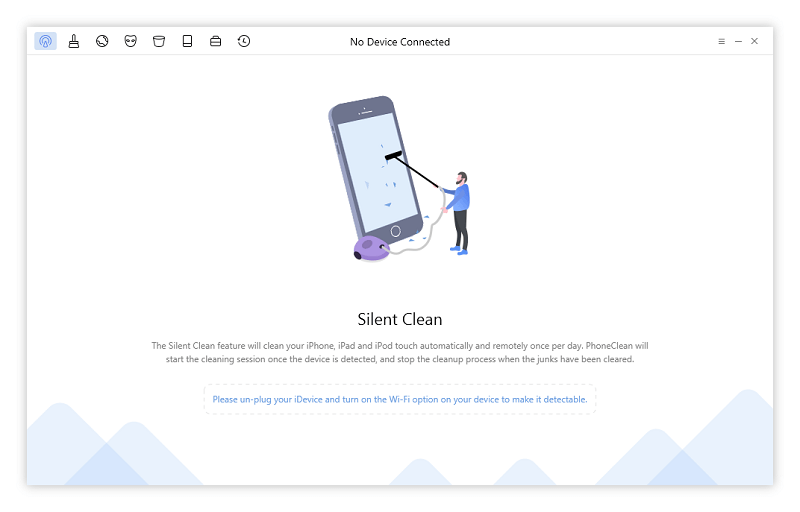
It could be a useful module, if it works, although I’m not very comfortable with the idea of it deciding automatically what to keep and what to remove. The last thing you’d want is an overzealous cleaning app accidentally deleting something you wanted to keep without even telling you about it!
JP’s Note: I tested this feature on the Mac version with my iPad. Once you slide on the “Enable silent clean on this device” switch, and connect your iOS device to the same Wi-Fi network with your Mac (or PC), iMobie will detect your device and perform an automatic scan and removal. As you see, it cleaned 428 items with 15.8 MB in size. However, I couldn’t review those items. My hunch is maybe I need to wait until tomorrow when the next cleaning session completes.
The Reasons Behind Our Ratings
Features: 4/5
The core functions of the program work quite well. It was able to detect and remove a number of junk files from my iPhone, freeing up several hundred megabytes of storage space that would be better used for storing more of my media. It can also securely delete private and sensitive data effectively. Unfortunately, some of the system optimization features either don’t work or are largely unnecessary, and some of the scans take a very long time even on a device with just 16GB of storage space.
Pricing: 3/5
Considering that the more advanced features found in the Pro version are also some of the more useless features, it’s possible to get a lot of value out of the free version without paying at all. If you use a WiFi-enabled computer as your main device, Silent Clean may be worth the cost of Pro alone, but I personally don’t like the idea of any software automatically deciding what to delete from my phone without my approval.
Ease of Use: 4/5
The program is definitely very easy to use, and there are a number of guides available on the iMobie website if you get stuck. The only bug that I ran into was very minor, and was easily fixed by simply unplugging and reconnecting my device. I did run into one confusing issue when certain cleaning actions required uploading data to the device and then restarting it with no explanation, but if I had walked away from the computer during the cleaning process I never would have noticed they had happened.
Support: 5/5
The iMobie website is full of support information, and many of their guides have commentary from the user base as well as responses from the iMobie support team. If these guides don’t answer your questions, it’s quite easy to submit a support ticket to the development team with just a few clicks.
iMobie PhoneClean Alternatives
iMyFone Umate (Windows/Mac)
This almost seems like a carbon copy of PhoneClean, with a few added features. One of the most appealing is the ability to compress photos in a lossless format that can save you up to 75% storage space, although they’re a bit vague on what format this is. Otherwise, it has almost the exact same feature set at a cheaper price.
iFreeUp (Windows/Mac)
iFreeUp is also a very similar program to PhoneClean, and has almost exactly the same featureset except that it lacks a feature similar to iMobie’s Silent Clean option. There’s also a free version, but the Pro version costs $24.99 USD for a one-year license – although you can install it on 3 different computers and use it with unlimited iOS devices.
Final Verdict
Overall, iMobie PhoneClean has a bit of a mixed result from my testing. It has some great features, especially if you want to squeeze every last bit of free space from your device, or if you want to securely delete your old files before passing your device on to a new owner.
On the other hand, some of its features seem completely useless and non-functional. If you have a lot of iOS devices, it may be worth purchasing to help manage your free space and ensure that your private data is securely deleted, but for the more casual iOS user, it won’t provide enough value for the cost.
What’s your thought on this PhoneClean review? Do you find the software useful? Leave a comment and let us know.

phoneclean is taking too long scanning my iphone and the system data size is increasing during the scan.
it’s more than an hour now and the scan still going on
Hello,
I noticed the issue in privacy cleanup. It cleans my iphone4s call history (recent calls). Now my phone does not records the recent calls anymore. It does not notifying the missed call as well.
I have tried to restore from backup but still it does not record the call history. Please help…
My ‘Restoring’ bar only returned half of the pictures and I have almost 3,000 pictures missing.
Is there a way fix that?
Hey Thomas,
i enjoyed your article. i too have a 5s which at times i swear i have to hand crank to get started. where did yours go ? i lost my computers ability to locate the 580 pictures on my phone. i recently did a complete itune backup, so i am not really afraid of losing anything ( unless my itunes did not find my pictures also.)
i need help finding them again. they are all on Icloud. is it possible to download pics off off icloud directly on my pc?
how can i tell if my phone picture file structure is corrupted, and if it is can i fix it.
i have a current version of window pc download for iphones, however anytime i plug my phone into the pc, the pc only sees the last 20 pictures i took. so NOTHING shows up on the phone hardrive, with exception of couple pics in the apple folder.
please help. thx
I wish I knew where that 5S went =( Oh well, I like my new phone better anyways 😉
It should be possible to download images off of an iCloud account onto your computer, yes! Here’s a quick guide: https://support.apple.com/en-ca/HT205323
As for the file structure, I’m not sure how to help with that =\ You might want to try making a backup of your phone (including the pictures) and then resetting it to the original settings.
Loved the review, very helpful. Thank you
You’re welcome, glad it was helpful!