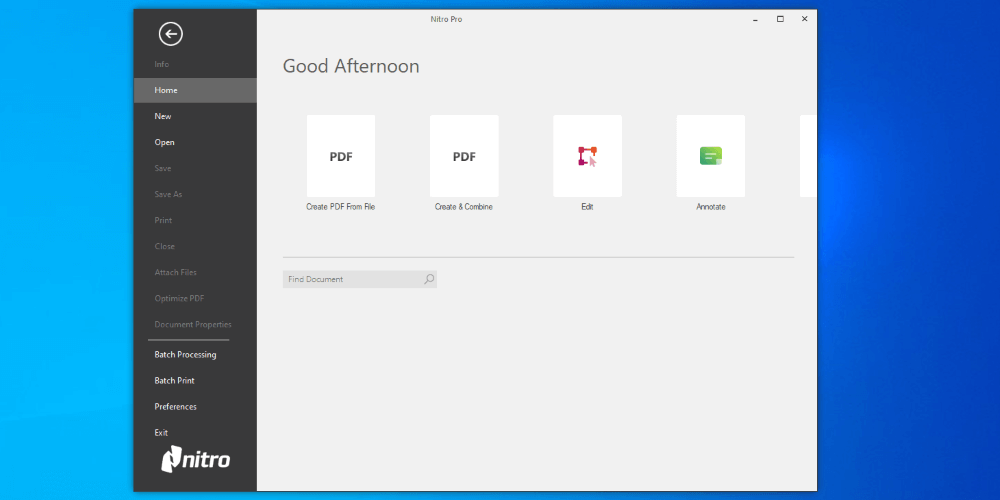
Nitro PDF Pro
Summary
Nitro PDF Pro is a full-featured PDF editor and creator. Nitro PDF Pro touts numerous benefits, including being legally compliant and providing a 17x return on investment. While I can’t evaluate that, I can evaluate its functionality and think it’s comparable to Adobe Acrobat Pro’s features.
Where Nitro PDF Pro eeks ahead is price. Adobe provides a monthly recurring charge of $19.99/month for its Acrobat Pro software. Nitro PDF has a lifetime license (with some caveats) with an MSRP of $179.99 per user and an annual charge of $35.99 per user for updates.
Over time Nitro PDF Pro can be cheaper than Adobe Acrobat. I do some math below to show rough break-even points based on publicly available data. I’m not a fan of the fact that this information isn’t more transparent and available. However, depending on your needs, Nitro PDF can be the more economical option over time.
I think so! It’s a great full-featured PDF creator and editor that would meet my typical workflow needs and what I’d imagine are generally common workflow needs.
That’s a difficult question to answer, but it certainly performs as well as Adobe Acrobat Pro for most common workflows, as highlighted in this review. I found it as easy to use too!
Yes! With some caveats. If you don’t want updates or version upgrades, then you pay once for a perpetual license. Updates and version upgrades come with security patches, performance improvements, and additional functionality. Whether you want to forego those or not are up to you.
One. Each license of Nitro PDF Pro purchased is for one user on one computer.
Table of Contents
Why Trust Me for This Review
I’m Aaron. I’m currently an information technology and information security professional. That wasn’t always the case though. Prior to my current career, I was an attorney. While I was still involved in the information technology world I was more focused on negotiating and editing documents.
At the core of every transactional attorney’s toolbox is a good PDF creation, editing, and signature tool. I’ve used numerous products over the years, including Adobe Acrobat, and have a wealth of experience in what makes some PDF tools great and others not so much.
What I’ve found is that while all professional-level PDF tools do the same work, not all are the same. Some are easier or more difficult to use and present the features in a straightforward way.
Detailed Review of Nitro PDF Pro
Nitro PDF Pro is one of those tools that are straightforward and intelligible. If you’ve used Microsoft Office over the past decade, then you’ll be familiar with the layout. If you’ve used Adobe Acrobat in the same time period, then you’ll be familiar with the functionality.
Presentation
Nitro PDF Pro copies the Microsoft Office look and feel to a t. The File screen has the same layout and many of the same fields, while the Home screen Presents the familiar Good Morning or Good Afternoon announcement above various options and historical files.
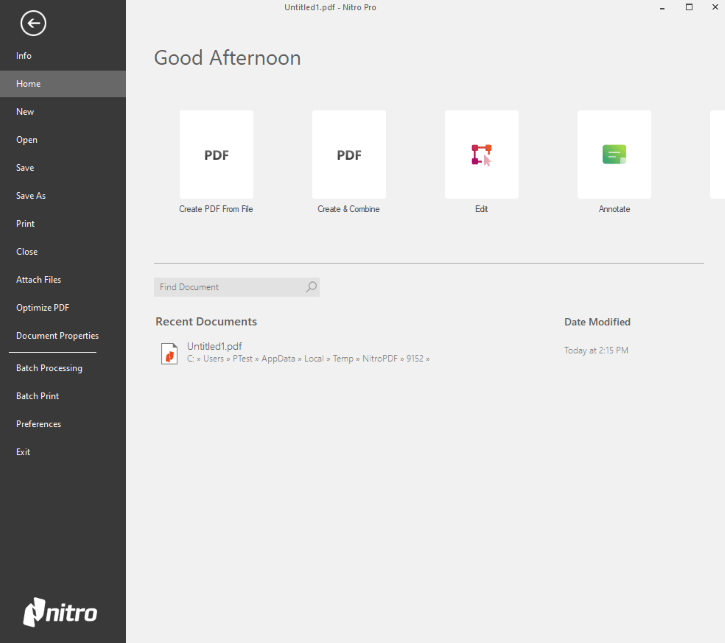
The similarities don’t end there. The editing screen maintains the familiar quick launch, menu ribbon, and display modification at the bottom of the screen.
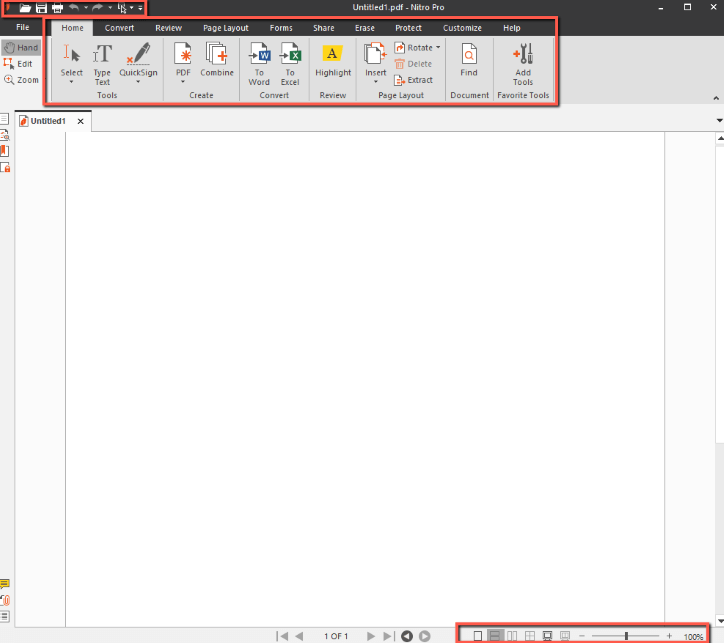
I like that kind of stylistic parroting. Like those design features or not, they’ve been a mainstay in corporate and educational institutions worldwide for the past decade. They’re instantly familiar in a program that’s likely going to be used by people who have been in those corporate and educational institutions.
The User Interface, or UI, also includes elements common to PDF readers in the places you’d expect to find them. It has a tabular view of open PDF documents and navigation and document property shortcuts along the left side of the screen.
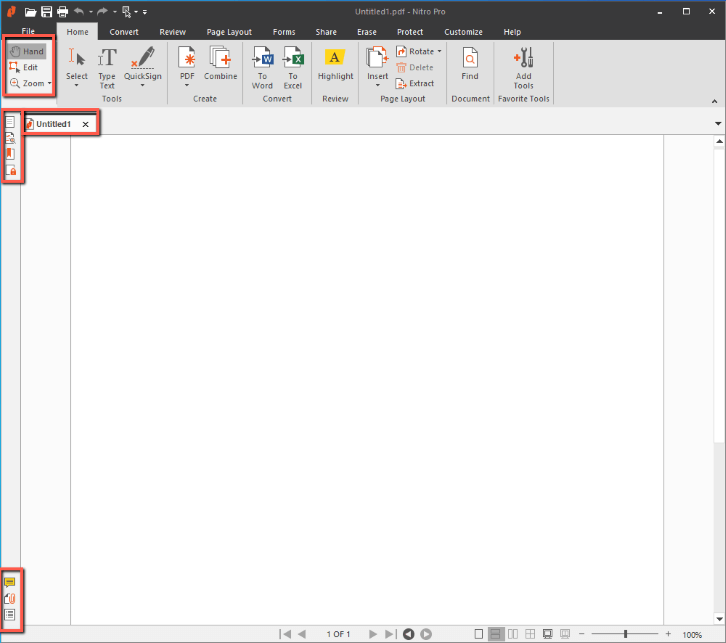
My personal take: I think Nitro PDF Pro meshes elements of Microsoft Office and PDF readers well to make for an approachable and familiar experience. I think users will definitely be able to pick this up and understand what to do very quickly.
PDF Creation and Editing
PDF creation in Nitro PDF Pro was very straightforward. I created mine from a test word document and jpeg that I created for the purposes of testing by clicking Combine.
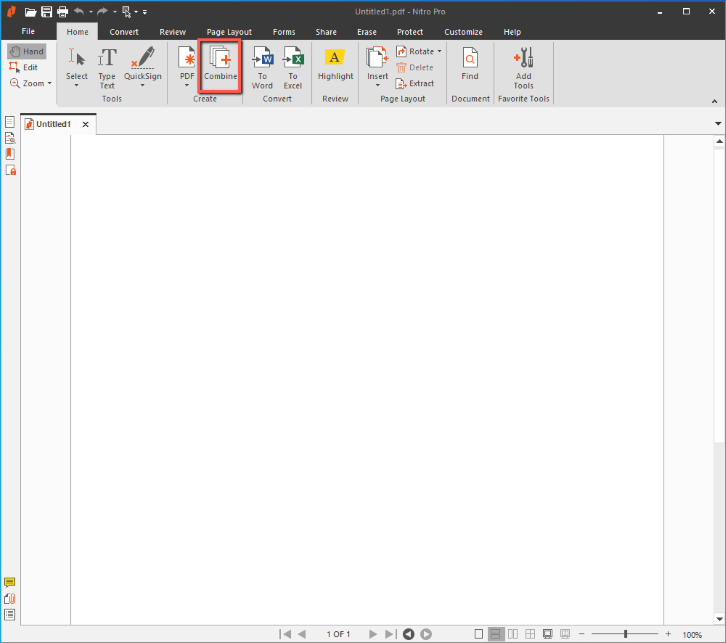
Adding files was as simple as clicking Add Files…, select my files, and click Create.
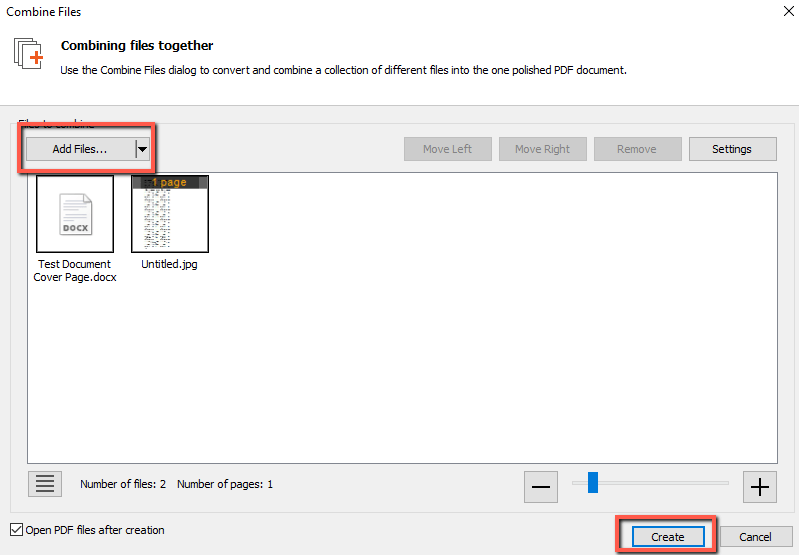
This screen is reminiscent of older versions of Adobe Acrobat and other PDF editing programs. Again, I see that as a boon because of the familiarity users will have with this layout.
Then I needed to move the page that was my Untitled.jpg image into the middle of the Test Document Cover Page.docx file. That was as simple as clicking the Navigation button.
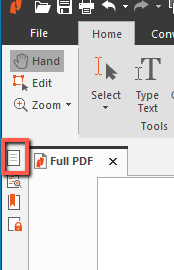
I then dragged the page that was the image in between the other pages.
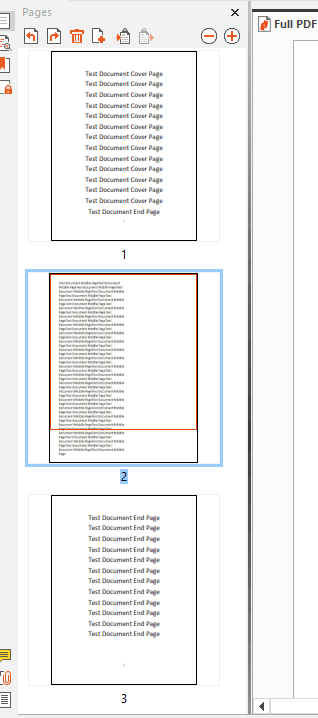
I now have a fully formatted PDF document. Alternatively, I could have opened the Word document and then inserted the image into its middle. Both are common and straightforward workflows to merge documents into a single PDF.
To continue with a common workflow test, I added my signature to the document by clicking Quick Sign and then typing my signature.
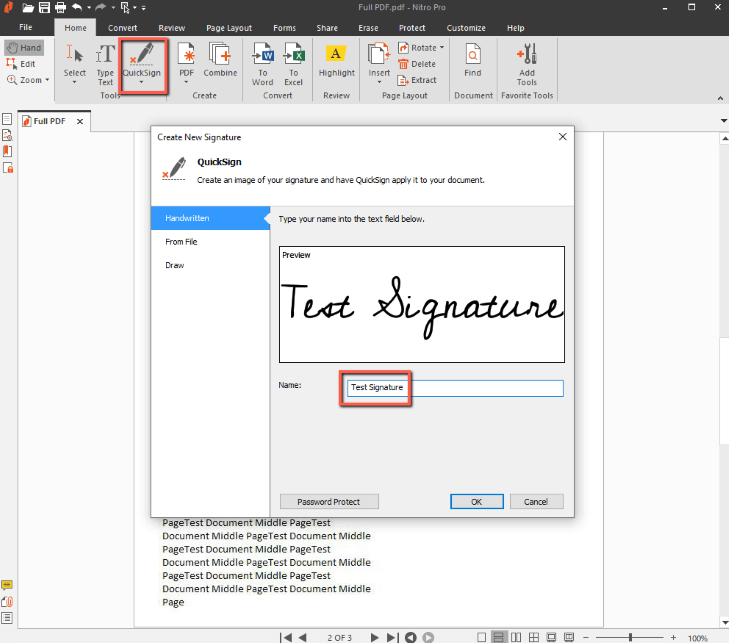
Similar to Adobe Acrobat, I was able to drag and place my signature.
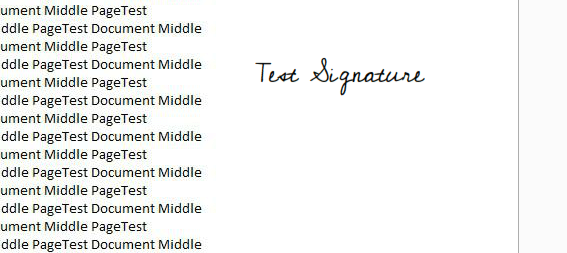
Alternatively, I could have added a formal Digital Signature field by clicking Forms in the ribbon and Digital Signature.
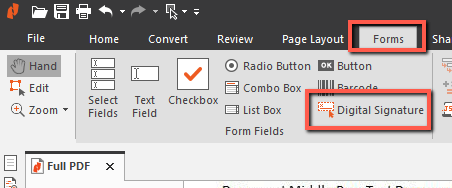
After drawing the signature box, I could select the contextual Form Tools box from the ribbon, another homage to Microsoft Office. I opted to fill the signature space in yellow.
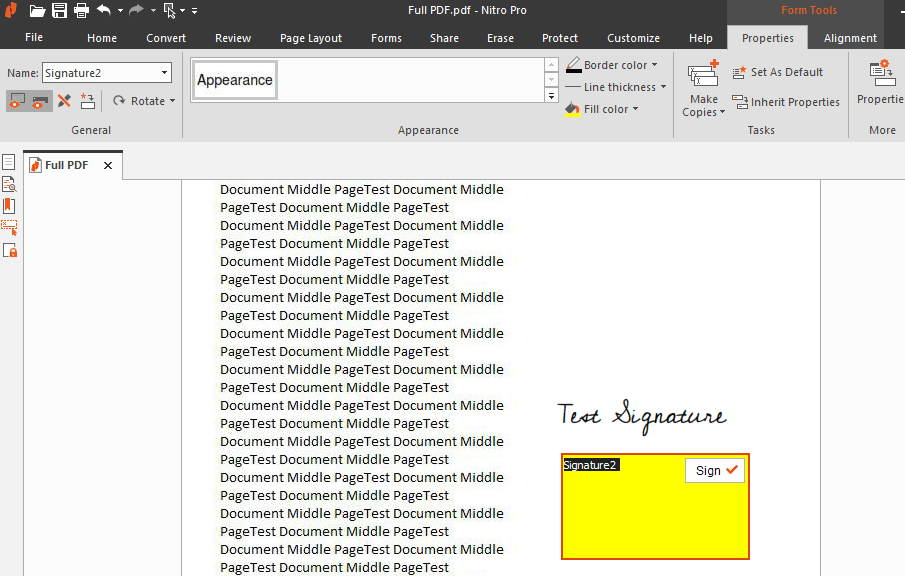
I then opened the document in Adobe Acrobat Reader and, as expected, I could digitally sign the document.
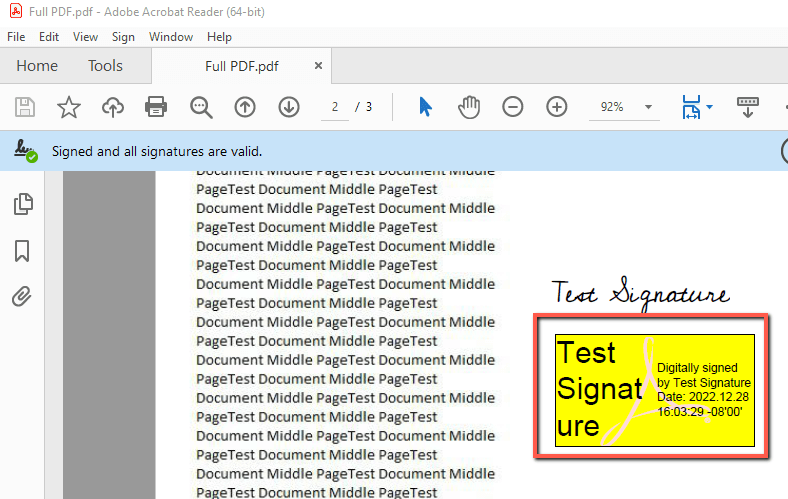
At this point, I decided I wanted to do two more things: redact the document and convert it back to Word for editing.
Redaction is an important tool when responding to certain information requests where you want to send some information and not others. As I expected, the process was very straightforward and mimicked the workflow I’d had in other PDF editors.
All I needed to do was click Erase in the ribbon, Mark for Redaction, and draw my redaction box.
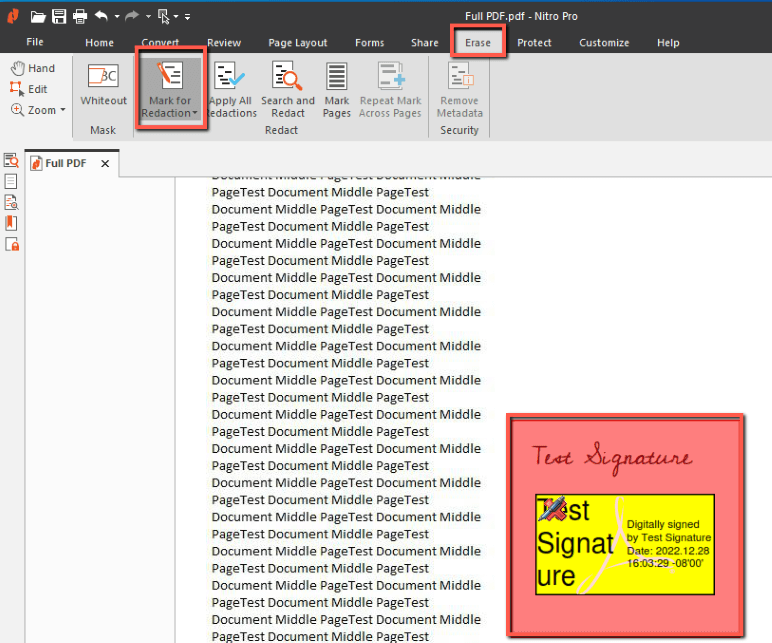
Clicking Apply All Redactions highlighted the extent of the redactions, which was fairly comprehensive and also standard.
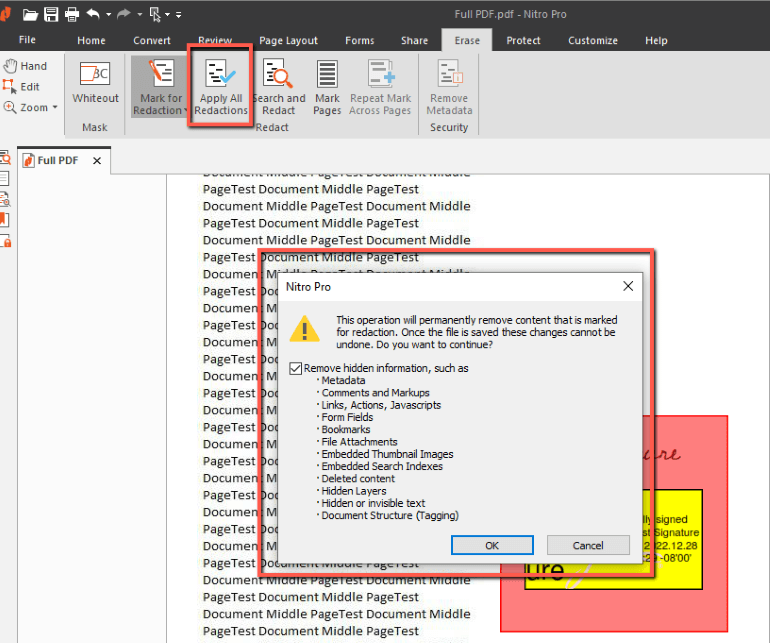
Notably, you don’t need to remove metadata, but if you don’t and the redacted information had OCR or other tagging applied that will still be visible. I opted to do so to test the OCR conversion into Word. As you can see, the redaction completed perfectly.
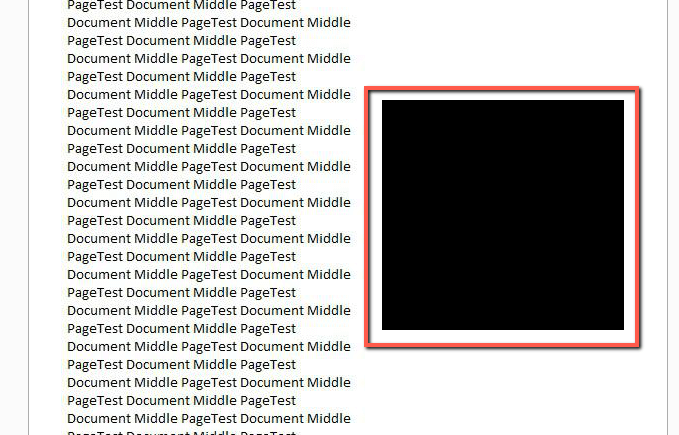
Finally, I clicked Home on the ribbon and converted the document To Word.
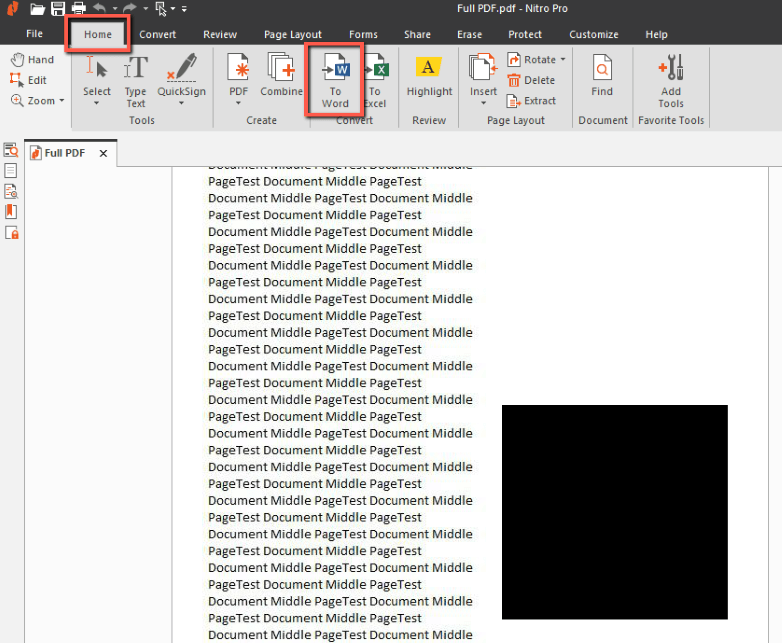
Interestingly, Nitro PDF Pro provides the ability to bulk convert PDF files to Word-formatted documents. Since I only had one, I opted not to select that and converted the document.
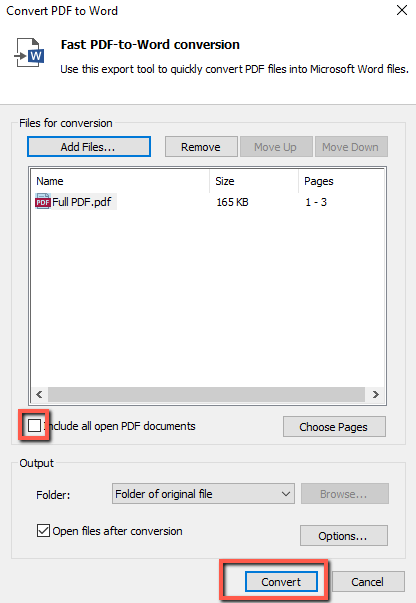
The result wasn’t great. To be honest, I didn’t expect it to be. There’s a lot left to be desired from personal or prosumer OCR solutions. That being said, the text did appear on the word document and I was able to edit it (because it really needed editing).
My personal take: Nitro PDF Pro performed exactly as expected. It provided an intuitive and familiar layout that let me work through some common workflows effortlessly and develop a PDF fit for signature and then redact it. I would have been very disappointed if Nitro PDF Pro didn’t do all of that.
Pricing
This is where most PDF editors distinguish themselves from Adobe Acrobat Pro. While some sacrifice features, making Acrobat Pro a more appealing proposition, full-featured PDF editors need to distinguish on price. If they can’t, why not just go with the original?
At the time of writing this article, Adobe Acrobat Pro is $19.99/month. That lets you install and use Adobe Acrobat Pro on two PCs.
Nitro PDF pro’s MSRP is $179.99 for one user on one computer. At the time of writing this article, there was an End of Year sale where the price was slashed by 40% to $107.99 until the end of the year. I’ll use the MSRP price for calculations, but wanted to highlight that it does go on sale.
That cost is for a perpetual license. Sort of. You need to pay an additional $35.99 per year per license for updates. If that were the end, then I’d be more inclined to call it a perpetual license.
Unfortunately, Nitro Software charges full version upgrade costs (e.g.: from version 11 to 12 to 13) and isn’t upfront about that fact. According to this forum post, the version upgrade from any version to 13 was $79.99. Using rough math from that post (which I’ll admit is very rough) Nitro PDF Pro updates a full version every two-or-so years.
Comparing the math for the two licenses results in the following costs:
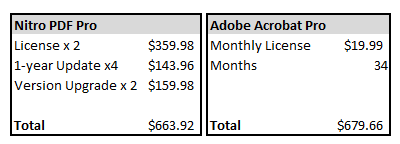
So only after 34 months, or almost three years, does Nitro PDF Pro come out ahead. It only does so for two months until you need to pay for another round of 1-year update licensing, but Nitro PDF pro quickly closes the gap in month 37, or 3 years and one month.
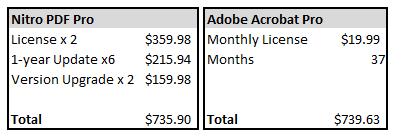
Obviously, that’s different if you only plan to use one license on one computer. If you do that, then Nitro PDF Pro comes out ahead after 17 months, or one year and four months.
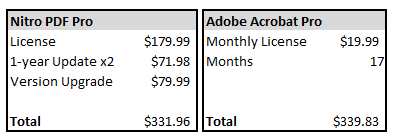
My personal take: Nitro PDF Pro’s pricing is comparable with Adobe Acrobat’s in the short-to-mid term. Only after a couple of years does Nitro PDF Pro become a value proposition. That’s a lot of time to lock into a piece of software to see a return. Five years ago I wouldn’t have said that, but the past couple of years have seen many software vendors abandon their perpetual licensing in favor of a monthly subscription fee. Not only that, but those vendors cancel the once-perpetual license their customers purchased. I can’t say Nitro PDF Pro will have that happen, but I wanted to highlight it as a general market trend. It would be a concern of mine.
Reasons Behind My Rating
Features: 5/5
Nitro PDF Pro is a fully-featured PDF creator and editor. It has all the functionality I’d want and expect out of a PDF creator and editor. It performs at par with Acrobat Pro, which I’d consider to be the de facto benchmark for PDF editors.
I worked through what I’d consider a set of fairly straightforward workflows in this review. It took me an hour to run through all of that. Your mileage may vary, but I was very happy to see that every feature I wanted and have used regularly was present and operated as expected.
Pricing: 3/5
Nitro PDF’s pricing is good and is in line with what other perpetual licenses in the space cost. I’ve come to prefer the subscription model because it’s easier to swap services if I’m dissatisfied. Then again, if you prioritize actual ownership of a thing, then the perpetual license is the way to go.
As I highlighted, however, many companies over the past couple of years have vitiated perpetual licenses when they moved to subscription models. Their customers didn’t get refunds.
Even if Nitro PDF Pro doesn’t move in that direction, it will take anywhere from one and a half to three years for you to break even with Acrobat Pro costs. That’s definitely something to consider before committing to Nitro PDF Pro.
Ease of Use: 5/5
If you’ve read my other reviews, I’m a sucker for a good UI. In fact, I obsess over it for consumer-grade software. Most software users aren’t going to be comfortable using new software, so the simpler the better.
In my opinion, Nitro PDF Pro pulls in the best of Microsoft Office and other PDF editors to create a very straightforward user experience. It’s simultaneously new and very familiar. Overall, I’m a big fan of the layout and design and found it very easy to use. I think anyone who’s used Microsoft Office in the past decade will find it easy to use too.
Support: 3/5
Nitro PDF Pro has FAQs, a Knowledge Base full of informative articles, a user and employee-driven forum, and a ticketing system for direct contact. Overall, I think Nitro PDF Pro’s support is solid and robust.
Nitro PDF Pro lacks a live chat or live support function. I’m disappointed when I don’t see that as an option–especially for expensive software–when similarly priced competitors (like Adobe) offer that.
Final Verdict
Is Nitro PDF Pro Worth It? It can be! I think if you want a robust PDF editor with solid support that’s easy to use, Nitro PDF Pro is a great option. So is Adobe Acrobat Pro, but the real difference here is a perpetual license, as opposed to a monthly subscription.
Whether or not you prefer the monthly subscription model is largely personal preference. I like it. Some people I know abhor it. Nitro PDF Pro would likely be their solution of choice. I feel like a three-year commitment, when the tech industry is increasingly vitiating those commitments and leaving their user base hanging out to dry, is a risk.
If this is for you, though, then you really can’t go wrong with it. If money and licensing weren’t an issue, I would wholeheartedly recommend Nitro PDF Pro. It’s a very functional product that’s easy to use and is well supported.
So, what’s your feedback on this Nitro PDF Pro review? Share your thoughts below.
