MediaMonkey Gold
Summary
For users who are looking for a powerful program to manage their large media libraries, MediaMonkey provides a comprehensive range of features that cover virtually any media situation imaginable. Whether you have a thousand files to manage or a hundred thousand, MediaMonkey can process and update all your files and then organize them automatically however you like.
Unfortunately, that degree of control comes with a trade-off in terms of user interface and ease of use. Basic tools are easily usable, but the more powerful features require a bit of time to learn. Once you see it whip a mess of media files into a coherently organized library, however, you’ll be happy that you took the time to learn its little tricks!
What I Like: Multi-format Media Player. Automatic Tag Editor. Automatic Library Organizer. Mobile Device Syncing (including iOS devices). Community-developed Feature Extensions. Skinnable Interface.
What I Don’t Like: Default Interface Could Be Much Better. Difficult to Learn.
Is MediaMonkey free?
The free version is still a great program and it doesn’t come with any usage restrictions, but it’s just missing some of the more advanced options.
You can unlock the most powerful media library organization features and save yourself countless hours of effort by purchasing the Gold version of the software.
Is MediaMonkey safe to use?
The application is perfectly safe to use from a software security perspective. The installer file and the program files that are installed pass checks by Microsoft Security Essentials and MalwareBytes Anti-Malware, and no unwanted third-party software is installed.
The only time that you might find yourself running into problems is if you accidentally delete a file from your computer using the library manager. Because MediaMonkey interacts directly with your files it must have this capability, but as long as you’re careful, your media will be safe. If you download any community-developed scripts or extensions, make sure you completely understand their functions before running them!
Does MediaMonkey work on Mac?
Unfortunately, the software is officially only available for Windows as of the time of this review. It is possible to run MediaMonkey using a virtual machine for Mac, but it may not work quite as you would expect – and the developer might not be willing to offer technical support.
On the other hand, there are several threads on the official forum from users who are running it successfully with Parallels, so you may be able to find some community support if you run into trouble.
Is MediaMonkey Gold worth it?
The free version of MediaMonkey is very capable, but if you’re serious about your digital media collection then you need the advanced management features that the Gold version offers.
Considering that even the cheapest licensing level ($24.95 USD) offers free updates for any v4 edition of the software as well as any major version updates that happen within a year of your purchase, Gold is well worth the money.
You can also purchase a slightly more expensive Gold license that includes lifetime updates for $49.95, although MediaMonkey has taken 14 years to go from v2 to v4 and the developers haven’t made any comments about when the next version will be released.
Is MediaMonkey better than iTunes?
In most respects, these two programs are quite similar. iTunes has a more polished interface, access to the iTunes store and is available for Mac, but MediaMonkey is much more capable of managing complex libraries.
iTunes is designed around the assumption that all of your media files will come from either the iTunes store or be created through iTunes, but that’s not the case for a lot of users. If you ever ripped CDs you owned, downloaded from any other source, or have files with damaged or incomplete metadata, iTunes will be of little help unless you want to tag everything by hand – a process that would take hours, if not days of tedious work.
MediaMonkey can handle these issues automatically, saving you all that time for something more productive.
It’s probably just a coincidence that iTunes suddenly felt the need to offer me a new version for the first time in months right as I was writing this review… probably.
Table of Contents
Why Trust Me for This Review?
My name is Thomas Boldt, and I’ve been working with digital media on my home computers almost since the concept was invented. Downloading media files over a dial-up internet connection was a painfully slow process, but it was also what started my media collection.
Over the years since then, I’ve only grown my collection, which has given me a clear understanding of how the world of digital media has evolved. As part of my later training as a graphic designer, I spent a long time learning the ins and outs of user interface and experience design, which makes it easy for me to spot the differences between a well-designed program and one that needs some work.
MediaMonkey did not provide me with a free copy of their software in exchange for this review, and they have had no editorial input or control over the content. All the views expressed in this review are my own.
Also, it may be worth noting that we actually purchased the program on our own budget (receipt below) in order to conduct this review. That allowed me to access and test all premium features.
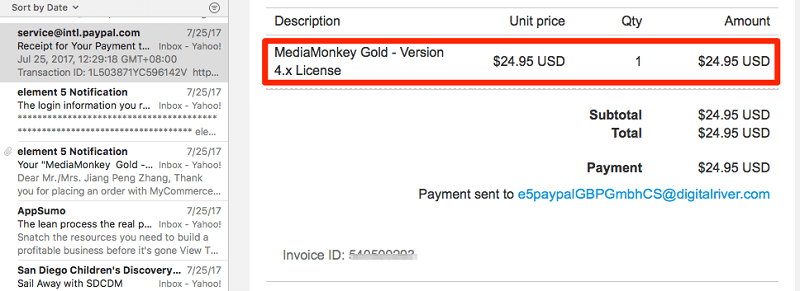
Detailed Review of MediaMonkey Gold
Note: First of all, I have to say that there’s more to this program than I can fit into the review. I’ve broken down the primary functions of the software into a few main sections, but there’s still more that this software can do.
Library Management
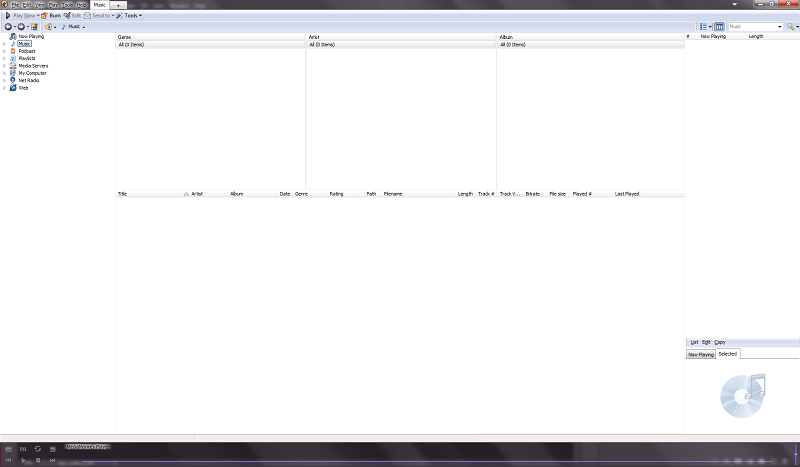
Initially, the interface looks a little bare. There’s very little in the way of helpful instructions in this software, which is one of the few things about it that needs to be improved. However, a tap of the ‘Insert’ button or a visit to the File menu gets you started importing media into your library.
For this review, I’ve separated out a segment of my personal media library for testing. I’ve been meaning to clean it up for quite a while – almost 20 years, in the case of some files – and I’ve just never gotten around to it.
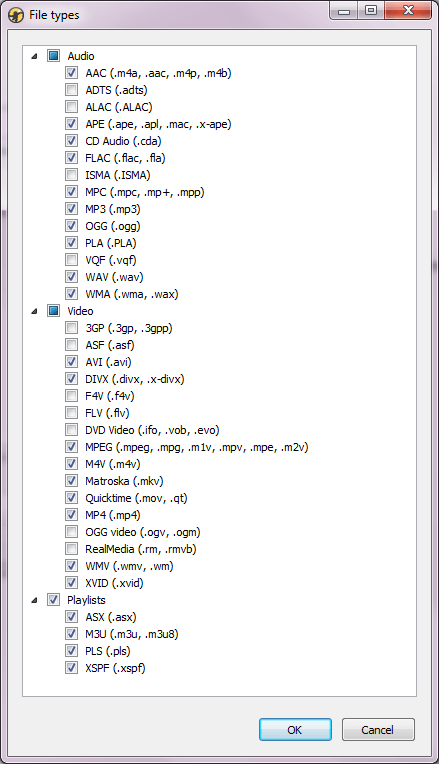
The program supports an impressive range of files, from the extremely common but aging MP3 standard that kickstarted the digital music revolution to the audiophile’s favorite lossless format FLAC. All of my files are MP3s, but most are files that I ripped myself during the early 2000s, long before the days of online databases integrated into every program so there are large gaps in the tag data.

The import process went smoothly enough, and I was able to configure MediaMonkey to constantly monitor my Media folder for changes, but you can already see that poor lonely Rage Against the Machine MP3 that has lost the rest of its album in the first library screenshot. There are a few other issues that I’d like to clear up, including missing track numbers and other hassles that are a pain to fix manually.
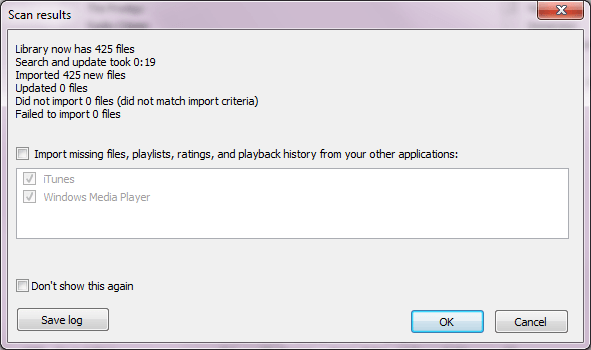
I also added in a few audiobooks to test how well the program handled different audio types – you wouldn’t want to be playing your collection on shuffle only to suddenly be dropped into the middle of a book. While MediaMonkey supports audiobooks, the collection isn’t enabled by default.
After a bit of searching, I found that it’s possible to enable the collection separately – but not all of my audiobooks were tagged properly.
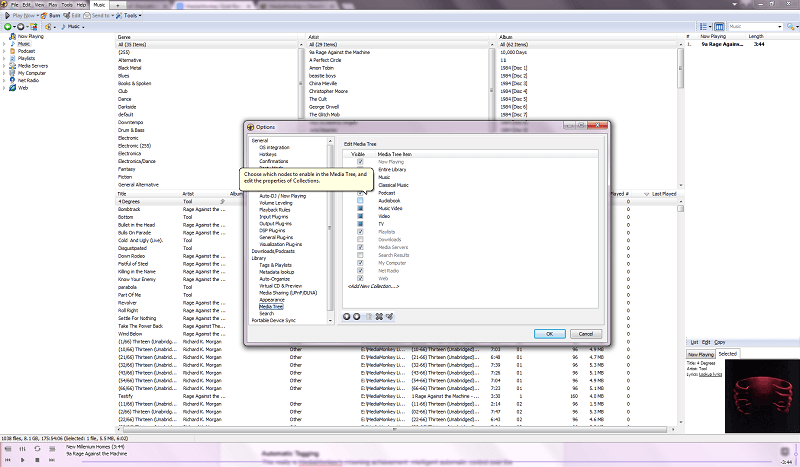
Interestingly, this section also allows you complete control over the way you segment your collections. For example, it would be possible for me to create a Chillout Music collection that played only music files tagged with the genre Downtempo or Trip-hop, a BPM of under 60, and play them all cross-faded.
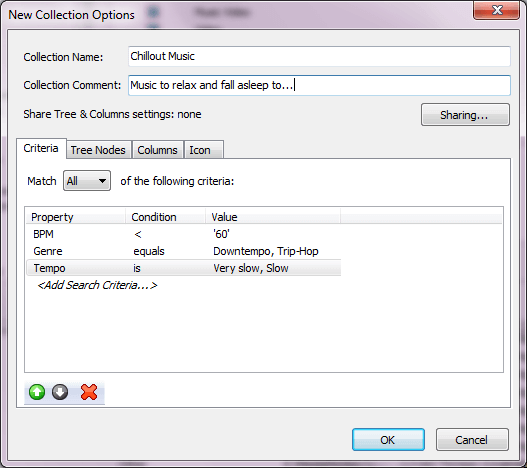
Whenever I added new media to my general library, the custom collection would automatically update. The possibilities are only limited by the amount of configuration you’re willing to do, but it’s also only available in the Gold version of the software. This same degree of control can be used to generate playlists based on any criteria, but again only in the Gold version.
One of the most powerful tools in MediaMonkey Gold is the automatic organizer. It makes it possible to completely restructure your folder system based on the tag info that is associated with each file. Typically, they are organized around the artist name and then the album name, but you can separate them out into new folders based on almost any criteria you want.
In this example, I’ve configured it to restructure the library based on the year the music was released, but I could start with genre, speed, or any of the other taggable aspects of my media files.
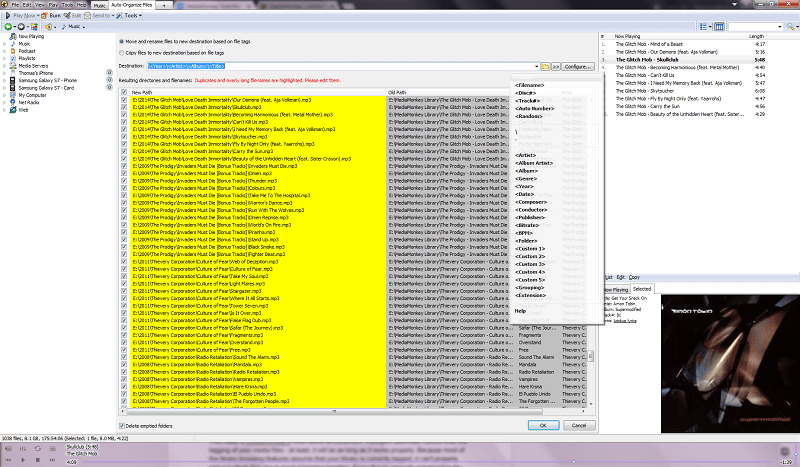
This is something to be extremely careful with, in case you accidentally wind up making a giant mess of your folders. While you can always correct it again with the same tool, it will take a little while to process a large library with tens of thousands of files. This makes it extremely important to have all of your media files tagged properly, so it’s time to move on to my favorite feature of the program.
Automatic Tagging
This really is MediaMonkey’s best time-saving tool: intelligent automatic control over the tagging of your media files – at least, as long as it works properly. Because most of the library browsing features assume that your library is correctly tagged already, it can’t properly sort out which files are in need of tagging.
I could try updating them all at once, but that might be a bit ambitious and slow down my review process.
Since everything is correctly organized in my file system, however, I can search them out that way and see how well the program identifies the files. Here’s a version of Rage Against the Machine’s self-titled debut that I never got around to tagging with the album name or proper track numbers, which makes it frustrating to listen to since most players just default to alphabetical order when they have no other info to work from.
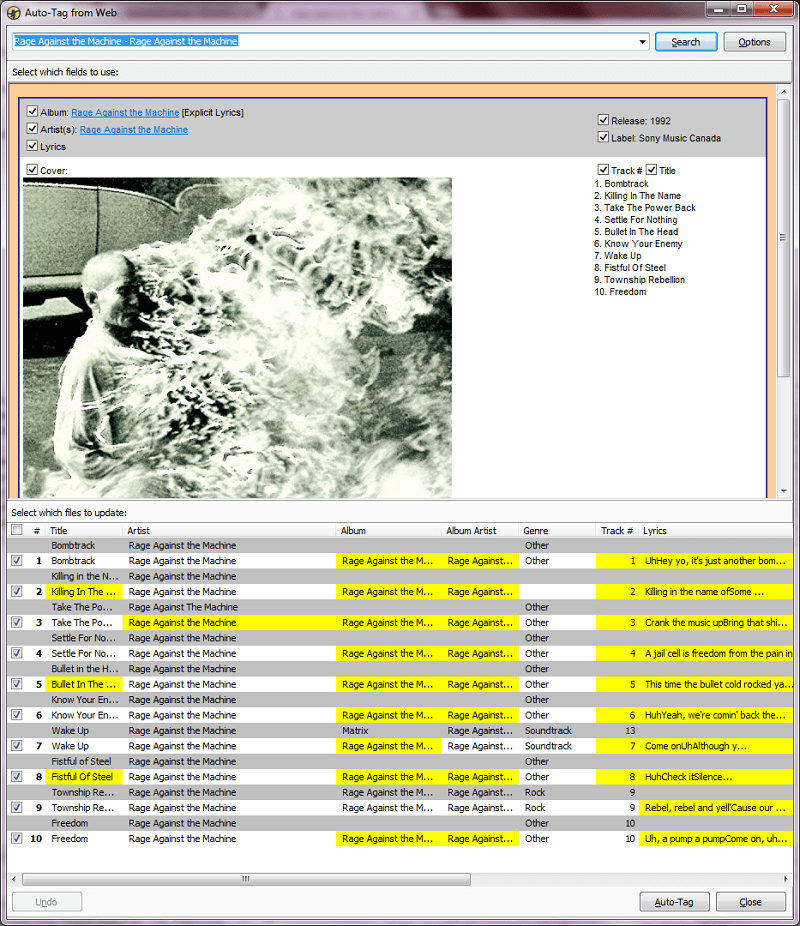
While this is a bit confusing at first, eventually it becomes clear that the yellow highlights showcase the changes that will be made to my files – and the program even went so far as to find me a copy of the album cover and download the lyrics (with the exception of track #5, apparently due to some licensing issue).
A single click on ‘Auto-Tag’ to confirm the changes, and a split second later everything has been updated with the proper album name and track numbers.
I’m quite pleased with this result, especially when you consider how long it would take me to do by hand – finding the correct tracklist, selecting each file, opening tag properties, adding the number, saving, repeat 8 times – all for a single album.
All of the other albums that I needed to correct worked just as smoothly, which will save me an uncountable amount of time processing my full media library.
Device Management
No modern media manager would be complete without the ability to work with your mobile devices, and MediaMonkey immediately recognized and functioned with both my Samsung Galaxy S7 (and its SD Card) and my aging Apple iPhone 4. Transferring files to my iPhone was as fast and easy as using iTunes, and was a refreshingly simple way to copy files to my S7.
I never use automatic syncing features because my library has always been larger than the available space on my mobile devices, but the option is there for those who prefer to work with smaller libraries.
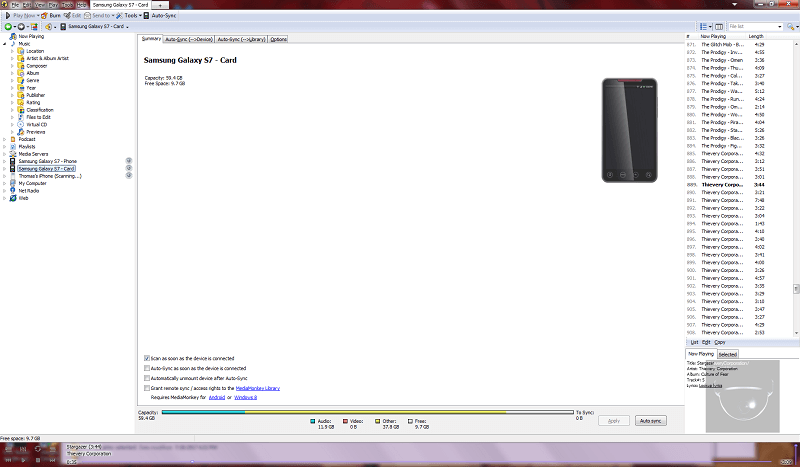
Regardless, one of the most interesting Gold features can be found in the mobile device management section. When working with a media library on a computer, it’s a relatively simple thing to download additional codecs that expand your computer’s ability to play different file types – but it’s not so easy on a mobile device.
Instead, MediaMonkey offers you the ability to automatically convert files to a compatible format while transferring to your device. You can even change the sampling rate to reduce file size for media files like podcasts or audiobooks since you don’t really need CD-quality audio for speech content.
This allows you to dramatically increase the amount of those files you can fit into the limited space available on your mobile devices and is another feature that’s only available in the Gold edition.
Unfortunately, working with my Galaxy S7 was the only time I ever ran into a bug with MediaMonkey. I was worried that I had accidentally triggered a sync of my media libraries, so I quickly unplugged it – but when I plugged it back in, the program refused to recognize it even though Windows did without issue.
Luckily, all I had to do was close the program and restart it, and everything was back in working order.
Media Player
All of this media management is extremely useful, but only once it’s combined with a solid media player. MediaMonkey has a well-designed player system that integrates with the rest of the library management tools and can play any file that the rest of the software is capable of reading. It has all the equalizers, queuing tools and other playlist controls you’d expect from a great media player, and it has a few extras as well such as volume leveling, beat visualization, and party mode.
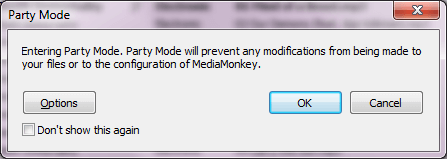
If you’re fiercely territorial about keeping control of your music during parties, you can even password-protect party mode in the options to stop anyone else from mucking around with your settings or even put it into total lockdown mode – though I do not recommend that, the best parties usually shift and change organically as they go on!
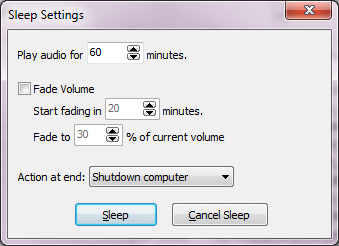
If you use your computer to play yourself to sleep at night, you can even enable a highly configurable sleep timer that’s only available in the Gold edition. It can even shut down the computer or put it to sleep once your preset time has elapsed!
Reasons Behind My Ratings
Effectiveness: 5/5
The program really does do it all when it comes to media, and do it all quite well. As a media manager and player, it never had issues with any of my files. I’ve been looking for a solid iTunes replacement that offers the kind of power-user options that I require, and MediaMonkey is perfect solution to that problem.
If you need a feature that this software doesn’t provide built-in, it’s entirely possible that someone from the community has already written a free extension or script for the program to expand its capabilities.
Price: 4.5/5
Since version 4 already does everything that I want, there’s no need to go for the most expensive license, and $25 for such a powerful tool is a small price to pay. If you don’t need any of the more advanced features found in Gold, then the free version should be more than adequate and should really earn it a 5/5 for price.
Ease of Use: 3.5/5
This is one thing that MediaMonkey could really use some work on. Since it’s designed for power users who are willing to learn complex tools, it doesn’t really need to be filled with tutorials – but even power users can appreciate a well-designed user interface. The entire interface can be customized and re-skinned, but that doesn’t necessarily make the program easier to use – sometimes, quite the opposite.
Support: 4.5/5
The official website is a trove of useful support information, from a knowledge base with lots of articles to an active community forum of other users. You can also easily submit a support ticket to the developers of the software, and it’s quite easy to do – although the program is so well-coded that I never ran into a single bug.
Conclusion
If you’re a power user who knows exactly what they want and who is willing to spend some time learning how to accomplish it, MediaMonkey is the perfect solution that checks all the right boxes. It’s not aimed at the general or casual user, although it provides a lot of the functionality found in simpler programs as well.
The automatic tagging feature alone is going to save me countless hours cleaning up my own media library’s gaps, and I’m looking forwards to having a properly organized collection for the first time in… well, since it began!

Hi, Thomas
Just looked through your article after checking out Monkeymedia on chrome. I’m a little confused so perhaps you could help me understand a little.
I’ve been an avid collector of music for the last 60 years (oh, my God!!) through vinyl (even 78s) cassette, reel-to-reel, CDs and from peer-to-peer sites. I digitalized my Vinyl albums many years ago into mp3s and i’m now redoing them into FLAC.
All my files (along with my own artwork when possible) are stored on large hard drives (and backed up on similar hard drives!) and catologued by artists names A-J then K-Z. The various artists collections are separated by small collections (single CDs up to 5 CD box sets) and large sets (from 6 or more CD sets and way beyond).
Okay.
When I play them from my computer through a very good sound system I also like to see the details and art work on my screen and windows media player can do this using whitecap from sound spectrum – but FLAC files will not show the cover even though I’ve embedded the cover art into the FLAC file.
So, what I’m asking is ‘Does monkeymedia alter anything in my files on my hard drives or does it just get info from them leaving them intact? also would it show my album covers and track info when playing them (including flac files)? and finally is there any way I can try Monkeymedia Gold for free for a limited period? Thanks for reading to the end of this inquiry and I’d be grateful for your thoughts. Regards John
MediaMonkey *can* edit your files (that’s how the metadata tags get edited) but it shouldn’t be editing them just by playing them.
Sorry to say that I’m not very familiar with the FLAC format, so I don’t know about its individual quirks. MM displays album covers and track info while playing MP3s, but FLAC may give you different results.
As for trying the Gold version, I don’t think it’s possible, but the free version should let you find out if it plays nice with your FLAC library.
I’m always surprised that mediamonkey gets a good review. I’ve used it on two different laptops and it’s easily one of the buggiest least dependable pieces of software I’ve ever owned, and I bought the paid version. There is not one time, not one where I’ve used it for an hour or so and it hasn’t froze up or gotten some sort of crap-out mode. Maybe I’m jinxed but I’d wouldn’t advise anyone buy a product which seems to be in eternal beta mode.
Sorry that you’ve had such bad experiences with it! I’ve never had a crash with it. Sometimes malformed media files (partial downloads or corrupted/badly encoded files) can make software throw a temper tantrum, maybe that’s to blame?
I found that to be true with MM5 but previous versions never gave me a problem. I’ve been a lifetime license holder for nearly 20 years. I upgraded every time a new version came out. I never experienced crashes in any of the older versions. MM5, on the other hand, acts like it’s still in Beta release. It locks up frequently and sometimes, I can’t even get to Task Manager to end task. I’m not happy with it at all, but I am willing to see if other users can change my mind.
Nice review. I’ve been searching for days to replace iTunes as my music player on my new rig. I have a decent sized library and proper tagging is an absolute must. It seems that Monkey might be the right answer. Because iTunes is such a big failure on tagging I long ago purchased tagging software from Jaikoz that is able to patch the huge holes. Now that it’s been a year since your review, do you have an update?
Also, a few items that I wished you would have addressed in your review; how are music genres handled? One of the biggest shortcoming of creating an intelligent playlist is the inability to use key words (multiple genres) to sort music files. Can’t find much written on this. Also, you don’t mention song/album ratings. Where does MM get its tagging info from, Musicbrainz?
Again, nice review…
Mostly the only thing this year has changed is that I am now even more annoyed by the interface, lol 😉
As for the genres, you should be able to use any tag or set of tags you want to create a playlist. If you choose ‘New AutoPlaylist’ and then select the ‘Advanced’ tab, you can completely customize a ruleset to create your playlist using as complex a set of rules as you have the patience for.
Can MediaMonkey Cast audio to a device like ChromeCast that is connected to my home Stereo?
The Android version of the app has Google Cast support, but unfortunately, it doesn’t seem like the desktop version supports it.
Nice article, It appears that this is what I may need to clean up my effing gigantic library. Been a Linux user for years but find myself in Windows more often with the fps survival game bug I caught. Thank you for a very informative review. I have written many articles for an online Linux magazine so I understand all the time you put into this. Kudos bro.
Hi Lou, glad to hear that. I forwarded your compliment to Thomas. Thanks for your feedback!