Do you want to create a triangle in Adobe Illustrator but don’t know where to start? You’re in the right place. Making triangles in Illustrator is easy using the Polygon, Star, Pen tools, and more.
My name is Elianna. I have a Bachelor of Fine Arts in Illustration and I’ve been using Adobe Illustrator for over six years. I use triangles often as different elements in my designs.
In this post, I will teach you how to draw different types of triangles in Adobe Illustrator using different tools. I will also teach you how to create triangles in Illustrator for iPad, as well as how to add effects like rounding.
Let’s get into it!
Table of Contents
- Key Takeaways
- Useful Keyboard Shortcuts
- Types of Triangles
- How to Make an Equilateral Triangle in Adobe Illustrator
- How to Make a Scalene Triangle in Adobe Illustrator
- How to Make a Right Triangle in Adobe Illustrator
- How to Make a Rounded Triangle in Adobe Illustrator
- How to Make a Triangle in Illustrator for iPad
- Final Thoughts
Key Takeaways
- Use the Polygon and Star tool to create an Equilateral Triangle.
- Hold Shift while using the Pen tool to create straight lines
- Click and drag the corner widgets of your triangle, or use Effect > Stylize > Round Corners to create a round triangle.
Useful Keyboard Shortcuts
Here is a list of keyboard shortcuts mentioned in this post.
| Tool/Function | Keyboard Shortcut |
| Direct Selection | A |
| Rectangle | M |
| Pen | P |
| Delete Anchor Point | – |
Types of Triangles
There are three types of triangles, Equilateral, Right, and Scalene. Before designing in Illustrator, it is important to know which type of triangle you wish to create as each method lends itself to a different triangle.
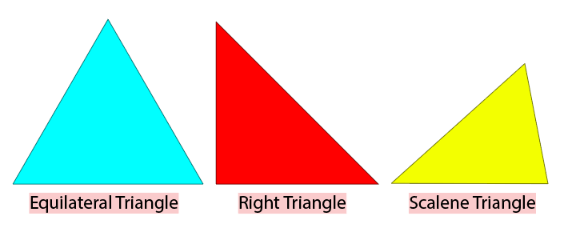
An Equilateral Triangle is a triangle in which all sides have the same length, and angles of approximately 60 degrees. This type of triangle is easiest to make with the Polygon or Star tool.
A right triangle is a triangle that has one 90-degree angle, with two other angles that equal 90 degrees. There are two types of right triangles: Isosceles Triangles and Scalene Right Triangles. The easiest way to create a right triangle is using a Rectangle base or the Pen tool.
A Scalene triangle is a triangle in which all sides are composed of different lengths and angles. A scalene triangle can be a Right triangle, but does not have to be. The easiest way to create a Scalene triangle is with the Pen tool.
Note: all of these methods can be used to create every type of triangle. Some are simply easier than others. Experiment to find which methods feel most natural and efficient for you.
How to Make an Equilateral Triangle in Adobe Illustrator
The Polygon and Star tool allows the creation of an Equilateral triangle within two or three clicks. This is my favorite way to make an equilateral triangle, but it can also be used as a base to create other types of triangles. Here’s how to do it:
Step 1: Select the Polygon or Star tool.
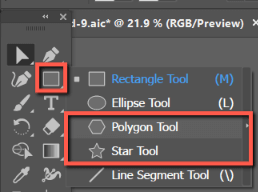
Step 2: Click on the artboard and you’ll see either Polygon or Star option. Change Sides to 3 and click OK.
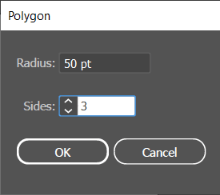
You’ll create a perfect triangle. Once your triangle has been created, You can modify the shape as desired. For example, you can use the Direct Selection Tool to edit anchor points to create right or scalene triangles if needed.
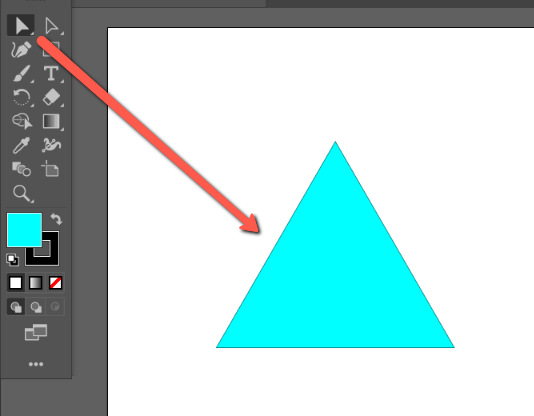
How to Make a Scalene Triangle in Adobe Illustrator
Another way to make triangles in Illustrator is by using the Pen tool. This method is best for creating Scalene triangles, but it can also be used to make Right triangles. Here’s how to do it.
Select the Pen tool or use the keyboard shortcut P. Click to create the 3 sides of your triangle. If you would like any side of your triangle to be straight, hold down Shift while creating your lines.
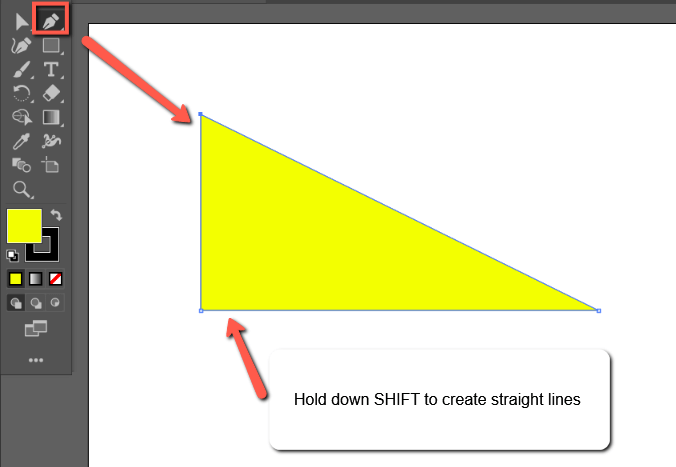
How to Make a Right Triangle in Adobe Illustrator
You can also create Right triangles in Adobe Illustrator by using a Rectangle as a base. Here’s how:
Step 1: Select the Rectangle tool or use the keyboard shortcut M. Click and drag to create your rectangle. Hold down Shift if you would like to make a square as your base.
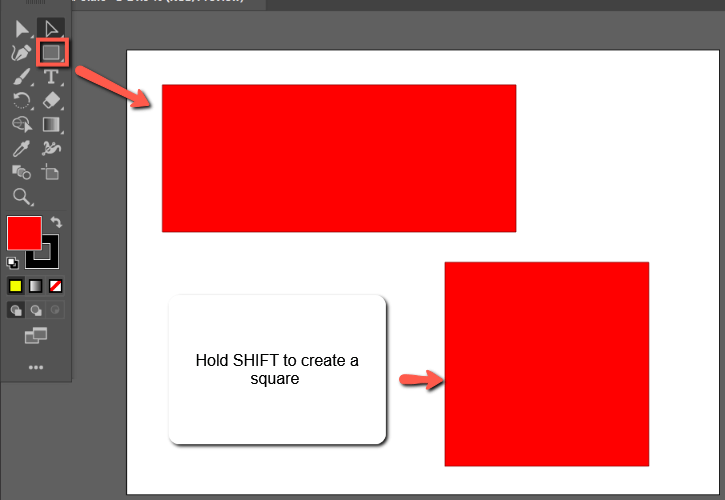
Step 2: With the Direct Selection Tool, click on one of your rectangle’s Anchor Points. Then click on the Delete Anchor Point Button.
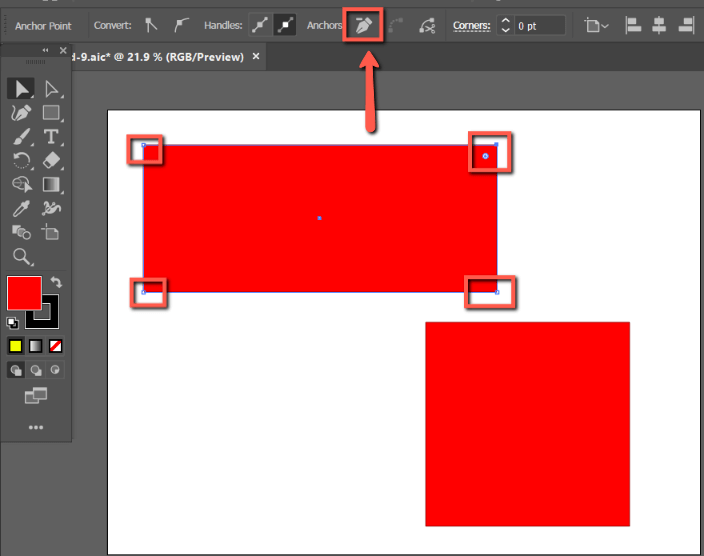
Alternatively, you can click on your anchor point using the Delete Anchor Point Tool. The keyboard shortcut for this tool is –.
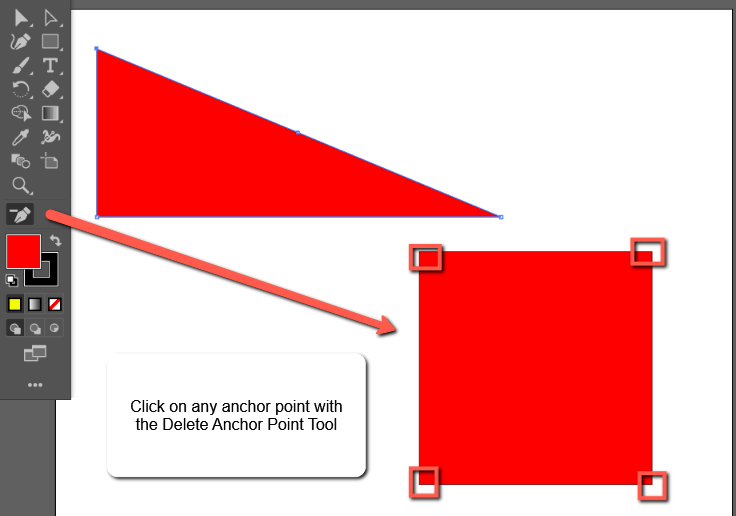
You can use the Direct Selection Tool to modify as desired.
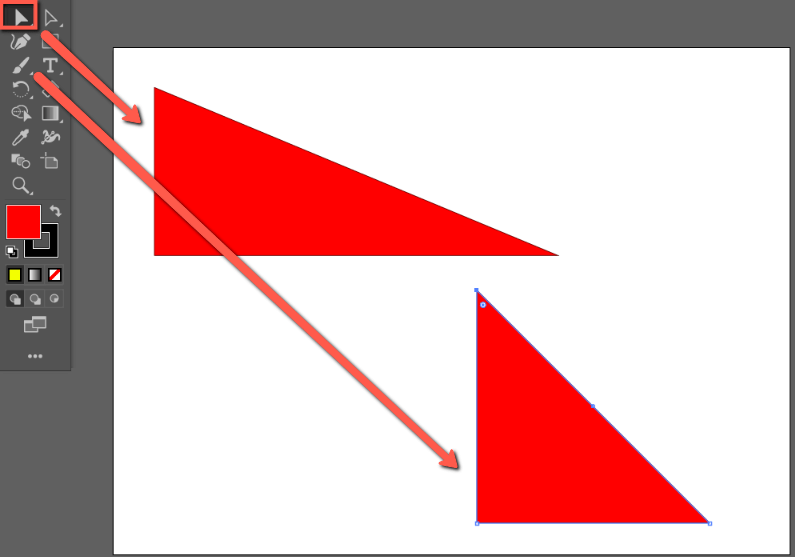
How to Make a Rounded Triangle in Adobe Illustrator
After creating your triangles, you can easily round their edges. Here’s how:
Step 1: Click on your triangle(s) with the Direct Selection Tool.
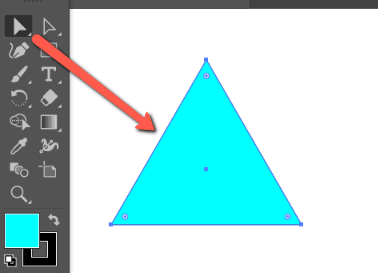
Step 2: Click and Drag the Corner Radius to round your corners as desired. If you want to round only on one side, select only the Corner Radius widget for that side.
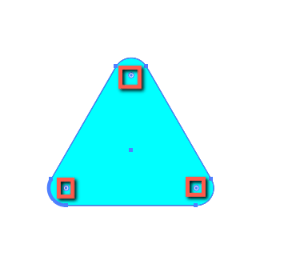
Alternatively, you can use Effect > Stylize > Round Corners.
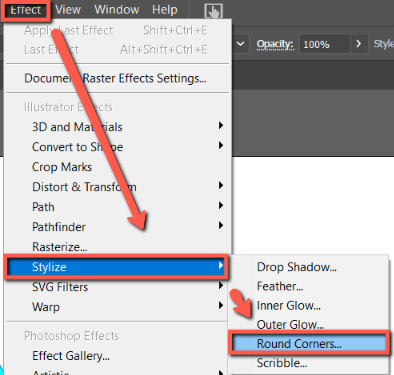
How to Make a Triangle in Illustrator for iPad
The Illustrator iPad version does have a triangle tool, so that’s the easiest way to make a triangle in Illustrator for iPad.
Simply select the Triangle tool. Click and drag to create a triangle.
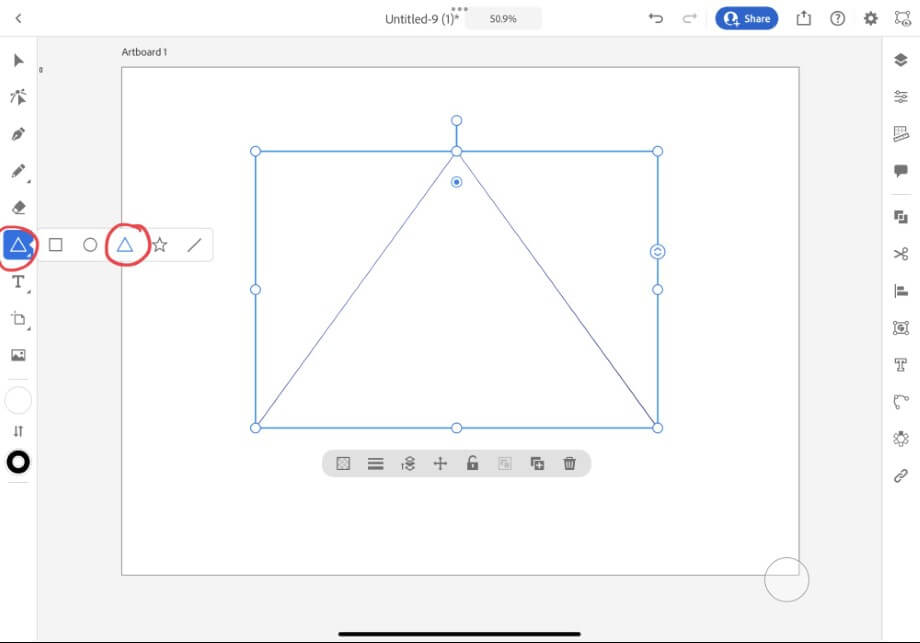
Alternatively, you can use the Pen tool to add three anchor points and create a triangle.
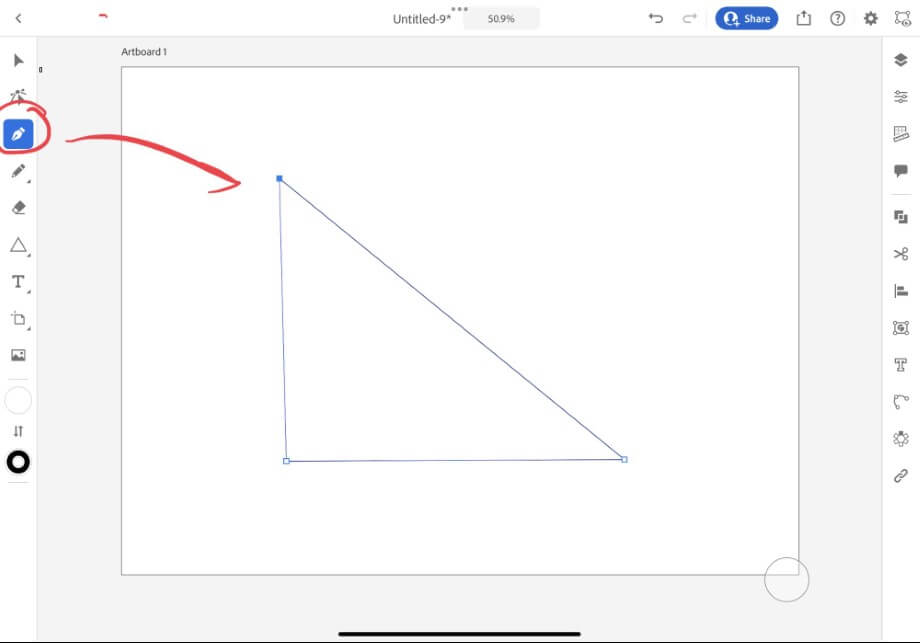
Final Thoughts
Triangles are one of the most basic foundational shapes in design. Learning how to create them and the types of triangles that exist is important to select the best methods and tools. With the Polygon, Star, Rectangle, and Pen tools, this is made easy.
Remember that while the Illustrator desktop version does not come with a designated Triangle tool, the iPad version does, and every method can be used to create all types of triangles with some experimentation.
Which method to create triangles in Illustrator did you like best? Tell me in the comments below!
