Tap on your color wheel in the top right corner of the canvas. At the bottom of the drop-down menu, select Palettes. Then tap on the + symbol and select New From Photos. Procreate will automatically generate a palette of colors from your chosen photo.
I’m Carolyn and I’ve been creating digital artwork for clients for over three years. Running my own digital illustration business means that I receive various types of requests from clients with very specific needs so I always have to know my next step in Procreate.
This is a really cool feature of Procreate that not everyone knows about. In a matter of seconds, you can create an entire palette of colors that come directly from a photo that you have selected. This is super handy to know about so today I’m going to show you how.
Note: Screenshots are taken from Procreate on iPadOS 15.5.
Table of Contents
Key Takeaways
- You can create an entirely unique color palette from any photo or file saved to your device.
- You can create as many palettes as you like on Procreate.
- There are three preloaded color palettes to choose from in Procreate.
- Once you have created a palette, you can see a detailed breakdown of the name of each color in the Palettes menu by switching your view from Compact to Cards.
3 Steps to Make Color Palette From a Photo in Procreate
You can create a custom color palette before you even begin drawing. You just need to ensure that you have the photo you want to use already saved in your photos or files on your device. Then follow this method:
Step 1: In the top right-hand corner of your canvas, tap on the Color Wheel. At the bottom of the drop-down menu, select Palettes.
Step 2: At the top right of the drop-down menu, tap on the + symbol. You will have the choice to load a photo from your camera, files, or photos. Select New From Photos. Your photo app will open and you can choose the photo you want to use.
Step 3: Procreate will automatically generate a brand new color palette from the photo you selected. It will appear at the top of your Palettes menu and it will say Palette From Image.
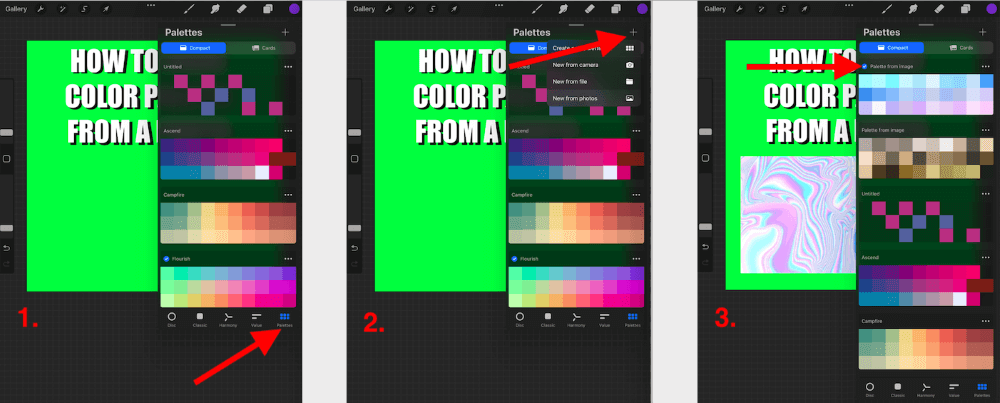
Pro Tip: In my example, I have added the photo I used to create my new palette and place it in my canvas so you could see my color source. However, this does not usually happen when you follow this method so your photo should not appear as a new layer.
Things To Note
Your new palette will automatically switch to Compact view mode. This will show you a small panel of thumbnail-shaped color boxes. However, sometimes you may have a reason that requires you to know specific colors and their names.
If you tap on the top right-hand corner of the Palettes menu, you can select the Cards view mode. This will open a larger drop-down menu showing the full name of each color of your palette. This way you have a more detailed view of each color you have added.
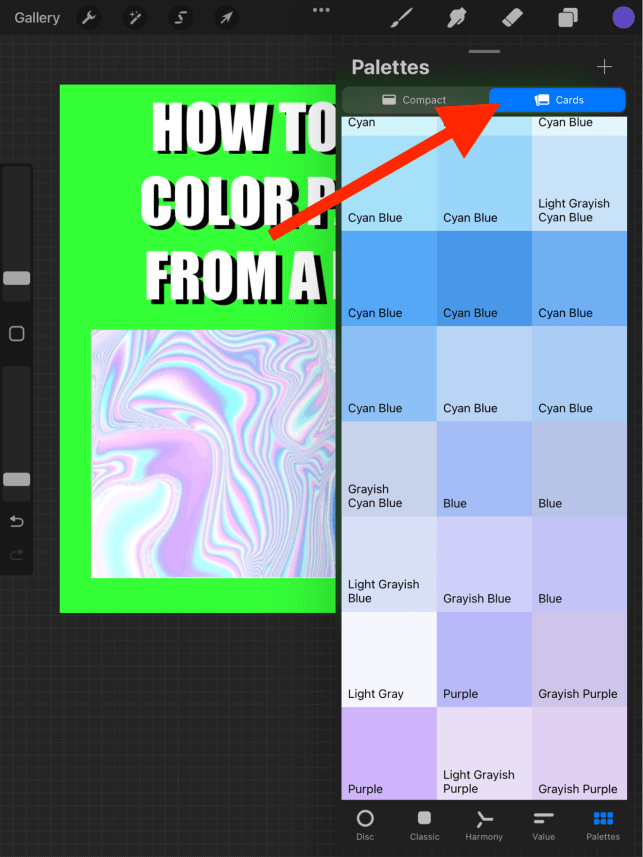
You also have the option to Share, Duplicate or Delete the palette that you have just added. In the top right-hand corner of your new palette box, you will see three dots. Tap on this menu and select which action you would like to take.
This is particularly useful if you need to share your palette to Procreate on a different device or if you run out of space for a new palette and need to make some space in the Palettes menu.
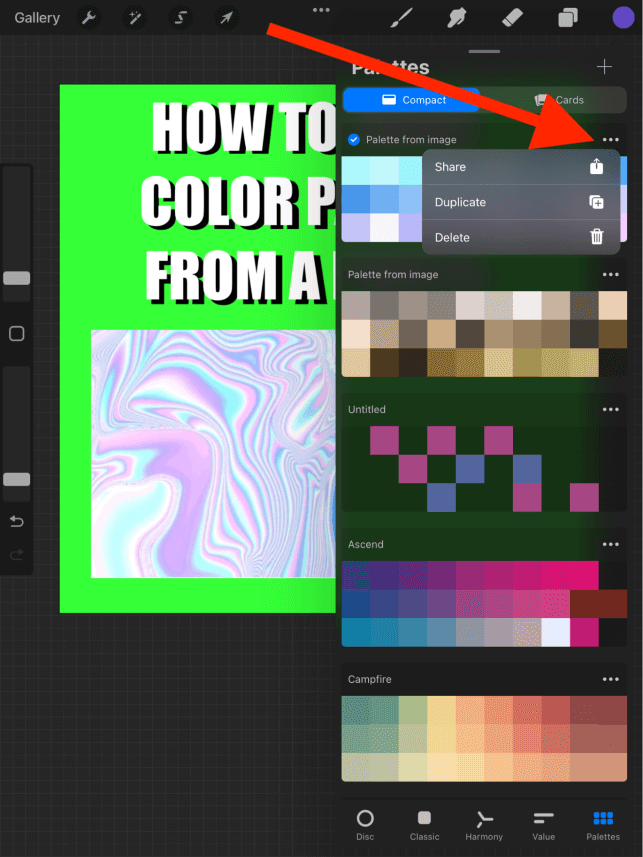
Why Make a Color Palette From a Photo in Procreate?
You may be thinking, what’s the point? As I said before, this feature isn’t as widely used as most, so I have briefly explained below some of the reasons why I personally find this feature useful.
Skin Tones
If you are creating a human portrait, finding the perfect skin tone can be quite a challenging task. I like to create a palette from my portrait source image so that I have a base of realistic colors to work with before I begin trying to color-match my skin tones from photographs.
Accuracy
I find myself struggling to find the right colors, even when trying to color match using my Color Disc. I find adding a source image gives me a wider scope of the colors and tones I should be using. This is useful if you have been staring at a screen all day and start to doubt yourself.
Speed
How long do we spend changing our colors until they’re perfect? Yes, that’s right, a very long time. This is a super quick method to speed up the process and give you the upper hand when you’re applying color to your artwork.
Sepia Support
Creating black-and-white or sepia-tonal imagery can be very difficult, especially since we see it in color. This is a great way to give you a wider variety of options and shades to use when you’re creating particular dull color artwork.
Logos & Branding
If you’re working with clients who need you to work with an existing logo or create a new one, they will sometimes have exact colors that must be used for licensing and trademark purposes. This is a great way to identify those colors from source imagery rather than by eye.
FAQs
Below I have compiled a short list of some of your frequently asked questions regarding color palettes in Procreate. I will briefly answer them for you now:
Can you make your own color palette in Procreate?
Yes, you can create your own color palette. All you have to do is follow the method above, but instead of selecting New From Photo, select the Create New Palette option. This is slightly more time-consuming but sometimes necessary.
How to make a color palette from a photo in Procreate Pocket?
You can use the exact same method above in order to create a new color palette from a photo in both Procreate Pocket and Procreate. Just ensure you have saved the image you want to use on your chosen device before beginning.
Is there a Procreate color palette generator?
If you are looking for ideas or have a specific color range in mind, you can use Google search to find swatches, images, or designed palettes that you can save to your device and create a new palette with on Procreate.
Conclusion
This may seem unnecessary to you or not something you need right now but it’s actually quite an incredible feature to explore. It supports independent color discovery and also allows you to save multiple palettes if you’re working on multiple projects with similar color needs.
I recommend spending some time with this future and really discovering its full potential. It has certainly helped me and upped my color theory game in Procreate. Even if you don’t think you need to know about this method now, you may someday thank yourself.
Do you create your own color palettes from photos on Procreate? Share your method in the comments section below.
