Logitech is one of the most prolific modern peripheral manufacturers making headsets, microphones, speakers, keyboards, mice, and other peripherals. They provide quality products at a reasonable price. Those products aren’t perfect, however, and sometimes they stop working.
Hi, I’m Aaron. I love working with and troubleshooting technology. As I wrote about here, I’m a big fan of Logitech peripherals. I also acknowledge that like all mechanical technology, peripherals like keyboards and mice break more often than other computer components.
Let’s dig into some of the reasons your Logitech keyboard may have stopped working and what you can do to fix the issue.
Table of Contents
Key Takeaways
- Make sure your keyboard is plugged in appropriately.
- If it’s a Bluetooth keyboard, make sure it’s connected.
- If that doesn’t work and the keyboard is wireless, make sure it’s on.
- If the keyboard is on but still broken, restart your computer.
- Worst-case scenario, you have hardware issues and need to replace your keyboard.
Troubleshooting Your Logitech Keyboard
Before troubleshooting, you need to identify whether your keyboard is wired or wireless. A wireless keyboard will have significantly different problems from a wired keyboard.
If you have a wireless keyboard, you need to identify whether it has a dongle that plugs into the computer or if it connects via Bluetooth. As with wired and wireless, both kinds of wireless connections have different issues.
I’m going to start with the most common and easiest-to-fix issues and work my way up to issues requiring a replacement. Let’s start with…
1. Is It Plugged In
For wired keyboards or keyboards that use a dongle, check to make sure the USB cable or dongle is actually plugged in. This might seem like a simple issue–and it is–but it’s also incredibly common.
If the cable or dongle is unplugged, plug it back in. If they’re not unplugged, move the cable or dongle to a different port. Sometimes power savings features shut down ports and when they are reenabled, the connected devices don’t reconnect.
If you have a Bluetooth keyboard, however…
2. Make Sure Bluetooth is On
There are many ways to turn Bluetooth off on your Mac or PC but there’s not a lot to indicate that’s the case. Windows, for example, hides Bluetooth status behind the network connection applet on your taskbar.
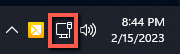
Clicking on that will reveal your Bluetooth status and power button.
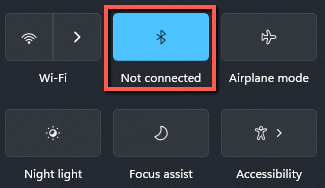
Note that Airplane mode next to it will also disable your Bluetooth and can do so even if Bluetooth is otherwise enabled.
If your Bluetooth is on, make sure that your keyboard is both visible and connected. Wireless keyboards are typically designed to go to sleep when not in use to save battery. That will disconnect Bluetooth and it may not automatically reconnect when it wakes.
Along those lines…
3. Make Sure Your Keyboard is On
Some Logitech wireless keyboards have a physical power switch. If your keyboard does, make sure the switch is in the On and not Off position. Those switches are small and easy to trigger, so can be fairly trivially turned off accidentally.
If you’re having power issues with a wireless keyboard and it’s turned on…
4. Charge or Replace Your Batteries
Wireless keyboards are incredibly efficient and tend to use batteries very slowly. But they do use batteries. Eventually, removable batteries need to be replaced and inbuilt batteries need to be charged.
If you’re having keyboard power issues, try replacing the batteries or charging the keyboard. If that doesn’t help…
5. Restart Your Computer
Sometimes, it’s a software issue, but it’s not a keyboard software issue. If you’ve tried everything prior to this step in the article, restart your computer. You would be surprised how many issues a restart will fix.
If a restart didn’t help, then you may be experiencing…
6. Hardware Issues
If you’ve tried connecting the keyboard to your computer, reconnecting the keyboard, and changing the batteries, you may have keyboard hardware issues.
Hardware issues can be obvious if a key is missing or consistently won’t type. That becomes less obvious when your keyboard only works intermittently or not at all.
Hardware issues can impact the cable or dongle with damage to the USB port or a frayed cable. It can impact specific keys, where the mechanical movement of the key fails to create the connection your keyboard needs to identify a keypress. Hardware issues can even impact the logic board of the keyboard itself so that it doesn’t register or translate any key presses.
Any of these hardware issues are fixable. Those repairs may take significant time and effort to diagnose and repair. While I highly encourage tinkering, that might not be what you want to do. If you just want to type, then you may need to replace your keyboard.
Conclusion
It can be frustrating when your keyboard just stops working. Fortunately, a lot of the common problems that cause a keyboard to stop working are easy to fix. If that doesn’t fix it, then you may have hardware problems. At that point, you can try to fix your keyboard or you can buy a new one.
Have you had recent keyboard issues? Let me know how you fixed them below!
