How often do you find yourself staring at a login screen with no idea of what the password is? It’s getting hard to remember them all. Instead of scribbling them on a scrap of paper or using the same one everywhere, let me introduce you to a category of software that will help: the password manager.
LastPass and Keeper are two popular choices. Which one should you choose? Read this comparison review to find out.
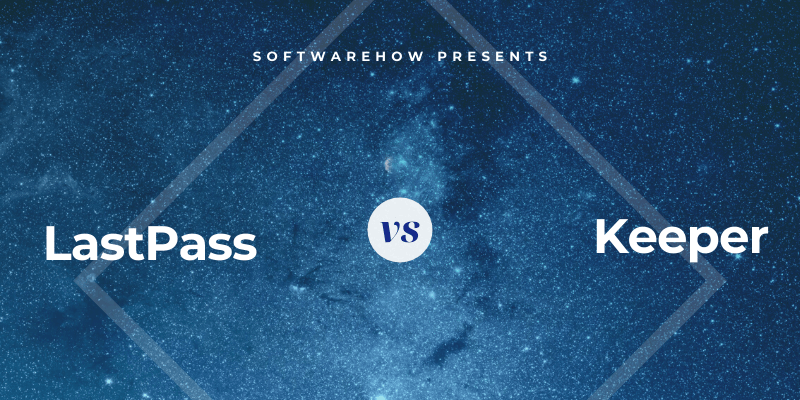
LastPass is a popular password manager with a workable free plan, and paid subscriptions add features, priority tech support, and extra storage. It’s primarily a web-based service, and apps are offered for Mac, iOS, and Android. Read our full LastPass review.
Keeper Password Manager protects your passwords and private information to prevent data breaches and improve employee productivity. An affordable plan covers the basic features for $29.99/year, and you can add on additional services as required. The max bundle plan costs $59.97/year. Read our full Keeper review.
Table of Contents
LastPass vs. Keeper: Detailed Comparison
1. Supported Platforms
You need a password manager that works on every platform you use, and both apps will work for most users:
- On the desktop: Tie. Both work on Windows, Mac, Linux, Chrome OS.
- On mobile: Keeper. Both work on iOS, Android, and Windows Phone, and Keeper also supports Kindle and Blackberry.
- Browser support: LastPass. Both work on Chrome, Firefox, Safari, and Microsoft Internet Explorer and Edge, and LastPass also supports Maxthon and Opera.
Winner: Tie. Both services work on most popular platforms. LastPass supports two additional browsers while Keeper supports two additional mobile platforms.
2. Filling In Passwords
Both applications allow you to add passwords a number of ways: by typing them in manually, by watching you log in and learning your passwords one-by-one, or by importing them from a web browser or other password manager.
Once you have some passwords in the vault, they will automatically fill in your username and password when you reach a login page.
LastPass has an advantage: it lets you customize your logins site-by-site. For example, I don’t want it to be too easy to log in to my bank, and prefer to have to type a password before I’m logged in.
Winner: LastPass. It lets you customize each login individually, allowing you to require that your master password be typed before logging into a site.
3. Generating New Passwords
Your passwords should be strong—fairly long and not a dictionary word—so they are hard to break. And they should be unique so that if your password for one site is compromised, your other sites won’t be vulnerable. Both apps make this easy.
LastPass can generate strong, unique passwords whenever you create a new login. You can customize the length of each password, and the type of characters that are included, and you can specify that the password is easy to say or easy to read, to make the password easier to remember or type when necessary.
Keeper will also generate passwords automatically and offers similar customization options.
Winner: Tie. Both services will generate a strong, unique, configurable password whenever you need one.
4. Security
Storing your passwords in the cloud may concern you. Isn’t it like putting all your eggs in one basket? If your account was hacked they’d get access to all your other accounts. Fortunately, both services take steps to ensure that if someone does discover your username and password, they still won’t be able to log into your account.
You log in to LastPass with a master password, and you should choose a strong one. For additional security, the app uses two-factor authentication (2FA). When you try to log in on an unfamiliar device, you’ll receive a unique code by email so you can confirm that it’s really you logging in. Premium subscribers get additional 2FA options.
Keeper also uses a master password and two-factor authentication to protect your vault. You also set up a security question that can be used to reset your master password if you forget it. But be careful. If you choose a question and answer that is easy to guess or discover, you’ll make your password vault easier to hack.
If that concerns you, you can turn on the app’s Self-Destruct feature. All of your Keeper files to be erased after five login attempts.
Winner: Tie. Both apps can require that both your master password and a second factor be used when signing in from a new browser or machine. Keeper also has you set up a security question as a way of resetting your password if you forget it. Be aware that if this is set up without care, you can potentially make it easier for hackers to gain access to your site.
5. Password Sharing
Instead of sharing passwords on a scrap of paper or a text message, do it securely using a password manager. The other person will need to use the same one as you do, but their passwords will be automatically updated automatically if you change them, and you’ll be able to share the login without them actually knowing the password.
All LastPass plans allow you to share passwords, including the free one. The Sharing Center shows you at a glance which passwords you’ve shared with others, and which they’ve shared with you.
If you’re paying for LastPass, you can share entire folders and manage who has access. You could have a Family folder to which you invite family members and folders for each team you share passwords with. Then, to share a password, you’d just add it to the right folder.
Keeper also allows you to share passwords either one-by-one or by sharing a folder at a time. Like LastPass, you can decide which rights you give to each user.
Winner: Tie. Both apps allow you to share passwords and folders of passwords with others.
6. Web Form Filling
Besides filling in passwords, LastPass can automatically fill in web forms, including payments. Its Addresses section stores your personal information that will be filled in automatically when making purchases and creating new accounts—even when using the free plan.
The same goes for the Payment Cards and Bank Accounts sections.
When you need to fill in a form, LastPass offers to do it for you.
Keeper can also fill in forms. The Identity & Payments section of LastPass allows you to store your personal information that will be filled in automatically when making purchases and creating new accounts, and you can set up different identities for work and home.
When you’re ready to fill a form, you need to right-click a field to access a menu where Keeper can fill it in for you. This is less intuitive than LastPass’s use of an icon, but once you know it’s not hard.
Winner: LastPass. Both apps can automatically fill in web forms, but Keeper is less intuitive.
7. Private Documents and Information
Since password managers provide a secure place in the cloud for your passwords, why not store other personal and sensitive information there as well? LastPass offers a Notes section where you can store your private information. Think of it as a digital notebook that’s password-protected where you can store sensitive information such as social security numbers, passport numbers, and the combination to your safe or alarm.
You can attach files to these notes (as well as addresses, payment cards, and bank accounts, but not passwords). Free users are allocated 50 MB for file attachments, and Premium users have 1 GB. To upload attachments using a web browser you will have had to have installed the “binary enabled” LastPass Universal Installer for your operating system.
Finally, there’s a wide range of other personal data types that can be added to LastPass, such as driver’s licenses, passports, social security numbers, database and server logins, and software licenses.
Keeper doesn’t go as far but does allow you to attach files and photos to each item. To do more, you need to pay for additional subscriptions. Secure File Storage ($9.99/year) gives you 10GB of space to store your images and documents, and KeeperChat ($19.99/year) is a secure way of sharing files with others. But the app doesn’t allow you to keep notes or store other forms of structured information.
Winner: LastPass. It allows you to store secure notes, a wide range of data types, and files.
8. Security Audit
From time to time, a web service that you use will be hacked, and your password compromised. That’s a great time to change your password! But how do you know when that happens? It’s hard to keep track of so many logins, but password managers will let you know, and LastPass’ Security Challenge feature is a good example.
It will go through all of your passwords looking for security concerns including:
- compromised passwords,
- weak passwords,
- reused passwords, and
- old passwords.
LastPass will even offer to automatically change the passwords of some sites for you, which is incredibly handy, and even available to those using the free plan.
Keeper offers two features that cover the same ground. Security Audit lists passwords that are weak or reused and gives you an overall security score.
BreachWatch can scan the dark web for individual email addresses to see if there has been a breach. You can run BreachWatch when using the free plan, the trial version, and the developer’s website to find out whether there have been any breaches you should be concerned about. But you’ll need to pay for the service if you’ve actually been compromised in order to discover which passwords you need to change.
Winner: LastPass. Both services warn you of password-related security concerns—including when a site you use has been breached, though you’ll have to pay extra to get that with Keeper. LastPass also offers to change passwords automatically, though not all sites are supported.
9. Pricing & Value
LastPass and Keeper have significantly different pricing structure, though there are some similarities. Both offer a free 30-day trial period for evaluation purposes and a free plan, and LastPass’s is the most usable free plan of any password manager—one that allows you to sync an unlimited number of passwords to an unlimited number of devices, as well as most of the features you’ll need.
Here are their paid subscription prices:
LastPass:
- Premium: $36/year,
- Families (6 family members included): $48/year,
- Team: $48/user/year,
- Business: up to $96/user/year.
Keeper:
- Keeper Password Manager $29.99/year,
- Secure File Storage (10 GB) $9.99/year,
- BreachWatch Dark Web Protection $19.99/year,
- KeeperChat $19.99/year.
These are prices for the Personal plan and can be bundled together, costing $59.97 in total. That saving of $19.99/year essentially gives you the chat app for free. Family, Business, and Enterprise plans are also available.
Winner: LastPass. It has the best free plan in the business. When it comes to paid subscriptions, Keeper starts a little less expensive, but that changes quickly when you add additional services.
Final Verdict
Today, everyone needs a password manager. We deal with too many passwords to keep them all in our heads, and typing them manually is no fun, especially when they’re long and complex. Both LastPass and Keeper are excellent applications with loyal followings.
I think LastPass has the edge. Besides having a very good free plan, it’s better at storing personal documents and information and is more intuitive when filling out forms. It also offers full-featured password auditing without requiring an additional subscription and offers to change your passwords automatically.
But it’s not best for everyone. Keeper is a strong contender, and an easy choice if you use a Windows Phone, Kindle, or Blackberry. It has a consistent, easy-to-use interface that is a delight to use and is just as capable as LastPass when securely performing the basics: filling in passwords automatically and generating new ones. It also allows you to reset your master password if you forget it by answering a security question.
Are you having trouble deciding between LastPass and Keeper? I recommend you take advantage of their 30-day free trial periods to see for yourself which best meets your needs.

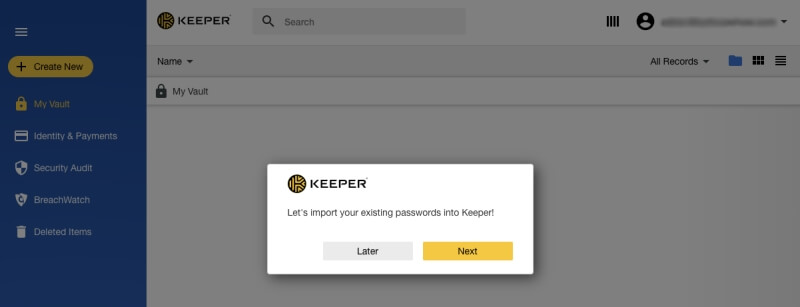
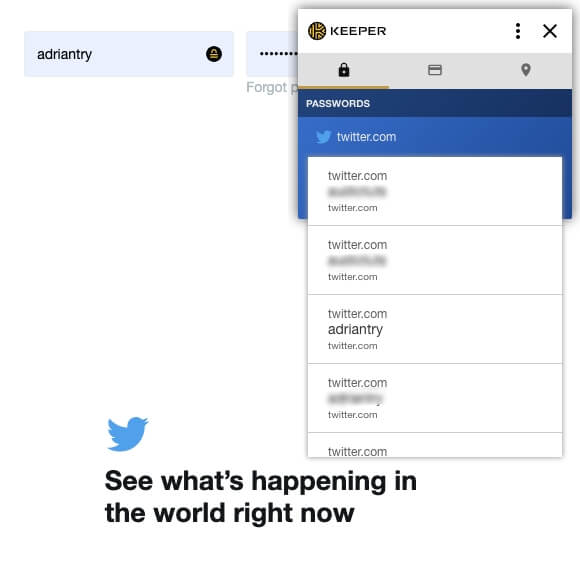
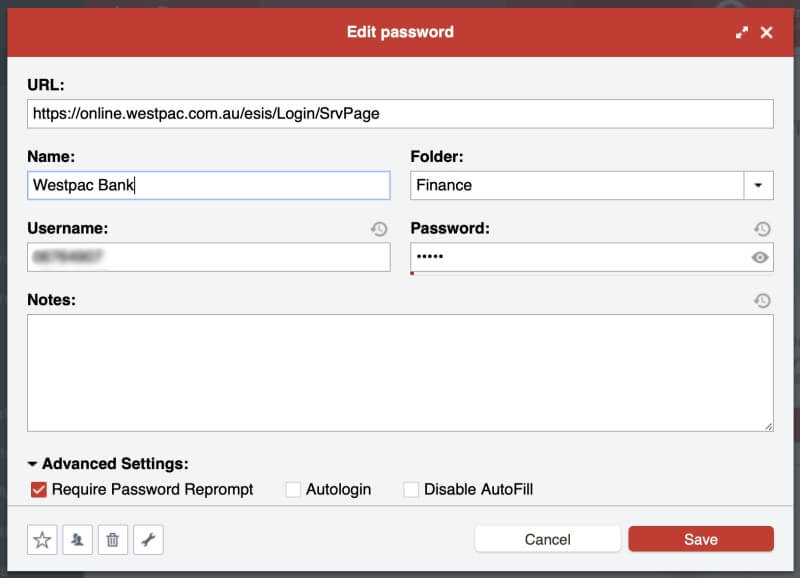
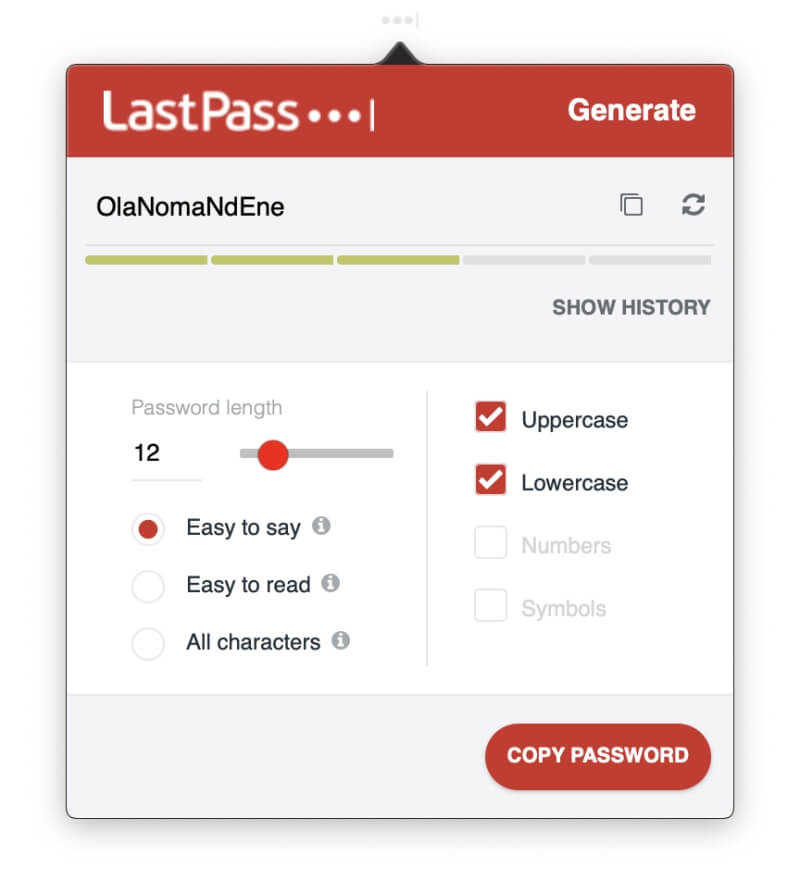
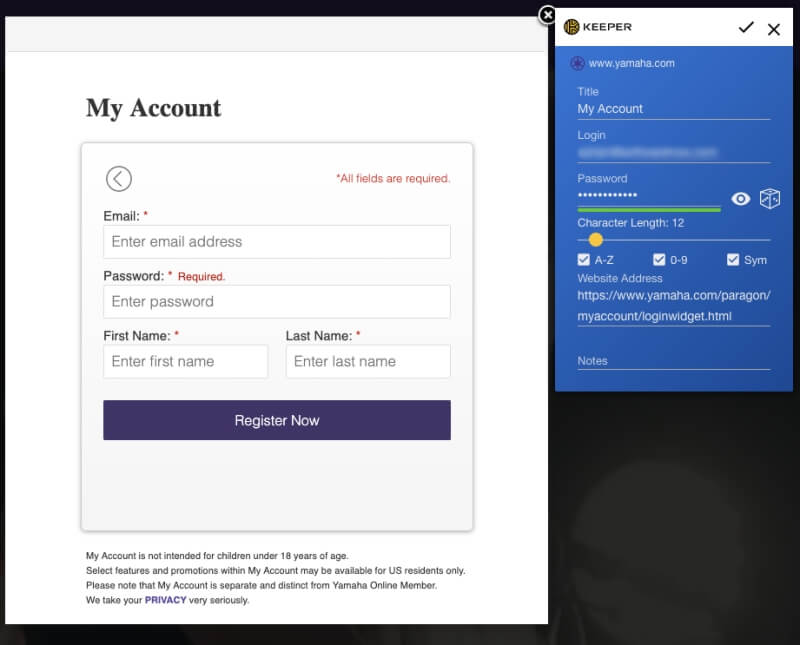
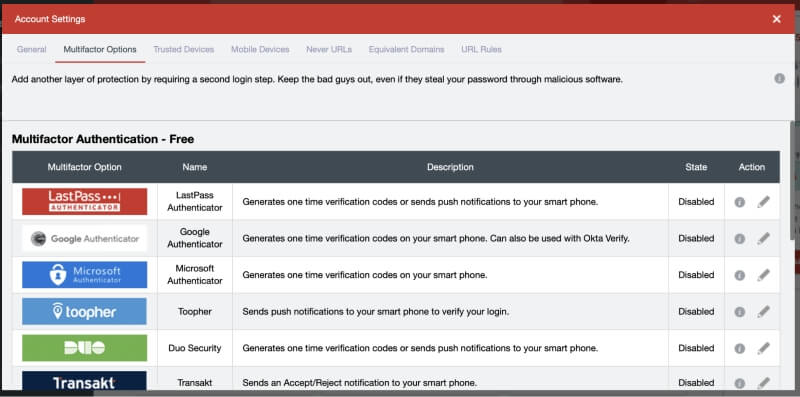
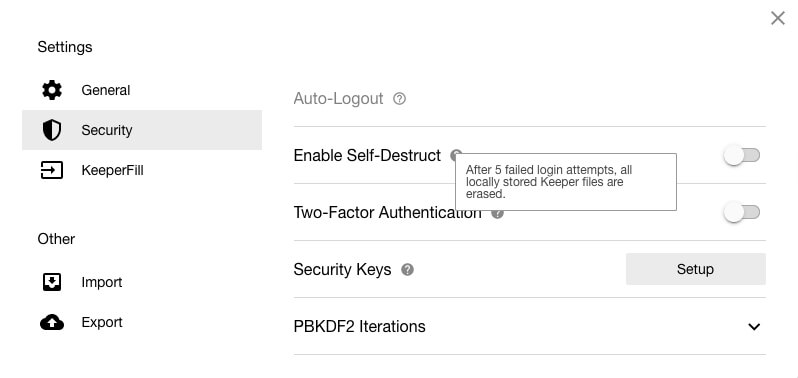
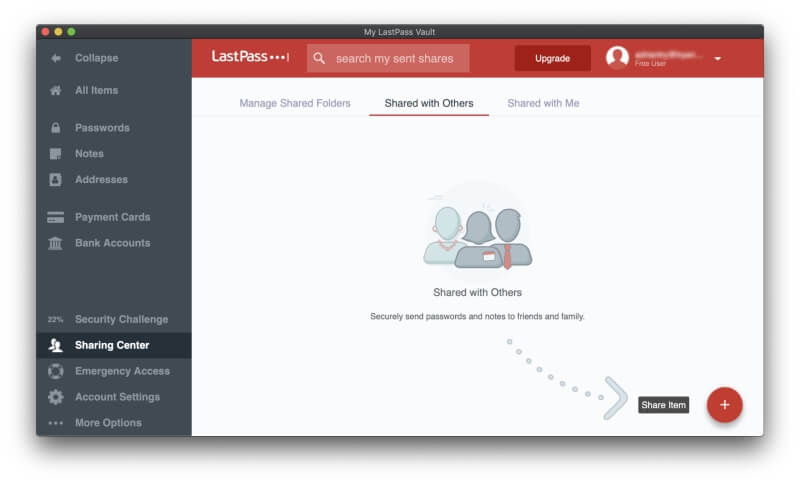
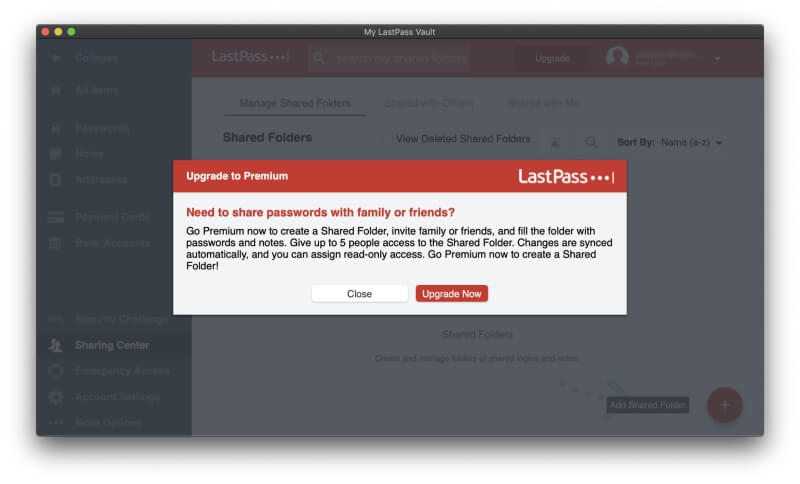
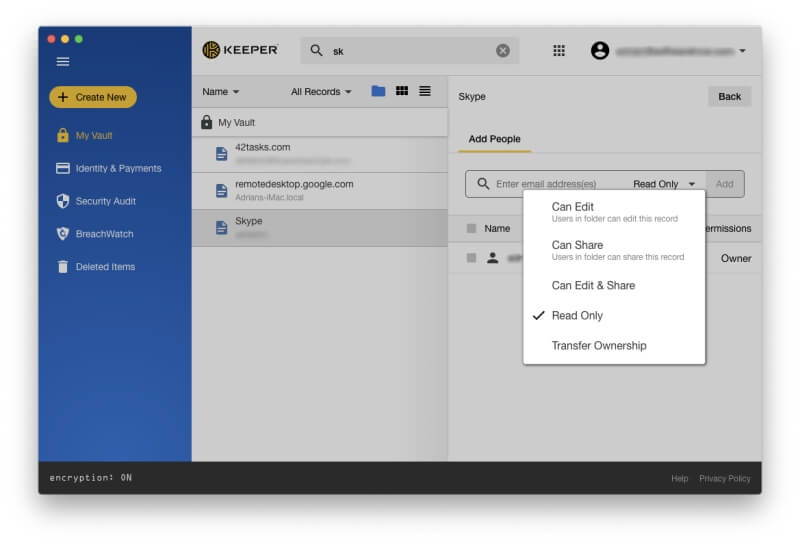
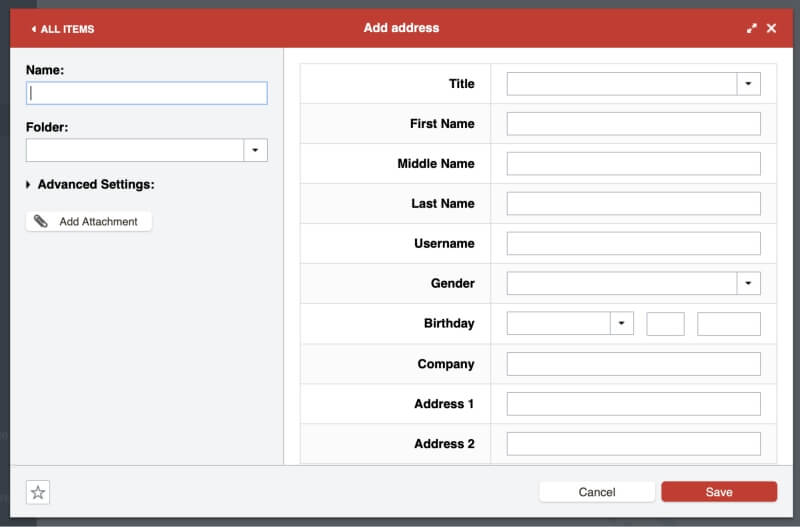
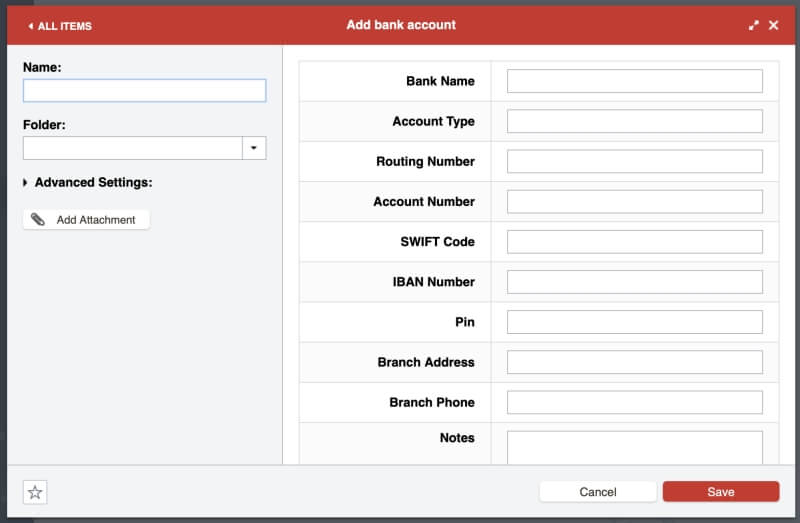
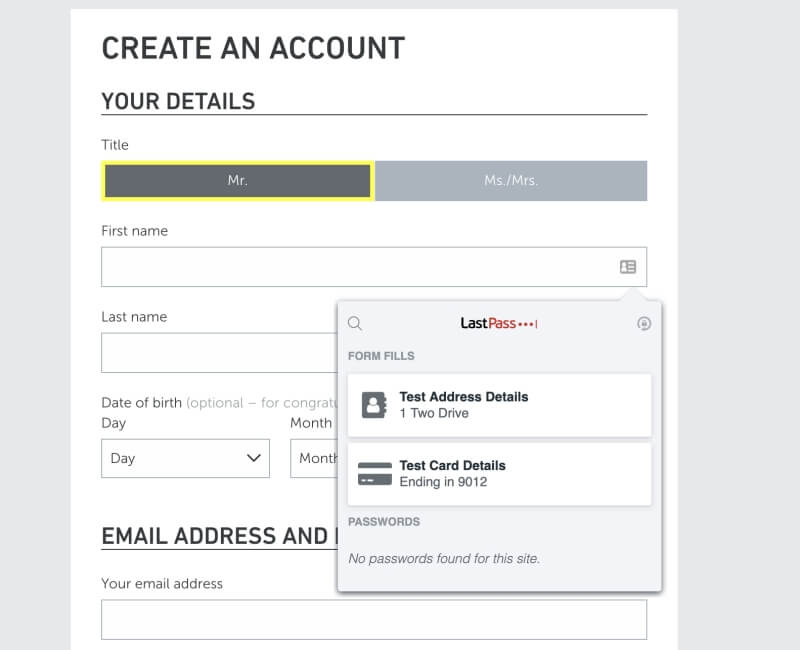
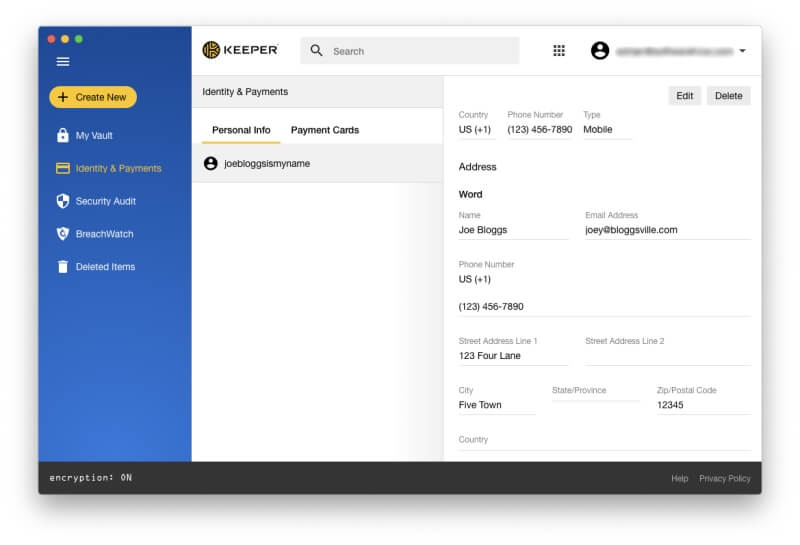
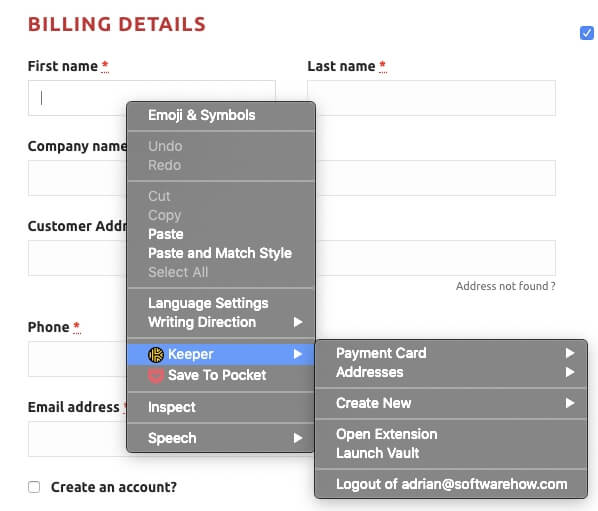
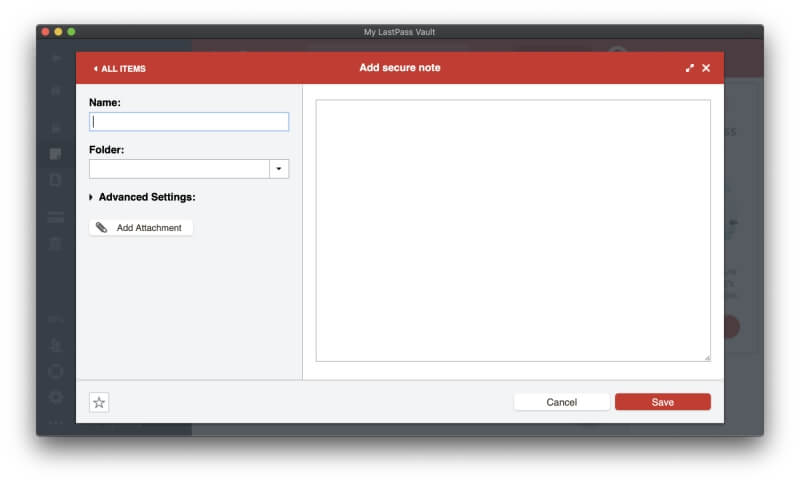
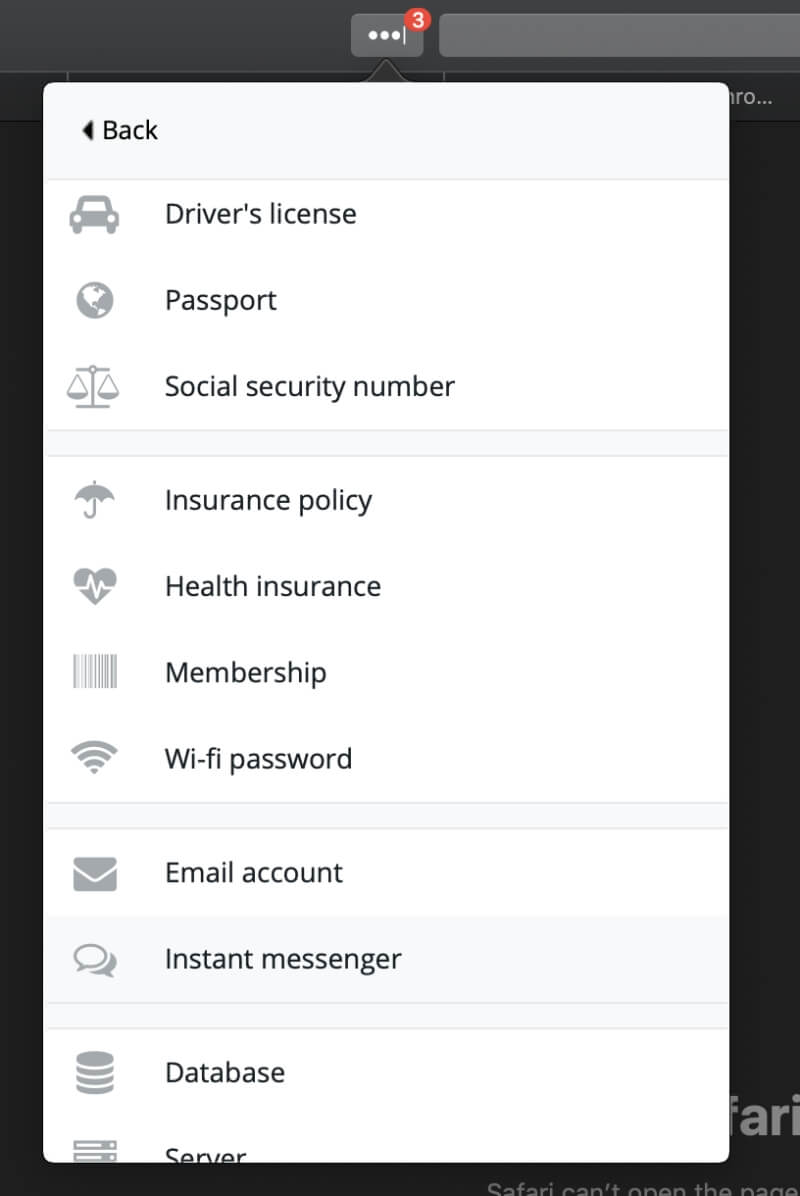
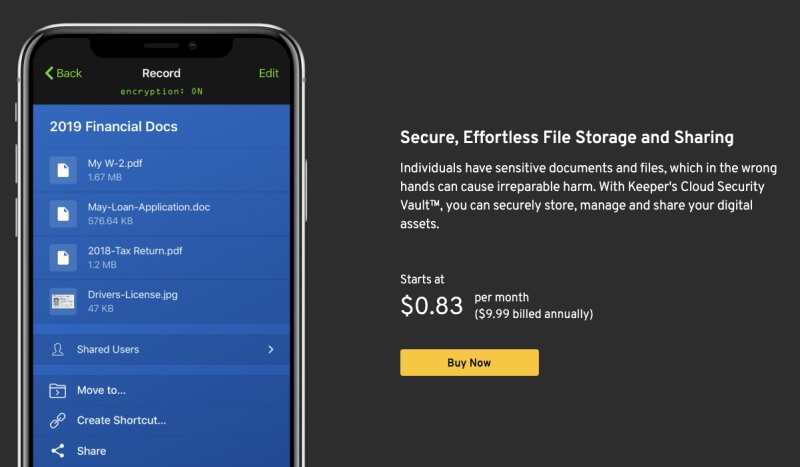
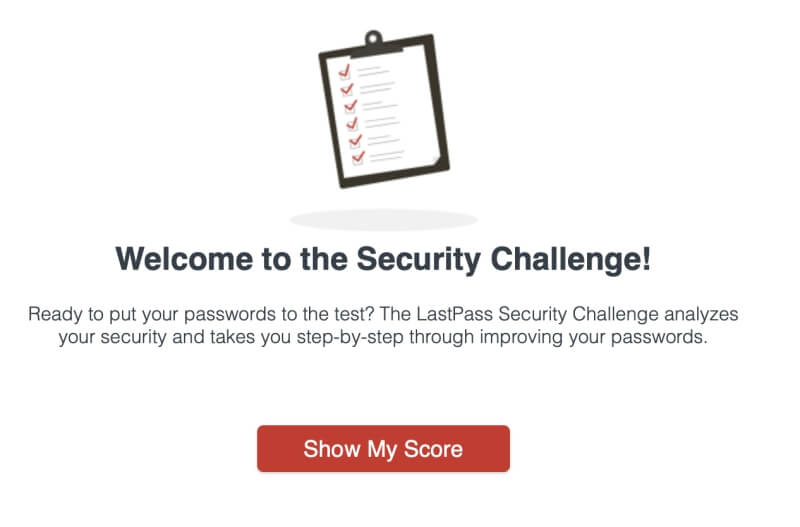
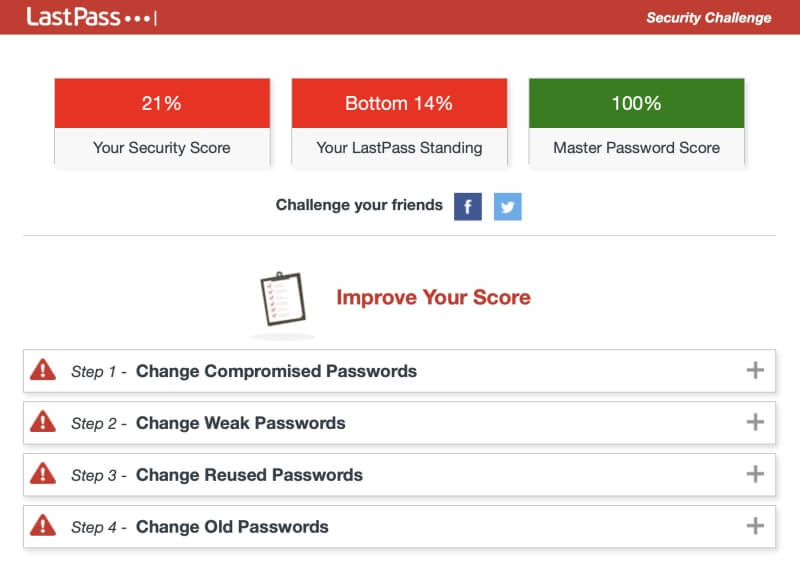
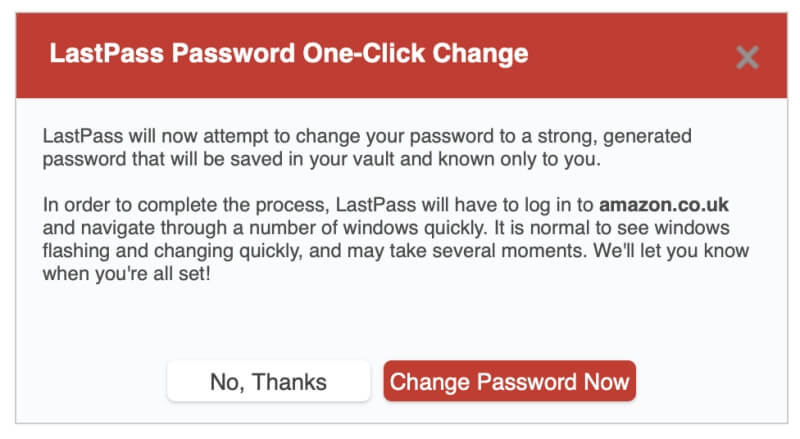
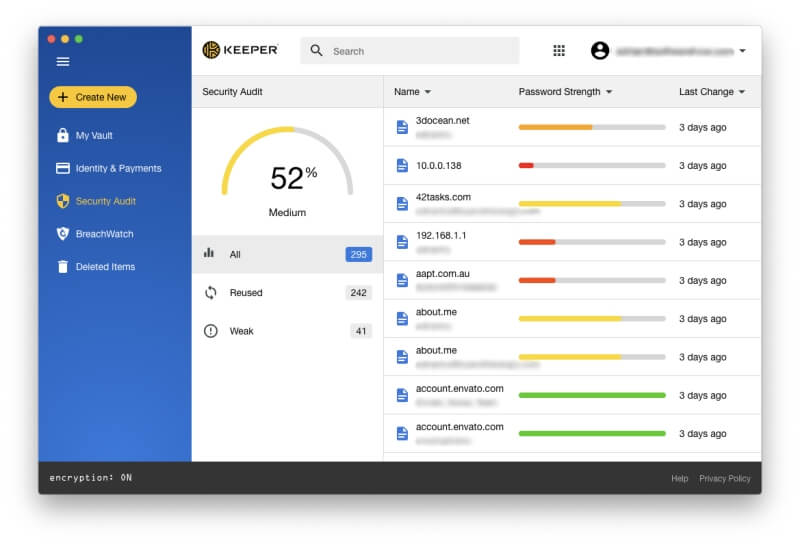
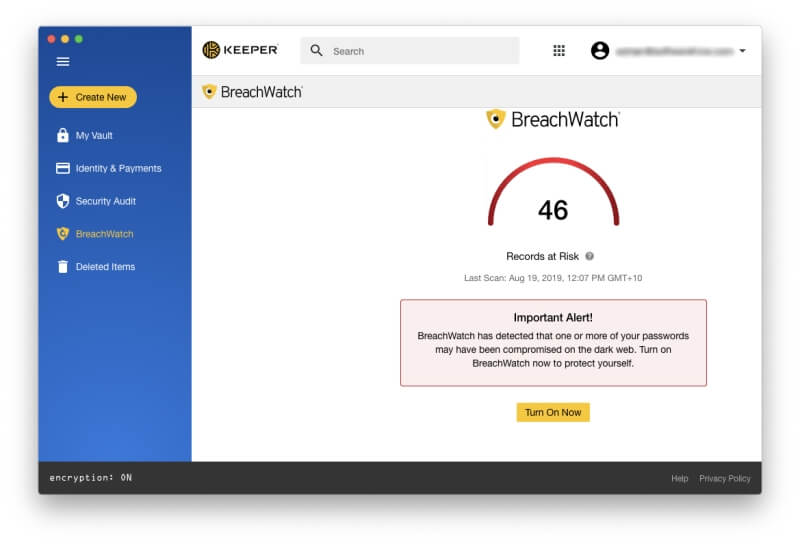
Thanks for a great review. Appreciate the honesty and object evaluation of all the details. Personally, I think I will go with last pass.