Putting text into a shape sounds like a difficult task but it’s not. You can easily fill a shape with text in Adobe Illustrator using Envelope Distort and the Type Tool.
My name is Elianna. I have a Bachelor of Fine Arts in Illustration and have been using Adobe Illustrator for over six years. I use Adobe Illustrator to create posters, illustrators, business cards, and more.
In this post, I will show you how you can fill shapes with text using Envelope Distort and the Type Tool.
Let’s get into it!
Table of Contents
Key Takeaways
- Envelope Distort allows you to distort/warp objects/text to the silhouette or “envelope” of another object.
- The keyboard shortcut for Arrange > Bring To Front is Command/Ctrl + Shift + J.
- The keyboard shortcut for Object > Envelope Distort > Make with Top Object is Alt/Option + Ctrl/Command + C.
Method 1: Fill a Shape with Text using Envelope Distort
Envelope Distort allows you to distort target objects and text to fit the silhouette or “envelope” of another object. This effect is commonly used to warp or distort a design to fit a particular shape of choice, such as a wave, heart, circle, and more. Here’s how to do it:
Step 1: Using the Pen tool draw a shape, or copy and paste a vector shape into your Illustrator document. For example, I
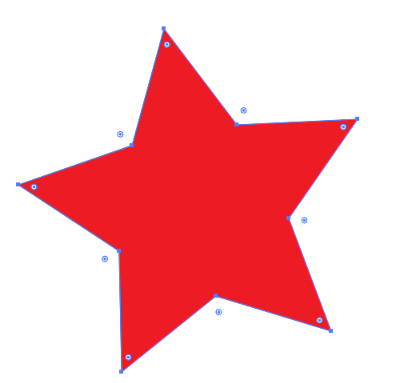
Step 2: Type your text using the Type tool. Then right-click and select Arrange > Bring to Front or use the keyboard shortcut Command/Ctrl + Shift + ].
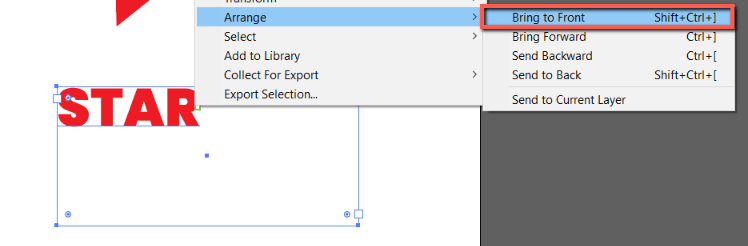
Step 3: Select your text and object and click on Object > Envelope Distort > Make with Top Object or use the keyboard shortcut Alt/Option + Ctrl/Command + C.
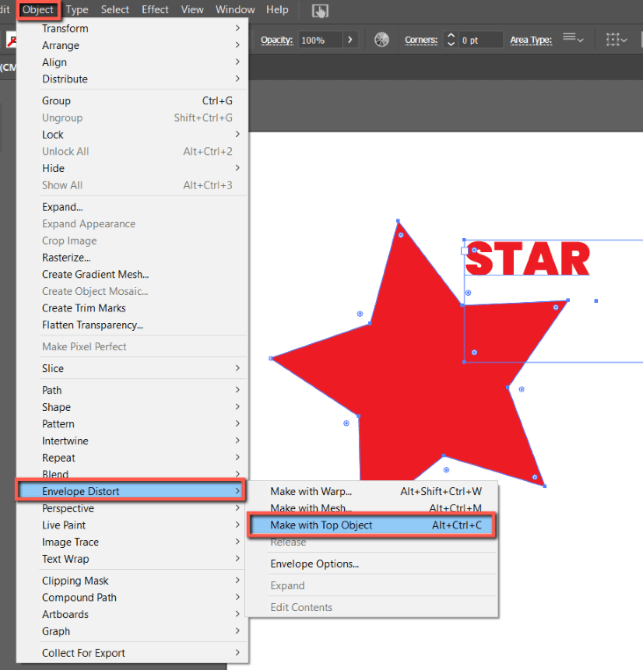
Step 4: You will now see your distorted text adhere to the shape you made.
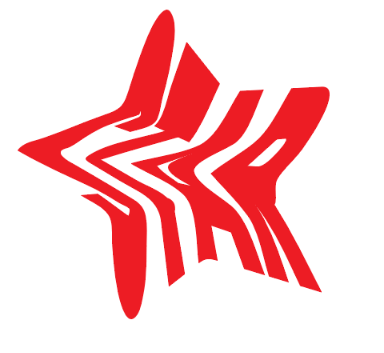
Method 2: Fill a Shape with Text using the Type Tool
Another way to fill a shape with text is using the Type Tool. With this method, you can type the text that fits in the silhouette of a shape you designate, however, it will not be distorted. Here’s how:
Step 1: Using the Pen tool draw a shape of choice, or copy and paste a vector shape into your illustrator document.
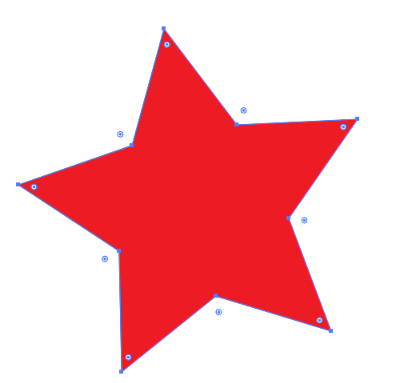
Step 2: Select the Type tool and click on your shape. This will fill your shape with text.

Step 3: Modify your text as desired.
Final Thoughts
Filling shapes with text in Adobe Illustrator is easy with Envelope Distort and the Type Tool. Remember that Envelope Distort will warp, or distort your text, while using the Type Tool will fill a shape with paragraph text of your desire.
What’s your favorite way to fill a shape with text in Adobe Illustrator? Tell me in the comments below.
