How often do you find yourself staring at a login screen with no idea of what the password is? It’s getting hard to remember them all. Instead of scribbling them on a scrap of paper or using the same one everywhere, let me introduce you to a category of software that will help: the password manager.
Dashlane and Keeper are two popular choices. Which one should you choose? Read this in-depth comparison to find out.
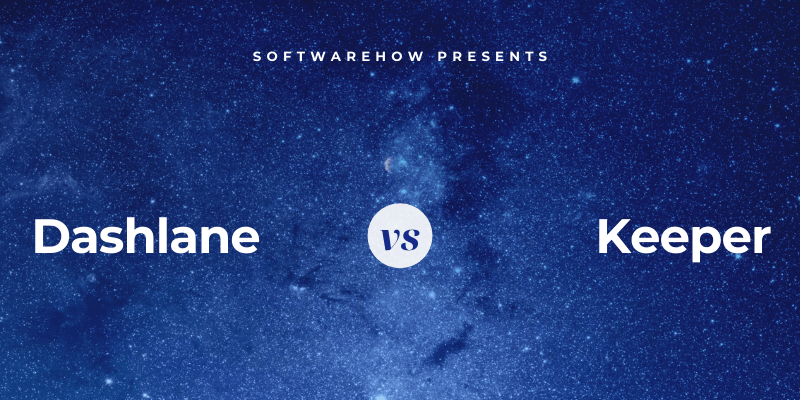
Dashlane has really improved over the last few years. It’s a safe, simple way to store and fill in passwords and personal information, and the winner of our Best Mac password manager guide. Manage up to 50 passwords with the free version, or pay $39.96/year for the premium version. Read our full Dashlane review here.
Keeper Password Manager protects your passwords and private information to prevent data breaches and improve employee productivity. An affordable $29.99/year plan covers the basic features, and you can add on additional services as required. The max bundle plan costs $59.97/year. Read our full review here.
Table of Contents
Dashlane vs. Keeper: How They Compare
1. Supported Platforms
You need a password manager that works on every platform you use, and both apps will work for most users:
- On the desktop: Tie. Both work on Windows, Mac, Linux, Chrome OS.
- On mobile: Keeper. Both work on iOS and Android and Keeper also supports Windows Phone, Kindle, and Blackberry.
- Browser support: Tie. Both work on Chrome, Firefox, Safari, and Microsoft Internet Explorer and Edge.
Winner: Keeper. Both services work on most popular platforms. Keeper also works on Windows Phone, Kindle, and Blackberry, making it more suitable for some users.
2. Filling In Passwords
Both applications allow you to add passwords in a number of ways: by typing them in manually, by watching you log in and learning your passwords one-by-one, or by importing them from a web browser or other password manager.
Once you have some passwords in the vault, they will automatically fill in your username and password when you reach a login page.
Dashlane has an advantage: it lets you customize your logins site-by-site. For example, I don’t want it to be too easy to log in to my bank, and prefer to have to type a password before I’m logged in.
Winner: Dashlane. It lets you customize each login individually, allowing you to require that your master password be typed before logging into a site.
3. Generating New Passwords
Your passwords should be strong—fairly long and not a dictionary word—so they are hard to break. And they should be unique so that if your password for one site is compromised, your other sites won’t be vulnerable. Both apps make this easy.
Dashlane can generate strong, unique passwords whenever you create a new login. You can customize the length of each password, and the type of characters that are included.
Keeper will also generate passwords automatically and offers similar customization options.
Winner: Tie. Both services will generate a strong, unique, configurable password whenever you need one.
4. Security
Storing your passwords in the cloud may concern you. Isn’t it like putting all your eggs in one basket? If your account was hacked they’d get access to all your other accounts. Fortunately, both services take steps to ensure that if someone does discover your username and password, they still won’t be able to log into your account.
You log in to Dashlane with a master password, and you should choose a strong one. For additional security, the app uses two-factor authentication (2FA). When you try to log in on an unfamiliar device, you’ll receive a unique code by email so you can confirm that it’s really you logging in. Premium subscribers get additional 2FA options.
Keeper also uses a master password and two-factor authentication to protect your vault. You also set up a security question that can be used to reset your master password if you forget it. But be careful. If you choose a question and answer that’s easy to guess or discover, you’ll make your password vault easier to hack.
If that concerns you, you can turn on the app’s Self-Destruct feature. All of your Keeper files to be erased after five unsuccessful login attempts.
Winner: Tie. Both apps can require that both your master password and a second factor be used when signing in from a new browser or machine. Keeper also has you set up a security question as a way of resetting your password if you forget it. Be aware that if this is set up without care, you can potentially make it easier for hackers to gain access to your site.
5. Password Sharing
Instead of sharing passwords on a scrap of paper or a text message, do it securely using a password manager. The other person will need to use the same one as you do, but their passwords will be automatically updated automatically if you change them, and you’ll be able to share the login without them actually knowing the password.
Dashlane’s Business plan includes useful features for use with multiple users, including an admin console, deployment, and secure password sharing within groups. You can grant access to certain sites to specific groups of users, and do it without them actually knowing the password.
Keeper allows you to share passwords either one-by-one or by sharing a folder at a time. Like Dashlane, you can decide which rights you give to each user.
Winner: Keeper. It allows you to share passwords and folders, and includes this even with personal plans.
6. Web Form Filling
Besides filling in passwords, Dashlane can automatically fill in web forms, including payments. There’s a personal info section where you can add your details, as well as Payments “digital wallet” section to hold your credit cards and accounts.
Once you’ve entered those details into the app, it will automatically type them into the correct fields when you are filling in forms online. If you have the browser extension installed, a drop-down menu will appear in the fields where you can select which identity to use when filling in the form.
Keeper can also fill in forms. The Identity & Payments section allows you to store your personal information that will be filled in automatically when making purchases and creating new accounts, and you can set up different identities for work and home.
When you’re ready to fill a form, you need to right-click the field to access a menu where Keeper can fill it in for you. This is less intuitive than Dashlane’s use of an icon, but once you know it’s not hard.
Winner: Dashlane. Both apps can automatically fill in web forms, but Keeper is less intuitive.
7. Private Documents and Information
Since password managers provide a secure place in the cloud for your passwords, why not store other personal and sensitive information there as well? Dashlane includes four sections in their app to facilitate this:
- Secure Notes
- Payments
- IDs
- Receipts
You can even add file attachments, and 1 GB of storage is included with paid plans.
Items that can be added to the Secure Notes section include:
- Application passwords,
- Database credentials,
- Financial account details,
- Legal document details,
- Memberships,
- Server credentials,
- Software license keys,
- Wifi passwords.
The Payments will store the details of your credit and debit cards, bank accounts, and PayPal account. This information can be used to fill in payment details on checkout, or just be used for reference if you need your credit card details when you don’t have your card on you.
ID is where you store identification cards, your passport and driver’s license, your social security card and tax numbers. Finally, the Receipts section is a place you can manually add receipts of your purchases, either for tax purposes or for budgeting.
Keeper doesn’t go as far but does allow you to attach files and photos to each item. To do more, you need to pay for additional subscriptions. Secure File Storage ($9.99/year) gives you 10GB of space to store your images and documents, and KeeperChat ($19.99/year) is a secure way of sharing files with others. But the app doesn’t allow you to keep notes or store other forms of structured information.
Winner: Dashlane. It allows you to store secure notes, a wide range of data types, and files.
8. Security Audit
From time to time, a web service that you use will be hacked, and your password compromised. That’s a great time to change your password! But how do you know when that happens? It’s hard to keep track of so many logins, but password managers will let you know.
Dashlane offers a number of features that audit your password security. The Password Health dashboard lists your compromised, reused, and weak passwords, gives you an overall health score and lets you change a password with a single click.
And Dashlane’s Identity Dashboard monitors the dark web to see if your email address and password have been leaked and lists any concerns.
Keeper offers two similar features. Security Audit lists passwords that are weak or reused and gives you an overall security score.
BreachWatch can scan the dark web for individual email addresses to see if there has been a breach. You can run BreachWatch when using the free plan, the trial version, and the developer’s website to find out whether there have been any breaches you should be concerned about, then pay for the service if you’ve actually been compromised to discover which passwords you need to change.
Winner: Dashlane. Both services warn you of password-related security concerns—including when a site you use has been breached, though you’ll have to pay extra to get that with Keeper. Dashlane also offers to change passwords automatically, though not all sites are supported.
9. Pricing & Value
Dashlane and Keeper have significantly different pricing structures, and depending on your needs one or the other may suit you better. Both offer a free 30-day trial period for evaluation purposes and a free plan, and from then on things become quite different. Here are their subscription prices:
Dashlane:
- Premium: $39.96/year,
- Premium Plus: $119.98,
- Business: $48/user/year.
Dashlane’s Premium Plus plan is unique and offers credit monitoring, identity restoration support, and identity theft insurance. It isn’t available in all countries, including Australia.
Keeper:
- Keeper Password Manager $29.99/year,
- Secure File Storage (10 GB) $9.99/year,
- BreachWatch Dark Web Protection $19.99/year,
- KeeperChat $19.99/year.
These are prices for the Personal plan and can be bundled together, costing $59.97 in total. That saving of $19.99/year essentially gives you the chat app for free. Family, Business, and Enterprise plans are also available.
Winner: Tie. The winner here will depend on your own needs. Keeper Password Manager is less expensive for the basic features, but quite expensive if you add all the options. Dashlane may offer better value for some users, but neither of these apps is ideal if your priority is paying less (or no) money.
Final Verdict
Today, everyone needs a password manager. We deal with too many passwords to keep them all in our heads, and typing them manually is no fun, especially when they’re long and complex. Both Dashlane and Keeper are excellent applications with loyal followings.
Both apps are well-designed and full-featured, and have consistent, easy-to-use interfaces that are a delight to use. The apps are equally capable when securely performing the basics: filling in passwords automatically and generating new ones. Their subscription pricing structures are quite different, where Keeper offers an affordable basic plan that can be supplemented with other services, while Dashlane offers a single price.
For most people, I believe Dashlane is the better option. It is stronger at storing private documents and information, and more intuitive at filling in web forms. It also offers full-featured password auditing without requiring an additional subscription and offers to change your passwords automatically.
But it’s not best for everyone. Keeper is a strong contender, and an easy choice if you use a Windows Phone, Kindle, or Blackberry. It has slightly better password sharing and doesn’t require you to subscribe to a business plan to get that feature. It also allows you to reset your master password if you forget it by answering a security question.
Are you having difficulty deciding between Dashlane and Keeper Password Manager? I recommend you take advantage of their 30-day free trial periods to see for yourself which best meets your needs.

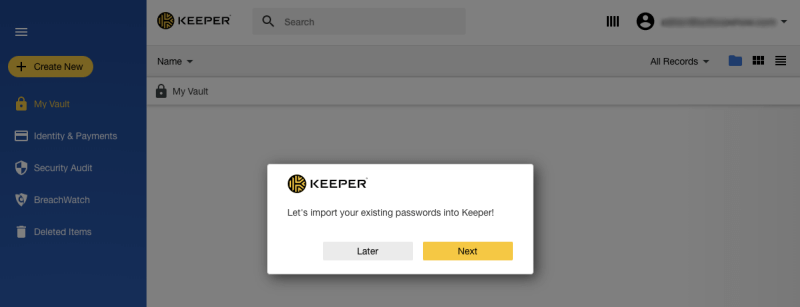
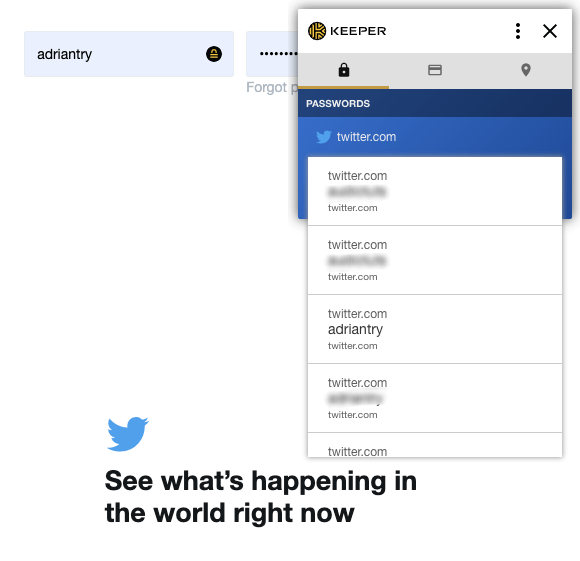
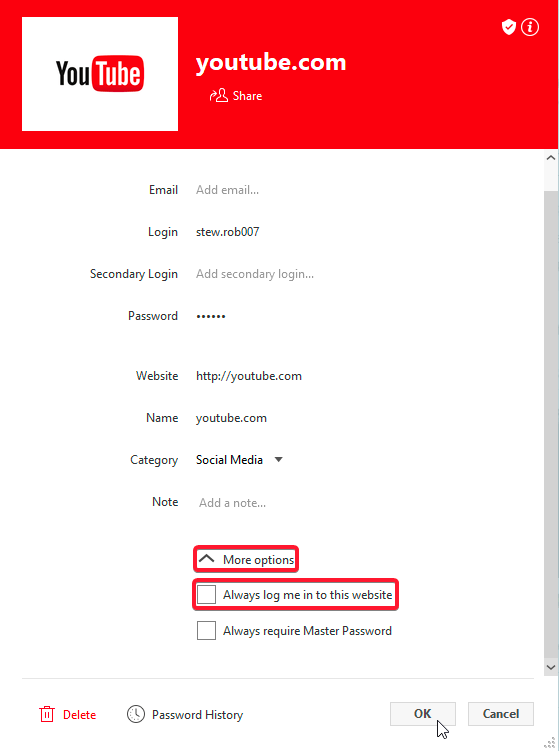
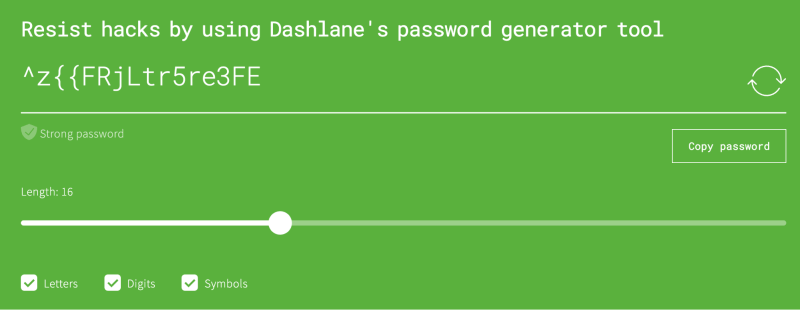
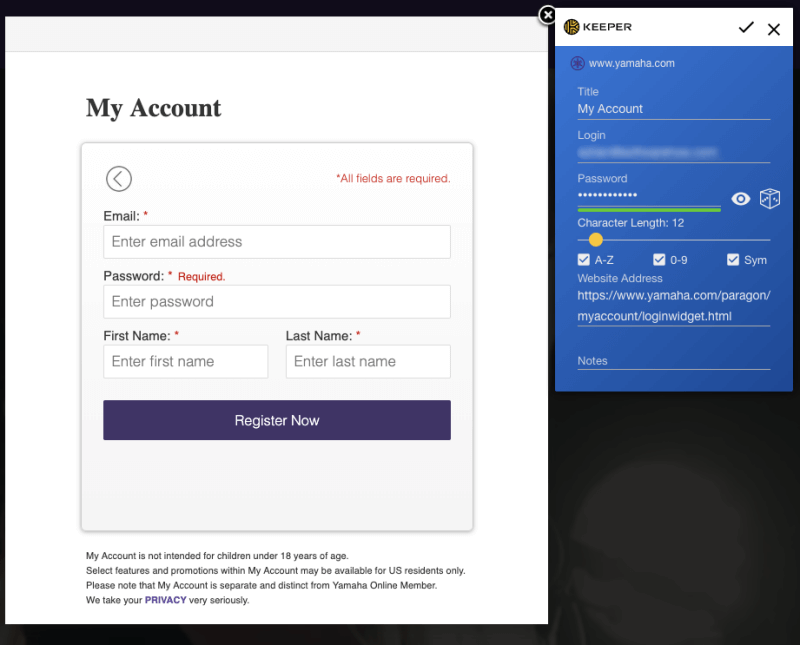
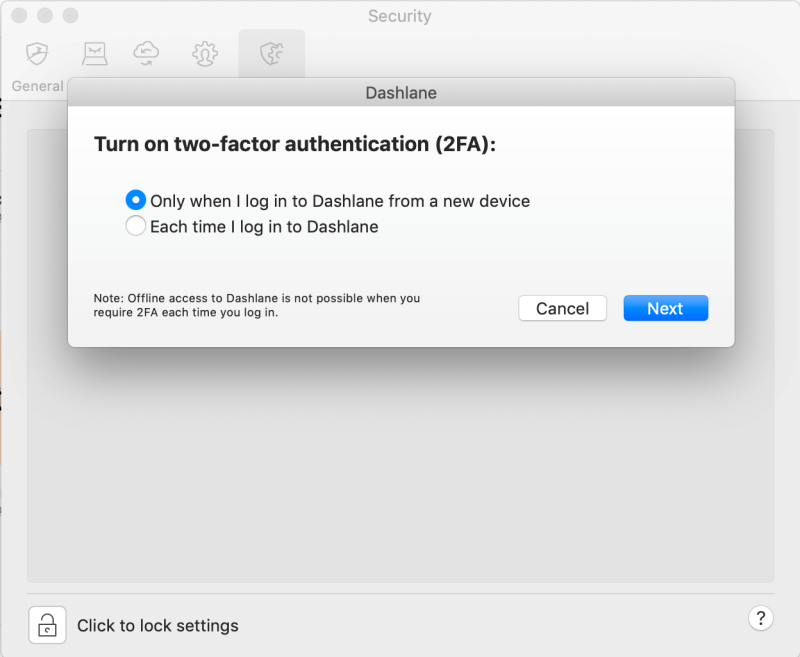
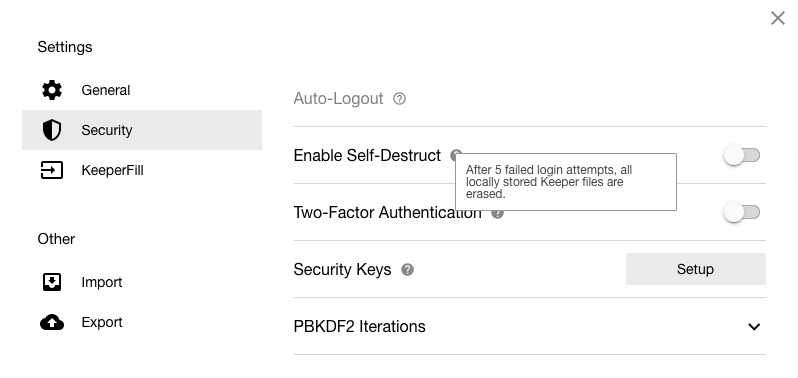
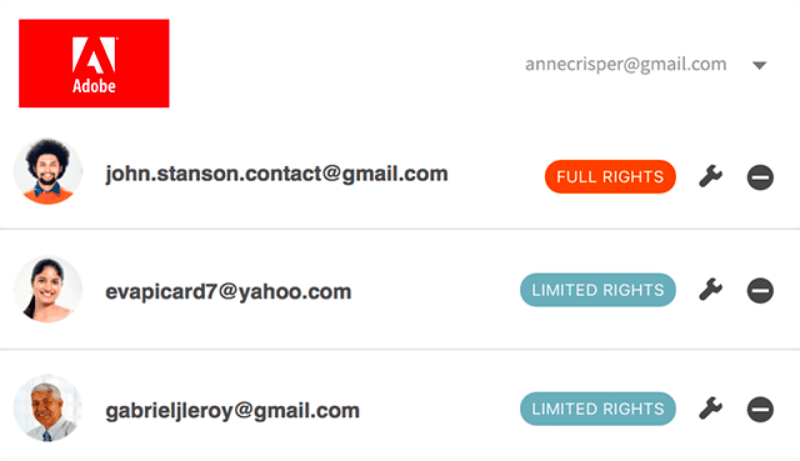
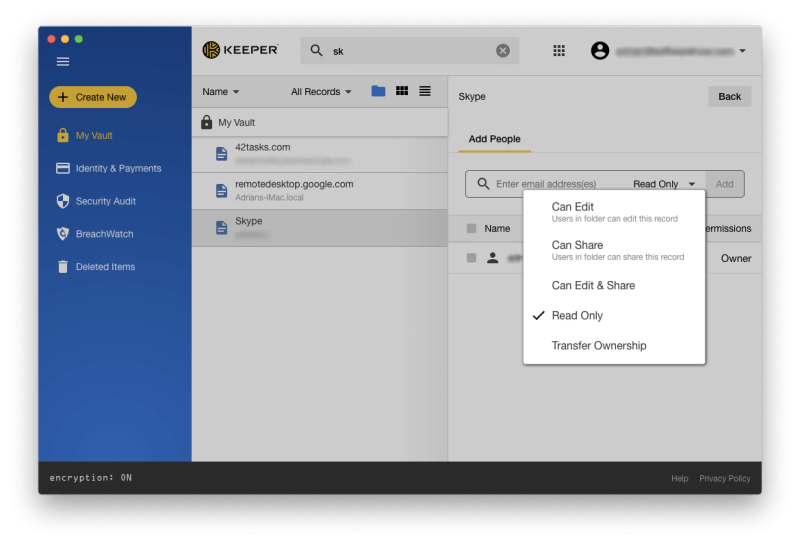
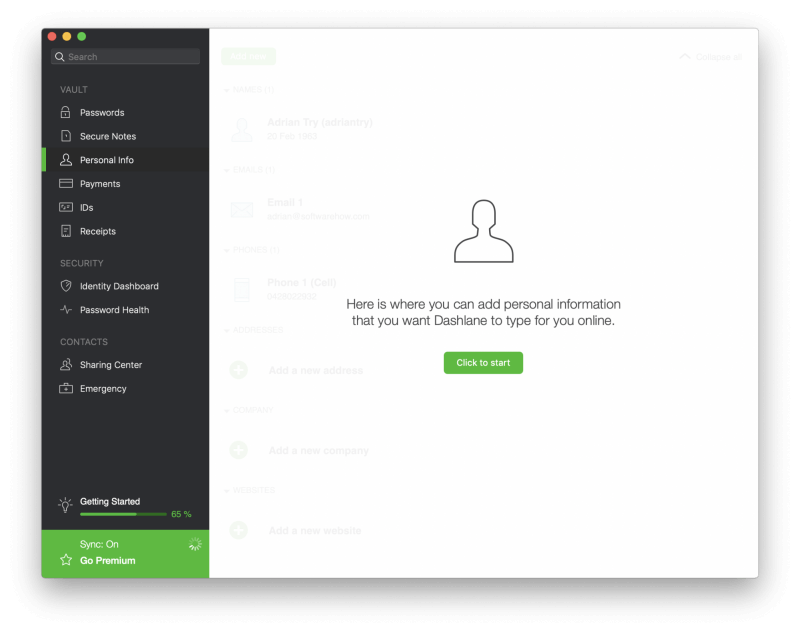
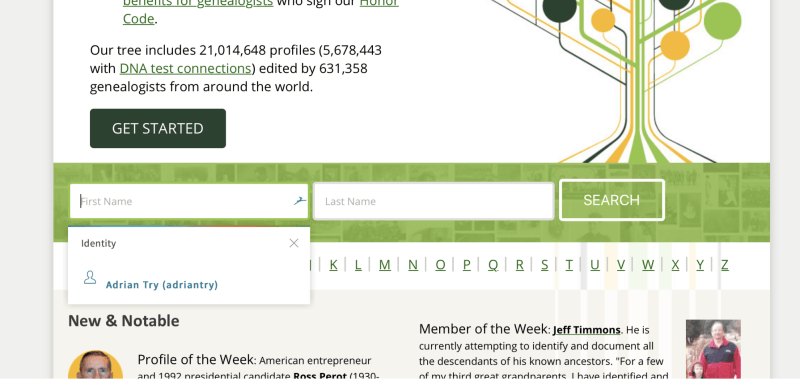
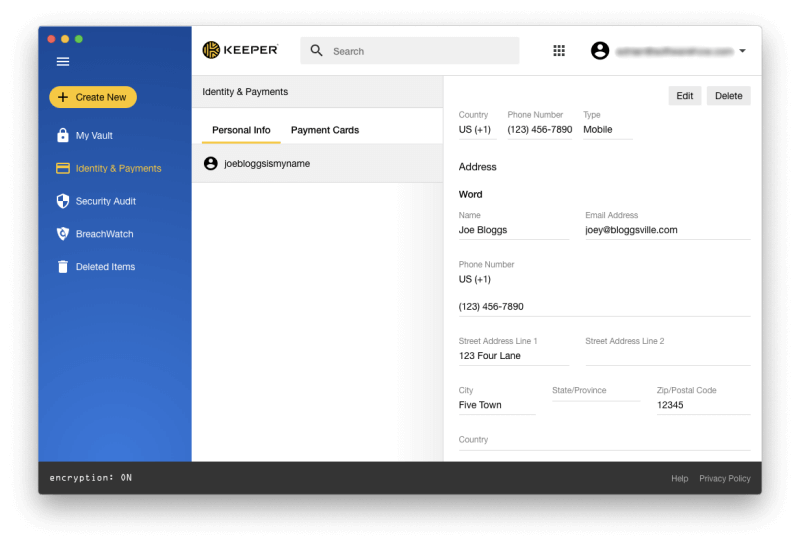
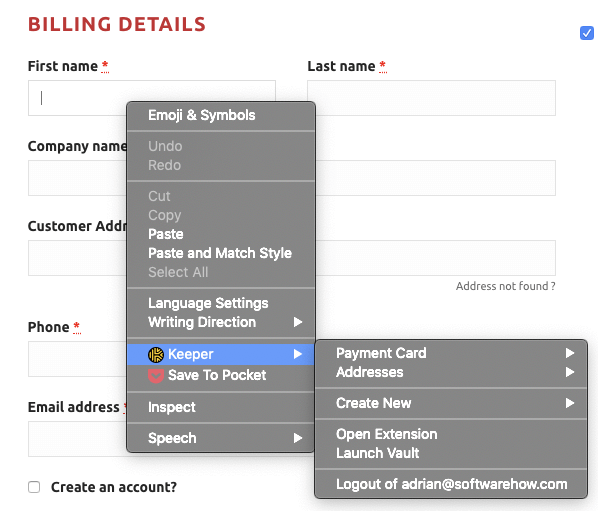
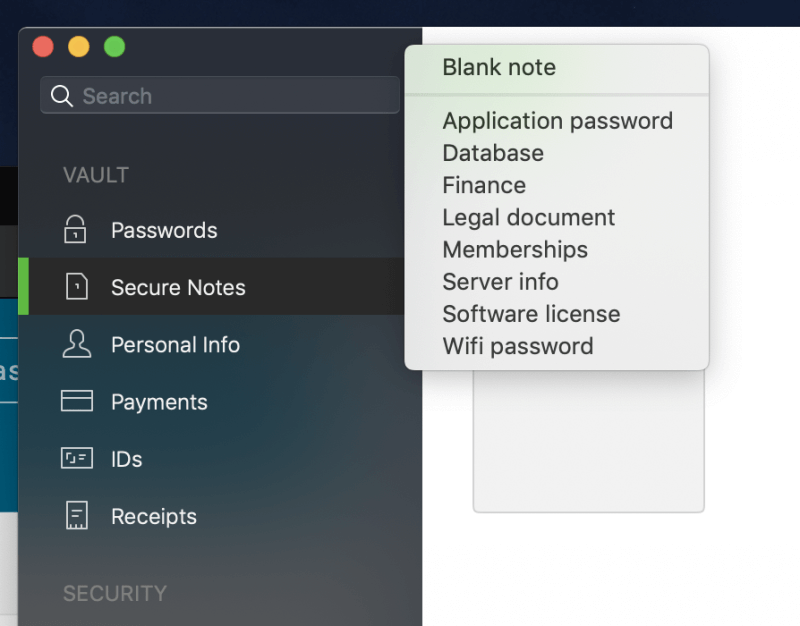
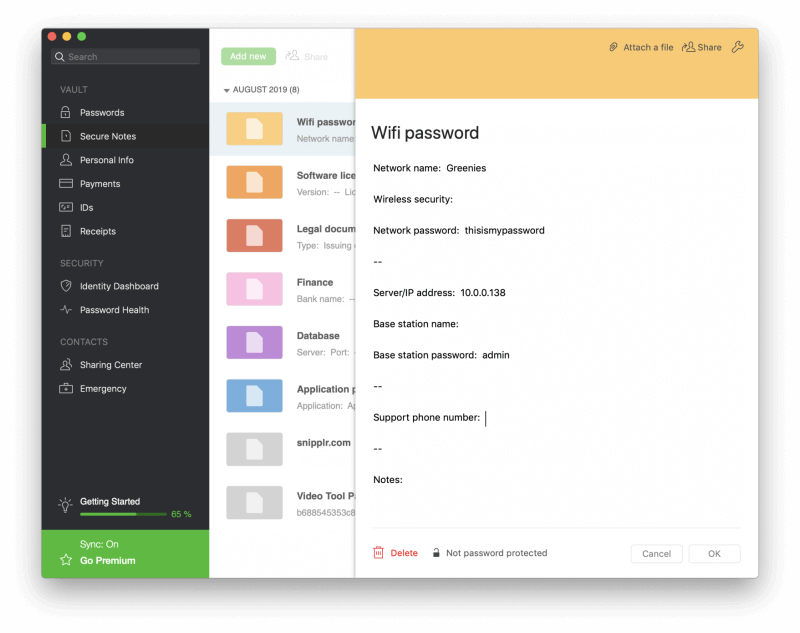
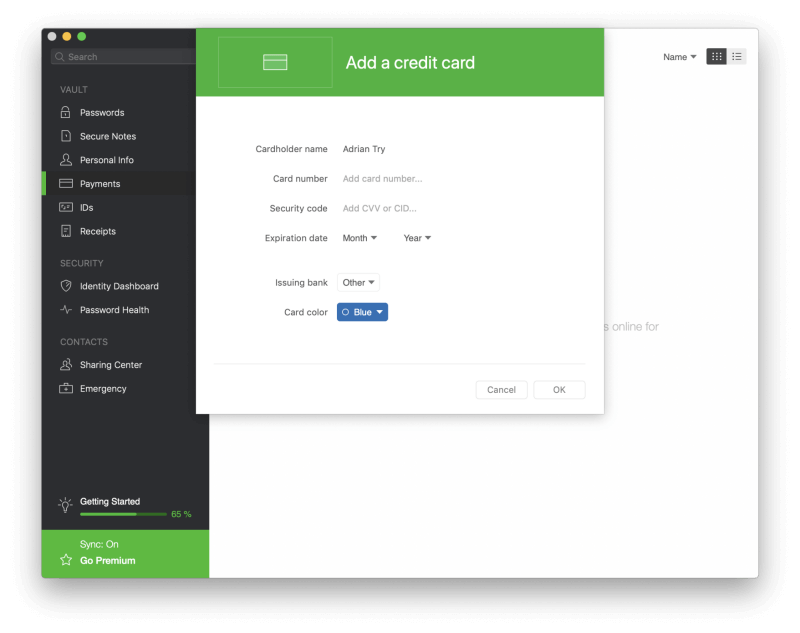
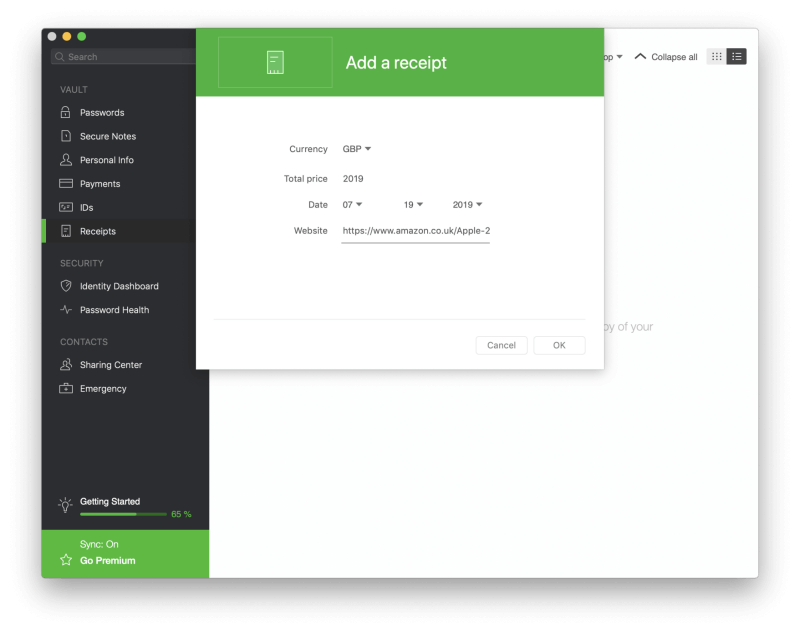
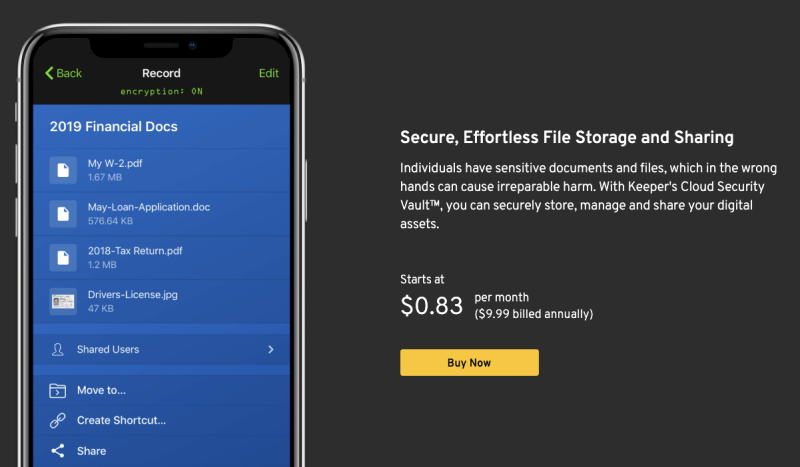
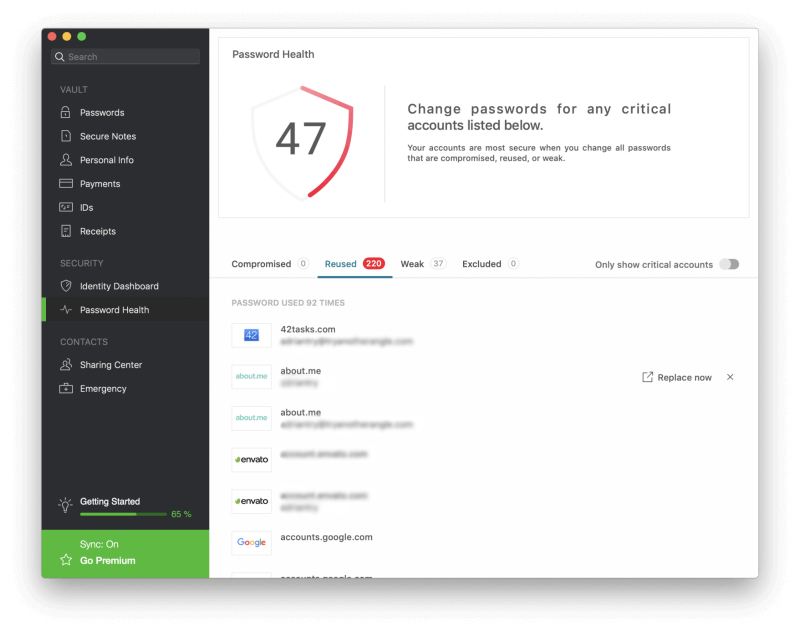
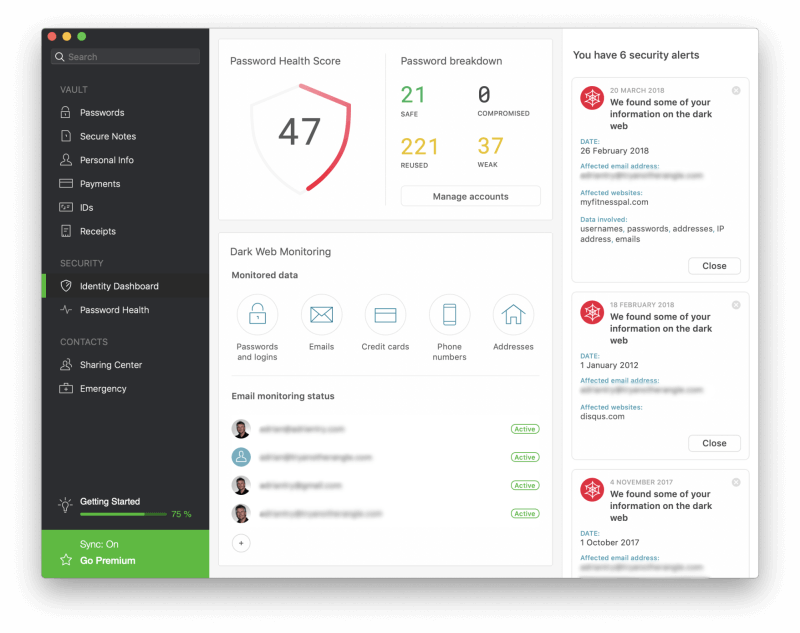
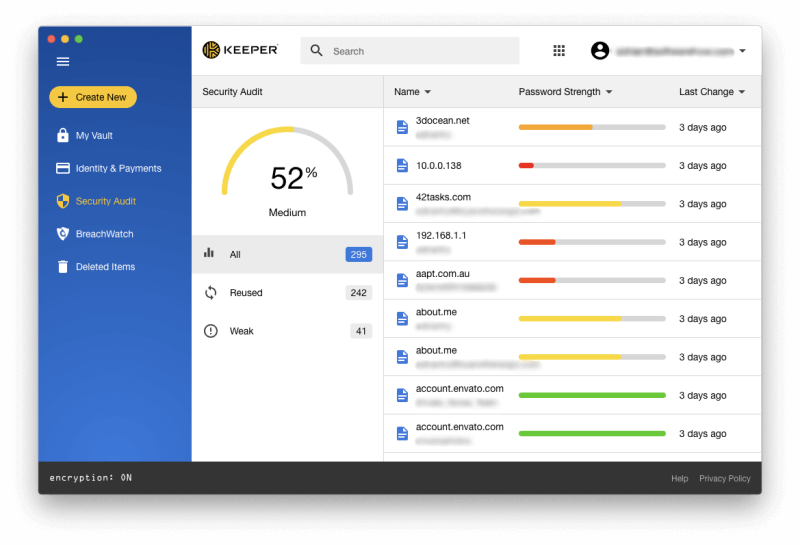
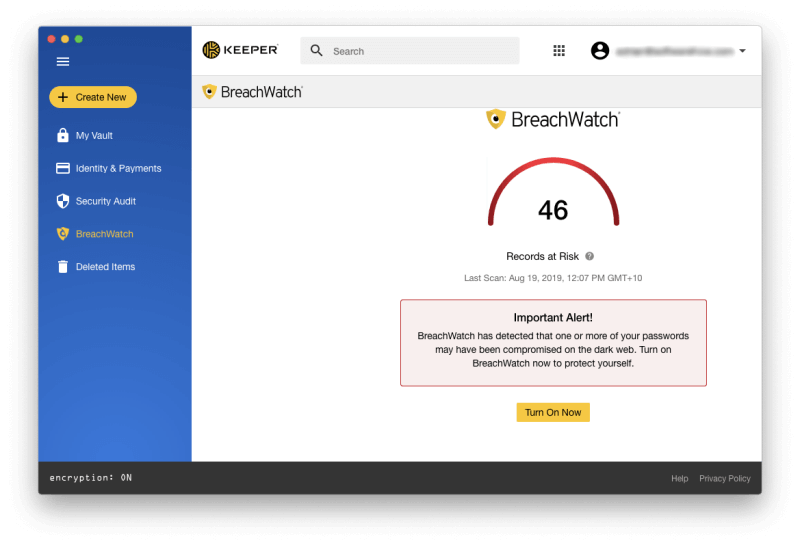
You need to include their policy on advertising. If you sign up to Keeper or Dashlane, are you, directly or indirectly, subject to advertisements… <
You also need to include their cookie policy. Do they give you a choice on which cookies to receive, for example: essential operating cookies that delete on exit? tracking cookies etc.
These are real, fundamental factors to consider BEFORE a buying decision