Darktable and Lightroom are both very capable RAW editors that provide a complete, non-destructive photo development workflow, but they differ in a few key areas.
Darktable is a free, open-source app that focuses on highly accurate and technical image processing methods, which makes it perfect for the scientific community, astrophotography, and any other photographer who requires absolute precision from their RAW editor. This technical focus also means that it can be a little intimidating for new users, although it’s hard to argue with the price or the impressive OS compatibility.
Lightroom is a paid app from Adobe’s Creative Cloud suite, and it offers a more user-friendly approach to editing for photographers who want to prioritize the creative side of their photography. It doesn’t have nearly as many precision image processing tools as darktable, but Lightroom’s AI-powered denoising and upscaling tools create editing opportunities that are unavailable in darktable. You can read our full Lightroom review here.
If you haven’t read any of the other photo editing articles here on SoftwareHow, let me take a second to introduce myself: I’m Thomas Boldt, and I’ve been working and playing in the digital arts for over 20 years. I’ve been a Lightroom user since 2009, and I’ve experimented with many other RAW development apps during that time to make sure I have the best tools available. I’ve also used several previous versions of darktable and other open-source imaging apps along the way.
In this darktable vs. Lightroom comparison, I’ll discuss the capabilities of each app and their overall user experience, and I’ll also look at the compatibility and cost of each choice. Let’s get started!
Note for clarity: This article refers to Adobe Lightroom Classic, not the newer (and confusingly named) Adobe Lightroom, which is designed specifically for cloud-based editing and photo storage.
Table of Contents
Darktable vs. Lightroom: Basic Information
| darktable | Adobe Lightroom Classic | |
| Operating System | Windows, macOS, Linux, BSD, Solaris | Windows, macOS |
| Price | Free | $9.99 USD/mo, bundled with Photoshop |
| First Released | 2009 | 2007 |
| Non-destructive RAW Development | Yes | Yes |
| Localized Edits | Yes | Yes |
| AI Tools | No | Yes |
| Tethered Shooting | Yes | Yes |
Darktable vs. Lightroom: Detailed Comparison
There are several essential areas that can make or break a RAW editor, so we’re going to focus on the following: user experience, library management, general development tools, localized editing tools, AI tools, OS compatibility, and cost.
1. User Interface
This area has often been overlooked in the world of software development, and although that tide is finally starting to turn, much of the open-source world still has not truly embraced the basics. Darktable, unfortunately, is one of these apps, and even though each new version has UI improvements, it still features a cramped interface with awkward controls and indistinct typography.
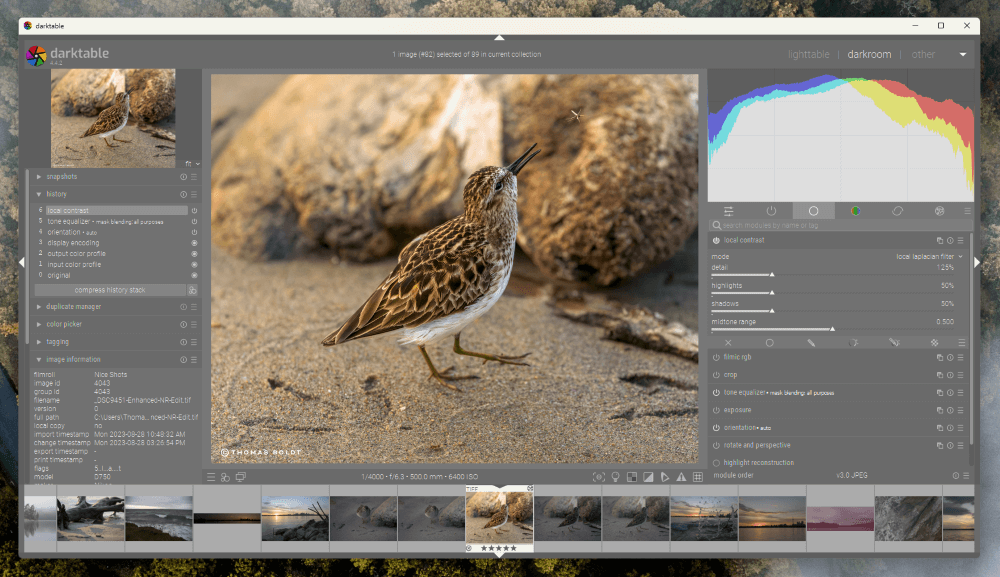
Lightroom doesn’t have the greatest user experience in the world, but it’s significantly easier to use than darktable. It has a much more clearly designed layout with easily readable typography and enough spacing between the elements to keep them visually distinct without wasting space.
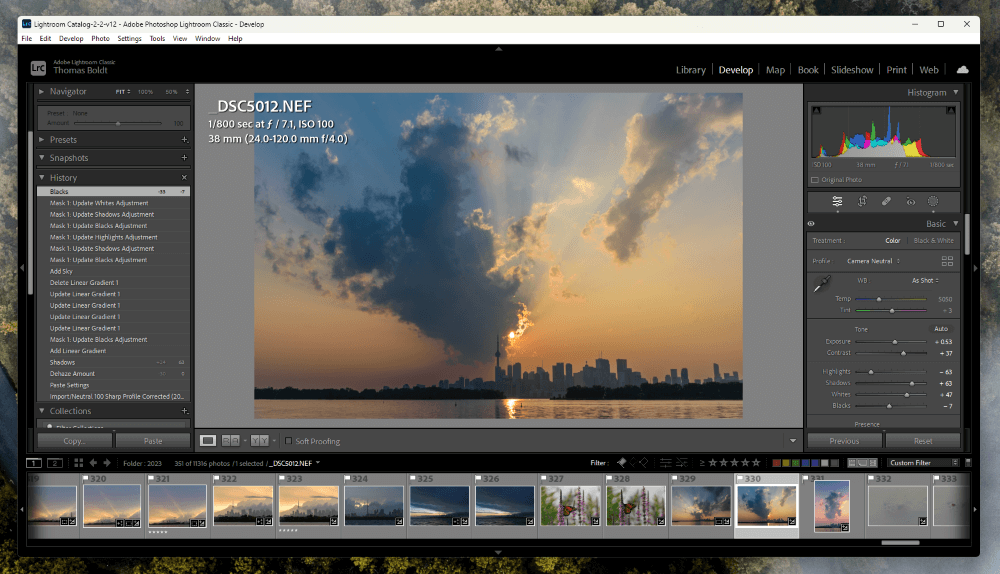
By relying more heavily on tone to separate different elements of the interface, Lightroom makes it much easier to move quickly through your editing process. In darktable, the UI only has slight tonal variations between elements, so they can often appear indistinct and muddied.
Winner: Lightroom.
2. Library Management
When you’re starting out with digital photography, library management can seem pretty boring, but once you have tens of thousands of images (or more), you’ll really begin to appreciate the value of a good organizational system complete with flags, star ratings, colors, keyword tags, and more.
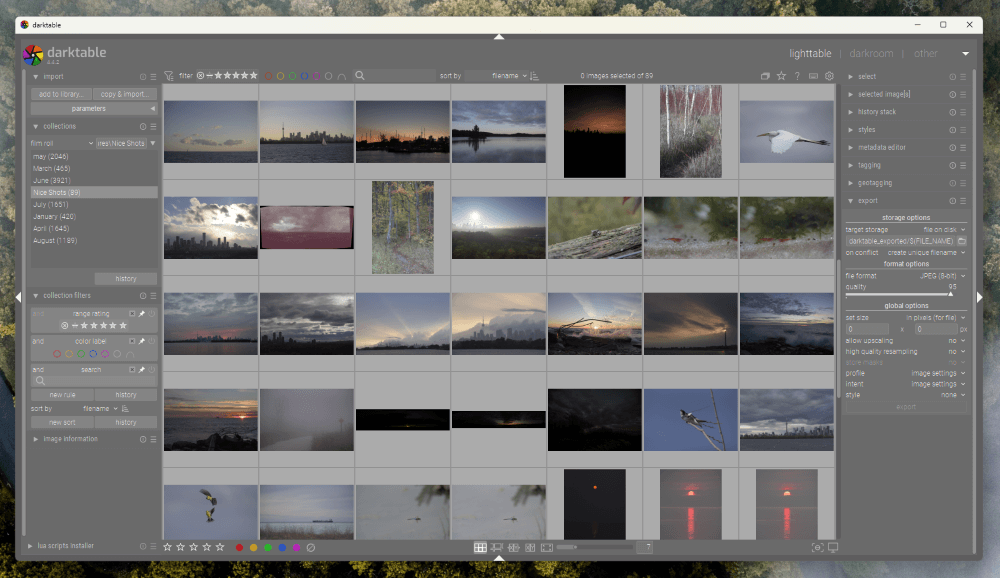
We must be a lucky bunch of photographers because both of these apps have excellent library management tools. They both allow you to flag, rate, color code, and tag your images, and they both have flexible rule-based filtering systems for sorting through huge image collections.
If you need to find all your flagged, 4-star, ISO 6400 images shot on a specific Nikon camera during the month of August, it’s no problem at all for either app. Lightroom makes it a bit easier to create dynamic collections of images based on such specific rules, but darktable can do the same thing with just a few more steps.
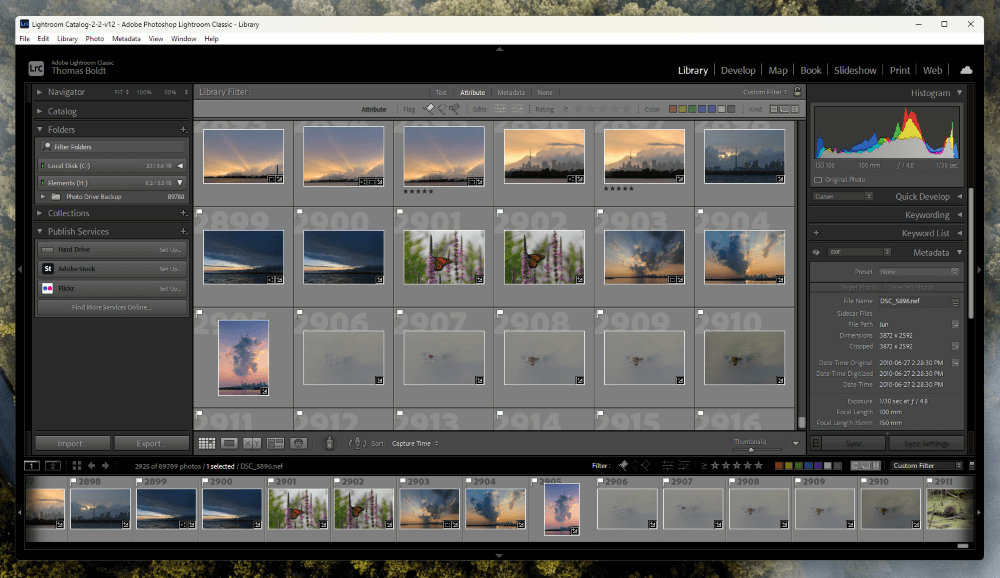
Lightroom’s other organizational advantage is that it has face recognition tech that allows you to sort your photo catalog based on your subject’s face. Many open-source advocates who cherish their personal privacy may shudder at the concept (and with good reason), but portrait, event, and wedding photographers will really appreciate the ability to sort and filter their library by face.
Winner: Lightroom, but it’s close.
3. RAW Development Tools
Lightroom and darktable have different approaches to basic editing, but they are both quite powerful and capable. The primary distinction between the two apps becomes really obvious here: Lightroom is easy to use, but darktable is extremely precise – even if you don’t really need it to be.
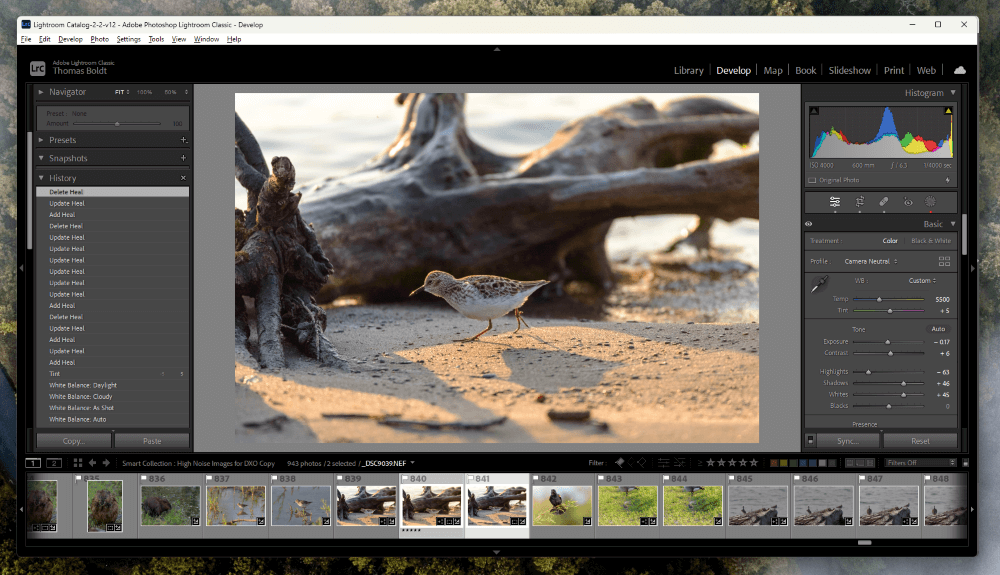
Lightroom’s development tools are roughly structured around a basic workflow, starting with white balance, exposure, and tone adjustments before moving on to color grading adjustments, detail, and sharpening. This provides a solid balance of precision and speed, which creates a high-quality result with a minimum of effort.
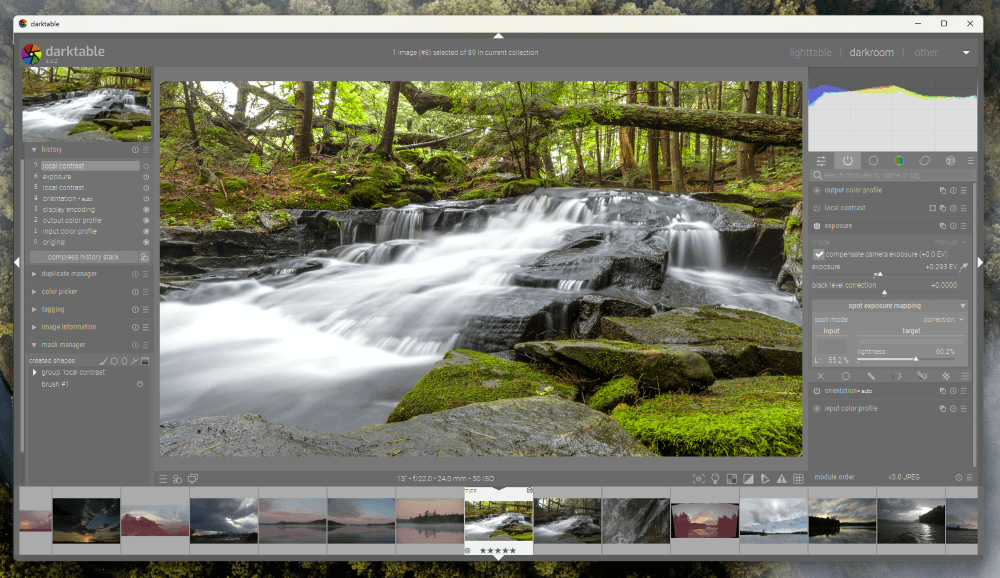
Darktable treats each type of edit as a unique ‘module,’ so you have one active module for exposure, one for color balance, another for white balance, and so on. Multiple versions of the same module can be applied, which allows for a lot of flexibility in your edit results. Each module can also have its own mask, which is nice, but the process of applying the same mask to multiple modules gets tedious.
Winner: Tie.
4. Localized Editing Tools
In addition to more general edits, a good RAW editor needs to provide a range of tools for applying more localized edits, such as healing and cloning, as well as masking tools for isolating specific sections of the image for further editing.
Both darktable and Lightroom offer all the essential local editing tools, and they work quite well, although I personally find darktable’s implementation of cloning and healing to be more complicated than necessary. This might just be the fact that I’m so used to Lightroom, but I also find darktable’s masking tools to be extremely complex and tedious to use for small adjustments.
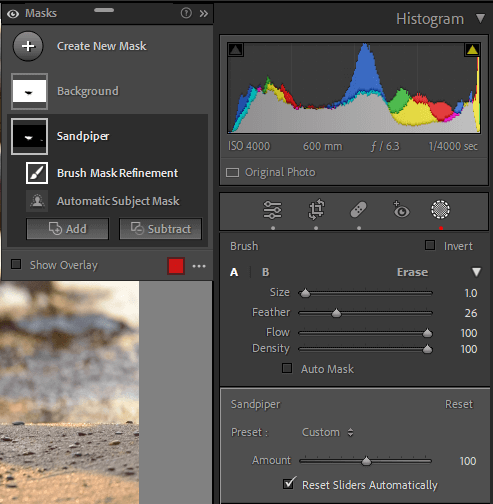
Lightroom offers a faster and more accessible way to apply local edits, and you can quickly stack multiple adjustments into a single mask. It also has automated tools to help create masks for the sky, your subject, or the background, which can dramatically speed up your workflow.
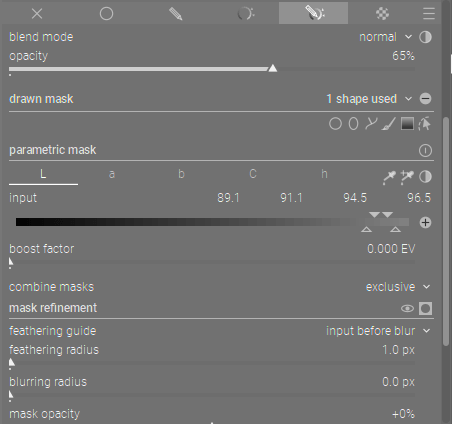
Darktable’s local editing tools provide an impressive degree of control as long as you’re willing to take the time to do everything by hand and as long you don’t mind using the Mask Manager to apply your masks to additional modules. The ability to create parametric masks is extremely useful for applying edits based on luminosity, and Lightroom doesn’t have a comparable feature.
Winner: Tie.
5. AI Tools
Lightroom is the clear victor in this area thanks to AI Denoise and Super Resolution upscaling because darktable doesn’t have any AI tools at all. These new tools aren’t absolutely essential for a photo editing workflow, but they can be extremely useful for pushing the boundaries of what your camera is capable of photographing.
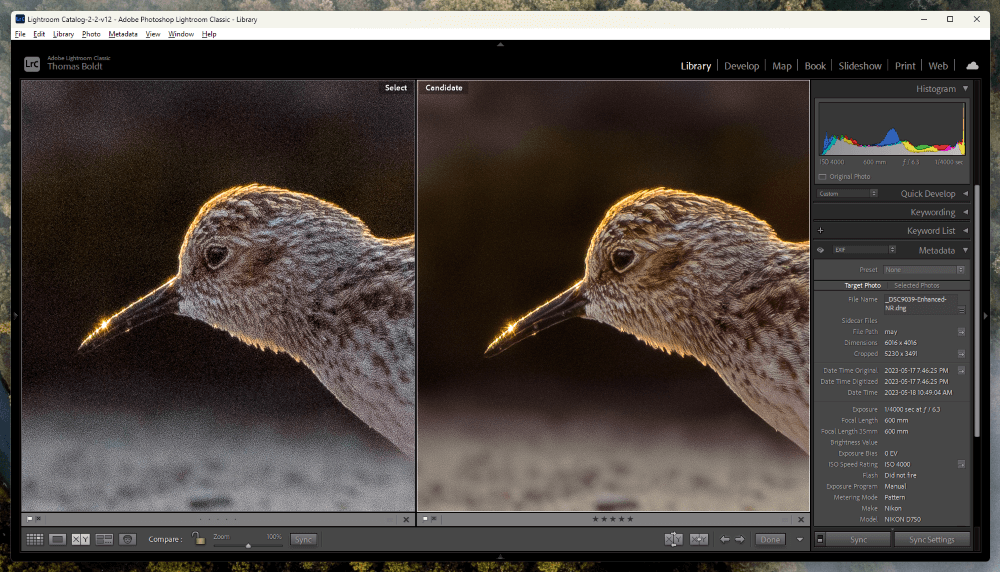
For example, Lightroom’s AI Denoise tool is so good that you can crank your shutter speed to the fastest setting available and just leave your ISO on Auto while photographing birds, wildlife, sporting events, or any other situation where it’s crucial to freeze high-speed movement. This often results in a very high ISO setting, but thanks to AI denoising, the resulting images are still high-quality.
Winner: Lightroom.
6. Operating System Compatibility
This section is no contest since darktable has the open-source community at its heart. This means that the developers have ensured that darktable is compatible with the widest range of operating systems possible, including Windows, macOS, and Linux, as well as the lesser-used BSD and Solaris operating systems that are popular in the scientific community.
In contrast, Lightroom is only available for Windows and macOS since it’s intended for a wider consumer market instead of highly technical usage.
Winner: darktable.
7. Cost
Once again, this is a no-contest win for darktable. It is free and open source, while Adobe Lightroom Classic costs a minimum of $9.99 USD per month for the 20GB Photography subscription plan. This plan also comes with access to Photoshop, Photoshop for iPad, 20GB of Creative Cloud storage space, and access to Adobe Fonts, but darktable is still infinitely more affordable.
Winner: darktable.
Who and What is darktable Good for?
Photographers who require highly technical image processing will get much more precise results from darktable. While it is a highly capable RAW development app, its biggest strength for other photographers comes from the fact that it is free and open-source.
If you’re a passionate open-source advocate, then darktable is definitely worth a look. As a part of that open-source origin story, it’s also available for most flavors of Linux, BSD, and Solaris, and it is one of the few open-source RAW apps that allows for tethered shooting.
Who and What is Lightroom Good for?
Lightroom is a better choice for most photographers and for anyone who wants to focus on the creative aspects of their image editing. If you’ve got a lot of photos to manage and edit for clients or your own personal artistic work, then Lightroom provides a reliable, easy-to-use RAW development workflow.
Lightroom also boasts the latest AI-powered tools, such as AI denoising and upscaling, which can help you push the creative boundaries of your photography.
FAQs
Here are some other questions you might want to know about Lightroom and darktable.
Is Darktable a good alternative to Lightroom?
Yes, darktable is a good alternative to Lightroom for many RAW development tasks, although it lacks the modern AI-powered tools found in Lightroom, and it does not have a user-friendly interface.
Is Darktable better than Lightroom for beginners?
Darktable is definitely not better than Lightroom for beginners. Darktable has a focus on technical capability instead of providing an easy-to-use interface, which doesn’t make it good for beginners in the world of RAW development.
Is Darktable as good as Photoshop?
Darktable and Photoshop aren’t designed for the same purpose, so this is not a fair comparison. Darktable offers a complete RAW photo development workflow, while Photoshop is intended for creating and editing individual raster images.
Final Thoughts
Darktable and Lightroom are both very impressive RAW development apps, although they have very different target audiences. Darktable is perfect for anyone who demands absolute control over every single step in their image processing workflow, while Lightroom is better suited to photographers who want to produce well-developed images as quickly as possible.
Do you want your editing to be precise, or do you want your editing to be easy? One of these days, we may get an image editor that can do both – but for now, you’ll have to decide which type of workflow you value more.
Do you have a question about darktable or Lightroom that I didn’t answer in this review? Let me know in the comments below, and I’ll try to help out as soon as I can.
