While MOV files are one of the most widely used formats for editing videos on a Mac, you might want to convert to MP4 if you plan to upload your video to YouTube or another social media platform. So how do you convert MOV to MP4 on Mac?
As an Apple tech, I have been asked this question more times than I can remember. Since MOV files are so large, it can take forever to upload them to YouTube or Facebook. Sharing your videos is so much easier with the MP4 format due to lower file sizes.
Fortunately, converting your files is a simple process, and there are a few ways to do it.
Let’s get into the best ways to convert MOV to MP4 on Mac!
Table of Contents
Key Takeaways
- The main differences between MOV and MP4 are the compression (file size) and quality.
- MOV is the Apple proprietary format, whereas MP4 is the internationally accepted video format.
- You can use iMovie to convert your MOV to MP4. It is available for download in the App Store.
- You can also use Finder to change the extension to MP4, although this can sometimes lead to undesirable results.
- Finally, you can use a third-party application like Permute to handle the whole process for you.
What is the Difference between MOV and MP4?
As an Apple user, you are likely used to seeing your video files stored as MOV files. MOV and MP4 are the two most popular video file formats, but arguably MOV is used because of Apple’s affinity for higher video quality.
MOV is the proprietary formatting that Apple uses for the videos created and edited on their devices. This means that MOV-formatted videos will be significantly easier to edit and work with on Apple devices.
MP4, however, is the internationally accepted file format, so, it is widely accepted to use on any device. The main differences between MOV and MP4 are that MOV has a higher video quality, but it has significantly less compression. This means that the file size for MOV videos can be substantially larger when compared to the MP4 equivalent video.
MP4 videos require less memory to store and are more convenient for upload and download times because of their smaller file size. The video quality, however, might lack slightly when compared to the MOV equivalent video.
Different Ways to Convert MOV to MP4 on Mac
If you find yourself needing or wanting to convert from MOV to MP4, there are many different ways to do it. There are online media converters, downloadable media converters, and even ways to do it using the terminal on your Mac with an external download.
That being said, the Mac offers a pre-downloaded application, known as iMovie, that is able to convert MOV files to MP4 files. It is also capable of making the conversion by simply using Finder, although simply changing the extension won’t work for most cases.
Method 1: Using iMovie to Convert MOV to MP4
iMove is an Apple application that is available not only on the Mac, but also the iPhone and iPad. It can be utilized for several different applications including (but not limited to) editing, enhancement, and adding music to videos. iMovie also has the ability to export the video file from MOV to MP4.
iMovie is a relatively straightforward application to use for your video needs on your Apple Devices.
Note: If your Mac does not have iMovie installed, it should be a free download available on the App store.
To use iMovie to convert MOV to MP4:
Step 1: Located either in your Dock or your Launchpad, open iMovie.
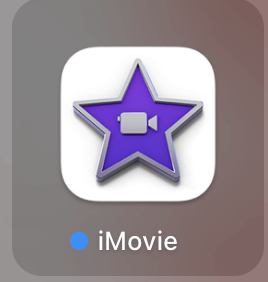
Step 2: Navigate to and Open the video that you would like to convert. For me, I had to provide iMovie permission to access my photos in order to navigate to the video that I would like to convert.
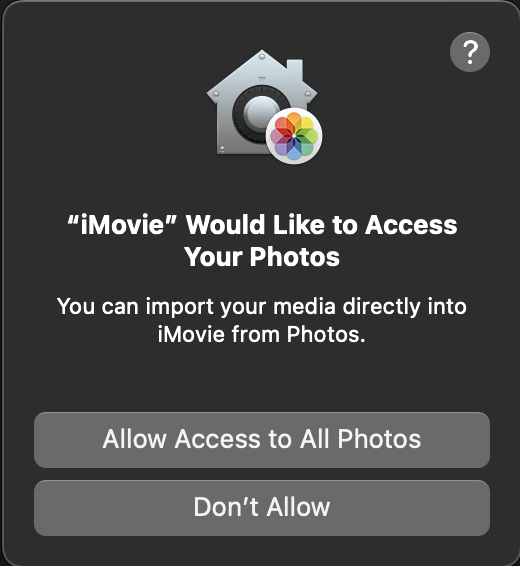
Step 3: If you would like, you are also able to edit the video here as well.
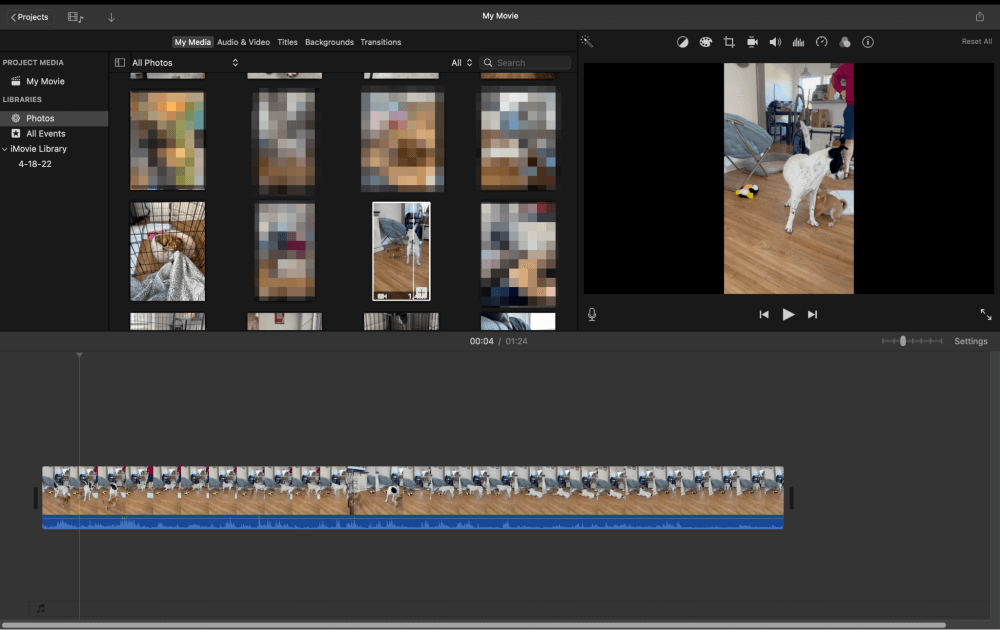
Step 4: In the Top Right of the screen, Click the Share icon. Click Export File.
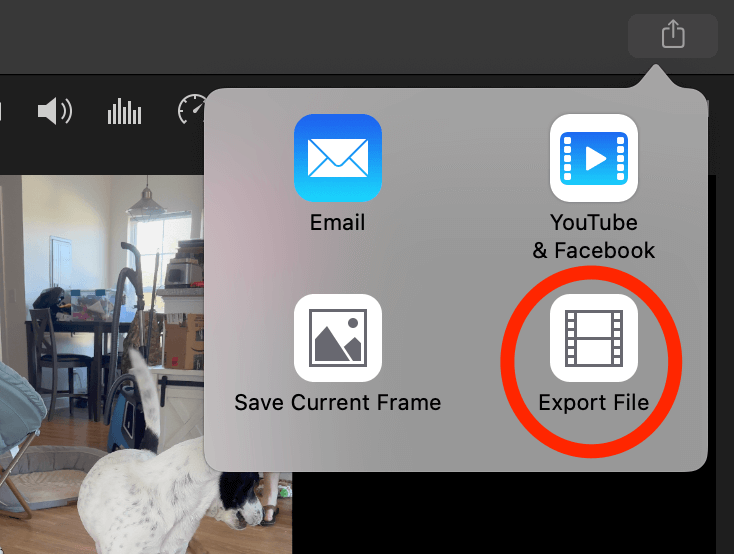
Step 5: Next, Choose the format, resolution, quality, and compression speed according to your preferences. Click Next.
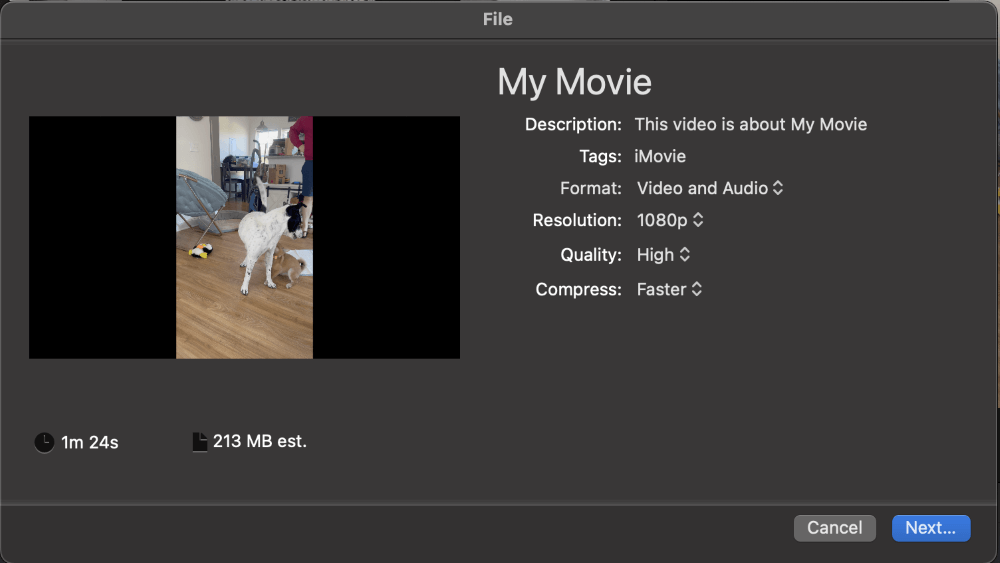
Step 6: Choose a name for your video and a location to save it in. Click the down arrow on the right of the “Where” box if you need more options.
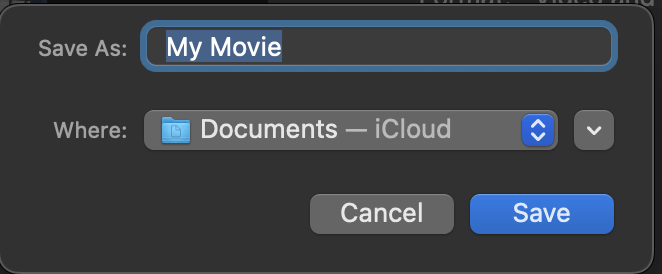
Your video will then be saved in the new location as an MP4 file.
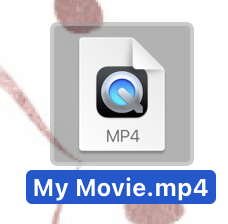
Method 2: Using Finder to Convert MOV to MP4
Since there are no major differences between MOV and MP4 in terms of processing, we are able to simply use finder to change the extension type to convert the video.
The differences in compression size and quality will not affect this method of conversion for videos. This is an easy way to convert the video format without needing an application at all.
Be aware, though, that the video will not be copied and resaved, so changing the format in this way will mean that the video will no longer be saved as MOV at all.
If you would like to keep the original video, I would suggest creating a copy of it and then saving the copy as an MP4 when utilizing this method.
To use Finder to convert MOV to MP4:
Step 1: Open Finder from the dock.
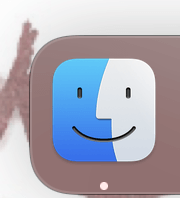
Step 2: Navigate to the video that you would like to convert. Right Click (or click with two fingers on the trackpad). Change the MOV to MP4. Hit Enter.
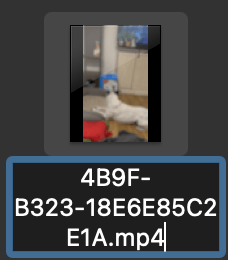
Step 3: Click Use MP4 to confirm.
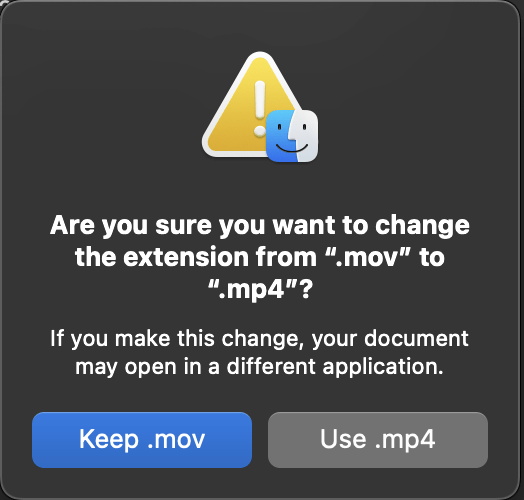
Step 4: To confirm that the type was changed: Right Click and Click Get Info. Confirm the Kind of file is MPEG-4 Movie.
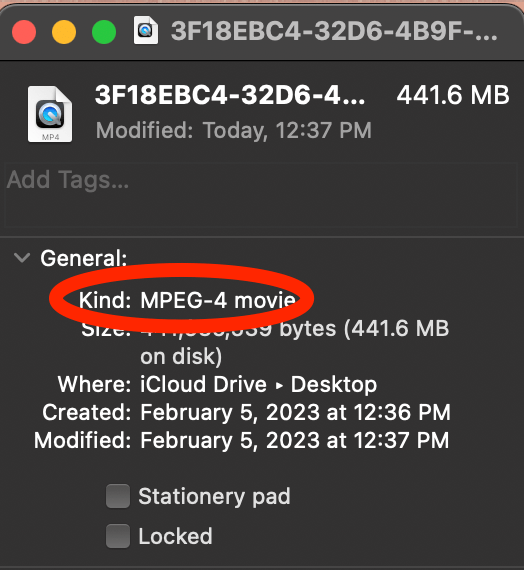
Method 3: Using a Third-party Application to Convert MOV to MP4
If you want a little tighter control over your video conversions, you can turn to a third-party application to get the job done for you.
One of the most reliable MOV to MP4 conversion apps is Permute (also available in Setapp). In addition to converting video files, Permute can also convert audio and images.
To use Permute, download and install the application and take the following steps:
Once installed, click “Open” and go through the setup screens.
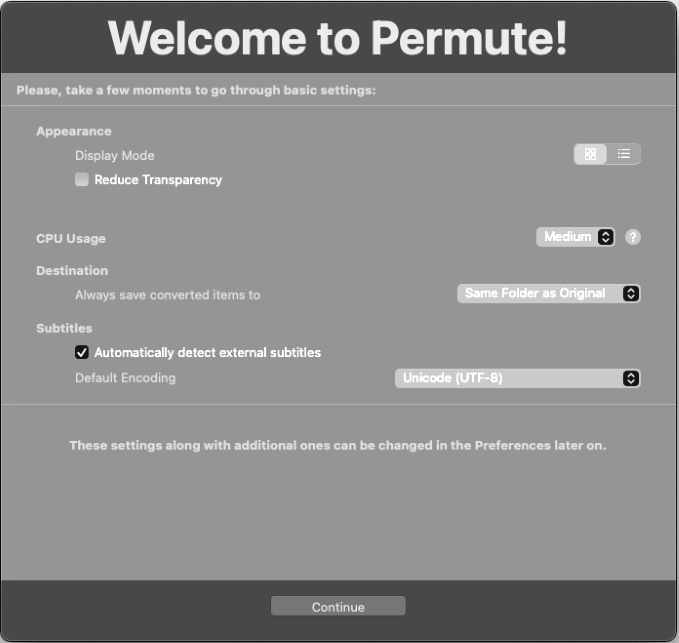
Simply drag and drop the video file you want to convert onto the app.
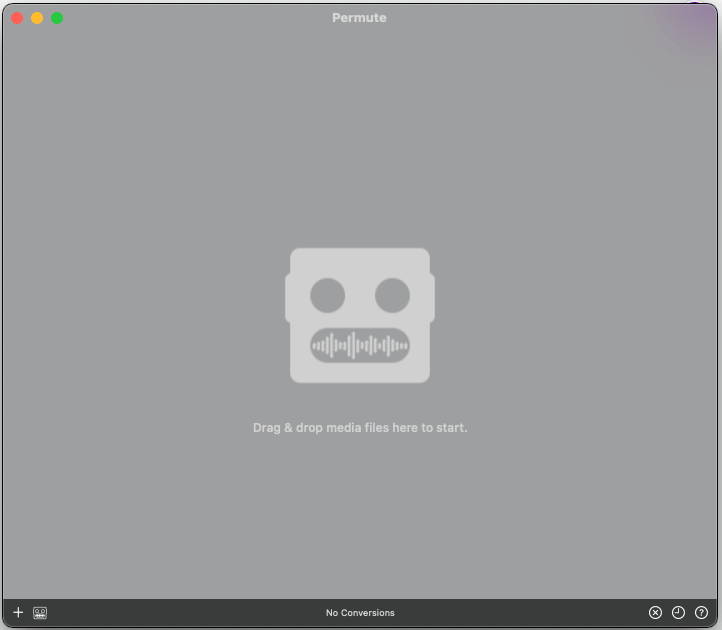
Adjust the conversion parameters, if desired, and hit the “Start” button.
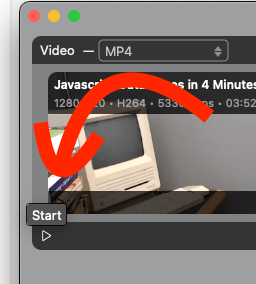
Voila! Your file will be saved in the same location as the original MOV video.
Final Thoughts
MOV video files are Apple’s proprietary video format. This format may not always be accepted or may be less efficient to upload or download due to requiring more storage in order to save. The only major differences between MOV and MP4 are the compression size and the quality.
Luckily, converting from MOV to MP4 is a very simple and easy process. Apple provides the option for conversion in the free video editing software that is included on its devices. iMovie is a great way to edit and convert video to MP4 as needed.
Finder is also another easy way to simply change the extension of the video in order to change the format of the video, although this method doesn’t provide the benefits of using a third-party application like Permute. With a reliable conversion app, you can enjoy tighter control over different parameters.
Let us know if these methods worked for you in the comments below!
