Do you want to combine your shapes in Adobe Illustrator to create your own custom design? No problem! Combining shapes is easy in Illustrator using Pathfinder tools and the Shape Builder tool.
My name is Elianna. I have a Bachelor of Fine Arts in Illustration and have used Adobe Illustrator for over six years. I use Adobe Illustrator to create posters, illustrators, business cards, and more.
In this post, I will show you how to combine shapes in Adobe Illustrator using the Pathfinder and Shape Builder tool.
Let’s get into it!
Table of Contents
Key Takeaways
- Open the Pathfinder with Window > Pathfinder or use the keyboard shortcut Shift + Ctrl/Command + F9.
- The keyboard shortcut for the Shape Builder tool is Shift + M.
Combine Shapes with the Pathfinder
The easiest way to combine shapes is using the Pathfinder. Here’s how:
Step 1: Open Adobe Illustrator and open Pathfinder by going to Window > Pathfinder or using the keyboard shortcut Shift + Ctrl/Command + F9.
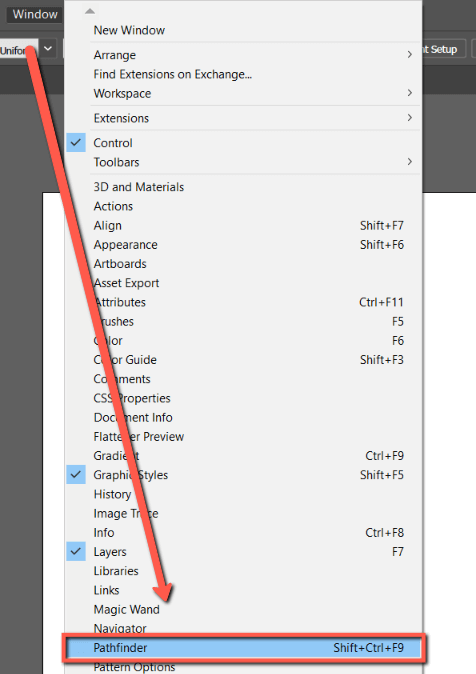
Step 2: With the Pen Tool or Shape tools, create two shapes you would like to combine. For this example, I am combining a red circle and a blue square.
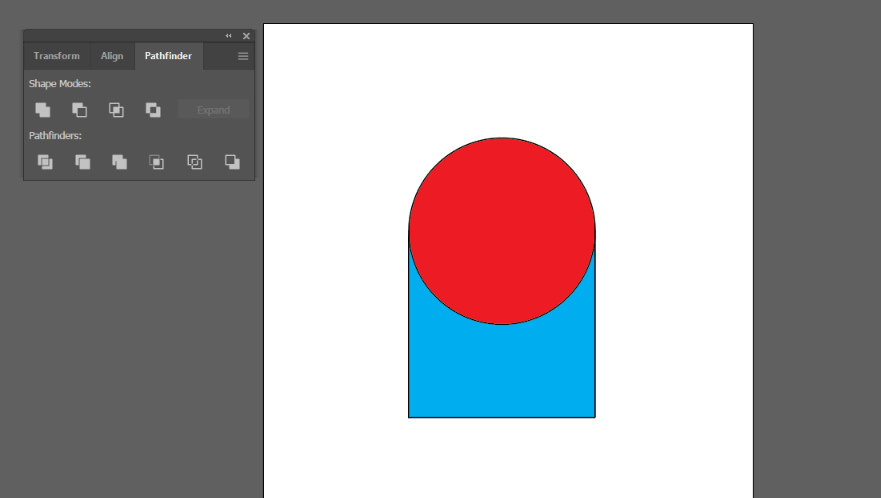
Step 3: Move the shapes in an overlapping position, select both shapes and in the Pathfinder under Shape Modes, click Unite. Your shapes will be combined.
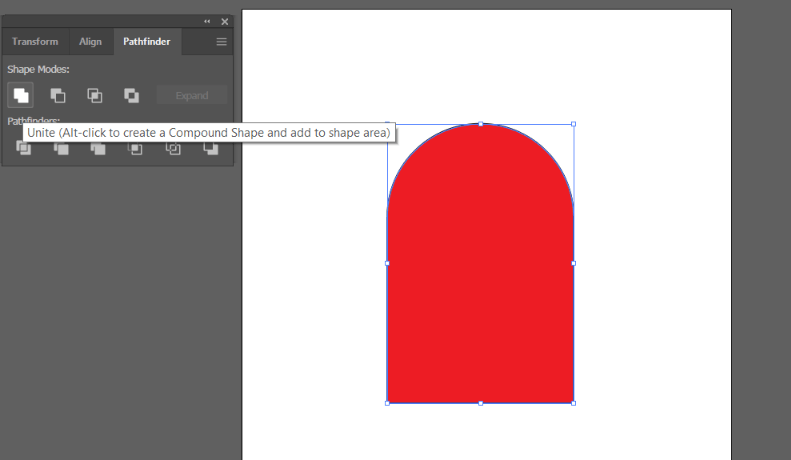
Combine Shapes with the Shape Builder
Another way to combine shapes in Adobe Illustrator is to use the Shape Builder tool. The Shape Builder combines all of the functions of the Pathfinder in one easy place.
Step 1: Select the shapes you would like to combine. Click on the Shape Builder tool in the toolbar, or use the keyboard shortcut Shift + M.
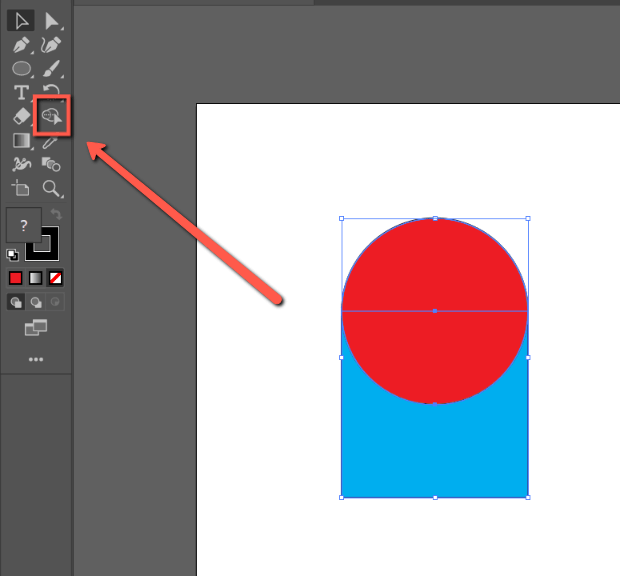
Step 2: Click and drag a line down both of your selected shapes with the Shape Builder. As you release your cursor, it will combine your shapes.
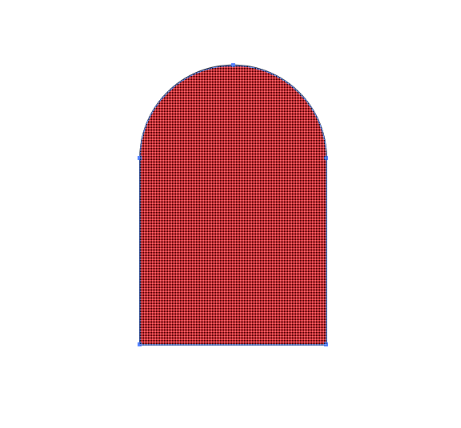
How to Combine Shapes in the Illustrator App
You can also combine shapes in the Adobe Illustrator app for iPad. Here’s how:
Step 1: Open Adobe Illustrator and select the shapes you wish to combine.
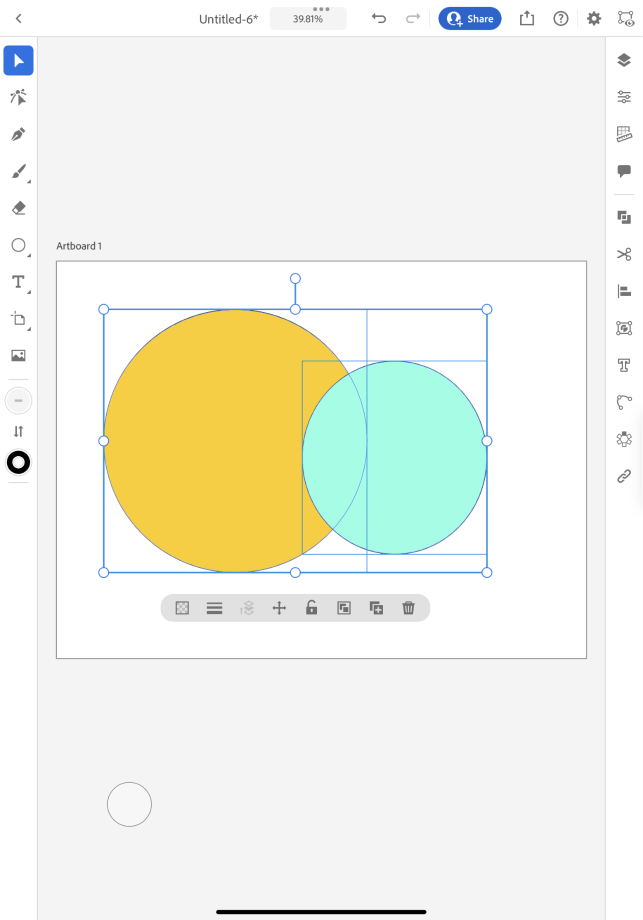
Step 2: Tap on the Pathfinder icon. Select Combine Shapes and choose one of the options.

For example, I selected Combine all.
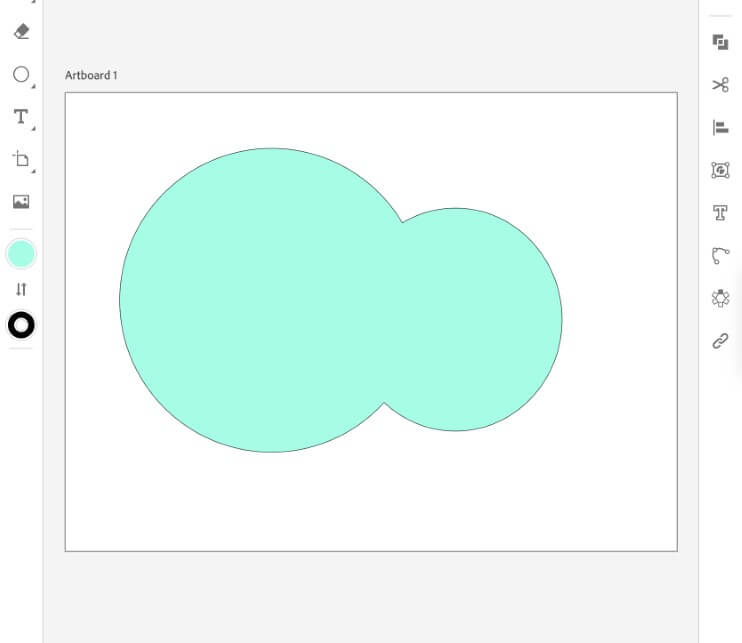
Final Thoughts
Shapes are the foundations of all visual designs. Learning how to combine them efficiently can help you create your own custom shapes to suit your design needs. With the Pathfinders and Shape Builder Tool you can combine shapes in as little as three clicks.
Experiment with both techniques to expand your knowledge of the program and learn which workflow suits you best.
Are you able to create the shapes you’re looking for? Let me know in the comment section below.
