All you need to do to change the color of a layer in Procreate is to drag and drop your desired color directly onto the layer. Ensure the layer you want to recolor is the active layer. Then drag the color wheel in the top right corner and drop it onto your canvas.
I’m Carolyn and I set up my own digital illustration business over three years ago. Since then, I have been using Procreate to create digital artwork on the app almost every single day of my life so I am well-versed with every shortcut that Procreate has to offer.
This drag-and-drop tool allows you to quickly change the color of not only layers but individual shapes too. This is not one of the first things I learned on Procreate but I really wish it was as it is a serious time saver. Today I’ll show you how to use this simple and quick method.
Table of Contents
Key Takeaways
- There are two ways to change the color of a layer in Procreate.
- You can also change the color of a specific shape or section of your layer.
- Dropping a color on different shades of a pattern or layer will provide you with different results in color.
2 Ways to Change the Color of a Layer in Procreate
There are two ways to change the color of a layer in Procreate. Open your iPad and follow the step by step below. I will start by showing you the most basic method for covering your full layer in one color.
Method 1: Color Wheel
Step 1: Ensure the layer you want to change the color of is the active layer. You can do this by simply tapping on the layer and you will notice the layer is highlighted in blue once it is active.
Step 2: Once you have chosen the color you want to use it will be active in your color wheel in the top right-hand corner of your canvas. Drag and drop it onto the layer.
Step 3: This color will now fill your entire layer. At this point, you can either undo or repeat steps 1 and 2 with a different color until you are satisfied with the result.
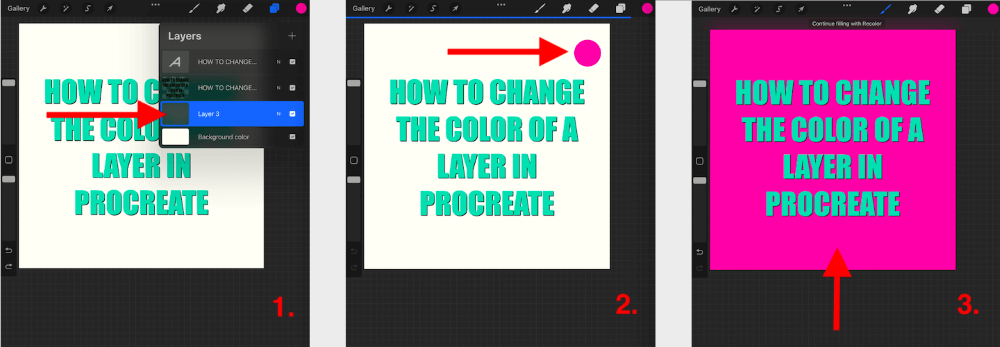
Method 2: Hue, Saturation, Brightness
This next method is more time-consuming but can give you more control over your color choice without having to drag and drop your color wheel multiple times.
Step 1: Ensure the layer you want to change the color of is active. In the top left-hand corner of your canvas, tap on the Adjustments tool (magic wand icon). Choose the first option in the drop-down labeled Hue, Saturation, Brightness.
Step 2: A toolbox will appear at the bottom of your canvas. Here you can manually adjust the hue, saturation, and brightness of your entire layer. Adjust each tab until you are happy with the results.
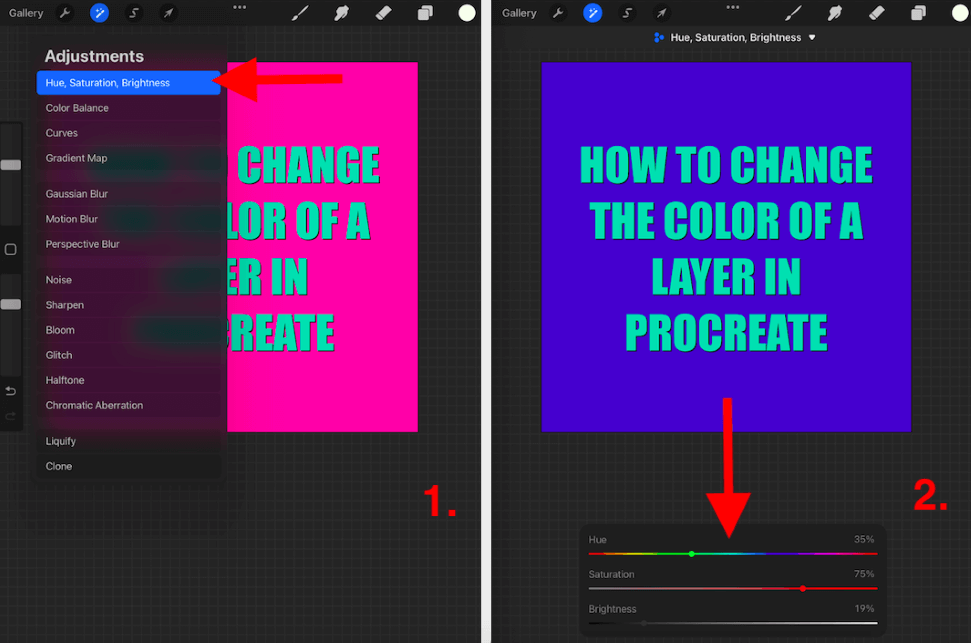
How to Change the Color of a Shape – Step by Step
Maybe you don’t want to color the entire layer, just a specific shape or part of a layer. Here’s how:
Step 1: Ensure the shape you want to change the color of is Alpha Locked. This will ensure that only your selected shape is filled rather than the whole layer it is on.
Step 2: Once you have chosen the color you want to use it will be active in your color wheel in the top right-hand corner of your canvas. Drag and drop it onto the shape.
Step 3: The shape will now fill with whatever color you have dropped onto it.
Note: You can also use Method 2 shown above to change the color of a specific shape or selection.
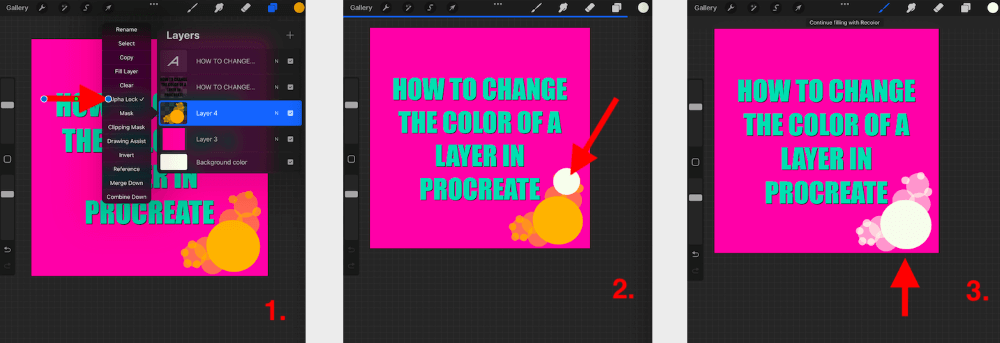
Pro Tip: When you drag and drop color onto a layer with multiple shades of color, it will change the color of the layer differently depending on which shade you drop your color on.
See my example below. When I drop the same color blue onto the light or dark part of my pattern, it will give me two different results.
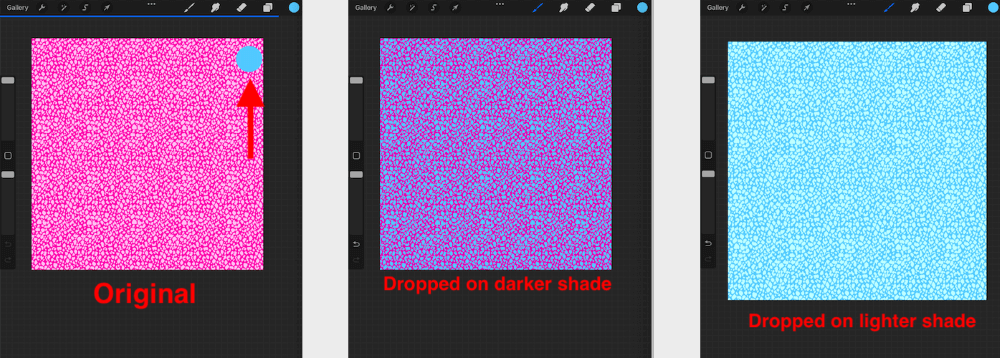
FAQs
Below I have answered a small selection of your frequently asked questions regarding changing the color of a layer in Procreate:
Can I recolor one item in Procreate?
Yes, you can. Use the method shown above. Ensure your shape is on Alpha Lock and drag and drop your desired color directly onto your shape.
How to change the color of lines on Procreate?
You can use both Methods 1 & 2 listed above to do this. You will need to zoom in on your canvas to ensure that you can drop your color wheel within the line you want to recolor.
How to change the text color in Procreate?
You can change the color of your text while you’re still adding it to your canvas. Or you can use both Methods 1 & 2 shown above to do this if you’re too far gone from the Edit Text stage.
How to darken a layer in Procreate?
Follow Method 2 shown above but only adjust the Brightness toggle at the bottom of the toolbox. Here you can change the darkness of your color without it affecting the hue or saturation of it.
How to change the color of the pen in Procreate?
Tap on the color wheel in the top right-hand corner of your canvas. Once it opens the full-color wheel, drag your finger over the colors until you find the one you want to use. This will now activate your pen color in Procreate and you’re ready to draw.
Conclusion
As I mentioned before, this was not one of the first things I learned to do on Procreate but I wish I did. It saves so much time and also gives you the ability to explore your color wheel to its full extent. This is a great way to learn your color theory on the Procreate app.
If you haven’t already, I highly recommend adding this skill to your Procreate repertoire if you want to really up your drawing game. This will absolutely save you time in the long run and I wish I learned it sooner. Don’t make the same mistakes that I did!
Do you use this method to change the color of a layer in Procreate? Let us know in the comments below so we can learn from each other.
