Trying to draw something in Adobe Illustrator but the brush stroke is too thick or too thin? No worries! You can easily customize your brush size in Adobe Illustrator and there are multiple ways to do it.
My name is Elianna. I have a Bachelor of Fine Arts in Illustration and have been using Adobe Illustrator for over six years. I use Illustrator to create posters, illustrators, business cards, and more.
In this post, I will show you two easy ways to change the brush size in Adobe Illustrator, including how to change the brush size on the iPad version.
Let’s get into it!
Table of Contents
Key Takeaways
- F5 is the keyboard shortcut for the Brushes panel.
- The keyboard shortcut for increasing and decreasing brush size in Adobe Illustrator is [ and ].
Method 1: Change Brush Size with Brush Options
An easy way to change your brush size in Adobe Illustrator is in the Brush Options menu. Here is how to find it:
Step 1: Open the Brushes panel with Window > Brushes, or use the keyboard shortcut F5.
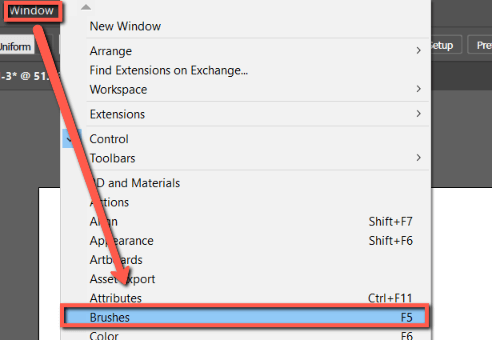
Step 2: Double-click any brush This will open the Brush Options menu.
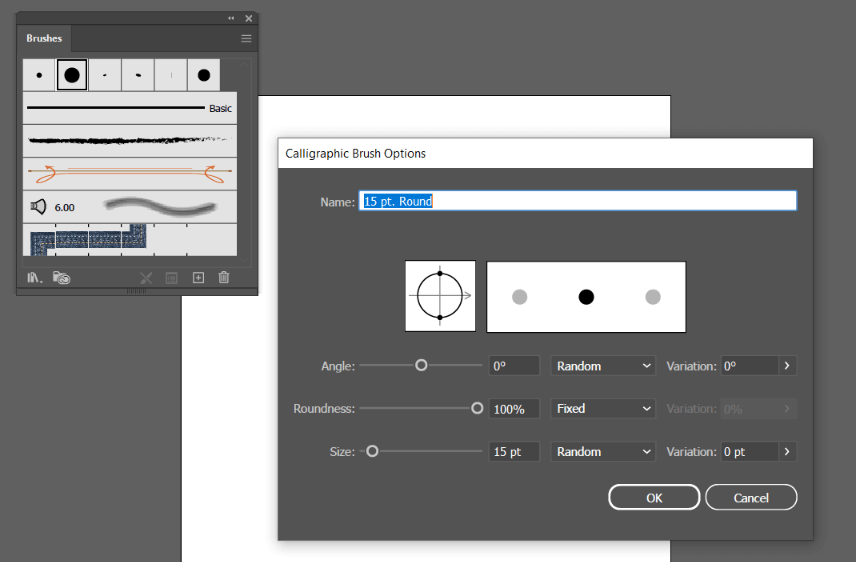
Step 3: Under Size modify your brush settings. When you are done click OK.

Your brush will change to your settings.
Method 2: Change Brush Size with Keyboard Shortcuts
Another way to change the size of your brush is with the following keyboard shortcuts:
| [ | Decreases brush size |
| ] | Increases brush size |
Step 1: Select the Paintbrush tool (keyboard shortcut B) from the toolbar.

Step 2: Press [ or ] to increase or reduce your brush size. This method is more convenient because you can change the size as you draw.
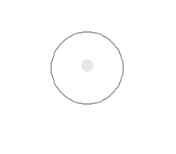
How to Change Brush Size in Adobe Illustrator for iPad
You can also change brush size in the Illustrator app. Here’s how:
Step 1: Select the brush tool icon, and open the Properties panel by selecting the Properties icon.
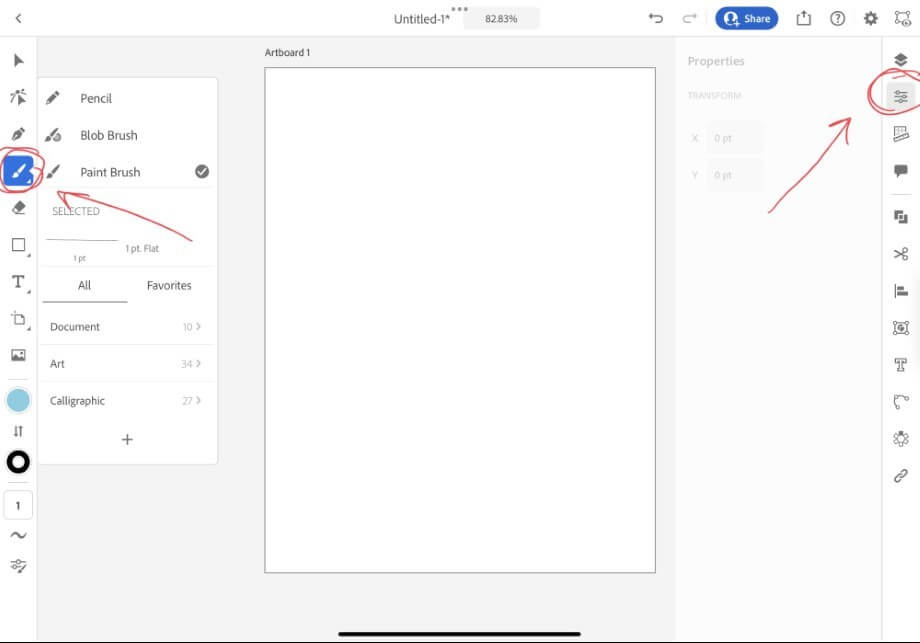
Step 2: Under Document, Art, and Calligraphic in Brush settings, choose the brush and size you desire. Draw a stroke with your brush. For this example, I am using a 3pt Calligraphic brush.

Step 3: Click on your stroke. Under Stroke in the Properties, adjust the size of your stroke.
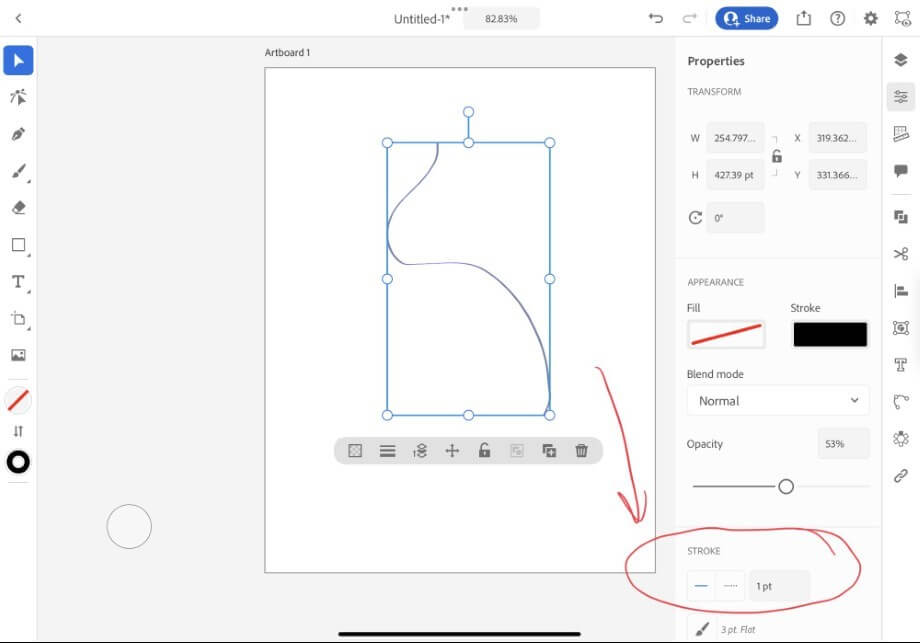
Final Thoughts
Changing brush size in Adobe Illustrator is easy by using brush settings and keyboard shortcuts [ and ]. You can also change the brush size in the Illustrator app in the Brush Settings and Properties menu.
What method did you use to change brush size in Adobe Illustrator? Tell me in the comments below!
