Because both Audacity and GarageBand are free audio applications, it is natural to compare them. While both are quality programs in their own right, aside from the price and the general software category, audio editor, the programs have little else in common.
The consideration between the two applications only comes into play if you use a Mac; while both support multiple platforms, they only overlap in support for macOS. Mac users should use GarageBand for working with music, and they should use Audacity when producing spoken word projects.
But since both programs are free, you don’t have to pick one program over the other. You can install both and move back and forth between them, utilizing each program’s strengths to your advantage.
Hello, I’m Andrew, and I’ve been installing, configuring, troubleshooting, and working with audio software for over a decade. In this article, we will compare Audacity and GarageBand so that you can choose the program that best fits your needs. Each application has its strengths and limitations that we will explore below.
Table of Contents
Audacity vs GarageBand: Basic Information
Here is a quick overview of the two programs:
| Audacity | GarageBand | |
| Pricing | Free | Free |
| OS Compatibility | Windows, Linux, macOS | macOS, iOS, iPadOS |
| Recording | No true multitrack record mode, but Audacity can record multiple inputs onto the same track | Multitrack recording is possible by creating aggregate devices in macOS settings |
| Editing | Supports multiple tracks and multiple clips per track. | Supports multiple tracks and multiple clips per track. |
| Ease of Use | Easy to get started recording and editing. More advanced features may take time to learn | Easy compared to full-blown DAWs but still comes with a learning curve for beginners |
| Effects and Plugins | Supports VST, VST3, AU (macOS only), LV2, and Nyquist. | Large library of instrument loops. Supports AU plugins. |
Audacity vs GarageBand: Detailed Comparison
Let’s examine the following features of each program in more detail: pricing, OS compatibility, recording, editing, ease of use, and effects and plugins.
Pricing
Audacity is free to download and use. The software is free, but Audacity is also an open-source application, meaning anyone could download the code and compile the software themselves.
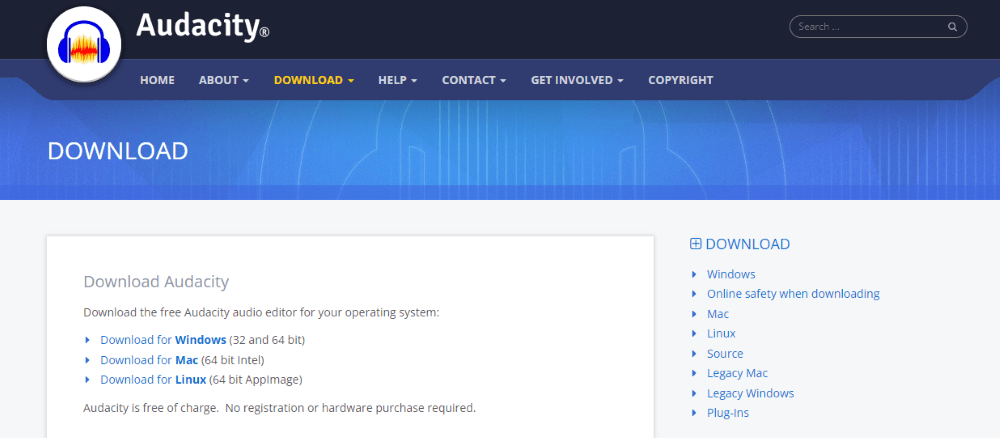
GarageBand is also free, but the application is not open source, unlike Audacity. You can download GarageBand from the Mac and iOS App Stores.
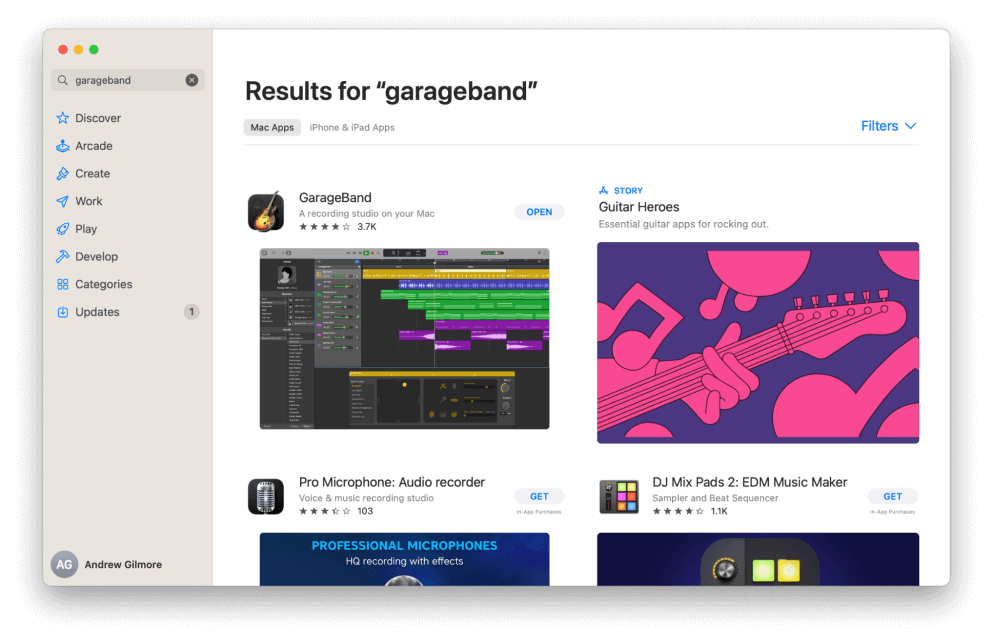
Winner: Tie.
Operating System Compatibility
Audacity runs on macOS, Windows, and Linux. GarageBand only runs on Apple products, but in addition to the macOS version, Apple has created a mobile version of the application for iPads and iPhones.
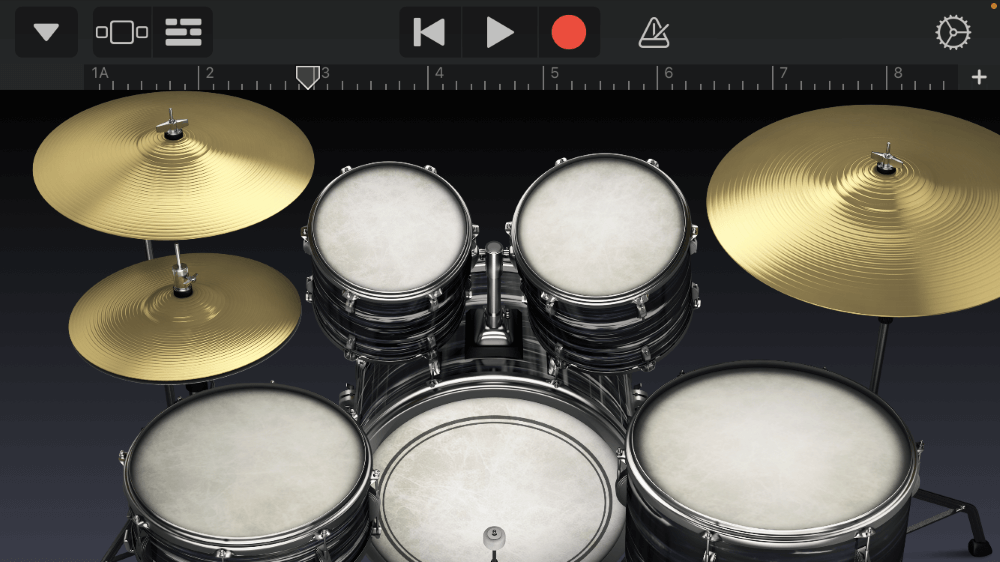
The mobile GarageBand is a stripped-down version of the desktop application, but the ability to work with project files in either platform is handy. For example, you could record audio from your iPhone, save the file in iCloud Drive, and then continue working with the track on your Mac.
While both applications can run on macOS, if you have an older version of the Mac operating system and can’t or don’t want to upgrade, you might have some trouble downloading GarageBand.
Meanwhile, Audacity maintains legacy versions of its software that can run on platforms as old as Mac OS 9!
Winner: Audacity is the winner unless you need a mobile application.
Recording
Recording in Audacity is easy to set up and initiate with just a few clicks. The Audio Setup toolbar allows you to select your recording device and whether to record in mono or stereo. Because true multitrack recording is not possible, you cannot select recording inputs per track.
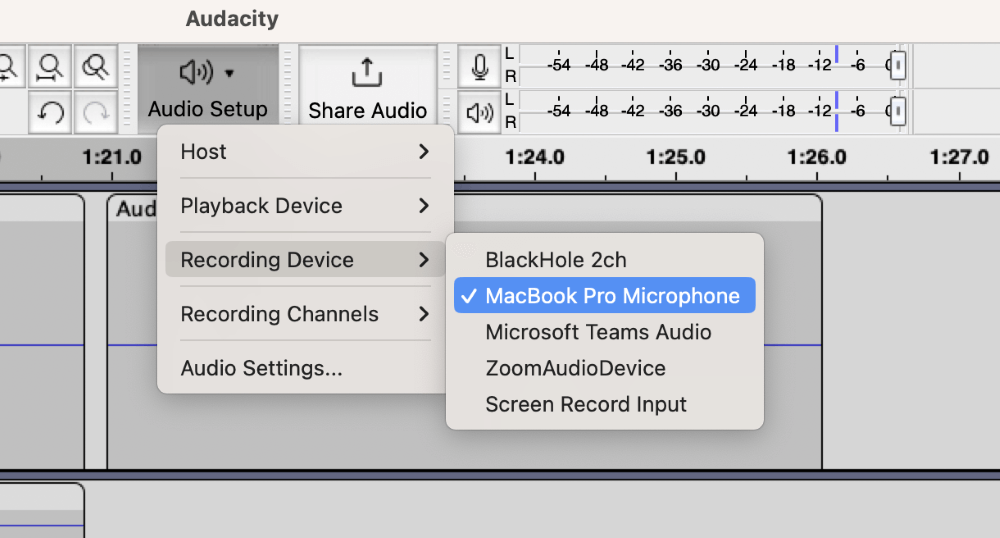
Instead, you select a recording device, then you must click to place your cursor in the location and track where you want to record. You can use an audio interface device to capture multiple inputs simultaneously, but they will record on one track.
To record in GarageBand, you first add an Audio track for which you can select your input. Your input is based on your Input Device setting in GarageBand. After creating tracks, you must enable them for recording.

You can record multiple inputs on multiple tracks using hardware or by creating aggregate audio devices in the Audio Midi Setup utility in macOS.
Winner: Although it can be a little unintuitive to set up, GarageBand is the winner because of the program’s ability to produce multitrack recordings.
Editing
At its core, Audacity’s editing process is easy. Using the selection tool, you can select audio to split to a new clip, cut, or move to a new track. Audacity supports infinite tracks in theory; you’re only limited by your computer’s hardware.
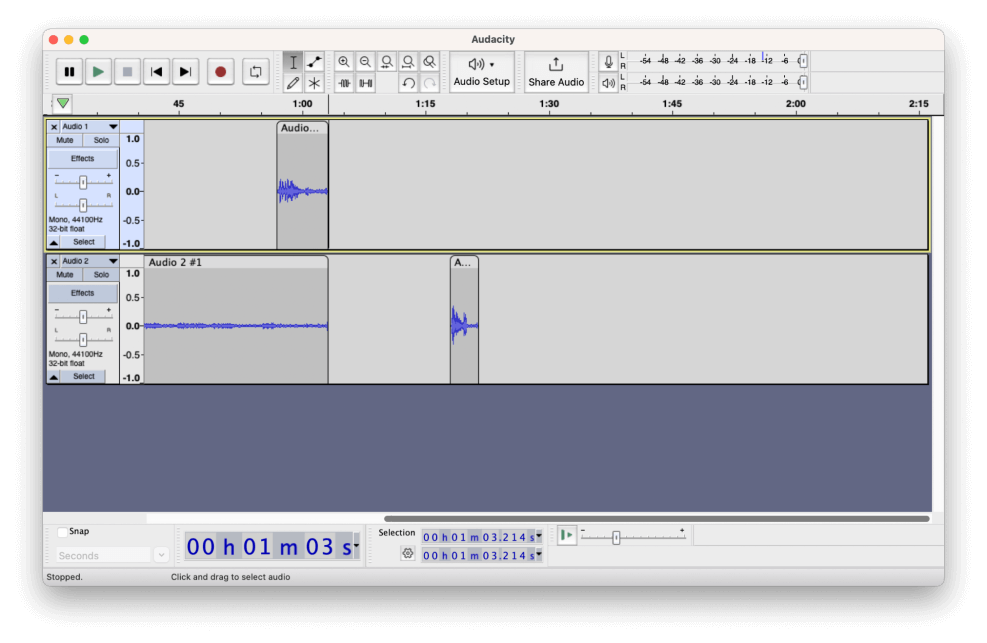
Audacity excels in cleaning up audio, but these processes can quickly become complex. The program saves changes in an Audacity project file and doesn’t overwrite imported audio. But if you record directly into Audacity, back up your audio before editing.
GarageBand has a similar setup but a fancier interface. The software also supports multiple tracks (up to 255) and clips. Trimming audio is as simple as dragging the edge of a clip to the desired starting or endpoint.
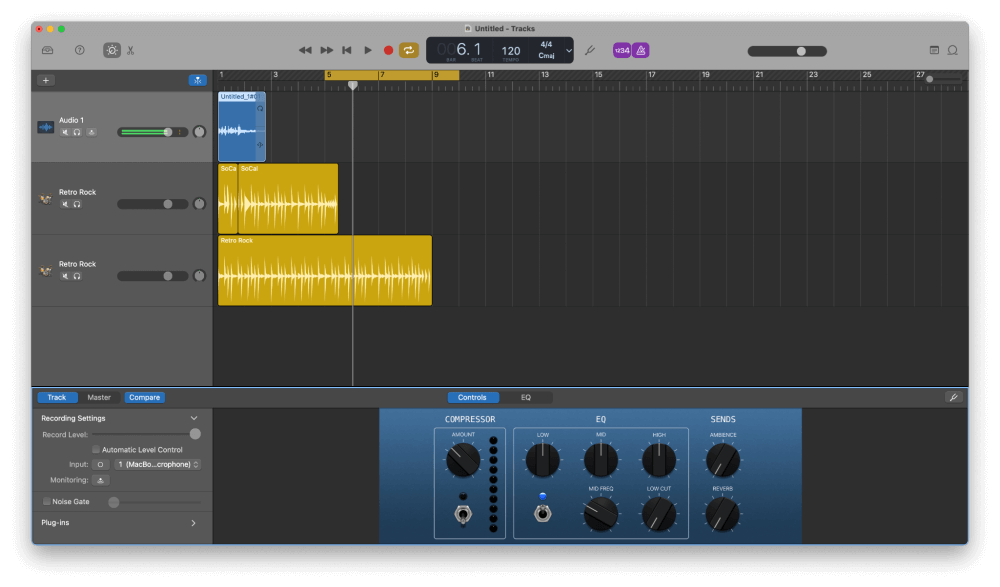
Both programs possess various mixing capabilities, like individual gain controls by track and the ability to mix down two or more tracks into one. After editing, exporting is a breeze in both programs, but Audacity can export to many file formats like WMA and FLAC.
Winner: Audacity. Not only is it easier to use overall, the software is more capable at certain tasks like cleaning up and exporting audio.
Ease of Use
Audacity is relatively straightforward regarding recording and editing audio. Things can get complicated when it comes to applying advanced effects, but overall, the software is intuitive in nature.
GarageBand is intuitive yet elegant in Apple’s trademark fashion. Getting started with the program is easy thanks to a guided launch screen. At first, new users might have difficulty navigating the software due to multiple panels like Smart Controls, Loop Browser, and Editors.
Winner: Tie.
Effects and Plugins
The default Audacity installation has several built-in effects for everything from cleaning up audio to distorting it. Some examples include Auto Duck, Filter Curve EQ, and Noise Reduction.
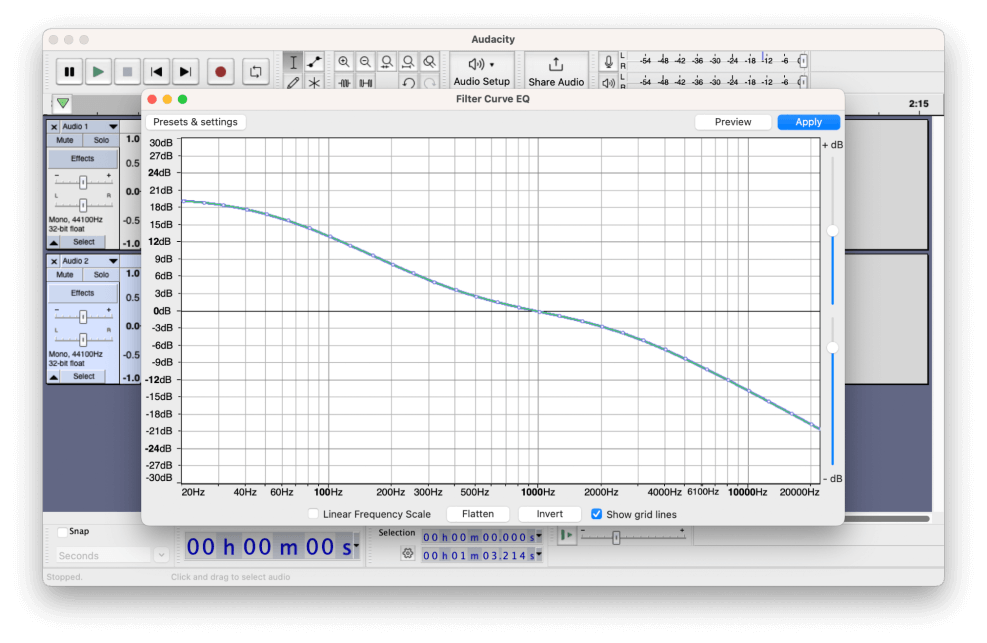
In addition to these, Audacity supports the installation of third-party plugins in the following formats: VST, VST3, AU, LV2, and Nyquist.
GarageBand contains fewer effects for cleaning up audio. The software has built-in effects like Noise Gate and Channel EQ, but nothing approaching Audacity’s long list of tools. Nevertheless, GarageBand supports importing AU plugins to extend the software’s functionality.
GarageBand also contains a large library of loops available in various instruments.
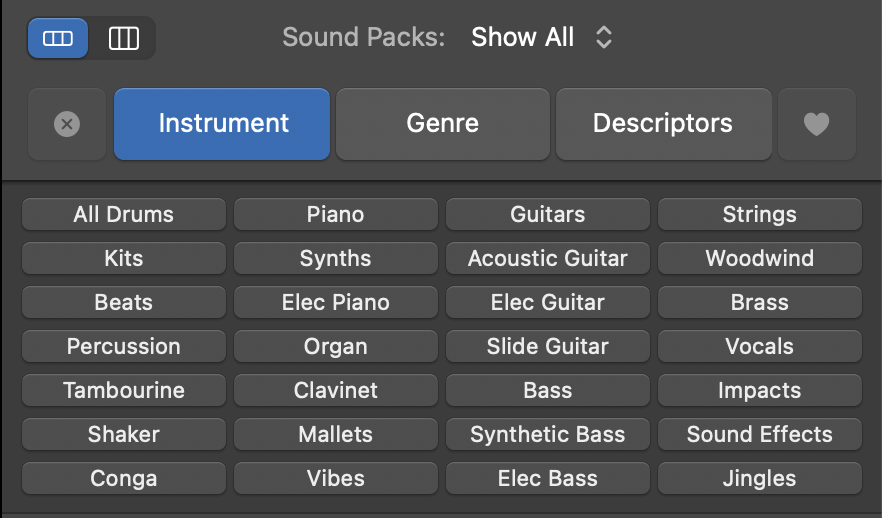
Winner: Audacity gets the edge for supporting a wider array of formats and for its built-in effects. But if your primary concern is instrument loops, GarageBand is the winner. Audacity does not support MIDI at all.
Who and What is Audacity Good for?
Audacity is a great choice for hobbyists, novices, and non-Mac users who might not have a better alternative.
Audacity is a great, feature-rich program, but it is not suitable for professional use. Could you produce a podcast or audiobook with Audacity? Absolutely. I’ve done both of those myself. However, for full-time audio professionals, this program is probably not sufficient.
Who and What is GarageBand Good for?
GarageBand is a great entry-level DAW for amateurs dipping their toes into audio mixing and production.
With a large library of loops and effects, only professional audio engineers and musicians will likely feel the need to progress beyond what GarageBand has to offer. Apple’s free app is especially tailored to music creation–hence the name GarageBand.
FAQs
Here are some frequently asked questions about Audacity and GarageBand.
Is Audacity the same as GarageBand?
No. Audacity is an open-source audio editor owned by Muse Group. GarageBand is Apple’s entry level DAW.
Do any professionals use GarageBand?
Professionals have used GarageBand to create chart-topping songs, most notably the songwriters behind Rihanna’s hit song Umbrella. Nevertheless, music professionals tend to gravitate to more advanced DAWs.
Is Audacity good for music production?
No. Audacity lacks essential music-producing capabilities, including the ability to simultaneously record multiple inputs to distinct tracks. Additionally, the software’s lack of MIDI support precludes Audacity from functioning as a viable music production application.
Final Thoughts
The choice between Audacity and GarageBand is pretty clear in most scenarios. If you don’t own a Mac, there really is no choice since GarageBand only runs on Macs and iOS devices.
GarageBand is the clear winner if you own a Mac and plan to record, edit, or produce music. The only real overlap between the two programs lies in spoken word audio, such as podcasts and audiobooks.
In these cases, the choice really boils down to personal opinion. Choose GarageBand if you need to record multiple inputs on different tracks simultaneously. Otherwise, I recommend Audacity because of its tools for cleaning up audio.
Have you used both Audacity and GarageBand? What do you love or hate about these programs? I’d love to know your thoughts below!
