There are a few reasons Zoom may have performance issues on your device. Make sure you are using an appropriately fast and unsaturated internet connection to which you have good connectivity. Also, make sure other programs aren’t bogging down your computer.
Hi, I’m Aaron. I use Zoom for work and to chat with friends. While my use really picked up in the past three years, I’ve been using it for over five. If there’s a problem, I’ve likely seen it.
Let’s dig into why Zoom might be crashing or freezing for you and how to fix that.
Table of Contents
Key Takeaways
- Crashing and freezing are two different things. Make sure you know what is happening to you!
- Check your internet connectivity and whether or not others are using your connection.
- Verify it’s you and not one of your other meeting attendees.
- Check to see if something else is utilizing your computer’s resources.
- If nothing else works, reinstall Zoom or update your camera drivers.
Crashing vs Freezing
I want to get some definitions out of the way so you know what I’m talking about and I understand your problem.
Crashing is when the program stops working, stops responding, and then closes. That can happen because the program is taking too long to respond because of an error or because there’s another error that causes the program to immediately close.
Freezing is when the program stops working or stops responding but doesn’t close. Sometimes this is a recoverable situation, but sometimes not. Crashing can happen because of a freeze, but not all freezes result in a crash.
I think that distinction is important because it will help you identify your issues and help with resolution.
How to Fix Zoom Crashing or Freezing
I’m going to start with what I’d consider simple to fix or out of your control and move to progressively tougher issues to diagnose and address. Starting with things that make Zoom freeze…
1. Internet Connectivity Issues
Internet connectivity problems can keep Zoom from working. Your video may freeze or blackout. Even your audio might be unintelligible. That could be because of internet connectivity issues.
Make sure you’re connected to the internet. If you’re on wifi or a cellular connection, your device may have dropped connectivity. Try to connect to a different wifi network or get closer to the wifi access point.
You may also have internet disruptions. Sometimes, you may have internet connectivity problems because you lose your connection to your Internet Service Provider. Unfortunately, all you can do about that is wait for the issues to be resolved.
Alternatively, you may have…
2. Internet Speed Issues
Internet speed issues can also cause Zoom to freeze. If your internet connection is already on the slower end, having too many devices streaming video or music and playing games can impact video conferencing software, like Zoom.
If you suspect that happens, you can ask other people using your wifi to limit their use when you need to use Zoom. Alternatively, the router your Internet Service Provider gave you may allow you to limit who is able to connect to the Internet and when.
If that doesn’t address your issues, then it might be…
3. Meeting Attendee Internet Issues
Your fellow meeting attendees can have whatever internet issues you may face. They may have internet connectivity issues or internet speed issues. The telltale sign that’s happening is if one person has video and voice issues but none of the other participants do.
Unfortunately, if it’s just you and another attendee, it will be difficult to identify who has connectivity issues.
Outside of internet issues, most of your problems will be crashes, the first of which is…
4. Low Memory
Memory helps your computer access programs and keep them working quickly. If you run out of memory, your programs can slow to a crawl or stop working altogether.
How do you know if you have low memory? Look at the programs you’re actively running. Do you have 40 browser windows open and you’re running Zoom? Are you running a browser, a word processor, a graphics editing program, and Zoom all at once?
If so, you may want to close some of those other programs.
Another option to figure out if you’ve run out of memory is to check in Task Manager. To do so…
Step 1: press ctrl + shift + esc on your keyboard.
Step 2: on the Processes tab, look at your Memory consumption. If it’s under 100%, you should be ok. If it’s at 100%, then Zoom may be frozen or have crashed.
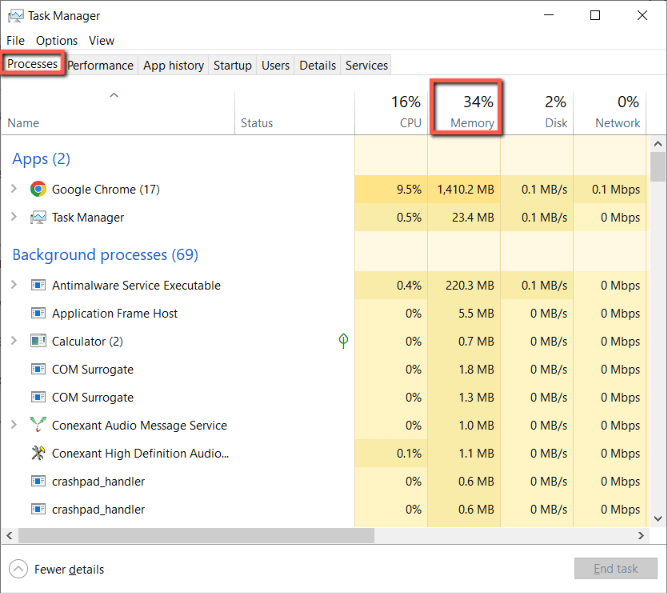
Step 3: restart your computer. You can try to close processes that use too much memory, but that may also freeze your computer. A restart will stop all processes and refresh your computer. 99% of the time, that fixes the issue causing extreme memory use.
If that doesn’t work, then…
5. Reinstall Zoom
You may have a broken Zoom installation or update. Reinstalling Zoom is your best bet to address that. To do so, go to Zoom and download the version that works with your computer. Run the installer to reinstall Zoom.
If that doesn’t help…
6. Update Your Camera Driver
You can update your camera driver for your laptop or USB-connected webcam. To do so, go to your device’s manufacturer’s website, navigate to Support or another location for drivers, and install those drivers. Generally, Windows and iOS will keep these files updated for you, though.
FAQs
Here are some questions related to Zoom freezing or crashing.
Why is My Zoom Glitchy?
Probably because of internet speed issues. Video and audio that work but don’t work well are typically caused by internet connectivity and speed issues. Try moving closer to the wireless access point or connecting to a different network.
Why is My Zoom Lagging even with Good Internet?
You probably have internet connectivity or device issues. Try moving closer to the wireless access point or restarting your device.
Does Turning Off Video Help Zoom?
Yes, if your issue is internet-based. If you have internet speed or connectivity issues, turning off your video will reduce your internet usage and improve Zoom audio quality.
Conclusion
Zoom is an incredibly handy communication tool. It lets you talk to and see other people and even share content with them in real time. Zoom isn’t perfect, however, and sometimes crashes or freezes. Sometimes that can be Zoom’s fault. Other times, it’s caused by your internet or computer.
How do you deal with Zoom issues? Let me know in the comments below!
